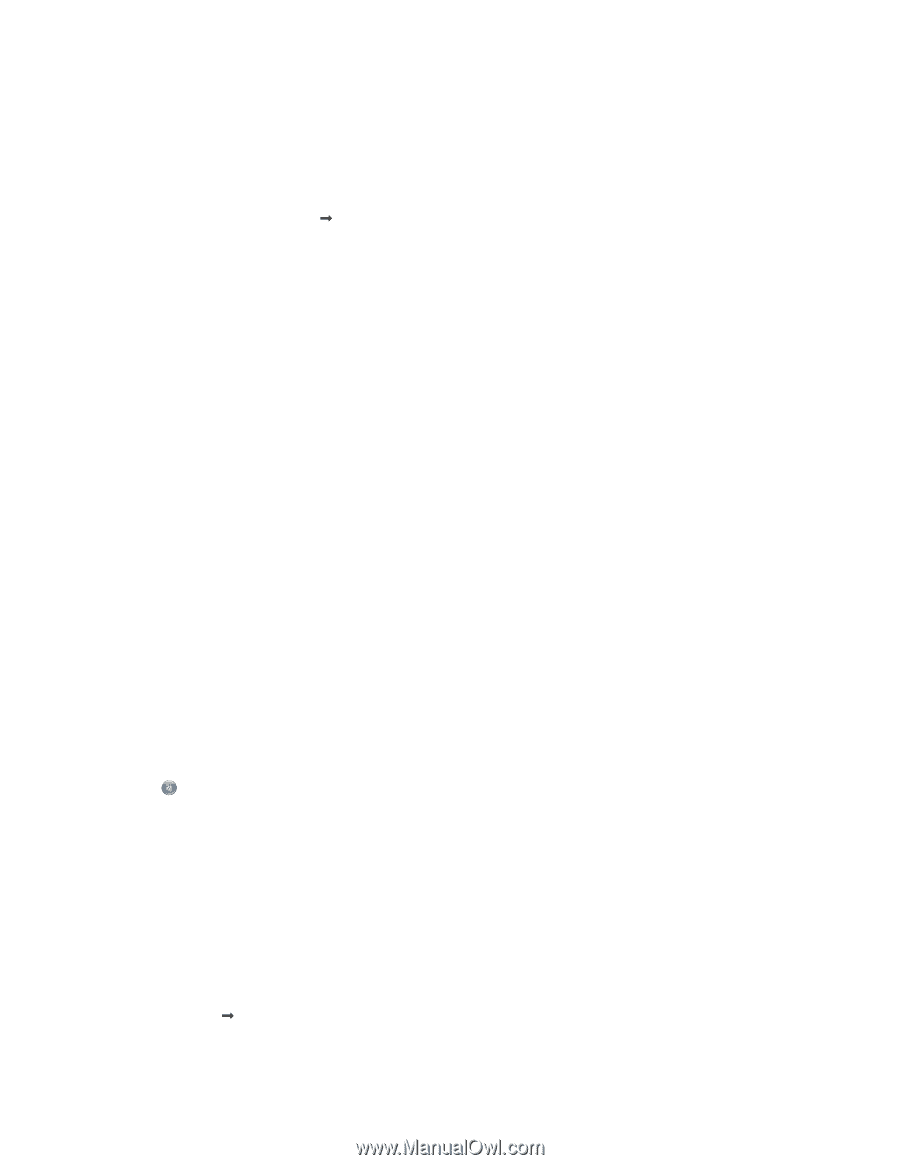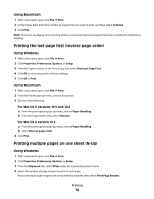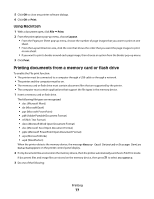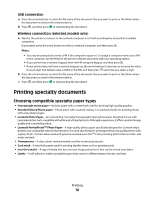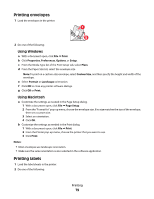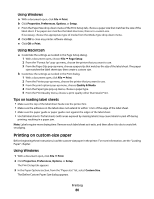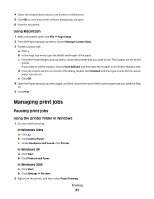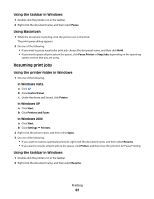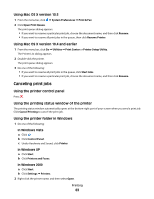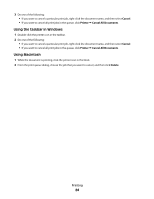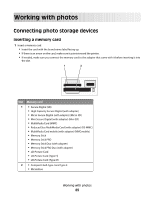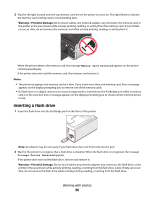Lexmark X6650 User's Guide - Page 81
Managing print jobs
 |
UPC - 836367006047
View all Lexmark X6650 manuals
Add to My Manuals
Save this manual to your list of manuals |
Page 81 highlights
4 Select the measurement units to use (inches or millimeters). 5 Click OK to close any printer software dialogs that are open. 6 Print the document. Using Macintosh 1 With a document open, click File ΠPage Setup. 2 From the Paper size pop-up menu, choose Manage Custom Sizes. 3 Create a custom size. a Click +. b In the Page Size menu, type the Width and Height of the paper. c From the Printer Margins pop-up menu, choose the printer that you want to use. The margins are set by the printer. If you want to set the margins, choose User defined, and then type the margins in the Printer Margins area. d From the custom sizes list on the left of the dialog, double-click Untitled, and then type a name for the custom paper size you set. e Click OK. 4 Open the Paper size pop-up menu again, and then choose the name of the custom paper size you added in Step 3d. 5 Click Print. Managing print jobs Pausing print jobs Using the printer folder in Windows 1 Do one of the following: In Windows Vista a Click . b Click Control Panel. c Under Hardware and Sound, click Printer. In Windows XP a Click Start. b Click Printers and Faxes. In Windows 2000 a Click Start. b Click Settings ΠPrinters. 2 Right-click the printer, and then select Pause Printing. Printing 81