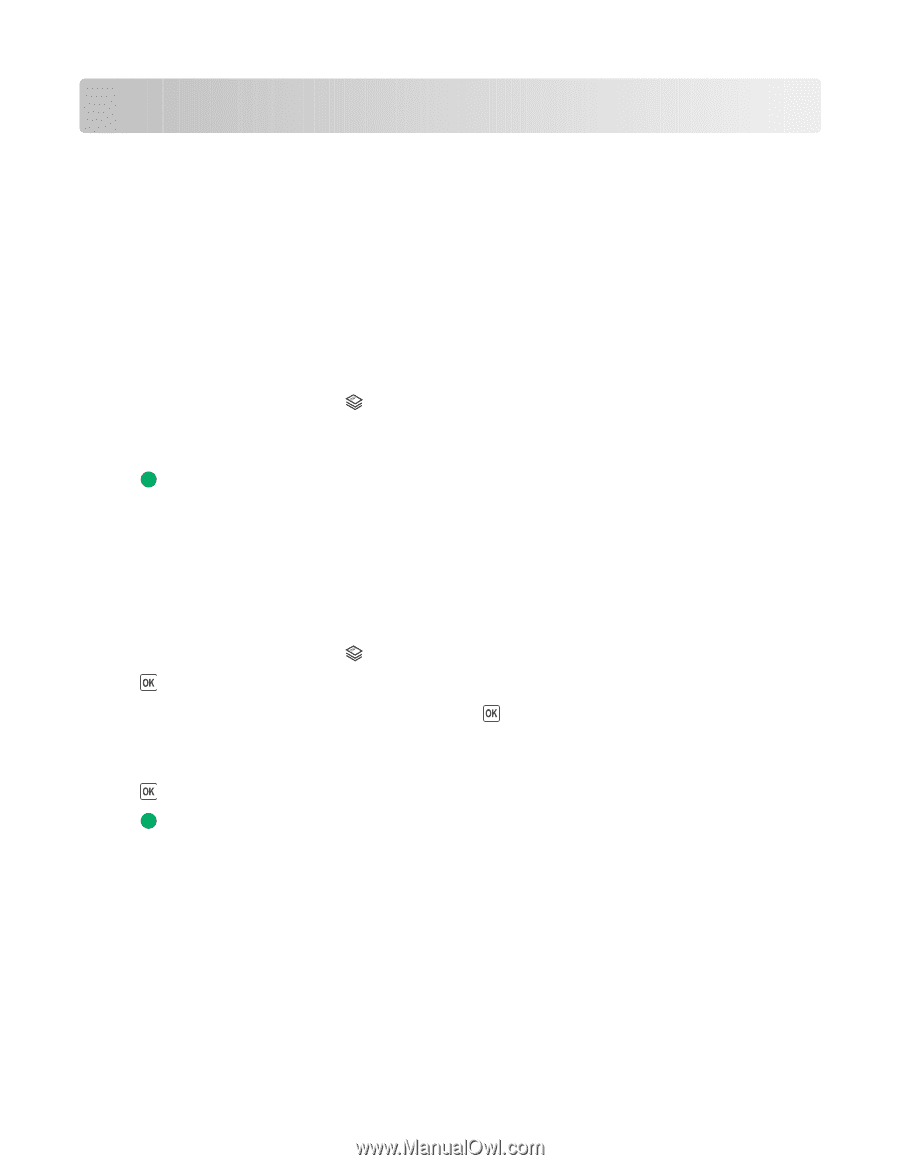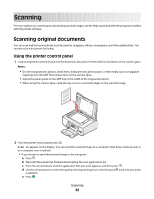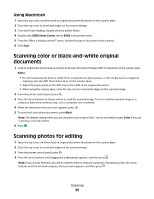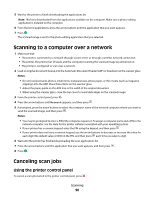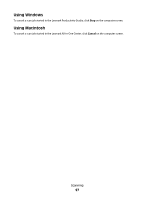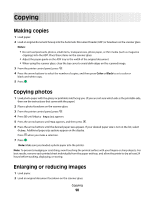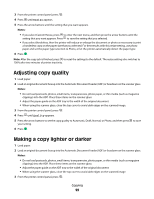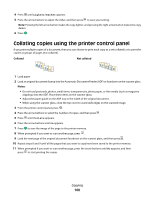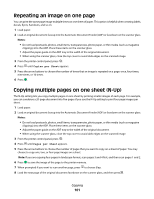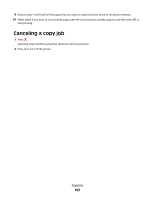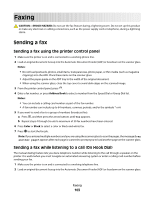Lexmark X6650 User's Guide - Page 98
Copying, Making copies, Copying photos, Enlarging or reducing images
 |
UPC - 836367006047
View all Lexmark X6650 manuals
Add to My Manuals
Save this manual to your list of manuals |
Page 98 highlights
Copying Making copies 1 Load paper. 2 Load an original document faceup into the Automatic Document Feeder (ADF) or facedown on the scanner glass. Notes: • Do not load postcards, photos, small items, transparencies, photo paper, or thin media (such as magazine clippings) into the ADF. Place these items on the scanner glass. • Adjust the paper guide on the ADF tray to the width of the original document. • When using the scanner glass, close the top cover to avoid dark edges on the scanned image. 3 From the printer control panel, press . 4 Press the arrow buttons to select the number of copies, and then press Color or Black to set a color or black-and-white copy. 5 Press . Copying photos 1 Load photo paper with the glossy or printable side facing you. (If you are not sure which side is the printable side, then see the instructions that came with the paper.) 2 Place a photo facedown on the scanner glass. 3 From the printer control panel, press . 4 Press until Photo Reprint appears. 5 Press the arrow buttons until Yes appears, and then press . 6 Press the arrow buttons until the desired paper size appears. If your desired paper size is not on the list, select Other. Additional paper size options appear on the display. Press when you make a selection. 7 Press . Note: Make sure you loaded a photo paper into the printer. Note: To prevent smudging or scratching, avoid touching the printed surface with your fingers or sharp objects. For best results, remove each printed sheet individually from the paper exit tray, and allow the prints to dry at least 24 hours before stacking, displaying, or storing. Enlarging or reducing images 1 Load paper. 2 Load an original document facedown on the scanner glass. Copying 98