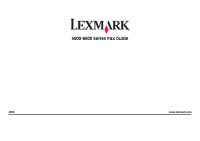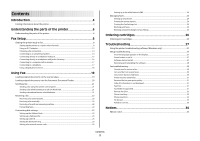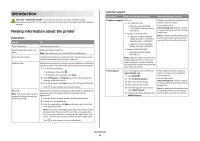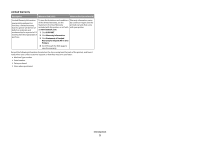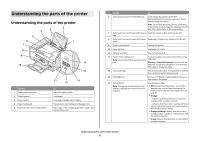Lexmark X6650 Fax Guide
Lexmark X6650 - LEX ALL IN ONE PRINTER WIRELESS Manual
 |
UPC - 836367006047
View all Lexmark X6650 manuals
Add to My Manuals
Save this manual to your list of manuals |
Lexmark X6650 manual content summary:
- Lexmark X6650 | Fax Guide - Page 1
5600-6600 Series Fax Guide 2008 www.lexmark.com - Lexmark X6650 | Fax Guide - Page 2
- Lexmark X6650 | Fax Guide - Page 3
...24 Printing the Fax Settings List...24 Blocking junk faxes...24 Blocking unwanted changes to fax settings 25 Ordering cartridges 26 Ordering print cartridges...26 Troubleshooting 27 Using the printer troubleshooting software (Windows only 27 Setup troubleshooting...27 Incorrect language - Lexmark X6650 | Fax Guide - Page 4
Guide / Fax Guide Electronic User's Guide Windows Help For Initial setup instructions. Additional setup instructions. Note: Your printer may not come with these publications. Complete instructions for using the printer. The electronic version installs automatically with the printer software - Lexmark X6650 | Fax Guide - Page 5
at www.lexmark.com. by country or region. See the printed warranty that came with your printer. workmanship for a period of 12 1 Click SUPPORT. months after the original date of 2 Click Warranty Information. purchase. 3 Click Statement of Limited Warranty for Inkjet & All-In-One Printers - Lexmark X6650 | Fax Guide - Page 6
Understanding the parts of the printer Understanding the parts of the printer 2 4 3 5 6 1 7 8 9 10 WI F I PRINTING WI F I PRINTING 15 14 Use the 1 Paper adjustment lever 2 Paper support 3 Paper guides 4 Paper feed guard 5 Automatic Document Feeder (ADF) 11 13 12 To Adjust the paper - Lexmark X6650 | Fax Guide - Page 7
carrier 5 EXT Port EXT 5 6 7 8 9 To Access the scanner glass. Scan and copy photos and documents. • Access the print cartridges. • Remove paper jams. Install, replace, or remove a print cartridge. Connect additional devices, such as a data/fax modem, telephone, or answering machine, to the printer - Lexmark X6650 | Fax Guide - Page 8
. Note: If you want to connect the printer to a computer, use the setup documentation and the printer software CD that came with the printer. 1 Unpack the printer. Note: Contents, such as the number of print cartridges, may vary by model. 6 Fax Guide Note: Your printer model may not come with this - Lexmark X6650 | Fax Guide - Page 9
7 Raise the paper support, and then press down on the paper adjustment lever to extend the paper guides. 9 Connect the power cord to the printer. 2 1 CAUTION-SHOCK HAZARD: Read the safety information included with this product before connecting power or making any cabling connections. Fax Setup 9 - Lexmark X6650 | Fax Guide - Page 10
save. c Press the arrow buttons to choose a time format, and then press to save. 14 Set the fax number and fax name. a Enter a fax number, and then press to save. b Enter a fax name, and then press to save. 15 Open the printer, and then press down on the print cartridge carrier levers. Fax Setup 10 - Lexmark X6650 | Fax Guide - Page 11
the right carrier, and then close the color cartridge carrier lid. Note: You may need to purchase a black print cartridge separately. 20 Remove the tape from the black print cartridge, insert the cartridge in the left cartridge carrier, and then close the black cartridge carrier lid. Fax Setup 11 - Lexmark X6650 | Fax Guide - Page 12
the telephone cord into the Line port of the printer. An alignment page prints. 23 Discard or recycle the alignment page. Notes: • The alignment page may differ from the one shown. • Streaks on the alignment page are normal and do not indicate a problem. 2 Connect the adapter to the telephone line - Lexmark X6650 | Fax Guide - Page 13
. Note: Once this plug is removed, any country- or region-specific equipment that you connect to the printer by the adapter, as shown, will not function properly. Warning-Potential Damage: Do not touch cables or the printer in the area shown while actively sending or receiving a fax. Fax Setup 13 - Lexmark X6650 | Fax Guide - Page 14
depending on your country or region. For more information on connecting the printer to telecommunications equipment, see the related topic, "Using an RJ11 adapter." 1 Make sure you have the following: • A telephone • An answering machine • Three telephone cords • A telephone wall jack Fax Setup 14 - Lexmark X6650 | Fax Guide - Page 15
have a telephone cord and a telephone wall jack. 2 Connect one end of the telephone cord into the LINE port of the printer. 4 Connect a second telephone cord from the telephone to the answering machine. 3 Connect the other end of the telephone cord into an active telephone wall jack. Fax Setup 15 - Lexmark X6650 | Fax Guide - Page 16
and a telephone wall jack. 2 Connect one end of the telephone cord into the LINE port of the printer. 4 If you would like to use the same line for both fax and telephone communication, connect a second telephone the answering machine and the other N slot of the telephone wall jack. Fax Setup 16 - Lexmark X6650 | Fax Guide - Page 17
Connecting to a computer with a modem Connect the printer to a computer with a modem to send faxes from the software application. Note: Setup steps may vary depending on your country or region. For more information on connecting the printer to telecommunications equipment, see the related topic, " - Lexmark X6650 | Fax Guide - Page 18
service, make sure you are connecting to an analog connection on the PBX. If none exists, consider installing an analog telephone line for the fax machine. For more information on faxing when using a PBX telephone service, see the related topic, "Setting up to fax while behind a PBX." Fax Setup - Lexmark X6650 | Fax Guide - Page 19
articles, newspapers, and other publications. You can scan a document for faxing. You can also scan three-dimensional objects for use in catalogs, scanner glass instead of in the ADF. 1 Make sure the computer and the printer are on. 2 Open the top cover. 3 Place the original document facedown on - Lexmark X6650 | Fax Guide - Page 20
Place these items on the scanner glass. 1 Adjust the paper guide on the ADF tray to the width of the original document into the ADF. Note: Preview is not supported when using the ADF. You can preview one page at a time when using the scanner. ink particles. • You avoid embossed designs. Using Fax 20 - Lexmark X6650 | Fax Guide - Page 21
printer control panel, press . 4 Enter a fax number, or press Address Book to select a number from the Speed Dial or Group Dial list. Notes: • You can include a calling card number as part of the fax number. • A fax number can include up to 64 glass. • Adjust the paper guide on the ADF tray to the - Lexmark X6650 | Fax Guide - Page 22
a working phone line. 2 Make sure that Auto Answer is on. To check if Auto Answer is on: a From the printer control panel, press . b Press the arrow buttons until Fax Setup appears, and then press . c Press the arrow buttons until Ringing and Answering appears, and then press . d Press again. Check - Lexmark X6650 | Fax Guide - Page 23
service, it works with the printer. When you receive a fax, the telephone number of the person who is sending you the fax appears on the display. The printer supports . Setting a fax manual answer code 1 From the printer control panel, press . 2 Press the arrow buttons until Fax Setup appears, and - Lexmark X6650 | Fax Guide - Page 24
its factory default. Blocking junk faxes If you have Caller ID, you can block faxes sent from specific numbers and/or all faxes which do not include a Caller ID number. 1 To turn on the Block List feature: a From the printer control panel, press . b Press the arrow buttons until Fax Setup appears - Lexmark X6650 | Fax Guide - Page 25
list. Note: This feature is available only when there are blocked fax entries. Blocking unwanted changes to fax settings This feature blocks network users from changing the fax settings of the printer. 1 From the printer control panel, press . 2 Press the arrow buttons until Device Setup appears - Lexmark X6650 | Fax Guide - Page 26
Program Cartridge Lexmark 5690 and Lexmark 6690 models Item Part number Average cartridge standard page yield is up to1 Black cartridge 4A Black cartridge2 4 Color cartridge 5A Page yield values available at www.lexmark.com/pageyields. Color Cartridge2 5 Photo cartridge 31 Not applicable - Lexmark X6650 | Fax Guide - Page 27
from the list. 3 Select Lexmark Service Center. Setup troubleshooting Incorrect language appears on the display These are possible solutions. Try one of the following: CHANGE THE LANGUAGE SELECTION DURING INITIAL SETUP During initial setup, and every time you reset the printer to factory default - Lexmark X6650 | Fax Guide - Page 28
. 3 Do one of the following: • In Windows Vista, click . • In Windows XP and earlier, click Start. 4 Click Computer or My Computer. 5 Double-click the CD or DVD drive icon. 6 If necessary, double-click setup.exe. 7 Follow the instructions on the computer screen to install the software. 8 When - Lexmark X6650 | Fax Guide - Page 29
to an analog connection on the PBX. If none exists, consider installing an analog telephone line for the fax machine. For more information on faxing when using a PBX telephone service, see the instructions for setting up the printer to fax while behind a PBX. VERIFY DIAL TONE • Place a test call to - Lexmark X6650 | Fax Guide - Page 30
On appears, and then press to save the setting. CHECK INK Check the ink levels, and install a new cartridge if necessary. CHECK WHETHER FAX FORWARDING IS SELECTED 1 From the printer control panel, press . 2 Press the arrow buttons until Fax Setup appears, and then press . 3 Press the arrow buttons - Lexmark X6650 | Fax Guide - Page 31
of the telephone line connection. • Increase the fax scan resolution. CHECK INK Check the ink levels, and install a new print cartridge if necessary. DECREASE THE TRANSMISSION SPEED 1 From the printer control panel, press . 2 Press the arrow buttons until Fax Setup appears, and then press . 3 Press - Lexmark X6650 | Fax Guide - Page 32
TIME See the instructions for sending a broadcast fax at a scheduled time. Phone Line Error These are possible causes and solutions. Try one or more of the following: REVIEW DIGITAL PHONE SERVICE CHECKLIST The fax modem is an analog device. Certain devices can be connected to the printer so that - Lexmark X6650 | Fax Guide - Page 33
the fax. There may have been a problem with the quality of the telephone line connection. • Place a test call to the telephone number to which you want to send a fax to make sure that it is working correctly. MAKE SURE THE PRINTER DETECTS DIAL TONE • See the instructions for sending a fax while - Lexmark X6650 | Fax Guide - Page 34
in conjunction with other products, programs, or services, except those expressly designated by the manufacturer, are the user's responsibility. For Lexmark technical support, visit support.lexmark.com. For information on supplies and downloads, visit www.lexmark.com. If you don't have access to
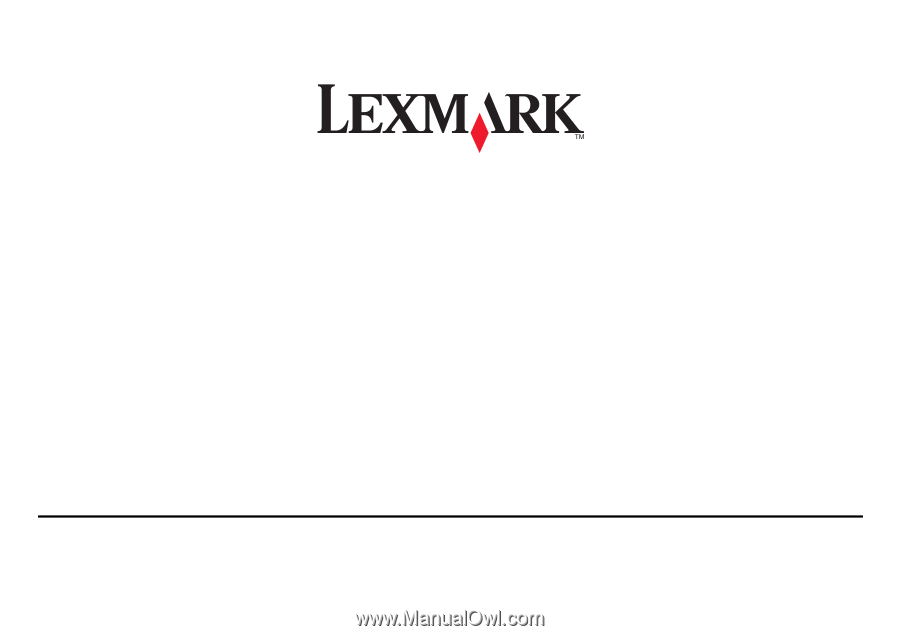
5600-6600 Series Fax Guide
2008
www.lexmark.com