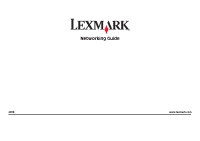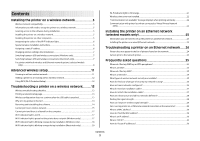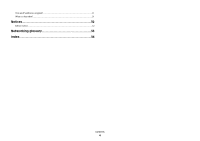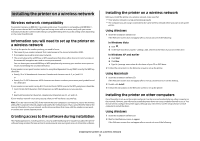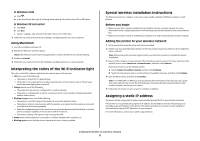Lexmark X6675 Network Guide
Lexmark X6675 Manual
 |
View all Lexmark X6675 manuals
Add to My Manuals
Save this manual to your list of manuals |
Lexmark X6675 manual content summary:
- Lexmark X6675 | Network Guide - Page 1
Networking Guide 2008 www.lexmark.com - Lexmark X6675 | Network Guide - Page 2
- Lexmark X6675 | Network Guide - Page 3
only 23 Information you will need to set up the printer on an Ethernet network 23 Installing the printer on a wired (Ethernet) network 23 Troubleshooting a printer on an Ethernet network.......24 Printer does not appear in the list of printers found on the network 24 Cannot print to the network - Lexmark X6675 | Network Guide - Page 4
How are IP addresses assigned?...31 What is a key index?...31 Notices 32 Edition notice...32 Networking glossary 33 Index 34 Contents 4 - Lexmark X6675 | Network Guide - Page 5
or contact your system support person. Granting access to CD or DVD drive. 2 Follow the instructions on the Welcome screen to set up the printer. Using Macintosh 1 Insert the installation software the printer driver on every computer that will access it. You do not need to configure the printer - Lexmark X6675 | Network Guide - Page 6
of the box, the user's guide that came with the box, or from the box Web page. If you have already changed the key for your wireless network, use the key you created. 5 Follow the instructions on your screen to complete installation. Assigning a static IP address The printer will be assigned an IP - Lexmark X6675 | Network Guide - Page 7
click the printer folder. 2 Double-click Lexmark Wireless Setup Assistant. 3 Follow the instructions on printer for one type of connection. See related topics on troubleshooting specific connection types if you encounter difficulties during configuration. Using the printer wirelessly If the printer - Lexmark X6675 | Network Guide - Page 8
printer for one type of connection. See related topics on troubleshooting specific connection types if you encounter difficulties during configuration. Note: The printer supports the printer program folder from the list. 3 Click Tools ΠLexmark Wireless Setup Utility. 4 Follow the instructions on - Lexmark X6675 | Network Guide - Page 9
needs. The procedures below assume that you have configured your printer for one type of connection. See related topics on troubleshooting specific connection types if you encounter difficulties during configuration. Note: The printer supports one active local connection (USB) and one active network - Lexmark X6675 | Network Guide - Page 10
available port on a switch or wall jack. 2 Insert the software and installation CD into the computer you want to use to configure the printer. 3 Follow the on-screen instructions for configuring a printer on an Ethernet network. Note: You will need a USB cable to complete the configuration. Add the - Lexmark X6675 | Network Guide - Page 11
ad-hoc (computer-to-computer) network, and then click Next. 6 Follow the instructions in the "Set up a wireless ad hoc network" wizard. As part of the Create a network name or SSID for the network between the computer and your printer. b Write down the name of your network. Be sure to use the exact - Lexmark X6675 | Network Guide - Page 12
network using the method supported by your router. Refer to your router documentation for instructions. Using Windows Vista For information on using Windows Vista to set up the printer using WPS, refer to the documentation that came with the operating system. Note: Lexmark recommends that you use - Lexmark X6675 | Network Guide - Page 13
wireless signal. Make sure the printer and wireless access point are not separated by poles, walls, or support columns containing metal or concrete. when troubleshooting the network configuration of the printer. For more information on printing a network setup page, refer to the User's Guide on - Lexmark X6675 | Network Guide - Page 14
Lexmark Wireless Setup Utility again to set up the printer driver manually support printer, then you may need to remove and reinstall the printer software. Using Windows 1 Do one of the following: • In Windows Vista, click . • In Windows XP and earlier, click Start. Troubleshooting a printer - Lexmark X6675 | Network Guide - Page 15
for drivers or downloads. 3 Select your printer family. 4 Select your printer model. 5 Select your operating system. 6 Select the file that you want to download, and then follow the instructions on the computer screen. Cannot print over wireless network If you encountered problems while installing - Lexmark X6675 | Network Guide - Page 16
you do not know this information, see the documentation that came with the wireless network, or contact the person who set up your wireless network. Troubleshooting a printer on a wireless network 16 - Lexmark X6675 | Network Guide - Page 17
recent update available from the manufacturer. Refer to the documentation that came with your firewall for instructions on how to do this. • If programs request firewall access when you install the printer or try to print, make sure you allow those programs to run. • Temporarily disable the firewall - Lexmark X6675 | Network Guide - Page 18
Printers. 2 Right-click the printer named Lexmark XXXX Series (Network), where XXXX is the model number of your printer. 3 Select Use Printer Online from the menu. 4 Close the Printers or Printers letters, numbers, and symbols found on a keyboard. Troubleshooting a printer on a wireless network 18 - Lexmark X6675 | Network Guide - Page 19
manually changed your WEP or WPA keys, channel, or other network settings; or the access point having been reset to factory defaults. Running the wireless setup again can also resolve issues due to misconfigurations that occurred when configuring the printer for wireless access. Troubleshooting - Lexmark X6675 | Network Guide - Page 20
printer program folder from the list. 3 Click Tools ΠLexmark Wireless Setup Utility. Note: You may be prompted to connect the printer to the computer again using the installation cable as part of the setup process. 4 Follow the instructions . Troubleshooting a printer on a wireless network 20 - Lexmark X6675 | Network Guide - Page 21
problem. RUN THE WIRELESS SETUP AGAIN 1 From the Finder desktop, double-click the printer folder. 2 Double-click Lexmark Wireless Setup Assistant. 3 Follow the instructions network name, your printer could be connecting name, you must reset the printer and computer SSID to the PRINTER Move the printer - Lexmark X6675 | Network Guide - Page 22
the ability to connect to your local network and to a VPN at the same time, the system support person for the VPN must enable split tunneling. Be aware that some organizations will not allow split tunneling due to security or technical concerns. Troubleshooting a printer on a wireless network 22 - Lexmark X6675 | Network Guide - Page 23
network cable when possible to avoid potential problems caused by a damaged cable. In Mac OS X a Click the CD icon on the desktop. b Double-click Install. 2 Follow the instructions on the Welcome screen to set up the printer. Installing the printer on a wired (Ethernet) network Before you install - Lexmark X6675 | Network Guide - Page 24
sure all switches, hubs, and other connecting devices are turned on. MAKE SURE THE PRINTER HAS VALID NETWORK SETTINGS Print a network setup page from the printer and check the following. Refer to the User's Guide for instructions on how to print a network setup page. • Verify that the IP address is - Lexmark X6675 | Network Guide - Page 25
your network, contact your system support person. What is an SSID? A Service Set Identifier (SSID) is networks. You must enter the network information manually in this situation. An SSID can contain network security are available? The wireless printer supports four security options: no security, WEP - Lexmark X6675 | Network Guide - Page 26
Web page associated with the wireless access point, or consult your system support person. Note: The WEP key or WPA passphrase is not the same up. Five common examples appear below. Note: The printers in the following diagrams represent printers with internal print servers built in to them so that - Lexmark X6675 | Network Guide - Page 27
lose Internet access if you are connect to an ad hoc network. Why do I need an installation cable? When setting up the printer on your wireless network, the printer will need to temporarily connect to a computer using the installation cable. This temporary connection is used to set up the wireless - Lexmark X6675 | Network Guide - Page 28
Attach the small, square connector to the printer. 3 Continue following the on-screen instructions. How are infrastructure and ad hoc Yes access point Lexmark recommends setting up a network in infrastructure mode using the installation CD that came with the printer. Infrastructure mode is - Lexmark X6675 | Network Guide - Page 29
enough to cause communications problems. Place your access point as high in the room as possible to avoid signal absorption. Can I use my printer on a USB and a network connection at the same time? Yes, the printer supports a simultaneous USB and network connection. The printer can be configured in - Lexmark X6675 | Network Guide - Page 30
An IP address is a unique number used by devices (such as a wireless printer, computer, or wireless access point) on an IP network to locate and 110. What is TCP/IP? Networks are able to function because computers, printers, and other devices are able to send data to each other, either through - Lexmark X6675 | Network Guide - Page 31
address. If the IP address is not automatically assigned, you will be asked during wireless setup to manually enter an address and other network information after selecting your printer from the available list. What is a key index? A wireless access point (wireless router) can be configured with - Lexmark X6675 | Network Guide - Page 32
in conjunction with other products, programs, or services, except those expressly designated by the manufacturer, are the user's responsibility. For Lexmark technical support, visit support.lexmark.com. For information on supplies and downloads, visit www.lexmark.com. If you don't have access to - Lexmark X6675 | Network Guide - Page 33
printer to a wireless network, the printer needs to use the same SSID as the network. Also referred to as network name or BSS (Basic Service Set). Static IP address An IP address assigned manually of WPA. Older routers are less likely to support this. Other possible security settings are WPA and - Lexmark X6675 | Network Guide - Page 34
instructions 6 FreeBox 6 H how to print a network setup page 13 I information needed for setting up printer on Ethernet network 23 information needed for setting up printer network troubleshooting cannot print to network printer 24 printer to be configured does not appear in list of printers found - Lexmark X6675 | Network Guide - Page 35
23 wired (Ethernet) networking for Windows 23 wireless 7, 9, 29 Macintosh 7 printer does not print 17 troubleshooting 17, 22 wireless installation will not continue after attaching USB cable 13 wireless network adding a printer to existing ad hoc network 12 common home configurations 26 creating an
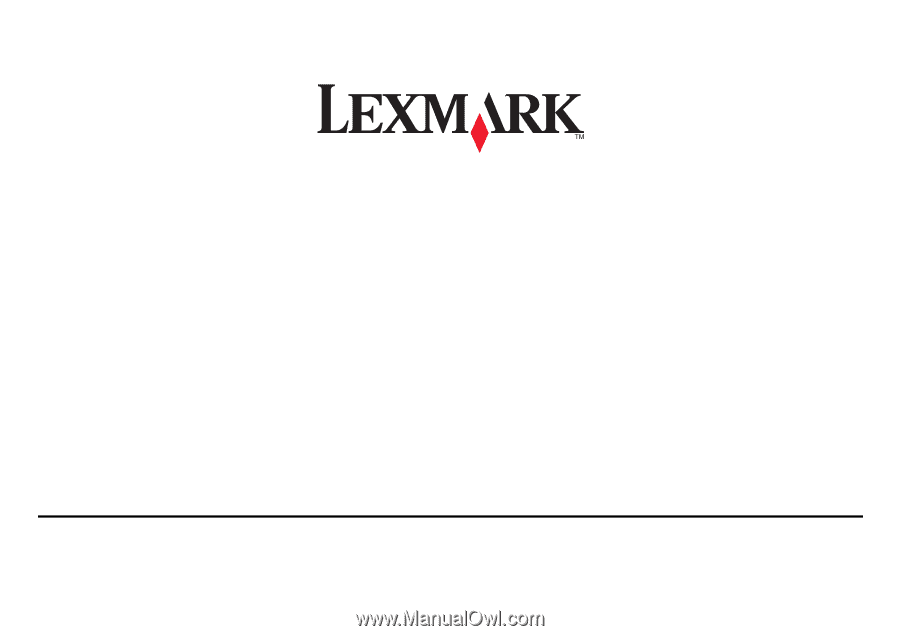
Networking Guide
2008
www.lexmark.com