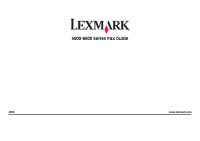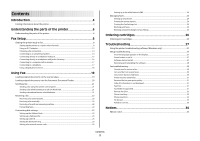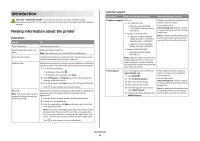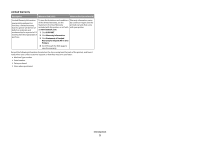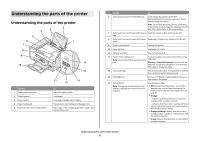Lexmark X6690 Fax Guide
Lexmark X6690 Manual
 |
View all Lexmark X6690 manuals
Add to My Manuals
Save this manual to your list of manuals |
Lexmark X6690 manual content summary:
- Lexmark X6690 | Fax Guide - Page 1
5600-6600 Series Fax Guide 2008 www.lexmark.com - Lexmark X6690 | Fax Guide - Page 2
- Lexmark X6690 | Fax Guide - Page 3
unwanted changes to fax settings 25 Ordering cartridges 26 Ordering print cartridges...26 Troubleshooting 27 Using the printer troubleshooting software (Windows only 27 Setup troubleshooting...27 Incorrect language appears on the display 27 Power button is not lit ...27 Software did not install - Lexmark X6690 | Fax Guide - Page 4
Guide / Fax Guide Electronic User's Guide Windows Help For Initial setup instructions. Additional setup instructions. Note: Your printer may not come with these publications. Complete instructions for using the printer. The electronic version installs automatically with the printer software - Lexmark X6690 | Fax Guide - Page 5
warranty, see the Statement of Limited Warranty included with this printer, or set forth at www.lexmark.com. by country or region. See the printed warranty that came with your printer. workmanship for a period of 12 1 Click SUPPORT. months after the original date of 2 Click Warranty Information - Lexmark X6690 | Fax Guide - Page 6
items on the scanner glass. 7 Automatic Document Feeder (ADF) output Hold documents as they exit from the ADF. tray 8 Automatic Document Feeder (ADF) paper Keep paper straight when feeding into the ADF. guide 9 Printer control panel Operate the printer. 10 Paper exit tray Hold paper as it - Lexmark X6690 | Fax Guide - Page 7
7 8 9 To Access the scanner glass. Scan and copy photos and documents. • Access the print cartridges. • Remove paper jams. Install, replace, or remove a print cartridge. Connect additional devices, such as a data/fax modem, telephone, or answering machine, to the printer. This connection method may - Lexmark X6690 | Fax Guide - Page 8
publication. 7 Quick Setup sheet 8 Print cartridges 9 Stick-on overlays for your language 2 Remove tape and packing material from all areas of the printer. 9 8 1 2 3 76 5 1 4 2 3 1 Power cord 2 Telephone cord 3 Printer software CD 4 USB cable or installation cable Note: Your printer model may - Lexmark X6690 | Fax Guide - Page 9
. 2 1 7 Raise the paper support, and then press down on the paper adjustment lever to extend the paper guides. 9 Connect the power cord to the printer. 2 1 CAUTION-SHOCK HAZARD: Read the safety information included with this product before connecting power or making any cabling connections. Fax - Lexmark X6690 | Fax Guide - Page 10
10 If the printer does not automatically turn on, press . 13 Set the date and time. 11 If prompted, set the language. 1 a fax number, and then press to save. b Enter a fax name, and then press to save. 15 Open the printer, and then press down on the print cartridge carrier levers. Fax Setup 10 - Lexmark X6690 | Fax Guide - Page 11
the right carrier, and then close the color cartridge carrier lid. Note: You may need to purchase a black print cartridge separately. 20 Remove the tape from the black print cartridge, insert the cartridge in the left cartridge carrier, and then close the black cartridge carrier lid. Fax Setup 11 - Lexmark X6690 | Fax Guide - Page 12
from the one shown. • Streaks on the alignment page are normal and do not indicate a problem. 2 Connect the adapter to the telephone line that came with the printer. Note: The UK adapter is shown. Your adapter may look different, but it will fit the telephone outlet used in your location. 3 Connect - Lexmark X6690 | Fax Guide - Page 13
port on the back of the printer. Note: Once this plug is removed, any country- or region-specific equipment that you connect to the printer by the adapter, as shown, will not function properly. Warning-Potential Damage: Do not touch cables or the printer in the area shown while actively sending - Lexmark X6690 | Fax Guide - Page 14
machines) may not work. Choosing a fax connection You can connect the printer with equipment such as a telephone, an answering machine, or a computer modem. If problems occur, see "Setup troubleshooting" on page 27. Note: The printer is an analog device that works best when directly connected to - Lexmark X6690 | Fax Guide - Page 15
. 1 Make sure you have a telephone cord and a telephone wall jack. 2 Connect one end of the telephone cord into the LINE port of the printer. 4 Connect a second telephone cord from the telephone to the answering machine. 3 Connect the other end of the telephone cord into an active telephone wall - Lexmark X6690 | Fax Guide - Page 16
a telephone cord (provided with the product) and a telephone wall jack. 2 Connect one end of the telephone cord into the LINE port of the printer. 4 If you would like to use the same line for both fax and telephone communication, connect a second telephone line (not provided) between the telephone - Lexmark X6690 | Fax Guide - Page 17
with a modem to send faxes from the software application. Note: Setup steps may vary depending on your country or region. For more information on connecting the printer to telecommunications equipment, see the related topic, "Using an RJ11 adapter." 1 Make sure you have the following: • A telephone - Lexmark X6690 | Fax Guide - Page 18
an ISDN telephone service, connect the printer to an analog telephone port (an Rinterface port) on an ISDN terminal adapter. For more information and to request an R-interface port, contact your ISDN provider. • If you are using DSL, connect to a DSL filter or router that will support analog use - Lexmark X6690 | Fax Guide - Page 19
storm. Do not set up this product or make any electrical or cabling connections, such as the power supply cord or telephone, during a lightning storm. Loading original documents on the scanner glass You can scan and then print photos, text documents, magazine articles, newspapers, and other - Lexmark X6690 | Fax Guide - Page 20
. Note: Preview is not supported when using the ADF. You can preview one page at a time when using the scanner. Automatic Document Feeder (ADF) paper capacity Load up to 25 sheets of: • Letter-size paper • A4-size paper • Legal-size paper Make sure • You adjust the paper guide on the ADF tray to - Lexmark X6690 | Fax Guide - Page 21
into the ADF. Place these items on the scanner glass. • Adjust the paper guide on the ADF tray to the width of the original document. • When using the scanner glass, close the top cover to avoid dark edges on the scanned image. 3 From the printer control panel, press . 4 Enter a fax number, or press - Lexmark X6690 | Fax Guide - Page 22
until a maximum of 30 fax numbers have been entered. 10 Press to start scanning the document. Note: At the designated time, the of rings you set is detected, the printer automatically receives the incoming fax. Receiving a fax manually 1 Make sure the printer is on and is connected to a working - Lexmark X6690 | Fax Guide - Page 23
service, it works with the printer. When you receive a fax, the telephone number of the person who is sending you the fax appears on the display. The printer supports Setting a fax manual answer code 1 From the printer control panel, press . 2 Press the arrow buttons until Fax Setup appears, and then - Lexmark X6690 | Fax Guide - Page 24
, and then press . 5 Press the up or down arrow button until Settings List is highlighted, and then press . The user default settings list prints, which lists each fax setting in the printer, the value it is set to, and its factory default. Blocking junk faxes If you have Caller ID, you can - Lexmark X6690 | Fax Guide - Page 25
when there are blocked fax entries. Blocking unwanted changes to fax settings This feature blocks network users from changing the fax settings of the printer. 1 From the printer control panel, press . 2 Press the arrow buttons until Device Setup appears, and then press . 3 Press the arrow buttons - Lexmark X6690 | Fax Guide - Page 26
Ordering print cartridges Lexmark 5600-6600 Series models (except Lexmark 5690 and Lexmark 6690) Item Part number Average cartridge standard page yield is up to1 Black cartridge 36A Black cartridge2 36 High yield black cartridge 36XLA High yield black cartridge2 Color cartridge 36XL 37A - Lexmark X6690 | Fax Guide - Page 27
OPERATING SYSTEM IS SUPPORTED The following operating systems are supported: Windows Vista, Windows XP, Windows 2000 with Service Pack 3 or later, and Mac OS X versions 10.5, 10.4 and 10.3. CHECK THAT YOUR COMPUTER MEETS THE MINIMUM SYSTEM REQUIREMENTS LISTED ON THE PRINTER BOX Troubleshooting 27 - Lexmark X6690 | Fax Guide - Page 28
Insert the installation CD, and then follow the instructions on the computer screen to reinstall the software. If the install screen does not appear automatically after you restart your computer, do one of the following: In Windows Vista a Click . b In the Start Search box, type D:\setup.exe, where - Lexmark X6690 | Fax Guide - Page 29
, follow the instructions on the error message dialog. CHECK POWER If the light is not on, then make sure that the power cord is properly connected to the printer and plugged into a known working electrical outlet that other electrical devices have been using. CHECK CABLE CONNECTIONS Make sure - Lexmark X6690 | Fax Guide - Page 30
On appears, and then press to save the setting. CHECK INK Check the ink levels, and install a new cartridge if necessary. CHECK WHETHER FAX FORWARDING IS SELECTED 1 From the printer control panel, press . 2 Press the arrow buttons until Fax Setup appears, and then press . 3 Press the arrow buttons - Lexmark X6690 | Fax Guide - Page 31
the fax. There may have been a problem with the quality of the telephone line connection. • Increase the fax scan resolution. CHECK INK Check the ink levels, and install a new print cartridge if necessary. DECREASE THE TRANSMISSION SPEED 1 From the printer control panel, press . 2 Press the arrow - Lexmark X6690 | Fax Guide - Page 32
TIME See the instructions for sending a broadcast fax at a scheduled time. Phone Line Error These are possible causes and solutions. Try one or more of the following: REVIEW DIGITAL PHONE SERVICE CHECKLIST The fax modem is an analog device. Certain devices can be connected to the printer so that - Lexmark X6690 | Fax Guide - Page 33
. There may have been a problem with the quality of the telephone line connection. • Place a test call to the telephone number to which you want to send a fax to make sure that it is working correctly. MAKE SURE THE PRINTER DETECTS DIAL TONE • See the instructions for sending a fax while listening - Lexmark X6690 | Fax Guide - Page 34
in conjunction with other products, programs, or services, except those expressly designated by the manufacturer, are the user's responsibility. For Lexmark technical support, visit support.lexmark.com. For information on supplies and downloads, visit www.lexmark.com. If you don't have access to
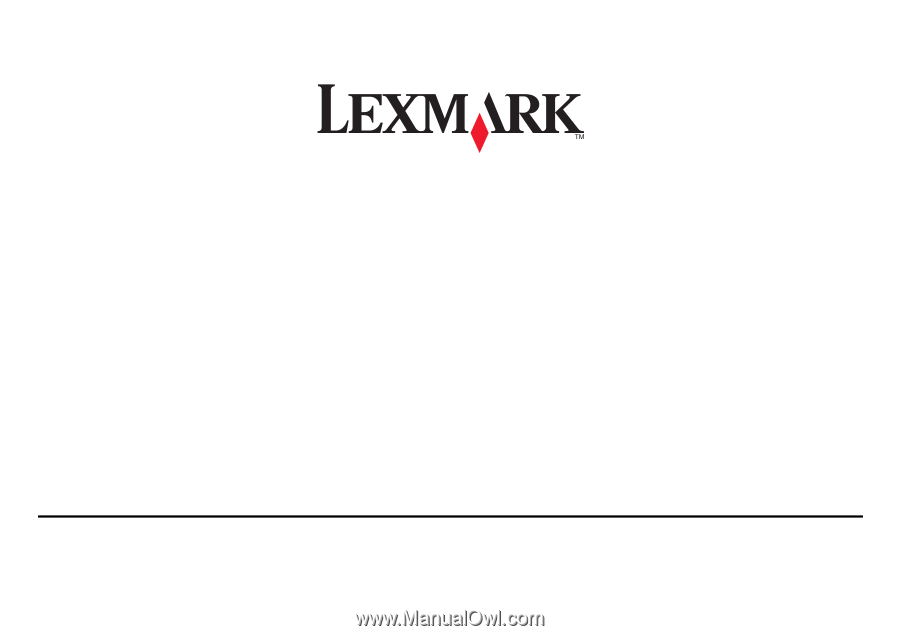
5600-6600 Series Fax Guide
2008
www.lexmark.com