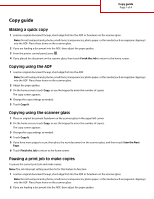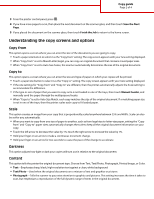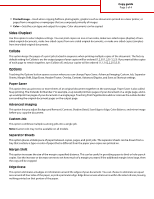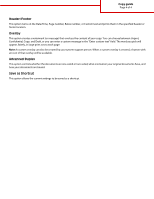Lexmark X738de Copy guide
Lexmark X738de Manual
 |
View all Lexmark X738de manuals
Add to My Manuals
Save this manual to your list of manuals |
Lexmark X738de manual content summary:
- Lexmark X738de | Copy guide - Page 1
clippings) into the ADF. Place these items on the scanner glass. 2 If you are loading a document into the ADF, then adjust the paper guides. 3 From the printer control panel, press . 4 If you placed the document on the scanner glass, then touch Finish the Job to return to the home screen. Copying - Lexmark X738de | Copy guide - Page 2
Copy guide Page 2 of 4 3 From the printer control panel, press . 4 If you manually send the paper through the multipurpose feeder. • When "Copy to" is set to Auto Size Match, each copy matches the size of the original document. If a matching paper size is not in one of the trays, then the printer - Lexmark X738de | Copy guide - Page 3
Copy guide Page 3 of 4 • Printed Image-Used when copying halftone photographs, graphics such as documents printed on a laser printer, or pages from a magazine or newspaper that are composed primarily of images • Color-Sets the scan type and output for copies. Color documents can be - Lexmark X738de | Copy guide - Page 4
Copy guide Page 4 of 4 Header/Footer This option turns on the Date/Time, Page , faintly, in large print across each page. Note: A custom overlay can also be created by your system support person. When a custom overlay is created, a button with an icon of that overlay will be available. Advanced
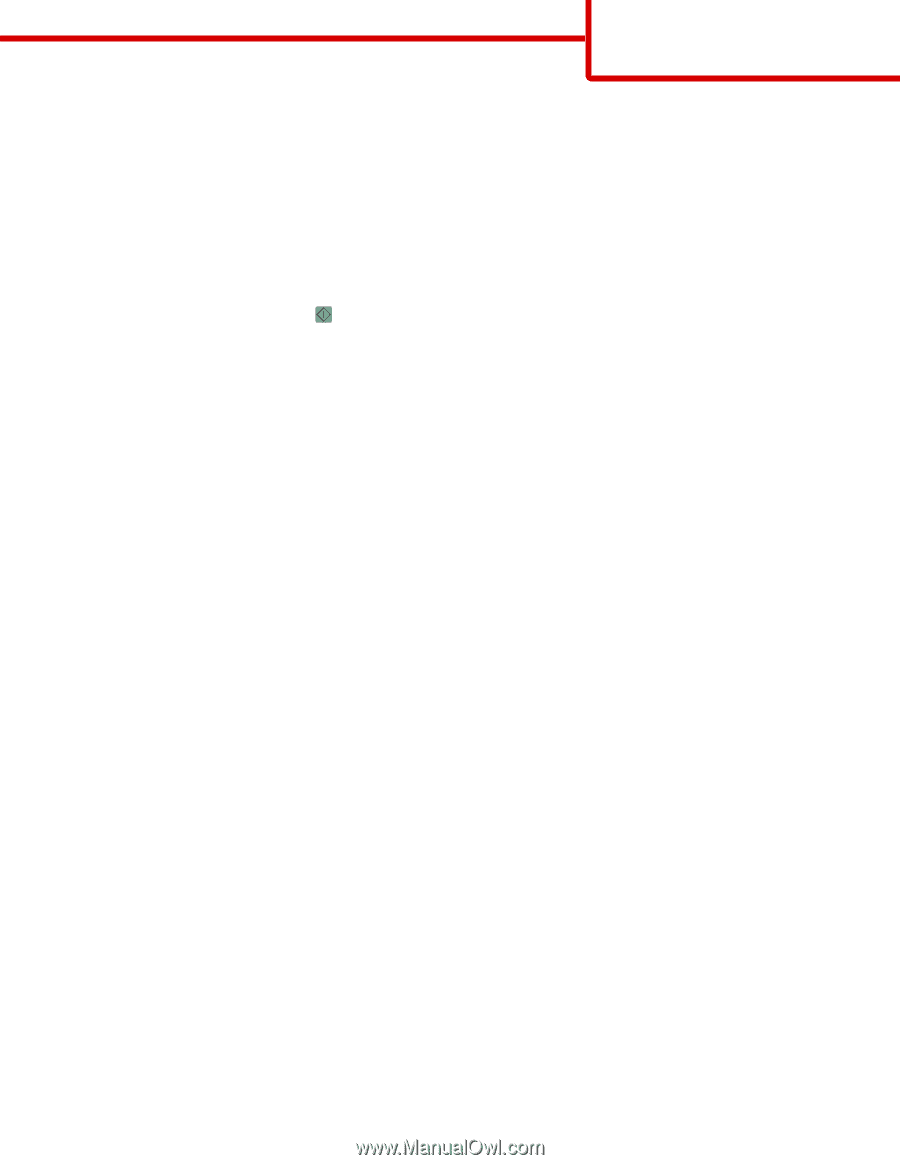
Copy guide
Making a quick copy
1
Load an original document faceup, short edge first into the ADF or facedown on the scanner glass.
Note:
Do not load postcards, photos, small items, transparencies, photo paper, or thin media (such as magazine clippings)
into the ADF. Place these items on the scanner glass.
2
If you are loading a document into the ADF, then adjust the paper guides.
3
From the printer control panel, press
.
4
If you placed the document on the scanner glass, then touch
Finish the Job
to return to the home screen.
Copying using the ADF
1
Load an original document faceup, short edge first into the ADF.
Note:
Do not load postcards, photos, small items, transparencies, photo paper, or thin media (such as magazine clippings)
into the ADF. Place these items on the scanner glass.
2
Adjust the paper guides.
3
On the home screen, touch
Copy
, or use the keypad to enter the number of copies.
The copy screen appears.
4
Change the copy settings as needed.
5
Touch
Copy It
.
Copying using the scanner glass
1
Place an original document facedown on the scanner glass in the upper left corner.
2
On the home screen, touch
Copy
, or use the keypad to enter the number of copies.
The copy screen appears.
3
Change the copy settings as needed.
4
Touch
Copy It
.
5
If you have more pages to scan, then place the next document on the scanner glass, and then touch
Scan the Next
Page
.
6
Touch
Finish the Job
to return to the home screen.
Pausing a print job to make copies
To pause the current print job and make copies:
Note:
The Job Interrupt setting must be On for this feature to function.
1
Load an original document faceup, short edge first into the ADF or facedown on the scanner glass.
Note:
Do not load postcards, photos, small items, transparencies, photo paper, or thin media (such as magazine clippings)
into the ADF. Place these items on the scanner glass.
2
If you are loading a document into the ADF, then adjust the paper guides.
Copy guide
Page 1 of 4