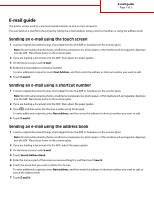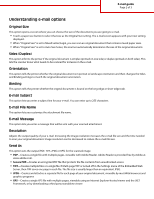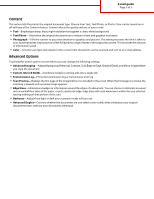Lexmark X738de E-mail guide
Lexmark X738de Manual
 |
View all Lexmark X738de manuals
Add to My Manuals
Save this manual to your list of manuals |
Lexmark X738de manual content summary:
- Lexmark X738de | E-mail guide - Page 1
E-mail guide Page 1 of 3 E-mail guide The printer can be used to e-mail scanned documents to one or more recipients. You can send an e-mail from the printer by typing the e-mail address, using a shortcut number, or using the address book. Sending an e-mail using the touch screen 1 Load an original - Lexmark X738de | E-mail guide - Page 2
E-mail guide Page 2 of 3 Understanding e-mail options Original Size This option opens , the scanner automatically determines the size of the original document. Sides (Duplex) This option informs the printer if the original document is simplex (printed on one side) or duplex (printed on both sides). - Lexmark X738de | E-mail guide - Page 3
E-mail guide Page 3 of 3 Content This option tells the printer the original document type. Choose from Text, Text/Photo, or Photo. Color can be turned on or off with any of the Content choices. Content
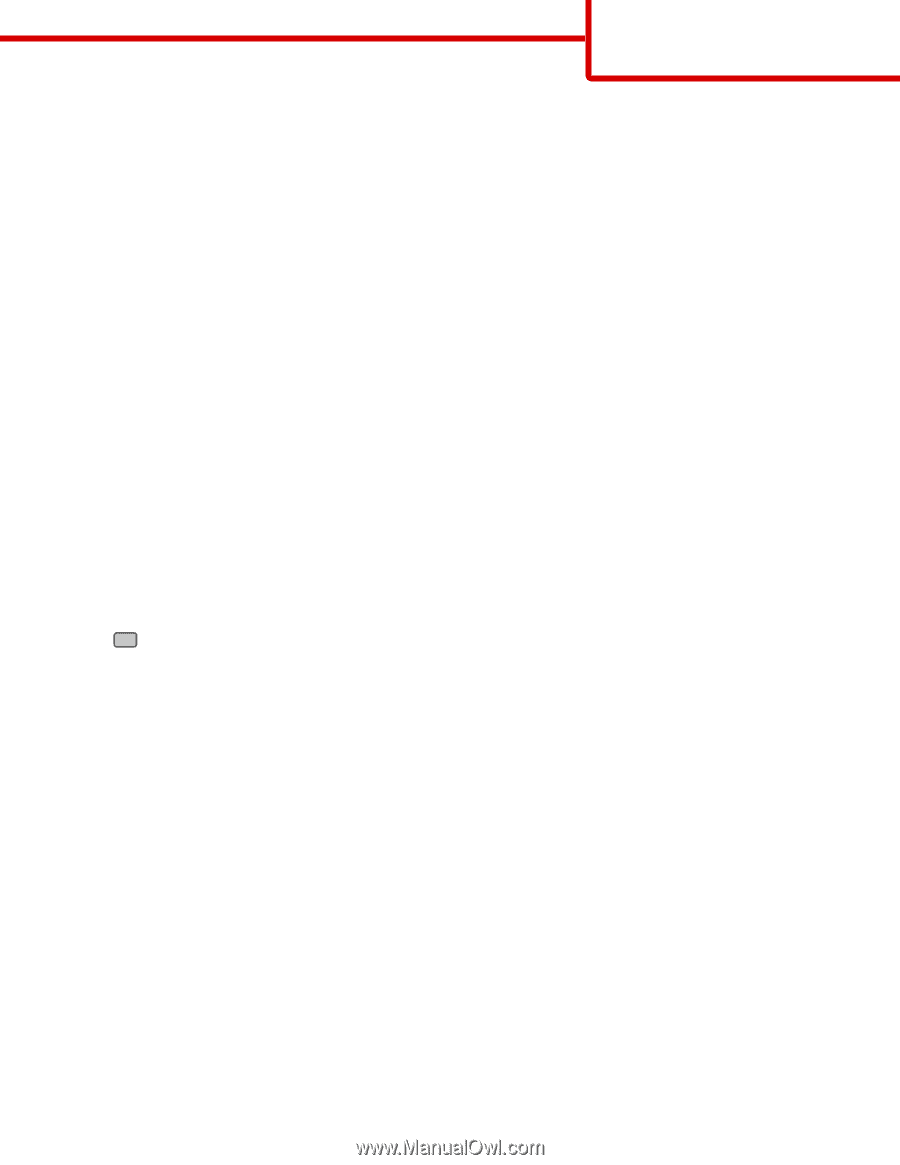
E-mail guide
The printer can be used to e-mail scanned documents to one or more recipients.
You can send an e-mail from the printer by typing the e-mail address, using a shortcut number, or using the address book.
Sending an e-mail using the touch screen
1
Load an original document faceup, short edge first into the ADF or facedown on the scanner glass.
Note:
Do not load postcards, photos, small items, transparencies, photo paper, or thin media (such as magazine clippings)
into the ADF. Place these items on the scanner glass.
2
If you are loading a document into the ADF, then adjust the paper guides.
3
On the home screen, touch
E-mail
.
4
Enter the e-mail address or shortcut number.
To enter additional recipients, touch
Next Address
, and then enter the address or shortcut number you want to add.
5
Touch
E-mail It
.
Sending an e-mail using a shortcut number
1
Load an original document faceup, short edge first into the ADF or facedown on the scanner glass.
Note:
Do not load postcards, photos, small items, transparencies, photo paper, or thin media (such as magazine clippings)
into the ADF. Place these items on the scanner glass.
2
If you are loading a document into the ADF, then adjust the paper guides.
3
Press
#
, and then enter the shortcut number using the keypad.
To enter additional recipients, press
Next address
, and then enter the address or shortcut number you want to add.
4
Touch
E-mail It
.
Sending an e-mail using the address book
1
Load an original document faceup, short edge first into the ADF or facedown on the scanner glass.
Note:
Do not load postcards, photos, small items, transparencies, photo paper, or thin media (such as magazine clippings)
into the ADF. Place these items on the scanner glass.
2
If you are loading a document into the ADF, adjust the paper guides.
3
On the home screen, touch
E-mail
.
4
Touch
Search Address Book
.
5
Enter the name or part of the name you are searching for, and then touch
Search
.
6
Touch the name that you want to add to the To: box.
To enter additional recipients, press
Next address
, and then enter the address or shortcut number you want to add; or
search the address book.
7
Touch
E-mail It
.
E-mail guide
Page 1 of 3