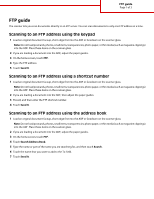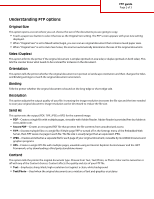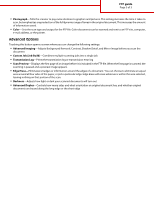Lexmark X738de FTP guide
Lexmark X738de Manual
 |
View all Lexmark X738de manuals
Add to My Manuals
Save this manual to your list of manuals |
Lexmark X738de manual content summary:
- Lexmark X738de | FTP guide - Page 1
. 2 If you are loading a document into the ADF, then adjust the paper guides. 3 Press #, and then enter the FTP shortcut number. 4 Touch Send It. scanner glass. 2 If you are loading a document into the ADF, adjust the paper guides. 3 On the home screen, touch FTP. 4 Touch Search Address Book. 5 Type - Lexmark X738de | FTP guide - Page 2
FTP guide Page 2 of 3 Understanding FTP options Original Size This option opens a Sense, the scanner automatically determines the size of the original document. Sides (Duplex) This option informs the printer if the original document is simplex (printed on one side) or duplex (printed on both sides). - Lexmark X738de | FTP guide - Page 3
FTP guide Page 3 of 3 • Photograph-Tells the scanner to pay extra attention to graphics and Color documents can be scanned and sent to an FTP site, computer, e-mail address, or the printer. Advanced Options Touching this button opens a screen where you can change the following settings: • Advanced
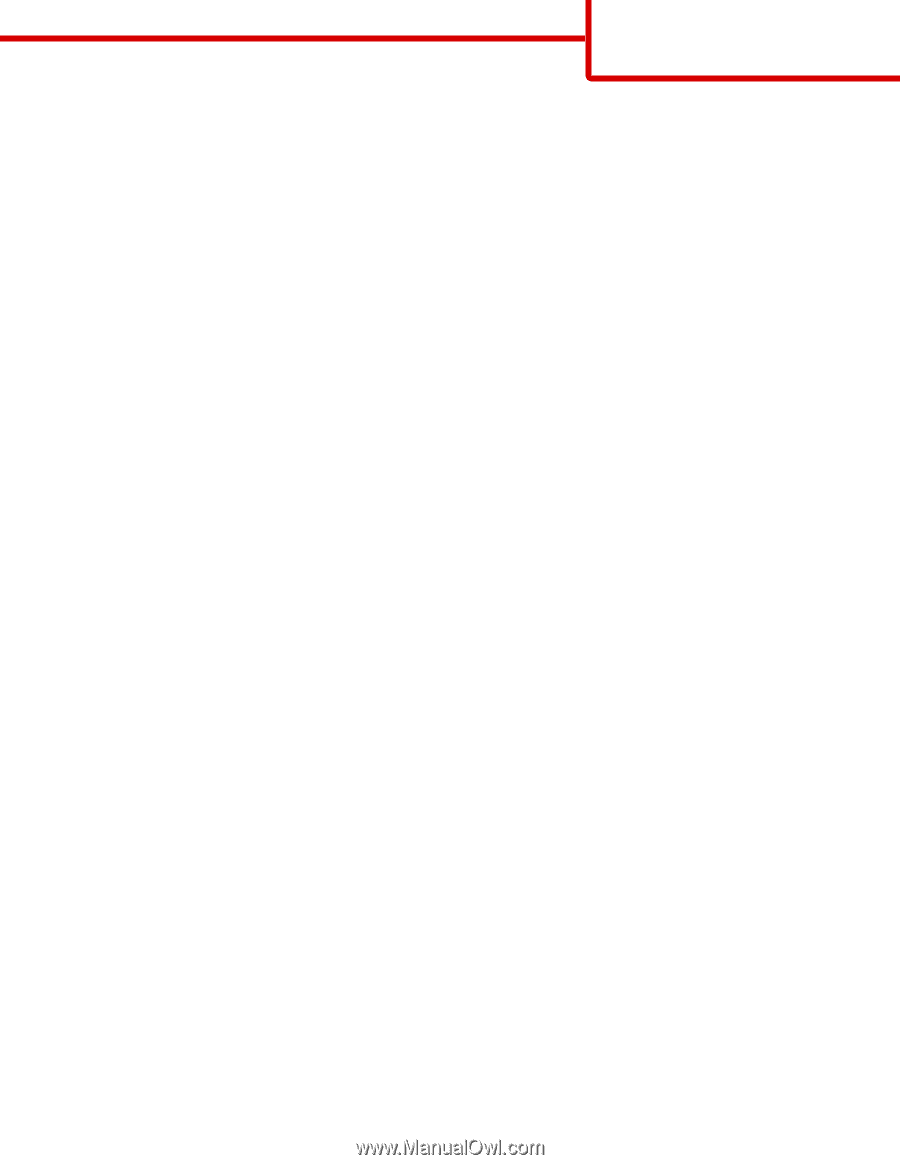
FTP guide
The scanner lets you scan documents directly to an FTP server. You can scan documents to only one FTP address at a time.
Scanning to an FTP address using the keypad
1
Load an original document faceup, short edge first into the ADF or facedown on the scanner glass.
Note:
Do not load postcards, photos, small items, transparencies, photo paper, or thin media (such as magazine clippings)
into the ADF. Place these items on the scanner glass.
2
If you are loading a document into the ADF, adjust the paper guides.
3
On the home screen, touch
FTP
.
4
Type the FTP address.
5
Touch
Send It
.
Scanning to an FTP address using a shortcut number
1
Load an original document faceup, short edge first into the ADF or facedown on the scanner glass.
Note:
Do not load postcards, photos, small items, transparencies, photo paper, or thin media (such as magazine clippings)
into the ADF. Place these items on the scanner glass.
2
If you are loading a document into the ADF, then adjust the paper guides.
3
Press
#
, and then enter the FTP shortcut number.
4
Touch
Send It
.
Scanning to an FTP address using the address book
1
Load an original document faceup, short edge first into the ADF or facedown on the scanner glass.
Note:
Do not load postcards, photos, small items, transparencies, photo paper, or thin media (such as magazine clippings)
into the ADF. Place these items on the scanner glass.
2
If you are loading a document into the ADF, adjust the paper guides.
3
On the home screen, touch
FTP
.
4
Touch
Search Address Book
.
5
Type the name or part of the name you are searching for, and then touch
Search
.
6
Touch the name that you want to add to the To: field.
7
Touch
Send It
.
FTP guide
Page 1 of 3