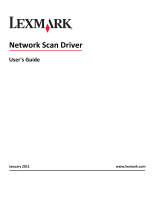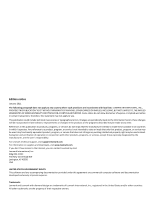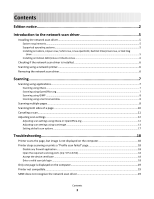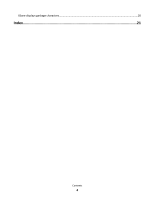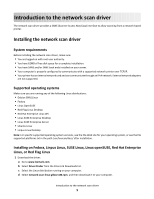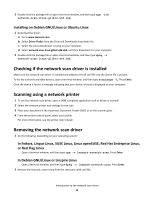Lexmark X782e Network Scan Drivers
Lexmark X782e Manual
 |
View all Lexmark X782e manuals
Add to My Manuals
Save this manual to your list of manuals |
Lexmark X782e manual content summary:
- Lexmark X782e | Network Scan Drivers - Page 1
Network Scan Driver User's Guide January 2011 www.lexmark.com - Lexmark X782e | Network Scan Drivers - Page 2
include technical inaccuracies or typographical errors. Changes are periodically made services, except those expressly designated by the manufacturer, are the user's responsibility. For Lexmark technical support, visit support.lexmark.com. For information on supplies and downloads, visit www.lexmark - Lexmark X782e | Network Scan Drivers - Page 3
XSane or OpenOffice.org 12 Adjusting scan settings using scanimage ...13 Setting default scan options ...17 Troubleshooting 18 Printer scans the page, but image is not displayed on the computer 18 Printer stops scanning or prints a "Profile scan failed" page 18 Disable any firewall application - Lexmark X782e | Network Scan Drivers - Page 4
XSane displays garbage characters...20 Index...21 Contents 4 - Lexmark X782e | Network Scan Drivers - Page 5
network scan driver, make sure: • You are logged on with root user authority. • You have 62MB of free disk space for a complete installation. • You have SANE and/or SANE back ends installed on your server. • Your computer is properly configured to communicate with a supported network printer over - Lexmark X782e | Network Scan Drivers - Page 6
3 Place your document in the Automatic Document Feeder (ADF) or on the scanner glass. 4 From the printer control panel, select your profile. For more information, see the printer User's Guide. Removing the network scan driver 1 Do the following, depending on your operating system: In Fedora, Linpus - Lexmark X782e | Network Scan Drivers - Page 7
control panel, see the printer User's Guide. Scanning using applications Scanning using XSane 1 Open a terminal window, and then type xsane. Press Enter. 2 From the "device detection" dialog, navigate to: Available devices > select your printer > OK 3 From the "Network:scanner" dialog, click Window - Lexmark X782e | Network Scan Drivers - Page 8
on the scanner glass. 4 From the printer control panel, select your scan job. Note: If an Assertion 'c->xlib.lock' failed error occurs when using OpenSUSE 10.3, refer to http://en.opensuse.org/Xlib.lock for troubleshooting information. Scanning multiple pages The default paper source for scanning is - Lexmark X782e | Network Scan Drivers - Page 9
the "device detection" dialog, navigate to: Available devices > select your printer > OK 3 From the menu, select Multiple Pages. 4 Click Scan. 5 Place your document in the ADF or on the scanner glass. 6 From the printer control panel, select your scan job. Using XSane 0.99 and later 1 From the menu - Lexmark X782e | Network Scan Drivers - Page 10
in the ADF or on the scanner glass. 4 From the printer control panel, select your scan job. 5 Repeat step 2 until all the pages of your document are displayed on your computer. Scanning both sides of a page Notes: • Make sure that your printer has a duplex scanner and an Automatic Document Feeder - Lexmark X782e | Network Scan Drivers - Page 11
printer, click Cancel Scan Profile > Yes. • Close the application. • Cancel the scan job: 1 From the printer control panel, cancel the scan job. 2 Cancel the scan from the dialog displayed after you send a scan job to the network printer. For more information, see the printer User's Guide. Scanning - Lexmark X782e | Network Scan Drivers - Page 12
or original-size Document sizes for all the printers are displayed as options. Make sure the printer supports the size you select. Perform a duplex scan. Scan both sides or scan-both-sides Notes: • Make sure that the printer has a duplex scanner and an Automatic Document Feeder (ADF). • Make - Lexmark X782e | Network Scan Drivers - Page 13
XSane. Note: Your printer may not support all the options. To check, see the printer User's Guide. Adjusting scan settings using scanimage Scanimage is a command-line-only application that uses the first scanner found and the default scan settings. A command initiates the scan and stores the image - Lexmark X782e | Network Scan Drivers - Page 14
Select a scan resolution scan-resolution Note: Resolutions for all the printers are displayed as options. Select a color depth mode Values 75 150 200 300 400 600 1200 Note: Make sure the printer supports the resolution you select. 1-bit Black & White 8-bit Grayscale 24-bit Color Scanning 14 - Lexmark X782e | Network Scan Drivers - Page 15
Tabloid Oficio (Mexico) Folio Statement Universal Custom Scan Size ID Card 3x5 Photo 4x6 Photo Business Card Book Original Auto Size Mixed Size 4x8 in 5x7 in 3.5x4 in 8x10 in 9x13 cm 10x20 cm 20x25 cm 10x15 cm 3x18 cm L L2 Hagaki Note: Make sure the printer supports the size you select - Lexmark X782e | Network Scan Drivers - Page 16
Color Laser Inkjet Plain Inkjet Glossy Retail Photo Photo Magazine Newspaper Press General Office Auto Other Notes: • Make sure the printer supports the size you select. • The printer uses the default values if the option is not supported. no yes Notes: • Make sure your printer has a duplex scanner - Lexmark X782e | Network Scan Drivers - Page 17
type scanimage --help to get a list of supported options. • Your printer may not support all these options. To check, see the printer User's Guide. Setting default scan options All default scan options are stored in the scan driver configuration file, /etc/sane.d/lexmark_nscan.conf. Changing the - Lexmark X782e | Network Scan Drivers - Page 18
future scan jobs. ENTER A VALID SCAN JOB LOGIN If a 401 Unauthorized Error is received when sending a scan job to the printer, then you need to provide a valid user name and password . The user name and password combination is valid for a single scan job and all future scan jobs. Troubleshooting 18 - Lexmark X782e | Network Scan Drivers - Page 19
Your printer is a multifunction printer. • The network scan driver supports your printer. For more information on your printer's compatibility, see the printer User's Guide. SANE does not recognize the network scan driver SANE-compliant applications such XSane and scanadf access the scanner through - Lexmark X782e | Network Scan Drivers - Page 20
usr/lib. 2 Press Enter. XSane displays garbage characters Run XSane version 0.90 or higher, which supports more languages than its earlier versions. Note: If you are running Linpus Linux, upgrade XSane to version 0.90 or higher so it will work correctly with non-English languages. Troubleshooting 20 - Lexmark X782e | Network Scan Drivers - Page 21
10 using scanimage 10 using XSane 10 scanning multiple pages using OpenOffice.org 8 using scanadf 8 using scanimage 8 using XSane 8 setting default values 17 supported operating systems 5 system requirements 5 U uninstalling network scan driver 6 X XSane displays garbage characters 20 Index 21
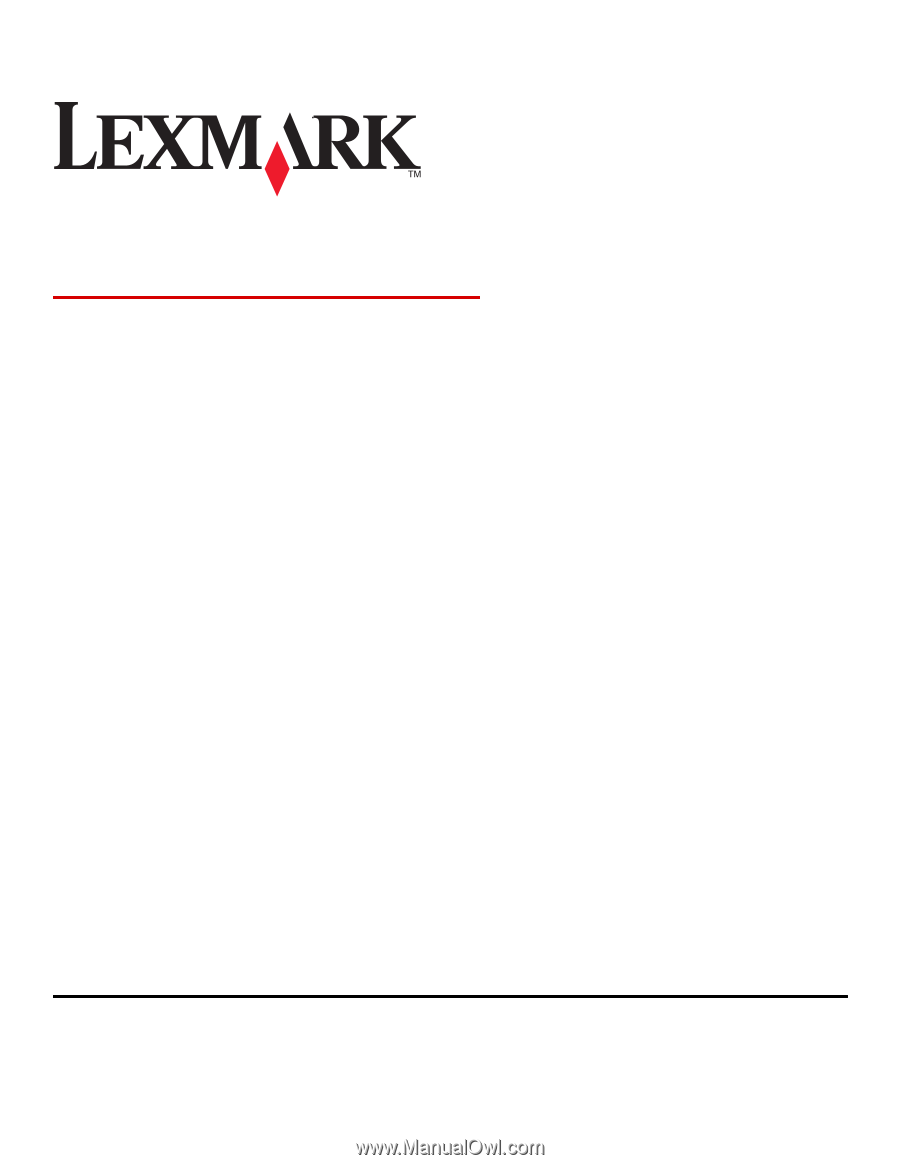
Network Scan Driver
User's Guide
January 2011
www.lexmark.com