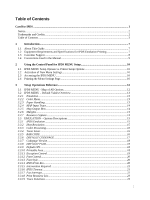Lexmark X792 IPDS Emulation User's Guide
Lexmark X792 Manual
 |
View all Lexmark X792 manuals
Add to My Manuals
Save this manual to your list of manuals |
Lexmark X792 manual content summary:
- Lexmark X792 | IPDS Emulation User's Guide - Page 1
Card for IPDS IPDS Emulation User's Guide Printers • Lexmark C792 • Lexmark C925 • Lexmark C950 Multifunction Products • Lexmark X792 • Lexmark X925 • Lexmark X548 • Lexmark X950, X952, X954 • Lexmark 6500e - Lexmark X792 | IPDS Emulation User's Guide - Page 2
inconsistent with local law: LEXMARK INTERNATIONAL, errors. Print Services Facility, PSF, System/390, zSeries, and z/OS are trademarks of International Business Machines Corporation in the United States, other countries, or both. InfoPrint, Infoprint, Intelligent Printer Data Stream, IPDS, Bar Code - Lexmark X792 | IPDS Emulation User's Guide - Page 3
...7 1.1 About This Guide...7 1.2 Equipment Requirements and Specifications for IPDS Emulation Printing 7 1.3 Customer Support ...8 1.4 Conventions Used in the Manual 9 2 Using the Control Panel for IPDS MENU Setup 10 2.1 IPDS MENU Setup Options vs. Printer Setup Options 10 2.2 Activation of - Lexmark X792 | IPDS Emulation User's Guide - Page 4
3.3.20 IPDS Version ...23 3.4 COLOR MENU - Options Descriptions 24 3.4.1 Color Management ...24 3.4.2 User CMYK Profile...24 3.4.3 User RGB Profile ...24 3.4.4 User Dest. Profile ...25 3.4.5 RGB Grey to K ...25 3.4.6 Preserve Black ...25 3.4.7 Black Point Comp ...25 3.4.8 Embedded ICC Prof ...25 - Lexmark X792 | IPDS Emulation User's Guide - Page 5
5.4.2 Hole Punch to an Output Bin 64 6 Color Management - User Files 65 6.1 Types of User Files: ...65 6.2 Managing User Color files ...66 6.2.1 Uploading a User Color file to the Printer 66 6.2.2 Delete a User File ...67 7 IPDS Job Cancel...68 7.1 Canceling IPDS Jobs...68 7.2 How to Cancel - Lexmark X792 | IPDS Emulation User's Guide - Page 6
Code Page Support 94 B.5.1 Latin 1 Country Extended Code Pages 94 B.5.2 Latin 1 EBCDIC Publishing Code Pages 95 B.5.3 Latin 1 ASCII Code Pages ...95 B.5.4 Latin 2, 3, 4, 5, and 9 Code Pages 95 B.5.5 Latin EBCDIC DCF Code Pages 96 B.5.6 Cyrillic and Greek Code Pages 96 B.5.7 Arabic Code Pages - Lexmark X792 | IPDS Emulation User's Guide - Page 7
and Specifications for IPDS Emulation Printing This manual applies to the following printers: • Lexmark C792 • Lexmark C925 • Lexmark C950 This manual applies to the following Multifunction Products (MFPs): • Lexmark X792 • Lexmark X925 • Lexmark X548 • Lexmark X950, X952, X954 • Lexmark 6500e - Lexmark X792 | IPDS Emulation User's Guide - Page 8
Printer and Host Setup Guide. If you cannot find answers in this guide about using the IPDS emulation, or require firmware updates, please contact your point of purchase, your local Lexmark office, or check the Lexmark support web site at http://support.lexmark.com/index?page=localeSelect&locale - Lexmark X792 | IPDS Emulation User's Guide - Page 9
Manual • Printer menu keys and operator panel texts are written in bold. • Option names usually correspond to menu texts and are bold when used in sentences or shown as the first column on a table listing options and general descriptions of the listed options. • "Option an option. • Some book titles - Lexmark X792 | IPDS Emulation User's Guide - Page 10
jobs. Printer IPDS settings are for the most part used as default. They are only used in the absence of specific instructions from the host. Thus, the settings you choose from your IPDS print job may override default settings, including those you set yourself. User-selected default settings remain - Lexmark X792 | IPDS Emulation User's Guide - Page 11
3. Scroll down if necessary, then touch Reports. 4. Scroll down if necessary, then touch Menu Settings Page. 5. The message Printing Menu Settings Page is displayed. 6. The printer returns to Ready state after the list of current active settings prints. 11 - Lexmark X792 | IPDS Emulation User's Guide - Page 12
RESOURCE CAPTURE Color Management User CMYK profile User RGB Profile User Dest. Profile RGB Grey to K Preserve Black Black Point Comp Embedded ICC Prof HL Mapping Table OCA Mapping Table DEF REND INTENT Images Text Graphics CMOCA OPTIONS IPDS CMOCA Instruction CC Remove User Files Remove User Files - Lexmark X792 | IPDS Emulation User's Guide - Page 13
printers) 1200 Image Quality or 4800CQ (default for Color printers) Report Host Controlled Disable Print Resources: Yes Disable "Code level currently installed" 3.2.2 Color Menu Option name Color Management User CMYK Profile User RGB Profile User Dest. Profile RGB Grey to K Preserve Black Black - Lexmark X792 | IPDS Emulation User's Guide - Page 14
64 Manual Paper 99 MP Feeder 98 No Map 3.2.5 Map Output Bins Option name MAP OUTPUT BINS Menu Options Bin Mapping 1 Bin Mapping 2 Bin Mapping 3 Bin Mapping 4 Bin Mapping 5 Bin Mapping 6 Bin Mapping 7 Bin Mapping 8 Bin Mapping 9 Bin Mapping 10 Bin Mapping 11 Bin Mapping 12 Default Value Printer - Lexmark X792 | IPDS Emulation User's Guide - Page 15
default factory value. The selected value for each of these options can be printed; see Printing the Menu Settings Page on page 10. 3.3.1 IPDS Emulation This option selects the printer request. 300 300 dpi raster font and 300 IM1 image support is reported to the host. Captured raster fonts of - Lexmark X792 | IPDS Emulation User's Guide - Page 16
BCOCA) • Images (IM and IOCA except FS45) • Graphics (GOCA) See section 11.5, on page 82, for more information on color command processing. Color* Print in full color. (This setting is only available on color printers.) Black* Process color commands and print all colors as black. (Default for - Lexmark X792 | IPDS Emulation User's Guide - Page 17
IBM 4028 printer. 43xx Bar codes are printed in a size that closely matches the IBM 43xx family of printers. 3.3.6 DEFAULT CODEPAGE This option defines the default code page with the appropriate character set to be used. The list is a limited selection of all supported code pages associated with - Lexmark X792 | IPDS Emulation User's Guide - Page 18
of the paper path and toner appearing on the back side of duplex sheets. Toner contamination of the paper path can make more frequent maintenance necessary. Whole Page* The printable area for the media loaded is reported to the host. Clipping occurs if data is printed outside the printable area - Lexmark X792 | IPDS Emulation User's Guide - Page 19
. When the page is printed, the page image is compressed approximately 2% in both the horizontal and vertical directions and is centered on the page. Full page printing is not supported on all printers. Note: The Lexmark C792, Lexmark X792 and Lexmark 6500e printers support the Full Page print mode - Lexmark X792 | IPDS Emulation User's Guide - Page 20
are converted to the IPDS Print Res setting before printing. This is a separate setting from Print Resolution menu option in the printer menu. This setting alters the quality of text, bar codes, graphics, and scalable images. The default setting is specific to the printer model and usually produces - Lexmark X792 | IPDS Emulation User's Guide - Page 21
Do Not Report Do not report Intervention Required messages to the host. Used only in special cases. 3.3.16 IPDS Timeout This option is also referred to as the printer IPDS Timeout. It allows the printer IPDS emulation to determine when to timeout and allow printing of jobs waiting on other ports - Lexmark X792 | IPDS Emulation User's Guide - Page 22
. If the IPDS resources are deleted, the printer will return a Printer Reset exception to the host. The host will download the resources again with the next IPDS job. 3.3.17 Fax Interrupt On MFPs that can receive fax, this option controls when an incoming fax will be printed in relation to IPDS - Lexmark X792 | IPDS Emulation User's Guide - Page 23
(Refer to "RESOURCE CAPTURE Menu Options" on page 44 on how to enable Resource Capture.) Yes Print IPDS resource list. No Do not print IPDS resource list. Printing an IPDS resource list will delete any IPDS resources stored in the printer memory. A "Printer Reset" Nack will be returned to the - Lexmark X792 | IPDS Emulation User's Guide - Page 24
an asterisk "*" indicates the default factory value. The selected value for each of these options can be printed; see Printing the Menu Settings Page on page 10. 3.4.1 Color Management This option allows disabling of all Color Management (including CMOCA). Ignore Color Management Settings* Use - Lexmark X792 | IPDS Emulation User's Guide - Page 25
section 6 Color Management - User Files on page 65 for more information on uploading user files. Ignore the User Destination Profile. The IPDS uses a build-in destination profile adapted for the specific printer model as the default destination profile. 3.4.5 RGB Grey to K This option controls how - Lexmark X792 | IPDS Emulation User's Guide - Page 26
: The default OCA mapping table (Def OCA) specifies full device saturated colors. Note: When using the IPDS specified SMPTE-C RGB color space, color values are used and will be color managed, and thereby keep color appearance. IPDS CMT,User OCA,Def OCA* IPDS CMT,Def OCA IPDS CMT,IPDS Spec User OCA - Lexmark X792 | IPDS Emulation User's Guide - Page 27
RGB values according to the IPDS specification. Refer to section 6 Color Management - User Files on page 65 for more information on uploading user files. 3.4.11 DEF REND INTENT This option menu controls the default rendering intent for different types of IPDS data (Images, Text and Graphics). The - Lexmark X792 | IPDS Emulation User's Guide - Page 28
Profile. If the User Destination Profile option is set to Ignore or no User Destination Profile is present in the printer, the IPDS uses a built-in output profile adapted for the specific printer model as the default output profile. Refer to section 6 Color Management - User Files on page - Lexmark X792 | IPDS Emulation User's Guide - Page 29
an asterisk "*" indicates the default factory value. Values only display when they are available on your printer. The selected value for each of these options can be printed; see Printing the Menu Settings Page on page 10. 3.5.1 Offset Stacking This option controls the offset stacking function - Lexmark X792 | IPDS Emulation User's Guide - Page 30
Note: Paper length on the Lexmark C792 and Lexmark X792 is limited to a maximum of 4200 when the Horizontal Transport Unit (HTU) is installed. Note: The printer paper trays and feeders are limited to feeding of specific media sizes. Refer to your printer documentation when loading a non-standard - Lexmark X792 | IPDS Emulation User's Guide - Page 31
if printing occurs past the length of the physical envelope. You must specify the actual envelope size to avoid incorrect text positioning or clipping of text. Some printers do not report an error when the size is incorrect and the text is clipped. Product Lexmark C792 Lexmark X792 Lexmark X548 - Lexmark X792 | IPDS Emulation User's Guide - Page 32
Envelope feed directions: Lexmark C792 Lexmark C925 Lexmark X792 Lexmark X925 Lexmark X548 Lexmark 6500e Lexmark C950 Lexmark X950 Lexmark X952 Lexmark X954 Feed Direction Leading Edge of Envelope x y x = Left Margin y = Top Margin Feed Direction Leading Edge of Envelope Addres s x y x = Left - Lexmark X792 | IPDS Emulation User's Guide - Page 33
, and manual envelope feed. Some models may not support all printer input sources listed below. The optional sources will only be displayed when installed on the printer. The Tray x Hp values are only displayed when the an optional output option that supports hole punching is installed. Pages can be - Lexmark X792 | IPDS Emulation User's Guide - Page 34
defaults: Tray Mapping 1 = IPDS 0 mapped to Tray 1 Tray Mapping 2 = IPDS 1 mapped to Tray 2 Tray Mapping 3 = IPDS 2 mapped to Tray 3 Insert letter-size colored paper in Tray 1. Insert letter-size plain paper in Trays 2 and 3. The paper size is detected by the printer: Tray 1 - Lexmark X792 | IPDS Emulation User's Guide - Page 35
, the printer will select media from the Env Feeder. Tray Mapping 6 = IPDS 64 mapped to Env Feeder Tray Mapping 7 = IPDS 64 mapped to Manual Env In other words, the printer attempts to map to (select media from) the Env Feeder first, and if it is not installed, the printer defaults to Manual Env - Lexmark X792 | IPDS Emulation User's Guide - Page 36
page 36. Check your printer documentation for information on optional bin and finisher support. Values that may be displayed when optional bins or optional page 37. 3.7.1 Descriptions of Output Bin Values Output bin values are associated with physical bins on the printer. Bin values will only appear - Lexmark X792 | IPDS Emulation User's Guide - Page 37
12 refer to the number of the mapping, not the printer physical output bin. All printers do not support ten optional output bins or an optional finisher. Default settings will be assigned for all output bins available on your printer. Bin Mapping No. Bin Mapping 1 Bin Mapping 2 Bin Mapping 3 Bin - Lexmark X792 | IPDS Emulation User's Guide - Page 38
tray or feeder. Margin Adjustment = ALL INPUT TRAYS setting + Specific Tray / Feeder Setting The IPDS emulation is limited by the printer's printable area. The MARGINS menu may be used to adjust page images outside the valid printable area. The page image will be clipped. Valid Printable Area (VPA - Lexmark X792 | IPDS Emulation User's Guide - Page 39
Example 1 - Margins The ALL INPUT TRAYS Left Margin is set to the default of 0. The TRAY 1 ADJUST Left Margin is set to +25. This adjusts the page image left margin for all pages printed from tray 1 by 25/300ths of an inch to the right of the margin specified in the IPDS job. Example 2 - Margins The - Lexmark X792 | IPDS Emulation User's Guide - Page 40
x x x Margin menu options will only appear when the printer option is installed or when the printer supports feeding the media. The following sections describe each of the margin menu options. 3.8.1 ALL INPUT TRAYS This menu option allows the top and left margins for simplex and duplex pages to be - Lexmark X792 | IPDS Emulation User's Guide - Page 41
for pages printed from tray 2. Adjusts the page front side top margin for pages printed from tray 2. Adjusts the duplex page back side left margin for pages printed from tray 2. Adjusts the duplex page back side top margin for pages printed from tray 2. 3.8.4 TRAY 3 ADJUST This menu option allows - Lexmark X792 | IPDS Emulation User's Guide - Page 42
TRAY 5 ADJUST margin settings adjust the value of the ALL INPUT TRAYS corresponding margin setting for all pages printed from tray 5. See margin settings examples under MARGINS Menu Options on page 38 for additional information. TRAY 5 ADJUST Left Margin Top Margin Left Margin Back Top Margin Back - Lexmark X792 | IPDS Emulation User's Guide - Page 43
side top margin for pages printed from the manual tray. Adjusts the duplex page back side left margin for pages printed from the manual tray. Adjusts the duplex page back side top margin for pages printed from the manual tray. 3.8.9 MANUAL ENV ADJ This menu option allows additional adjustment to - Lexmark X792 | IPDS Emulation User's Guide - Page 44
CAPTURE menu only displays if a user flash memory or a disk is installed in the printer. In the following an asterisk "*" indicates the default factory value. The selected value for each of these options can be printed; see Printing the Menu Settings Page on page 10. The RESOURCE CAPTURE menu - Lexmark X792 | IPDS Emulation User's Guide - Page 45
printer. Enable Data Objects will be captured. 3.9.4 Capture CMR Objects This option selects whether or not to capture Color a front panel message to the user. Remove the password protection to allow fonts on flash will not be removed. Factory default value when a disk is installed. Objects - Lexmark X792 | IPDS Emulation User's Guide - Page 46
data objects, CMR objects and fonts on disk will not be removed. Factory default value when a user flash is installed without a disk. Only data objects on flash will be will NOT delete the user uploaded files stored on the media. Refer to section 3.4.13 Remove User Files on page 28 on how to remove - Lexmark X792 | IPDS Emulation User's Guide - Page 47
loaded preprinted media (such as letterhead) correctly for duplex printing, any IPDS job received from the host, whether duplex or simplex, will print correctly on the paper. Refer to your printer manual for more information on the Paper Loading option and how to load preprinted paper for duplex - Lexmark X792 | IPDS Emulation User's Guide - Page 48
a specific media, the job will print but finishing functions will not be performed. Refer to your printer documentation for media size support of these functions. Finishing functions for all products: Function/ Support Hole Punch Offset Stacking Stapling Staple position Maximum Staple Packet - Lexmark X792 | IPDS Emulation User's Guide - Page 49
"-" Indicates not supported. 49 - Lexmark X792 | IPDS Emulation User's Guide - Page 50
If the printer supports offset stacking in the standard bin, the job will be offset. Following are different ways to ensure that jobs are offset. Refer to the table for X and Y values denoting the printer specific bin numbers. Bin Selection Number Output Bin Value X Y Lexmark C792 Lexmark X792 - Lexmark X792 | IPDS Emulation User's Guide - Page 51
host output bin selection number to X. (Assumes printer default bin mappings.) • In the printer's Option Card Menu > IPDS MENU > MAP OUTPUT BINS optional bin is installed and offset stacking is supported in physical bin 1. Refer to the table on page 50 for X and Y values denoting the printer specific - Lexmark X792 | IPDS Emulation User's Guide - Page 52
Y, which supports offset stacking. See MAP OUTPUT BINS Menu Options on page 36 for details on bin mapping. 52 - Lexmark X792 | IPDS Emulation User's Guide - Page 53
job will be routed to a bin that supports stapling. Jobs are stapled according to the following printer and finisher restrictions. It is the user's responsibility to load a media type and size that can be stapled by the optional finisher. Refer to your printer documentation for media types and sizes - Lexmark X792 | IPDS Emulation User's Guide - Page 54
5.2.1.1 Lexmark C792, Lexmark X792 and Lexmark 6500e Optional Finisher The optional finisher supports only one staple position. You can not physically change the position of the staple. The printer automatically rotates text before stapling when the finisher is installed. If necessary, reformat your - Lexmark X792 | IPDS Emulation User's Guide - Page 55
that are hard to read. Refer to your printer or finisher documentation to determine the finishing support and staple location for various paper sizes. Finishing functions may not be applied to all paper sizes. See Lexmark C950, Lexmark X950, Lexmark X952 and Lexmark X954 Optional Advanced Finisher - Lexmark X792 | IPDS Emulation User's Guide - Page 56
staples) Parameters in the printer file Edge Stitch Reference edge...........*LEFT, *TOP or *DEVD Reference edge offset....*DEVD Number of staples........*DEVD or 2 Staple offsets...........*DEVD Two staples of staples", and "Staple offsets" parameters are not supported. Drawing of staple placement - Lexmark X792 | IPDS Emulation User's Guide - Page 57
by the Edge stitch parameters in the Printer File. Four staples are placed on the long edge of the paper. Double Dual staple is only supported on Letter and A4 when the paper is loaded for Long Edge Fed (LEF) printing. Parameters in the printer file Edge Stitch Reference edge...........*LEFT or - Lexmark X792 | IPDS Emulation User's Guide - Page 58
folds the paper inward (printed side in) along the centerline and places two staples in the centerline fold. Saddle stitch-in is only supported on selected paper sizes. Refer to your printer or finisher documentation for the paper sizes supported. Saddle stitch-in is only supported on Letter and A4 - Lexmark X792 | IPDS Emulation User's Guide - Page 59
DEVD Reference edge: *LEFT or *DEVD - NACKs may be generated for other parameters. Reference edge offset: *DEVD - All other values are ignored. Number of staples: *DEVD - Two staples Integer - All integer values result in two staples. Staple Offsets: *DEVD - All other values are ignored. 59 - Lexmark X792 | IPDS Emulation User's Guide - Page 60
of the job being sent. 5.3.1.1 Lexmark C792, Lexmark X792 and Lexmark 6500e Optional Finisher The optional finisher supports only one staple position. You can not physically change the position of the staple. The printer automatically rotates text before stapling when the finisher is installed. If - Lexmark X792 | IPDS Emulation User's Guide - Page 61
See Lexmark C950, Lexmark X950, Lexmark X952 and Lexmark X954 Optional Advanced Finisher Functions (on page 58). For information of additional functions supported. Below are example of job output statements that include the Form Definition to place staples in the printed output. Corner staple //OUT1 - Lexmark X792 | IPDS Emulation User's Guide - Page 62
folds the paper inward (printed side in) along the centerline and places two staples in the centerline fold. Saddle stitch-in is only supported on selected paper sizes. Refer to your printer or finisher documentation for the paper sizes supported. Saddle stitch-in is only supported on Letter and A4 - Lexmark X792 | IPDS Emulation User's Guide - Page 63
when an optional output bin with hole punch capability is installed. See the table on page 48 to determine if your finisher supports hole punching. To have all pages from Tray 1 hole punched (Default settings are assumed in this example) To have all pages printed from the printer physical Tray 1 - Lexmark X792 | IPDS Emulation User's Guide - Page 64
in an output bin hole punched (Default settings are assumed in this example. Check the finishing support tables on page 48 to determine the bins that support hole punch.) To have some pages punched and some pages not punched as they are stacked in the output option physical output bin, specify the - Lexmark X792 | IPDS Emulation User's Guide - Page 65
ICC output profile is used if no instruction CMR exits or matches. The CMR profile in the job can also be ignored with the CMOCA option "Instruction CC" described on page 28. If no user default output profile is in the printer, a printer specific default profile is used. This input profile will be - Lexmark X792 | IPDS Emulation User's Guide - Page 66
table the default OCA Color mapping table will be used. 6.2 Managing User Color files 6.2.1 Uploading a User Color file to the Printer The user files are uploaded through the Web interface of the printer. To upload a file do the following: 1. Type the IP address or DNS name of the printer in your - Lexmark X792 | IPDS Emulation User's Guide - Page 67
the file on your local machine. 5. Select Submit to save the file to a persistent storage media in the printer. Note: The file page. 6.2.2 Delete a User File You can delete a file using the option described in section 3.4.13 Remove User Files on page 28. A user file will automatically be deleted - Lexmark X792 | IPDS Emulation User's Guide - Page 68
status and sending the remaining jobs on the queue. IPDS resources are saved by the printer unless the host requests deletion of these resources. Selecting a specific job to cancel can be difficult when several small jobs are queued to print from the host. 7.2 How to Cancel a Job 1. While any job is - Lexmark X792 | IPDS Emulation User's Guide - Page 69
Resource and Remove Resources Capture is a function whereby downloaded resources can be stored on disk or user flash. The flash memory and hard disk may be printer optional storage media ordered separately from the printer. Menu path: Option Card Menu > IPDS MENU > RESOURCE CAPTURE. These menu - Lexmark X792 | IPDS Emulation User's Guide - Page 70
Printer Follow the steps below to enable font capture on the printer. For details refer to RESOURCE CAPTURE Menu Options on page 44): 1. Select the storage media: Option a font character set and a code page. Both of these font resources guide "Using OpenType Fonts in an AFP System" (G544-5876-00). 70 - Lexmark X792 | IPDS Emulation User's Guide - Page 71
printer.) 2. Activate font capture: Option Card Menu > IPDS MENU > RESOURCE CAPTURE > Capture Fonts. Make sure that the value is set to Enable. 8.2.2.2 Mainframe Program Requirements Font capture is supported may also support "Font Capture". For details - check your "PSF Customization Guide". There - Lexmark X792 | IPDS Emulation User's Guide - Page 72
1440 //*** NOTE: USE THIS JOB TO PRINT SHORT FONT STATUS MARKINGS ONLY **** //*** PGM=APSRMARK //SYSPRINT DD SYSOUT=J //* //IN1 DD UNIT=3390,DSN=SYS1.FONTLIBB,DISP=SHR,VOL=SER=OS3R7A option). STEP 2. MARKING FONTS FOR CAPTURE In order for printer to capture host fonts as resident printer - Lexmark X792 | IPDS Emulation User's Guide - Page 73
from either within printer definition member in PSF or from within the in-stream JCL of the job. The following is an example of both. To select font capture from printer definition member, add the "CHARS" option as follows to your PSF printer member. // CHARS=(88FB) /* default font set */ 73 - Lexmark X792 | IPDS Emulation User's Guide - Page 74
/output statement as follows. //OUT1 OUTPUT CLASS=A, DEST=LOCAL,FORMDEF=A10110,PAGEDEF=A06462,CHARS=88FB To print a list of the captured fonts, select Print Resource List from Option Card Menu > IPDS MENU > EMULATION (see page 23). 8.2.2.4 Making TrueType Fonts eligible for Capture on mainframe - Lexmark X792 | IPDS Emulation User's Guide - Page 75
Resource Installer, check the box which installs the resources as eligible for capture. Other applications may also allow resources to be marked eligible for capture. 75 - Lexmark X792 | IPDS Emulation User's Guide - Page 76
print servers. To access and change IPDS option settings through your browser: 1. End all IPDS sessions with the printer. This may involve ending all active AS/400 or iSeries writers and draining all active Mainframe printers. (see Note) 2. Access the printer web page by typing the IP address - Lexmark X792 | IPDS Emulation User's Guide - Page 77
Reset Form. The page will then display the values that were current when you opened the IPDS Configuration page. 9.3 Functions that Can Not be Operated Remotely The following IPDS functions can not be operated remotely: • Trace Functions - The current setting is shown but can not be changed. • Print - Lexmark X792 | IPDS Emulation User's Guide - Page 78
10 Printer Messages and Problems Please refer to the IPDS Printer and Host Setup Guide for information on various problems and solutions. 78 - Lexmark X792 | IPDS Emulation User's Guide - Page 79
Darkness with an additional greyscaling on mono printers and a color intensity reduction on color printers of all page elements that effectively reduces the toner applied to each page. The lower the Toner Darkness setting, the lighter the printed result. Use the operator panel setting for the value - Lexmark X792 | IPDS Emulation User's Guide - Page 80
model numbers are not returned Manufacturer LXK for Lexmark Plant Sequence Number Printer Serial Number Tag EC Level. IPDS Code Level in following form: xxxxyyyyy Device Specific Information Printer Base Code Level in following form: Base Code aa.bb.cccc Length of Self Defining Product ID Parameter - Lexmark X792 | IPDS Emulation User's Guide - Page 81
Description Lexmark C792 Lexmark C925 Lexmark C950 Lexmark X548 Lexmark X792 Lexmark X925 Lexmark X950 Lexmark X952 Lexmark X954 Lexmark 6500e 11.3 Finishing Operations Self-Defining Field Finishing operations are supported when an optional finisher is installed and the functions are supported by - Lexmark X792 | IPDS Emulation User's Guide - Page 82
to be printed per sheet. Default page placement (N-up) and explicit page placement (N-up EPP) are supported. Refer to the "Load Copy Control and Logical Page Position" command in the Intelligent Printer Data Stream Reference for more information. 11.5 Color and Simulated Grey Scale Printing Color or - Lexmark X792 | IPDS Emulation User's Guide - Page 83
printer only reports media names for media sizes supported by the printer input sources. Below are tables showing common information returned in the replay and specific ISO A3 CO ISO A3 colored 11 X'0B' 3 ISO A4 ISO A4 white (210 x 297 mm) 0 X'00' ISO A4 CO ISO A4 colored 1 X'01' 3 ISO - Lexmark X792 | IPDS Emulation User's Guide - Page 84
the media size must be set to the correct envelope size in Size option. 3) Media type must be set to Colored Paper in the printer's Paper Menu > Paper Size/Type option. If the media type is not set to Colored Paper, the OID for the white media type will be returned. 4) Media type must be - Lexmark X792 | IPDS Emulation User's Guide - Page 85
12 Warranty The limited warranty you received with your printer gives warranty terms and conditions. For warranty information, refer to your printer documentation. 85 - Lexmark X792 | IPDS Emulation User's Guide - Page 86
your printer specification for feature and optional hardware support. • Full SAA Core Interchange Resident Code Page Support • Full Core Interchange and Coordinated font set • Bitmap LF1, outline LF3 font and TrueType/OpenType support • Font capture support for all download font formats • OCA image - Lexmark X792 | IPDS Emulation User's Guide - Page 87
Norwegian Spanish (Castilian) United Kingdom English Swiss (German, French and Italian) These languages are supported by Latin1 IPDS Core Interchange Font Set Code Pages; see the detailed lists in Appendix B.5.1 on page 94, Appendix B.5.2 on page 95, and Appendix B.5.3 on page 95. Note that many - Lexmark X792 | IPDS Emulation User's Guide - Page 88
240 dpi fonts. This font set is used by the 3812/3816 emulation. For details, including the support code pages, see Appendix B.3.2, starting on page 91. Core Interchange Font Set (Scalable) Both printer emulations support the Core Interchange Font Set. For details, see Appendix B.4, starting on - Lexmark X792 | IPDS Emulation User's Guide - Page 89
Font Set are always used. G-codes G1 = All code pages listed under the Core Interchange Font Set "Latin 1 Country Extended Code Pages" are supported (see Appendix B.5.1 starting on page 94). In addition, the following Compatibility Font Set Code Pages are supported: ASCII 367; Austrian/German - Lexmark X792 | IPDS Emulation User's Guide - Page 90
is not available, the font will be mapped to another font either at the host or in the printer using a font best-fit algorithm. Special Code Pages The following special code pages are supported when the Resident emulation is selected. Codepage (CPGID) 259 310 876 877 892 893 1002 GCSGID Language - Lexmark X792 | IPDS Emulation User's Guide - Page 91
the 3812/3816 Compatibility Fonts support the Latin 1 set of code pages. This includes a number of code pages that support the Euro symbol; for details see especially Appendix B.5.1 starting on page 94. In addition, the following Compatibility Font Set Code Pages are supported: ASCII 367; Austrian - Lexmark X792 | IPDS Emulation User's Guide - Page 92
the IPDS. These are simulated by substitution with one of the above fonts or by bolding one of the above fonts. Special Code Pages The following special code pages are supported when the 3812/3816 emulation is selected. Codepage (CPGID) 290 293 892 893 GCSGID 332 380 968 969 Language / Function - Lexmark X792 | IPDS Emulation User's Guide - Page 93
Core Interchange Set font provide support for the following groups of languages and are supported in the printer: Latin 1 including DCF, Latin 2311 2310 2308 These fonts are supported through country or language extended code pages as defined in Appendix B.5, starting on page 94. To access the IBM - Lexmark X792 | IPDS Emulation User's Guide - Page 94
Core Interchange Font Set Code Page Support The code pages supported by the Core Interchange Font Set are listed below. A selection of these code pages can be set as default from the front panel. See DEFAULT CODEPAGE on page 17 in the IPDS MENUS section, for a list of those code pages that can be - Lexmark X792 | IPDS Emulation User's Guide - Page 95
Australia, Ireland, Hong Kong, New Zealand) US English, Canadian English (United States, Canada (English) Codepage (CPGID) 383 384 385 392 386 387 Code Pages Latin 1 ASCII - Languages and/or Countries Baltic Rim Windows - with Euro Canadian French PC, Canada Icelandic PC, Iceland ISO/ANSI 8-bit - Lexmark X792 | IPDS Emulation User's Guide - Page 96
and 9 Code Pages - Languages and/or Countries Latin 2 Multilingual Latin 2 Multilingual - with Euro Latin 2 Windows (ASCII) - with Euro Latin 3 Multilingual - incl. Turkish Latin 3 Multilingual PC (ASCII) Latin 4 Latin 4 ISO/ANSI - 8 bit ASCII Latin 5 - incl. Turkish Latin 5 ISO/ANSI - 8 bit ASCII - Lexmark X792 | IPDS Emulation User's Guide - Page 97
1008 1008 1046 864 864 1039 GCSGID 235 1461 1162 1464 1465 994 1463 1258 B.5.8 Hebrew Code Pages Hebrew (Israeli) Code Pages GML List symbols Hebrew Hebrew - with Euro (Hebrew Eur) Hebrew ISO/ASCII 8-bit Hebrew PC (ASCII) Hebrew PC (ASCII) - with Euro Hebrew PC (ASCII) Hebrew Publishing Hebrew Set - Lexmark X792 | IPDS Emulation User's Guide - Page 98
supported only in the following Code Page sets: Latin 1 Country Extended Code Pages, Latin 1 EBCDIC Publishing Code Pages, Latin 1 ASCII, and Latin EBCDIC DCF code pages. See Appendix B.4 IBM Core Interchange Scalable Font Set, on page at the host or in the printer using a font best-fit algorithm. - Lexmark X792 | IPDS Emulation User's Guide - Page 99
B.7 POSTNET Font Support The IPDS Emulation supports generation of the POSTNET bar code in the IPDS Bar Code tower. In addition, the following FGID may be used to generate a POSTNET bar code. Typeface FGID POSTNET 4094 Code pages that can be used with FGID 4094 include the following. Codepage ( - Lexmark X792 | IPDS Emulation User's Guide - Page 100
Resident Emulation Font Substitution Typestyle Courier 12 Bold Courier 17.1 Bold Gothic Text 12 Bold Gothic Text 13 Letter Gothic 12 Letter Gothic 12 Bold Light Gothic 12 Math Symbol 12 Prestige Pica Bold Roman Text Serif Text 10 Italic Serif Text 12 Bold Serif Text 12 Italic Sonoran-Serif 8 pt - Lexmark X792 | IPDS Emulation User's Guide - Page 101
: Linear (1-D) Bar Codes See Appendix D page 110 for information on 2-D bar code support. Abbreviations used within the tables: AIM USS BCD1 BSA data EAN HRI JAN MSI USPS POSTNET RM4SCC UPC UPC/CGPC Automatic Identification Manufacturers Uniform Symbol Specification Entries marked with BCD1 - Lexmark X792 | IPDS Emulation User's Guide - Page 102
3 of 9 character set are supported. Also known as Code 39. X'01' Print the bar code without a printer generated check digit. X'02' Generate check digit and print it with the bar code. X'02' MSI (modified Plessey code (BCD1) X'01' Print the bar code with no printer generated check digits. X'02 - Lexmark X792 | IPDS Emulation User's Guide - Page 103
odd or even parity to the six encoded digits. X'06' UPC 2-Character (Two-digit) Supplemental (Periodicals) (BCD1) X'00' Print a UPC two-digit supplemental bar code symbol (bar/space pattern and HRI). This option assumes that the base UPC Version A or E symbol is presented as a separate bar - Lexmark X792 | IPDS Emulation User's Guide - Page 104
Description This option assumes that the base UPC Version A or E symbol is presented as a separate bar code object. Print the bar code without a printer generated check digit. X'02' Generate check digit and print it with the bar code. X'0B' Matrix 2 of 5 X'01' Print the bar code without a printer - Lexmark X792 | IPDS Emulation User's Guide - Page 105
General specifications" published by GS1. Refer to the table C.1 Intelligent Mail Container Barcode Data Field Ranges on page 110 for details. X'16' EAN 2 Digit Add-on (Supplemental) (BCD1) X'00' Print the EAN 2-digit supplemental bar code add-on (bar/space pattern and HRI).This option assumes - Lexmark X792 | IPDS Emulation User's Guide - Page 106
module width, element height, height multiplier, and wide-to-narrow ratio fields are not applicable to the POSTNET bar code symbology. These fields are ignored because the POSTNET symbology defines specific values for these parameters. X'00' Print a POSTNET ZIP Code bar code symbol. X'01' Print - Lexmark X792 | IPDS Emulation User's Guide - Page 107
. The symbology (as defined for modifier X'00') is used in the United Kingdom and in Singapore. 'X'00' Print an RM4SCC bar code symbol with a printer generated start bit (start bar), checksum character, and a stop bit (stop bar). The start and stop bars identify not only the beginning and end of - Lexmark X792 | IPDS Emulation User's Guide - Page 108
of bar Reply Paid Barcode (format code = 45). 8-digits (0-9) number representing the Sorting Code. X'21' Code 93 The Standard Code 93 character set and Extended Code 93 character set are supported. X'00' Generate check digit and print it with the bar code. X'22' USPS Four-State Also referred - Lexmark X792 | IPDS Emulation User's Guide - Page 109
-99999999999. X'00' Present a Royal Mail Red Tag bar code symbol with a RED TAG indicator printed at each end of the symbol. The RED TAG indicator is a capital "O" printed in Arial 20 point bold type. Refer to the table C.2 Royal Mail Red Tag Data Field Ranges on page 110 for details. 109 - Lexmark X792 | IPDS Emulation User's Guide - Page 110
in a two-dimensional matrix. The printer supports four 2-D bar code symbologies as shown in the table below. Column Labels: Code Mod = Value for Bar Code Type (Bar Code Symbol Descriptor Byte 12; Bar Code Data Descriptor Byte 16) = Modifier Value (Bar Code Symbol Descriptor Byte 13; Bar - Lexmark X792 | IPDS Emulation User's Guide - Page 111
as defined in AIM International Symbology Default: 0x15 * Specification - QR Code. * Defaults indicates the produced width when the host selects 0xFF to select the optimal symbol size. The printer supports several additional parameters defined for printing bar codes in the IPDS data stream - Lexmark X792 | IPDS Emulation User's Guide - Page 112
Code Object Content Architecture (BCOCA) Reference". Offset Byte 5 Bit 0 Byte 5 Bit 1 Bytes 6-7 Bytes 8-9 Byte 10 Byte 11 Byte 12 Byte 13 Byte 14 Bit 0 Byte 14 Bit 1 Byte 14 Bit 2 Byte 14 Bit 44 20x20 4 48 48 22x22 4 52 52 24x24 4 64 64 14x14 16 72 72 16x16 16 80 80 18x18 16 88 - Lexmark X792 | IPDS Emulation User's Guide - Page 113
Object Content Architecture (BCOCA) Reference". Offset Byte 5 Bit 0 Byte 5 Bit 1 Byte 6 Byte 7 Byte 8 Byte 9 Byte 10 Byte 11 Byte 12 Bit 0 Byte 12 Bit 1 Byte 13 Name EBCDIC Escape Sequence Handling EBCDIC code page Version Error correction level Sequence indicator Total symbols Parity Data UCC - Lexmark X792 | IPDS Emulation User's Guide - Page 114
the host can be captured to disk or flash in the printer. Once captured, the fonts are treated as resident fonts and do not need to be downloaded with each job. This reduces network traffic when this font is requested for use in printing of future jobs. Capturing the fonts to disk is recommended - Lexmark X792 | IPDS Emulation User's Guide - Page 115
requires that the host timeout and printer IPDS Timeout values are properly set (refer to page 21 section 3.3.16 IPDS Timeout" for more information). Optional installed memory is listed under the Installed Features section on the print menu page. Total installed memory (standard memory + installed - Lexmark X792 | IPDS Emulation User's Guide - Page 116
512MB 1GB 1GB Lexmark X792 (standard 1 GB): IPDS print resolution 4800 Color Quality 4800 Color Quality 4800 Color Quality 4800 Color Quality Job 512MB 512MB 512MB 1GB Lexmark X925 (standard 512MB): IPDS print resolution 1200 Image Q 1200 Image Q 1200 Image Q 1200 Image Q Job attributes - Lexmark X792 | IPDS Emulation User's Guide - Page 117
resources DBCS, TrueType, Complex Jobs CMOCA Jobs 512MB 1GB 1GB Lexmark 6500e (standard 256 MB): IPDS Print Resolution 600 dpi/1200 Image Q 600 dpi/1200 Image Q 600 dpi/1200 Image Q 600 dpi/1200 Image Q 600 dpi/1200 Image Q Job Attributes Simplex/Duplex Simplex and saving IPDS resources Duplex - Lexmark X792 | IPDS Emulation User's Guide - Page 118
50 stapling (finishing support 53 Asian language support 114 Australia Post Bar Code 107 B bar code abbreviations and references 101 color processing 16 exception message 0411 19 IPDS print resolution 20 support for 1-D bar codes 101 support for 2-D bar codes 110 BAR CODE > Bar Code Size - Lexmark X792 | IPDS Emulation User's Guide - Page 119
Menu Remove User Files 28 COLOR Menu all option descriptions 24 Black Point Comp 25 Color Management 24 Embedded ICC Prof 25 HL Mapping Table 26 OCA Mapping Table 26 Preserve Black 25 RGB Grey to K 25 User CMYK Profile 24 User Output Profile 25 User RGB Profile 24 color printing See - Lexmark X792 | IPDS Emulation User's Guide - Page 120
88, 98 IBM Coordinated Font Set Code Page Support 98 IBM Core Interchange Font Set 88 IBM Core Interchange Font Set Code Page Support 94 IBM Core Interchange Resident Scalable Font Set 93 images color processing 16 IPDS print resolution 20 Incorrect Media error message 29, 31 Industrial 2 of - Lexmark X792 | IPDS Emulation User's Guide - Page 121
overview of IPDS MENU 12 how saved changes become active 10 introduction 10 printer setup options vs. IPDS MENU setup options 10 optional finishers 48 AS/400 and iSeries stapling ..54, 55, 58, 61, 62 mainframe stapling 60 OTHER ENV SIZE (IPDS MENU > PAPER HANDLING 31 output bin values 36 - Lexmark X792 | IPDS Emulation User's Guide - Page 122
Self Defining Field (XOH OPC 83 Printer IPDS Timeout see IPDS Timeout printer messages 78 printer problems 78 printer setup options 10 printers supported 7 product description 86 Product Identifier Self Defining Field (XOH OPC 80 Q QR Code (2-D bar code 111, 113 R remote configuration 76 - Lexmark X792 | IPDS Emulation User's Guide - Page 123
42 troubleshooting 78 Code (bar code 101 User files- Color Management 65 USPS (bar code 101 USPS Four-State (bar code 108 V VPA exception control 19 setting 18 VPA (valid printable area 19 W warranty 85 whole page 4028 VPA 19 whole page VPA 18 X XOA Print Quality Control 79 color printers

Card for IPDS
IPDS Emulation
User’s Guide
Printers
Multifunction Products
•
Lexmark C792
•
Lexmark C925
•
Lexmark C950
•
Lexmark X792
•
Lexmark X925
•
Lexmark X548
•
Lexmark X950, X952, X954
•
Lexmark 6500e