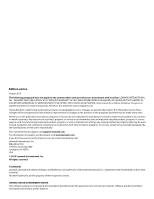Lexmark X792 Lexmark Document Distributor
Lexmark X792 Manual
 |
View all Lexmark X792 manuals
Add to My Manuals
Save this manual to your list of manuals |
Lexmark X792 manual content summary:
- Lexmark X792 | Lexmark Document Distributor - Page 1
4.5 Administrator's Guide August 2010 www.lexmark.com Lexmark and Lexmark with diamond design are trademarks of Lexmark International, Inc., registered in the United States and/or other countries. All other trademarks are the property of their respective owners. © 2010 Lexmark International, Inc - Lexmark X792 | Lexmark Document Distributor - Page 2
are inconsistent with local law: LEXMARK INTERNATIONAL, INC typographical errors. services, except those expressly designated by the manufacturer, are the user's responsibility. For Lexmark technical support, visit support.lexmark.com. For information on supplies and downloads, visit www.lexmark - Lexmark X792 | Lexmark Document Distributor - Page 3
software...13 Lexmark Management Console...13 Security overview...13 System setup overview...14 Supported printers...14 Supported ECM platforms...17 Installing Lexmark Document Distributor 18 in a workgroup system ...35 Installing LDD components silently...36 Using LDD without DNS...37 Contents 3 - Lexmark X792 | Lexmark Document Distributor - Page 4
on printers ...40 Configuring LDD servers for Kerberos authentication...42 Monitoring and maintaining the system 43 Using Lexmark Management Console...43 Accessing Lexmark Management Console...43 Changing the administrator user name ...43 Changing the administrator password...43 Enabling LDAP - Lexmark X792 | Lexmark Document Distributor - Page 5
...61 Adding an MFP, e-forms virtual printer, or software client license to an existing server 63 Rehosting licenses ...65 Using the Solution Status Page...66 Accessing the Solution Status Page...66 Understanding status information...66 Repairing common server problems ...69 Adding printers to the - Lexmark X792 | Lexmark Document Distributor - Page 6
between servers and the printers in a device group 96 Disabling validation of eSF application deployment 96 Using the Devices tab...96 Searching for devices ...96 Viewing or editing the layout of the home screen on specific devices 97 Viewing profiles for specific devices...98 Updating device - Lexmark X792 | Lexmark Document Distributor - Page 7
frequently time out ...123 Some printers on the network cannot be discovered...123 Solving server and printer problems...124 One or more servers cannot be brought online...124 One or more servers cannot be set offline ...124 "Error importing license" message encountered when adding a license 124 - Lexmark X792 | Lexmark Document Distributor - Page 8
expected icon does not appear on the home screen after solution deployment 126 Policy updates fail for a specific printer...127 The printer only returns to the home screen after attempting to execute an LDD profile 128 Solving problems with client software...129 New Lexmark Document Server ports - Lexmark X792 | Lexmark Document Distributor - Page 9
as print release. Each Lexmark multifunction printer has the ability to print, copy, scan, e-mail, FTP, and fax. In addition to controlling and adjusting settings for these native functions, LDD can add the following functions through the use of scripts: • Display messages and prompt the user for - Lexmark X792 | Lexmark Document Distributor - Page 10
as SharePoint • E-mail recipients • Fax recipients • Network shares • FTP locations • Printers Confirmation After document capture, processing, and routing, the user can be provided with feedback indicating success or any errors that occur. A custom report may be printed, or, on e-Task 2 or later - Lexmark X792 | Lexmark Document Distributor - Page 11
Local Global -eSF -3rd party jar files -Status Page system. However, a one-computer setup is subject to down time if balancer computers. LDD is scalable to support a large number of clients submitting half, once per minute by default. The server with the lowest Lexmark Document Distributor overview 11 - Lexmark X792 | Lexmark Document Distributor - Page 12
are installed as necessary. Workflow solutions A workflow solution determines the specifics of each stage of a job in LDD to meet a business need. A workflow solution usually provides a new profile, or type of job a user can initiate, on a printer or software client to which it is deployed. Some - Lexmark X792 | Lexmark Document Distributor - Page 13
Server Printer Port-A port monitor that allows users to submit documents to LDD by printing from any Windows application to a print queue assigned to the port. Printed documents are submitted to the system in the format determined by the print driver used with the print queue. Lexmark Management - Lexmark X792 | Lexmark Document Distributor - Page 14
support for these printers with LDD. • On e-Task 2 printers, you must set the Access Controls Remote Management, Create Profiles, and Firmware Updates to No Security. Using the Guided Security Setup may change these settings. To change settings for Access Controls, type the IP address of the printer - Lexmark X792 | Lexmark Document Distributor - Page 15
• X752x1 • X820x1 • X830x1 • X832x1 • X912x1 • X642x2,3 1 These printers may be identified as corresponding single-function ("C," "T," or "W") models in Lexmark Management Console. Scanning functionality is not affected. 2 To be supported, these printers may require additional memory to enable eSF - Lexmark X792 | Lexmark Document Distributor - Page 16
• C782x • C920x • C935x • E450x • E460x • E462x2 • T640x • T642x • T644x • T650x • T652x • W840x 1 Single-function printers do not support all prompts supported by multifunction printers. Lists of supported prompts are included here. 2 New for version 4.5 Lexmark Document Distributor overview 16 - Lexmark X792 | Lexmark Document Distributor - Page 17
numeric PINs) 1 Single-function printers do not support all prompts supported by multifunction printers. Lists of supported prompts are included here. 2 New for version 4.5 Supported ECM platforms • IBM FileNet P8, with one of the following components: - Content Services connector - Image Services - Lexmark X792 | Lexmark Document Distributor - Page 18
Lexmark Document Distributor Minimum and recommended system requirements Server, load balancer, and database components Category Operating system Processor RAM Hard disk drive Requirement Recommended for enterprise systems • Windows Server 2008 Standard Edition with SP2 (32-bit only) • Windows - Lexmark X792 | Lexmark Document Distributor - Page 19
Domain Name System (DNS) or Windows Internet Name Service (WINS) Notes: • Local hosts files can be used instead of external DNS. • Contact Lexmark Professional Services for support of other network systems. • The database must have a static IP Static IP addresses are recommended address if it is - Lexmark X792 | Lexmark Document Distributor - Page 20
Server with SP4 and the latest Windows updates installed • Windows 2000 Professional with SP4 and the latest Windows updates installed 1 Supports an active/passive or active/active clustered print server with the Lexmark Document Server Printer Port 2 Supports Citrix Presentation Server 4.0 Avoiding - Lexmark X792 | Lexmark Document Distributor - Page 21
to printers TCP Profile submission to printers TCP Finger UDP SNMP, device discovery TCP Policy updates, ObjectStore plain-text communication UDP Multicast DNS UDP Device discovery, ObjectStore communication using XML protocol UDP Device discovery, policy updates, Lexmark Secure - Lexmark X792 | Lexmark Document Distributor - Page 22
Activate and Download License File(s) in the installation window. 2 Type or copy and paste the Entitlement ID provided with the server software package. 3 Copy the Host ID displayed in the installer window. Notes: • The Host ID is the physical address (MAC address) of the network adapter in the - Lexmark X792 | Lexmark Document Distributor - Page 23
6 Activate and download the license for your LDD server system: a Select the line for the product Lexmark Document Distributor (LDD) as server.lic, to a folder accessible to the load balancer. f Click Complete. The Manage Entitlements screen reappears. Installing Lexmark Document Distributor 23 - Lexmark X792 | Lexmark Document Distributor - Page 24
download the license for using LDD with your printers: a Select the line for the product Lexmark Document Distributor (LDD) MFP License, and then click Activate. b Type the Host ID determined in step 3 in the first Host ID field. c Type the number of printers as printer.lic, in the same folder used - Lexmark X792 | Lexmark Document Distributor - Page 25
e-forms, then activate and download the license for e-forms virtual printers: a Select the line for the product Lexmark Document Distributor (LDD) EFVP License a descriptive file name, such as client.lic, in the same folder used in step 6 and step 7. Note: Use a file name different from - Lexmark X792 | Lexmark Document Distributor - Page 26
during the installation. Installing an enterprise system Configuration types for enterprise systems When installing an enterprise system, Lexmark Document Distributor can be installed using the following hardware configurations: Configuration Description Advantages 1 Database (DB), load - Lexmark X792 | Lexmark Document Distributor - Page 27
High availability, Increased hardware needs, on X computers in a Microsoft Cluster Server for improved performance cluster licensing failover, server on 1 or more additional computers (most common setup when using failover) DB LB Server(s) (cluster) Installing Lexmark Document Distributor 27 - Lexmark X792 | Lexmark Document Distributor - Page 28
200,000 logged messages per hour, which is approximately 40,000 jobs per hour when using a typical solution (five logged messages per job). If printers) x (100 daily jobs/printer) / (8 hours/day) = 3750 jobs/hour 2 Determine the peak demand: 2 x (3750 jobs/hour) = 7500 jobs/hour Installing Lexmark - Lexmark X792 | Lexmark Document Distributor - Page 29
• Some image processing • Printing • Extensive image processing • Bar codes • External processes Network Time Protocol (NTP) server. 3 Install the database. 4 Activate and download licenses on the computer where the load balancer will be installed. 5 Install the load balancer. Installing Lexmark - Lexmark X792 | Lexmark Document Distributor - Page 30
" on page 99. Installing the database and load balancer without clustering (configurations 1, 1-N, and 1-1-N) Installing the database On the computer that will run the database: 1 From the LDD installation package, run the file Setup.exe. The Lexmark Solutions installation window appears. 2 Click - Lexmark X792 | Lexmark Document Distributor - Page 31
On the computer that will run the load balancer: 1 If the Lexmark Solutions installation window is not open, run the file Setup.exe from the LDD installation package. The Lexmark Solutions installation window appears. 2 Click Install Enterprise System. 3 Click Install Load Balancer. 4 Click Agree to - Lexmark X792 | Lexmark Document Distributor - Page 32
Windows Server Clustering Services. Installing the database On the primary node of the failover cluster that will run the database: 1 From the LDD installation package, run the file Setup.exe. The Lexmark Solutions installation window appears characters. 6 Select the IP address or host name of the - Lexmark X792 | Lexmark Document Distributor - Page 33
UNC path to the share (for example, \\myserver\myshare\), and then type the User name and Password when requested. • During installation, the license files are copied to the program folder. You can safely move or deleted the license files from the temporary location where you saved them. 9 If you - Lexmark X792 | Lexmark Document Distributor - Page 34
installation. On each computer that will run a server: 1 If the Lexmark Solutions installation window is not open, run the file Setup.exe from the LDD installation package. The Lexmark Solutions installation window appears. 2 Click Install Enterprise System. 3 Click Install Server. 4 Click Agree to - Lexmark X792 | Lexmark Document Distributor - Page 35
the file Setup.exe. The Lexmark Solutions installation window appears. 2 Click Install Workgroup System. 3 Read the license agreement, and click Agree to agree to the terms. 4 Specify the folder in which the server software should be installed, and then click Next. 5 If multiple network adapters are - Lexmark X792 | Lexmark Document Distributor - Page 36
included on the installation CD contain usage instructions. The included batch files are examples for basic setups and may be modified as necessary for your system. Notes: • When using silent installation remotely, you must have the user name and password for an account in the Administrator group - Lexmark X792 | Lexmark Document Distributor - Page 37
again using the appropriate options as shown in the usage instructions. 4 Follow any other instructions presented in the command prompt window. Using LDD without DNS If a reliable DNS is not available on the network where you are installing LDD: 1 Configure static IP addresses on all components - Lexmark X792 | Lexmark Document Distributor - Page 38
. c Stop the cluster service on standby nodes. Wait for confirmation from Cluster Administrator that the standby nodes are disabled before continuing the upgrade. 3 From the LDD installation package, run the file Setup.exe. The Lexmark Solutions installation window appears. 4 Click Install Software - Lexmark X792 | Lexmark Document Distributor - Page 39
. Do not use self-extracting installers that may have been included with older solutions. For more information, see "Uploading solutions to the LDD system" on page 84. 11 Make sure device groups, software client groups, solutions, and all settings are correct. 12 From the System tab in LMC, set all - Lexmark X792 | Lexmark Document Distributor - Page 40
depending on the firmware installed on your printer. Where multiple link names or locations are specified below, click the specified link that appears for your printer. To manually configure Kerberos authentication on a supported printer: 1 Type the printer IP address in the address field of your - Lexmark X792 | Lexmark Document Distributor - Page 41
select the security template you created. c Click Submit. Depending on the overall authentication setup on the printer, the user is required to provide authentication either before accessing the home screen or when accessing an LDD profile from the printer. Installing Lexmark Document Distributor 41 - Lexmark X792 | Lexmark Document Distributor - Page 42
duplicate of the file uploaded to configure Kerberos on the printer, but we recommend a minimal configuration specifying only the KDC address and realm. The configuration file must be named krb5.ini, and it should be placed in the folder \Lexmark\Solutions\Security where LDD is installed on each LDD - Lexmark X792 | Lexmark Document Distributor - Page 43
to start all services when the LDD system manually by visiting the Adobe Web site. 2 Enter the administrator user name and password, and then click Login. Notes: • The default user name and password are both admin. • If LMC is configured to connect to an LDAP server, any valid user name and password - Lexmark X792 | Lexmark Document Distributor - Page 44
user names and passwords other than those for the administrator account. 1 Select LDAP Setup from the System list. 2 Select the Enable LDAP Authentication check box. 3 If your LDAP server requires a secure connection, select Use Secure Connection (SSL/TLS). 4 Type the LDAP Server Address - Lexmark X792 | Lexmark Document Distributor - Page 45
Anonymous. • If the LDAP server requires authentication: a Select the option beside Username. b Beside Username, type a distinguished name used to log on to the LDAP server, such as uid=ldapuser,ou=Employees,o=MyOrganization. c Type the Password associated with the selected user name. 10 If you - Lexmark X792 | Lexmark Document Distributor - Page 46
printers on the network that match the discovery profile for each selected group Discovered Devices Displays a table listing the following information for all printers within selected device groups: • Address printers within the selected group. Once the solutions are selected, you can edit local - Lexmark X792 | Lexmark Document Distributor - Page 47
used for maintenance of printers that have already been discovered through the Device Groups tab. Only discovered printers can be found using the search function on this tab. Task Description Summary When one device is selected, it displays the following device information: • Address • Hostname - Lexmark X792 | Lexmark Document Distributor - Page 48
a sortable table of event messages generated from all pending and completed jobs from all printers within the system Reports Allows you to manage and schedule built-in and custom reports Username & Password Allows you to set a new administrator user name and password for LMC Monitoring and - Lexmark X792 | Lexmark Document Distributor - Page 49
discovered printers, unlicensed printers, missing printers, and printers known to be out-of-policy, as well as the overall system status. The message bar above the status bar also appears on all tabs. This area provides feedback when the system setup or device discovery changes and lists any errors - Lexmark X792 | Lexmark Document Distributor - Page 50
tab, perform a search. Note: For information about searching for specific printers, see "Searching for devices" on page 96. 3 In the Tasks list, click Summary. A summary of basic information about the selected element or elements appears. The summary includes links to find more information or - Lexmark X792 | Lexmark Document Distributor - Page 51
view jobs and logs for specific solutions or printers through the Jobs and Log tasks on the Solutions and Devices tabs. 3 Optionally, apply a filter to the Table. The Customize Jobs Table or Customize Log Table window appears. All columns are shown by default. 2 Adjust the columns as desired: • To - Lexmark X792 | Lexmark Document Distributor - Page 52
you to troubleshoot problems and window. Managing the LDD system To perform system tasks, such as creating reports on the overall performance of the system, setting servers offline, changing the administrative user name and password, or viewing the overall job schedule, use the System tab in Lexmark - Lexmark X792 | Lexmark Document Distributor - Page 53
a green arrow beside the Server Address. You can perform the following tasks task. • Delete an existing task-Select the existing scheduled task you want to delete, and then click Delete. When adding group or software client group to access the local solution settings of that group: • To associate - Lexmark X792 | Lexmark Document Distributor - Page 54
to the administrator e-mail address with no attachments Note: The Email service must be correctly configured to use confirm.emailAdmin or confirm.emailAdminTextOnly. 4 Type a Page title to appear on the confirmation page or message. 5 Select the Lowest level of messages to include in confirmations - Lexmark X792 | Lexmark Document Distributor - Page 55
shortcut must be changed to the new address manually: a On the desktop of the computer where the components are installed, right click the Lexmark Management Console (LMC) icon, and then click Properties. b Click Find Target. c In the folder that appears, right click the shortcut lmc, and then - Lexmark X792 | Lexmark Document Distributor - Page 56
for the server. You can restart the Lexmark Solutions Application Server from the Windows Services control panel. Note: When you restart the Lexmark Solutions Application Server service, any solution-related file in the \Lexmark \Solutions\apps\wf-ldss\ or \Lexmark\Solutions\apps\wf-ldss\solutions - Lexmark X792 | Lexmark Document Distributor - Page 57
printers and X642 multifunction printers. This application is required for LDD support and provides prompting capabilities, held job support, and security support for these printers You can change the default settings of the AP Bundle application on e-Task 2+ printers by editing the value attributes - Lexmark X792 | Lexmark Document Distributor - Page 58
1 On the Services tab, select Email from the Services list. 2 Select Parameters from the Tasks list. 3 Type the password and user ID used to log on to your SMTP server. 4 Type the Email server connection timeout in seconds. The default is 60. 5 Type the Email server host name / ip address and the - Lexmark X792 | Lexmark Document Distributor - Page 59
speed of device discovery and policy updates. 1 On the Services tab, select General from the Services list. 2 Select Parameters from the Tasks list. 3 Type information and the Worker Status for each of the three load balancing workers appear. Each server in the system is listed as a worker in each - Lexmark X792 | Lexmark Document Distributor - Page 60
window appears. 4 Type ipconfig /all, and then press Enter. Detailed networking information appears. 5 If you want to use the Host ID associated with the network adapter connected to the same network as your LDD system, determine the correct network adapter using the Description and IP Address - Lexmark X792 | Lexmark Document Distributor - Page 61
before updating with new files. 1 Open the Lexmark Licensing portal at http://software.lexmark.com. 2 Type the Entitlement ID you received when Login. 3 Click Manage Entitlements. 4 Select the line for the product Lexmark Document Distributor (LDD) Server License that indicates one or more in the - Lexmark X792 | Lexmark Document Distributor - Page 62
list. 11 Click Add License. 12 In the window that appears, type a path to a license file, or click Browse to browse for a license file. 13 Click Upload. Note: Uploading license files copies them to the program folder. You can safely move or deleted the license files from the temporary location where - Lexmark X792 | Lexmark Document Distributor - Page 63
, select the line for the product Lexmark Document Distributor (LDD) MFP License that indicates one or more in the Copies Left column, and then click Activate. • For an e-forms virtual printer license, select the line for the product Lexmark Document Distributor (LDD) EFVP License that indicates - Lexmark X792 | Lexmark Document Distributor - Page 64
Host ID" on page 60. 6 Type the number of printers, virtual printers, or software clients window that appears, type a path to a license file, or click Browse to browse for a license file. 13 Click Upload. Note: Uploading license files copies them to the program folder. You can safely move or deleted - Lexmark X792 | Lexmark Document Distributor - Page 65
The default location for licenses in use is C:\Program Files\Lexmark\Solutions\licenses\. 11 Launch Lexmark Management Console for the new system in your Web browser, and use the procedure listed in "Adding an MFP, e-forms virtual printer, or software client license to an existing server" on page 63 - Lexmark X792 | Lexmark Document Distributor - Page 66
group associated with the Solution Status Page. Additionally, new printers and licenses can be added, and a single Fix button can fix many common problems. The Solution Status Page is particularly suited to less-experienced users. Note: The Solution Status Page can only be enabled for solutions - Lexmark X792 | Lexmark Document Distributor - Page 67
that is provided for the server MFPs (overview) The MFPs section in the left pane shows the overall status of the printers connected to the server. Field connected printers since the server was installed Canceled Indicates how many jobs were canceled by the user on all connected printers since - Lexmark X792 | Lexmark Document Distributor - Page 68
the current status of the printer configuration Indicates whether the printer has a license available on the server Indicates the current status of the printer and any errors reported by the printer To filter the list of printers by status, select an option from the Filter list. Monitoring - Lexmark X792 | Lexmark Document Distributor - Page 69
Not Communicating" category. To recover communication with a printer in the "Not Communicating" category, turn on the printer, and then click Fix again. Adding printers to the server Adding a printer using the Solution Status Page adds the printer to the device group associated with the solution and - Lexmark X792 | Lexmark Document Distributor - Page 70
3 Type the address or host name of the printer, and then click Add. The printer is added to the MFPs list in the right pane, and the numbers in the MFPs section of the left pane are adjusted accordingly. 4 Click Yes to add another printer, or click No to complete the process. Adding licenses to the - Lexmark X792 | Lexmark Document Distributor - Page 71
Add a MFP license. 2 In the window that appears, type a path to a license file, or click Browse to browse for a license file. 3 Click Upload. Removing printers Removing a printer disables the solution on that printer and frees a license on the server. 1 In the right pane of the Solution Status Page - Lexmark X792 | Lexmark Document Distributor - Page 72
using either a local drive letter or a UNC path for a network share. d If the folder is located on a network share that requires authentication, type the Network share user name and Network share password. e Click OK. 8 To send the report in an e-mail message: a Select the check box beside Email To - Lexmark X792 | Lexmark Document Distributor - Page 73
using either a local drive letter or a UNC path for a network share. 4 If the folder is located on a network share that requires authentication, type the Network share user name and Network share password. 5 Click OK. e To send the report in an e-mail message: 1 Select the check box beside Email To - Lexmark X792 | Lexmark Document Distributor - Page 74
client for each profile, - User for each software client - Tasks - Printer for each profile - Scheduled scripts • User Report-Displays data related to users, such as user job success rates, most active users, and job duration. Adding a report Note: Only summary reports are supported. Even if - Lexmark X792 | Lexmark Document Distributor - Page 75
removed manually. After removing a report from the Available Reports list, you can optionally delete associated files from the folder \Lexmark\Solutions\apps\wf-ldss\WEB-INF\reports\ where LDD is installed on each server. Configuring default report options To configure default report options, such - Lexmark X792 | Lexmark Document Distributor - Page 76
Only summary reports are supported. Even if a custom Retrieves the "reports" folder, located at \Lexmark\Solutions\apps\wf-ldss the Lexmark Document Distributor SDK Guide. User name-framework • Password-rivet Information that appears entry • TASK_MESSAGE-The log message reported by the solution • - Lexmark X792 | Lexmark Document Distributor - Page 77
by the job when it was completed or abandoned • USER_ID-The user who submitted the job, if applicable • PRINTER-The address of the printer or software client that submitted the job, if applicable • ADDRESS-The unique ID number of a printer • SCHEDULE_ID-The ID for the scheduled task that ran, if - Lexmark X792 | Lexmark Document Distributor - Page 78
message that indicates success or failure to the address specified for the "Admin email address" setting of the Confirm service network share (for example, \\myserver\myshare\) where the system should be backed up. 7 If the network share requires authentication, type the user name and password. - Lexmark X792 | Lexmark Document Distributor - Page 79
7 If the new load balancer is identified by a new IP address or fully qualified domain name: a Re-create any LDD printer ports on software clients. For more information, see "Re-creating LDD printer ports after an address change" on page 81. b Change settings for any associated eSF applications that - Lexmark X792 | Lexmark Document Distributor - Page 80
same IP address or addresses and fully qualified domain name or names as the failed database and/or load balancer: 1 Make sure the time is synchronized among all system components using an NTP server. 2 Restart the Lexmark Solutions Application Server service from the Windows Services control panel - Lexmark X792 | Lexmark Document Distributor - Page 81
new IP address or fully qualified domain name after a recovery, you must re-create any LDD printer ports on software clients: 1 In the Printers control panel in Windows, right-click an LDD print queue, and then click Properties. Note: When using Windows Vista or Windows Server 2008 with User Account - Lexmark X792 | Lexmark Document Distributor - Page 82
file LDD_folder\firebird\bin\gbak.exe -v -t -user framework -password rivet "DB_IP_address:LDD_folder\firebird\data\source_db" "backup_db" Make the following replacements: • LDD_folder-The folder where the LDD database is installed • DB_IP_address-The IP address of the LDD database • source_db-The - Lexmark X792 | Lexmark Document Distributor - Page 83
profiles to add printers to the device group. 5 Discover printers in the device group according to the discovery profiles. 6 Add the solution to the device group and adjust local a specific solution. Understanding solution settings There are two types of solution settings: global and local. Each - Lexmark X792 | Lexmark Document Distributor - Page 84
the Solutions list. 3 Click Install/Upgrade. 4 In the window that appears, type a path to a solution file, or click to restart the Lexmark Solutions Application Server from the Windows Services control panel for the Apply. Editing local settings for a deployed or assigned solution Local settings are - Lexmark X792 | Lexmark Document Distributor - Page 85
Application Server service, any solution-related file is reverted to the version stored with the solution package as it was initially installed or upgraded, and any manual changes are lost. Removing solutions 1 Remove home screen buttons for the solution on any printers where they appear: a From the - Lexmark X792 | Lexmark Document Distributor - Page 86
which the solution has been deployed from the Device Groups list. b Select Solutions from the Tasks list. c Select the solution from the list. d Click Delete. e Repeat these steps for any other device groups to which the solution has been deployed. 3 Remove the solution from the system: a From the - Lexmark X792 | Lexmark Document Distributor - Page 87
Solutions from each device group to which a printer belongs will be deployed to that printer. Solution 1 *.solution file -Scripts -Policy Welcome Screen Layout Device Settings Solution Settings Local Global -eSF -3rd party jar files -Status Page Solution 2 *.solution file -Scripts -Policy Welcome - Lexmark X792 | Lexmark Document Distributor - Page 88
.2.100 IP address range 10.10.2.1-10.10.2.127 Subnet 10.10.2.* Host name printer-host-name Fully qualified domain name printer-host-name.domain-name 4 Type information in the remaining fields for any optional filters. 5 Click Add in the main section to save the discovery profile. Importing - Lexmark X792 | Lexmark Document Distributor - Page 89
This results in a faster discovery when adding subsequent discovery profiles. 6 If you are discovering printers from multiple device groups, select the device groups for the discovery task in the main section. (The list does not appear if a specific device group is selected in the Device Groups list - Lexmark X792 | Lexmark Document Distributor - Page 90
. 3 Select Missing Devices from the Tasks list. 4 If you are discovering missing printers in multiple device groups, select the device groups for the discovery task in the main section. (The list does not appear if a specific device group is selected in the Device Groups list.) 5 If necessary, edit - Lexmark X792 | Lexmark Document Distributor - Page 91
a solution to a device group creates profiles on the printers in the group that allow users to execute jobs using the solution. Note printer settings to appear on the home screen. To adjust these settings, type the printer IP address in the address field of your Web browser to access the printer - Lexmark X792 | Lexmark Document Distributor - Page 92
user - Lock Device - Copy - Fax - Email - Forms - Printer Panel - Change Language - Search Held Jobs - Held Jobs - Usb Drive - Bookmarks - Jobs by user - Lock Device - Copy - Fax - Ftp - Email - Held Jobs Show a list of N/A profiles Profiles Profiles Profiles N/A Execute a specific profile - Lexmark X792 | Lexmark Document Distributor - Page 93
2+ X642 Override a - Copy + Profile - Copy + Profile - Copy + Profile N/A N/A standard - Fax + Profile - Fax + Profile - Fax + Profile function with a profile - Email + Profile - Email + Profile - Email + Profile - Ftp + Profile - Ftp + Profile Execute a printer shortcut Shortcut Shortcut - Lexmark X792 | Lexmark Document Distributor - Page 94
other menu items on a printer without a touch screen. - To remove a button, select it in the list, and then click Remove. c To apply custom text to the button, select the option for the custom text field beside Display Text, and then type your custom text. d Select a profile to associate with the - Lexmark X792 | Lexmark Document Distributor - Page 95
, you may need to increase the default time-out for policy updates using the PolicyUpdate service on the Services tab in order to allow enough time printers in multiple device groups, select the device groups for the policy update task in the main section. (The list does not appear if a specific - Lexmark X792 | Lexmark Document Distributor - Page 96
for printers in multiple device groups, select the device groups for the policy update task in the main section. (The list does not appear if a specific device generally used for specialized maintenance and troubleshooting, rather than the setup and ordinary maintenance that are managed through - Lexmark X792 | Lexmark Document Distributor - Page 97
application icons in the default order, and use an app reservation to designate a location for the icon of a specific eSF application identified by name. If no placeholders or app reservations are provided, any installed eSF applications appear on the first page after the pages defined in the custom - Lexmark X792 | Lexmark Document Distributor - Page 98
device names in the Devices list. 3 Select Profiles from the Tasks list. 4 Select a profile name from the list to view the profile settings. 5 If multiple devices are selected, click Next to view the next device on the list. Updating device policies on specific devices 1 On the Devices tab, search - Lexmark X792 | Lexmark Document Distributor - Page 99
current formats. • Lexmark Document Server Printer Port-A port monitor that allows users to submit documents to LDD by printing from any Windows application to a print queue assigned to the port. Printed documents are submitted to the system in the format determined by the print driver used with the - Lexmark X792 | Lexmark Document Distributor - Page 100
Server Port on each client computer or print server. 9 Test all print queues that use Lexmark Document Server Ports. Note: For information on testing Lexmark Document Server Ports, see "Using LDD print queues" on page 110. 10 Use test jobs to complete setup of Select'N'Send from each client. Note - Lexmark X792 | Lexmark Document Distributor - Page 101
client group from the Software Client Groups list. 3 Select Client Profiles from the Tasks list. 4 Type an IP address, address range, subnet, or fully qualified domain name in the Address field. Address format Example IP address 10.10.2.100 IP address range 10.10.2.1-10.10.2.127 Subnet 10.10 - Lexmark X792 | Lexmark Document Distributor - Page 102
Configure the local settings of the solution for the current software client group, and then click Finish. Installing client software On a client computer or print server: 1 From the LDD installation package, run the file Setup.exe. The Lexmark Solutions installation window appears. 2 Click Install - Lexmark X792 | Lexmark Document Distributor - Page 103
on the cluster as desired, selecting Lexmark Document Server Port - Enterprise as the port. Note: When using Windows Vista or Windows Server 2008 with User Access Control enabled, you must right-click Add Printer and then select Run as administrator to create print queues. Note: For more information - Lexmark X792 | Lexmark Document Distributor - Page 104
-The IP address or fully qualified domain name of the computer on which the client software will be installed remotely -The user name of an administrator account on the remote computer -The password of the selected account on the remote computer -The folder in which - Lexmark X792 | Lexmark Document Distributor - Page 105
Port. Note: If you do not have a specific print driver that you plan to use with the Lexmark Document Server Printer port, you can use the PCL or PostScript Lexmark Universal Driver appropriate for your operating system, available from http://support.lexmark.com. 2 Make sure at least one server is - Lexmark X792 | Lexmark Document Distributor - Page 106
Lexmark Document Distributor 4.4 SDK Guide. • If the server is currently running a large number of jobs, then profiles on the server may not appear in the list. Wait until the server is not as busy, and then try adding the port again. 10 Click Finish to add the new port. 11 Select an existing print - Lexmark X792 | Lexmark Document Distributor - Page 107
profile used with the new printer. 14 Select whether to use the new print queue as the default, and then click Next. 15 Select whether to share the new print queue. If you are installing the print queue on a server, select Share name, and then type a name to use for the print queue on the network - Lexmark X792 | Lexmark Document Distributor - Page 108
10 Repeat steps 4-9 to create as many additional Lexmark Document Server Printer Ports as desired, assigning each port to the same profile. 11 Make sure all the newly created ports are selected in the ports list 12 Click Apply, and then click Close. Managing software clients 108 - Lexmark X792 | Lexmark Document Distributor - Page 109
on the printer that allows users to access the solution. If the desired profile appears on the home screen, then simply touch the icon for the profile. If the desired profile does not appear on the home screen: 1 Touch Held Jobs. 2 Touch Profiles. Testing and using Lexmark Document Distributor - Lexmark X792 | Lexmark Document Distributor - Page 110
you want to use. 3 To configure print options, click Properties, Preferences, Options, or Setup. See the documentation that came with the printer or print driver you are using for information about print options. Note: When using a solution that reads a bar code, print at 300 dpi with the any other - Lexmark X792 | Lexmark Document Distributor - Page 111
providing users access to a selection of LDD profiles and allowing users to Windows Explorer window, right-click the file you want to submit to Lexmark Document Distributor, and then click Send To Lexmark Lexmark Document Distributor, and then press Enter. Note: The Select'N'Send program folder - Lexmark X792 | Lexmark Document Distributor - Page 112
that file. The Lexmark Select'N'Send window appears. 2 Select a Lexmark Document Server. If the client software is newly installed, the list is empty. To add a new server: a Click Setup. The Server Setup window appears. b Click Add. c Type the fully qualified domain name or IP address of the server - Lexmark X792 | Lexmark Document Distributor - Page 113
Windows Small Business Server, or for creating batch files that help users submit specific files using specific profiles. Use the following command to run the command line version of Select'N'Send: sendservent -s server -p profile -f filename [-u userdatafile -t timeout -i interval] Options server - Lexmark X792 | Lexmark Document Distributor - Page 114
the system as a whole, such as a script that deletes certain files from a server, or a script that runs a report with server-specific information, click Run on All Servers. 9 If the script uses information supplied in the Additional Options field, type the necessary information. For more information - Lexmark X792 | Lexmark Document Distributor - Page 115
in Lexmark Document Distributor accepts data for merging with formsets as print jobs. Note: Separate e-forms virtual printer licenses are required for using virtual printers in LDD. For more information about adding licenses to an existing system, see "Adding an MFP, e-forms virtual printer, or - Lexmark X792 | Lexmark Document Distributor - Page 116
output to a file • Print-Prints the output to a physical printer b Click Action Settings. c Configure the action settings. If you selected: • Email: 1 Enter the addresses, subject, and message text for the e-mail message. 2 Click OK. Note: To use the Email action, the Email service must be correctly - Lexmark X792 | Lexmark Document Distributor - Page 117
for Duplex, Paper Type, Paper Size, and Orientation. 4 Select the appropriate printer type for your output printer: Printer type Lexmark PCL Lexmark Postscript Lexmark Printer with PDF support Lexmark Printer with PDF and Page Formatting Description Sends jobs using PCL data Sends jobs using - Lexmark X792 | Lexmark Document Distributor - Page 118
Windows. 2 Select a local printer and do not allow Windows to search for Plug and Play printers. 3 Click Next. 4 Select Create a new port. 5 Select Standard TCP/IP Port, and then click Next. 6 When the Add Standard TCP/IP Printer Port Wizard appears, click Next. 7 Beside Printer Name or IP Address - Lexmark X792 | Lexmark Document Distributor - Page 119
LMC, create a forms printer. 2 In the Printers Folder on a computer connected to the LDD system, create an input queue as described in "Creating input queues for forms printers" on page 118, using the IP address of any server in the system. 3 Right-click the newly created print queue, and then click - Lexmark X792 | Lexmark Document Distributor - Page 120
text editor to view the log. The default message severity for recording is warn. When troubleshooting a problem, the message priority can be changed to debug to capture all available messages: 1 In a text editor, open the file log4j.xml from the folder Lexmark\Solutions\apps\wf-ldss\WEB-INF\classes - Lexmark X792 | Lexmark Document Distributor - Page 121
Diagnostic Log on each printer. 1 In the address field of your Web browser, type http://printer-IP/se, where printer-IP is the printer IP address or host name. 2 Click Embedded Solutions. 3 Click Log File By default, debugging messages are not recorded. When troubleshooting a problem, you can enable - Lexmark X792 | Lexmark Document Distributor - Page 122
whether non-communicating servers appear in LMC: 1 Try LMC to function but experience problems in specific areas. If your Web browser errors may have occurred while uploading the solution. 1 Contact Lexmark Professional Services for assistance in manually removing the solution that caused the problem - Lexmark X792 | Lexmark Document Distributor - Page 123
all necessary communication is allowed. 2 On the Services tab, make sure the Read Community Name and Write Community name for the SNMP service match the printers on the network. All printers used in the LDD system must use the same read community name and write community name. Troubleshooting 123 - Lexmark X792 | Lexmark Document Distributor - Page 124
, and then click Remove Server(s). One or more servers cannot be set offline From the Windows Services control panel, make sure the Lexmark Solutions Apache Agent service is running. "Error importing license" message encountered when adding a license Try one or more of the following: • Make sure all - Lexmark X792 | Lexmark Document Distributor - Page 125
Setups Access Controls. c Select No Security beside Firmware Updates. d Click Submit. 2 In LMC, perform a policy update using the procedure from "Updating policies for device groups" on page 95. or Install the Advanced Prompting Bundle manually: a Type the printer IP address in the address - Lexmark X792 | Lexmark Document Distributor - Page 126
ap.fls in the folder \Lexmark\Solutions\apps\wf-ldss\firmware\ where an LDD server is installed, and then click Open. f Click Start Install. 5 Review the Embedded Solutions Diagnostic Log as shown in "Viewing the Embedded Solutions Diagnostic Log" on page 121 to make sure the printer can resolve the - Lexmark X792 | Lexmark Document Distributor - Page 127
" on page 95. • If you are using custom icons, use smaller files. • Make sure your printer has the latest firmware updates. For more information, contact Lexmark Professional Services. Policy updates fail for a specific printer If Access Controls on an e-Task 2+ printer that are not supported by LDD - Lexmark X792 | Lexmark Document Distributor - Page 128
Bundle manually: a Type the printer IP address in the address field of your Web browser to access the printer Embedded Web Server. b Click Settings Embedded Solutions. c Click Install. d Click Browse. e Locate and select the file ap.fls in the folder \Lexmark\Solutions\apps\wf-ldss\firmware\ where - Lexmark X792 | Lexmark Document Distributor - Page 129
when User Account Control is enabled: 1 In the Printers folder, right-click Add Printer. 2 Click Run as administrator. 3 Follow the remaining steps in "Adding LDD printers on a client workstation or print server" on page 105, clicking Continue for any User Account Control prompts. Troubleshooting - Lexmark X792 | Lexmark Document Distributor - Page 130
LDD system when using LDD printers 1 Make sure you have created a new printer Lexmark Document Server Port and assigned a print queue using an existing print driver to that port. For more information, see "Adding LDD printers on a client workstation or print server" on page 105. 2 Make sure you have - Lexmark X792 | Lexmark Document Distributor - Page 131
using Microsoft Word and a solution always receives a page count of 1, see the Microsoft Knowledge Base articles KB919736 The dmCopies member always returns a value of 1 when you try to retrieve the number of copies in a print job in Word (http://support.microsoft.com/kb/919736). Troubleshooting 131 - Lexmark X792 | Lexmark Document Distributor - Page 132
met: 1 Redistributions of source code must retain the above copyright distribution. 3 The end-user documentation included with the nor may "Apache" or "Jakarta- Oro" appear in their name, without prior written permission of the TO, PROCUREMENT OF SUBSTITUTE GOODS OR SERVICES; LOSS OF USE, DATA, OR - Lexmark X792 | Lexmark Document Distributor - Page 133
including but not limited to communication on electronic mailing lists, source code control systems, and issue tracking systems that are managed by, or have made, use, offer to sell, sell, import, and otherwise transfer the Work, where such license applies only to those patent claims licensable by - Lexmark X792 | Lexmark Document Distributor - Page 134
Works, if and wherever such third-party notices normally appear. The contents of the NOTICE file are for permission to use the trade names, trademarks, service marks, or product names of the Licensor, and charge a fee for, acceptance of support, warranty, indemnity, or other liability obligations - Lexmark X792 | Lexmark Document Distributor - Page 135
purpose be included on the same "printed page" as the copyright notice for easier identification within third-party archives. Copyright [yyyy] [name OF ANY KIND, either express or implied. See the License for the specific language governing permissions and limitations under the License. Notices 135 - Lexmark X792 | Lexmark Document Distributor - Page 136
Numerics 5xx error when accessing LMC 121 A accessing Lexmark Management Console 43 Solution Status Page 66 accessing LMC troubleshooting 121, 122 accessing non-LDD profiles for a home screen layout 97 activating LDD licenses 22 adding a report 74 adding an MFP, e-forms virtual printer, or software - Lexmark X792 | Lexmark Document Distributor - Page 137
17 E ECM supported platforms 17 editing report settings 75 Embedded Solutions Diagnostic Log 121 enabling LDAP server authentication for LMC 44 enabling secure communication between servers and the printers in a device group 96 enterprise systems installation overview 29 error importing license 124 - Lexmark X792 | Lexmark Document Distributor - Page 138
using LDD printers 130 K Kerberos troubleshooting 126 Kerberos authentication configuring LDD servers 42 configuring on printers 40 supported printers 40 Kerberos authentication is not working 126 L LDAP server authentication for LMC 44 LDD print queues using LDD print queues 110 LDD printers adding - Lexmark X792 | Lexmark Document Distributor - Page 139
types 26 Lexmark Document Distributor 9 security 13 software client setup 100 software clients 99 solution deployment 83 system setup 14 P password changing the administrator password 43 policies scheduling policy update tasks 95 updating 95 updating on specific devices 98 viewing all printers with - Lexmark X792 | Lexmark Document Distributor - Page 140
the confirmation page 54 configuring time-out for policy updates 88 Services tab Confirm 54 Email 58 General 59 NPA 58 PolicyUpdate 88 SNMP 58 setting server status 52 setting up software clients 100 SharePoint 17 silent installation 36 client software 103 single-function printers supported by LDD - Lexmark X792 | Lexmark Document Distributor - Page 141
to the LDD system 84 Index 141 User Account Control troubleshooting 129 user name changing the administrator user name 43 using a solution from a printer 109 using built-in reports 73 using included subreports 77 using LDD print queues 110 using LDD without DNS 37 using Select'N'Send from the

Document Distributor 4.5
Administrator's Guide
August 2010
www.lexmark.com
Lexmark and Lexmark with diamond design are trademarks of Lexmark International, Inc., registered in the United States and/or other countries.
All other trademarks are the property of their respective owners.
© 2010 Lexmark International, Inc.
All rights reserved.
740 West New Circle Road
Lexington, Kentucky 40550