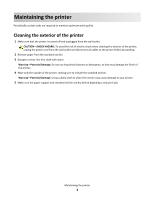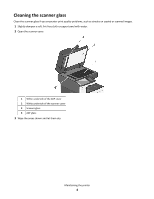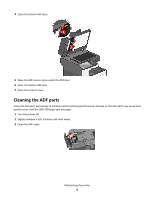Lexmark X792 Maintenance Guide
Lexmark X792 Manual
 |
View all Lexmark X792 manuals
Add to My Manuals
Save this manual to your list of manuals |
Lexmark X792 manual content summary:
- Lexmark X792 | Maintenance Guide - Page 1
X790 Series Maintenance Guide August 2011 www.lexmark.com - Lexmark X792 | Maintenance Guide - Page 2
printer control panel 8 Checking the status of supplies from a network computer 8 Ordering supplies...9 Ordering a print cartridge ...9 Ordering a fuser or a transfer module...9 Ordering a waste toner bottle ...10 Ordering staple cartridges ...10 Ordering an ADF kit...10 Ordering a cleaning kit - Lexmark X792 | Maintenance Guide - Page 3
of the printer. 4 Wipe only the outside of the printer, making sure to include the standard exit bin. Warning-Potential Damage: Using a damp cloth to clean the interior may cause damage to your printer. 5 Make sure the paper support and standard exit bin are dry before beginning a new print job - Lexmark X792 | Maintenance Guide - Page 4
Cleaning the scanner glass Clean the scanner glass if you encounter print quality problems, such as streaks on copied or scanned images. 1 Slightly dampen a soft, lint-free cloth or paper towel with water. 2 Open the scanner cover. 1 White underside of the ADF cover 2 White underside of the - Lexmark X792 | Maintenance Guide - Page 5
cover. Cleaning the ADF parts Clean the ADF parts periodically to maintain optimal printing performance. Residue on the ADF parts may cause print quality issues and false 280-299 paper jam messages. 1 Turn the printer off. 2 Slightly dampen a soft, lint-free cloth with water. 3 Open the ADF cover - Lexmark X792 | Maintenance Guide - Page 6
4 Remove the pick roller assembly. 5 Wipe the surface of both pick rollers. 6 Replace the pick roller assembly. 7 Wipe the entire surface under the ADF cover. 8 Close the ADF cover. Maintaining the printer 6 - Lexmark X792 | Maintenance Guide - Page 7
the printhead lenses Clean the printhead lenses when you encounter print quality problems. 1 Open the front door. 2 Remove all print cartridges. Warning-Potential Damage: Do not touch the shiny area on the photoconductor drum. Doing so can damage the photoconductor. 3 Locate the four printhead - Lexmark X792 | Maintenance Guide - Page 8
address of the printer, you can: • View the IP address on the printer control panel in the TCP/IP section under the Networks/Ports menu. • Print a network setup page or the menu settings pages and locate the IP address in the TCP/IP section. 2 Click Device Status. The Device Status page appears - Lexmark X792 | Maintenance Guide - Page 9
of how much toner is left in your cartridge. • All life estimates for printer supplies assume printing on letter‑ or A4‑size plain paper. Ordering a print cartridge When 88 [color] cartridge low or 88 [color] cartridge nearly low appears, order a new cartridge. Estimated cartridge yield is based - Lexmark X792 | Maintenance Guide - Page 10
. When 82 Replace waste toner bottle appears, replace the waste toner bottle. Note: Waste toner bottle reuse is not recommended. Part name Waste toner bottle Part number C792X77G Ordering staple cartridges When Staples Low or Staples Empty appears, order the specified staple cartridge. For more - Lexmark X792 | Maintenance Guide - Page 11
1 Open the front door. 2 Lift the green handle and pull the print cartridge. Grasp the top handle and lift the cartridge out of the machine. 3 Place the old cartridge in the replacement cartridge shipping box, and then attach the return label to the box for shipping. Maintaining the printer 11 - Lexmark X792 | Maintenance Guide - Page 12
4 Unpack a new print cartridge. Warning-Potential Damage: Be careful not to touch the photoconductor drum. Doing so may affect the print quality of future print jobs. 5 Shake the new cartridge front‑to‑back and side‑to‑side to evenly distribute the toner. Maintaining the printer 12 - Lexmark X792 | Maintenance Guide - Page 13
6 Remove the red packing strip from the new cartridge. 7 Insert the new cartridge into the printer, and then push the green handle back in place. Note: Make sure the cartridge is fully pushed in. 8 Close the front door. Maintaining the printer 13 - Lexmark X792 | Maintenance Guide - Page 14
the waste toner bottle Replace the waste toner bottle when 82.xx Replace waste toner bottle appears. The printer will not continue printing until the waste toner bottle is replaced. 1 Remove the replacement waste toner bottle from its shipping box, and then unpack it. 2 Open the printer front door - Lexmark X792 | Maintenance Guide - Page 15
toner bottle into the printer. 8 Close tray 1, and then close the front door. Moving the printer Before moving the printer CAUTION-POTENTIAL INJURY: The printer printer before moving it. • Lift the printer off of the optional drawer and set it aside instead of trying to lift the drawer and printer - Lexmark X792 | Maintenance Guide - Page 16
move the options must have a surface able to support the dimensions of the options. • Keep the printer in an upright position. • Avoid severe jarring movements. Shipping the printer When shipping the printer, use the original packaging or call the place of purchase for a relocation kit. Maintaining

X790 Series
Maintenance Guide
August 2011
www.lexmark.com