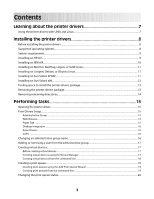Lexmark X792 Print Drivers for UNIX and LINUX Systems
Lexmark X792 Manual
 |
View all Lexmark X792 manuals
Add to My Manuals
Save this manual to your list of manuals |
Lexmark X792 manual content summary:
- Lexmark X792 | Print Drivers for UNIX and LINUX Systems - Page 1
Printer Drivers for UNIX & Linux Systems 2008 www.lexmark.com - Lexmark X792 | Print Drivers for UNIX and LINUX Systems - Page 2
- Lexmark X792 | Print Drivers for UNIX and LINUX Systems - Page 3
14 Performing tasks 15 Opening the printer driver...15 Print Drivers Setup...15 Administrative Group...15 Web Browser...15 Paper Size ...15 Desktop Integration...16 Asian Drivers...16 CUPS ...16 Changing an administrative group name...16 Adding or removing a user from the administrative group 17 - Lexmark X792 | Print Drivers for UNIX and LINUX Systems - Page 4
23 Managing printer groups...23 Creating a printer group ...23 Adding a print queue to My Printers or another printer group 23 Removing a printer group ...24 Printing from the command line...24 Printing a file...25 Printing a test page...25 Printing a duplex job...26 Printing multiple pages on one - Lexmark X792 | Print Drivers for UNIX and LINUX Systems - Page 5
38 The hostname does not resolve...38 The printer driver is unable to find the network printer 39 My printer model is not listed...39 Jobs are not printing...39 Additional problems...40 Editions and Trademarks 41 Edition notice...41 UNITED STATES GOVERNMENT RIGHTS...41 Trademarks...41 Additional - Lexmark X792 | Print Drivers for UNIX and LINUX Systems - Page 6
6 - Lexmark X792 | Print Drivers for UNIX and LINUX Systems - Page 7
queues with the most frequently used options as the default, such as duplex or no banner page, so users do not need to specify those options. • Printer options support-Users have the ability to access several printer-specific options such as multiple-page printing, print and hold, duplex, or paper - Lexmark X792 | Print Drivers for UNIX and LINUX Systems - Page 8
users cannot add or remove print queues. For more information, see "Changing an administrative group name" on page 16. Note: If you are using print clients and print servers on Solaris, install the printer drivers on the print server to access the printer driver management features. Supported - Lexmark X792 | Print Drivers for UNIX and LINUX Systems - Page 9
more space, see "Finding space to install the printer drivers package" on page 13. 3 Download the Lexmark printer driver package (print-drivers-hpux11.11.pkg.gz) from the Lexmark Web site at http://www.lexmark.com/drivers. 4 Save the downloaded printer software package in the /tmp directory, and - Lexmark X792 | Print Drivers for UNIX and LINUX Systems - Page 10
more space, see "Finding space to install the printer drivers package" on page 13. 3 Download the Lexmark printer driver package (print-drivers-aix5-sysv.pkg.gz) from the Lexmark Web site at http://www.lexmark.com/drivers. 4 Save the downloaded package in the /tmp directory, and then uncompress - Lexmark X792 | Print Drivers for UNIX and LINUX Systems - Page 11
have enough hard disk drive space in /usr/local to install the printer driver. For more information about finding more space, see "Finding space to install the printer drivers package" on page 13. 3 Download the printer drivers package (print-drivers-linux-glibc2-x86.deb) from the Lexmark Web site - Lexmark X792 | Print Drivers for UNIX and LINUX Systems - Page 12
type y, n, or ?, and then press Enter. • When a message appears telling you the installation was successful, type q to quit. Note: Your specific printer driver may not be included in the standard package. Check your Software and Documentation CD or the Lexmark Web site to determine if there are any - Lexmark X792 | Print Drivers for UNIX and LINUX Systems - Page 13
type y, n, or ?, and then press Enter. • When a message appears telling you the installation was successful, type q to quit. Note: Your specific printer driver may not be included in the standard package. Check your Software and Documentation CD or the Lexmark Web site to determine if there are any - Lexmark X792 | Print Drivers for UNIX and LINUX Systems - Page 14
printer drivers. By default, the printer drivers are installed in either of the following locations: • Solaris /opt/lexmark/unix_prt_drivers /var/spool/lexmark/unix_prt_drivers • HP-UX /opt/lexmark/unix_prt_drivers /usr/spool/lp/lexmark/unix_prt_drivers • Linux /usr/local/lexmark/unix_prt_drivers - Lexmark X792 | Print Drivers for UNIX and LINUX Systems - Page 15
with their own personal settings. Note: User mode is not supported when running the application as a "root" user. Print Drivers Setup There are six basic options you can set from the Print Drivers Setup dialog. Note: The Print Drivers Setup is only available to the root user. If you do not have the - Lexmark X792 | Print Drivers for UNIX and LINUX Systems - Page 16
Asian driver support which allows you to print using the Asian Font DIMM. Note: For Linux, this option allows the flexibility to print with or without the Asian Font DIMM. In order to use the Asian Drivers you must enable the Asian Drivers in the Print Drivers Setup, and then create a print queue - Lexmark X792 | Print Drivers for UNIX and LINUX Systems - Page 17
scripts: Linux # /usr/local/lexmark/setup.lexprint Solaris and HP-UX # /opt/lexmark/setup.lexprint IBM AIX # /usr/lpp/lexprint/setup.lexprint Adding or removing a user from the administrative group Users who are part of the administrative group can open the printer driver with permissions and - Lexmark X792 | Print Drivers for UNIX and LINUX Systems - Page 18
an IPv4 network. f Select the device from the list. g Click OK. h Make any necessary changes to the available options. i Click Next. j If you entered an external print server IP Address or Host Name, select the appropriate port for the printer. k Verify the information that appears. l Click Finish - Lexmark X792 | Print Drivers for UNIX and LINUX Systems - Page 19
Working with printer aliases" on page 22. 11 Click Finish. Creating print queues from the command line 1 Before you can create the queue, you must gather the following information: a valid device name, the printer type, the printer language, and the default print queue settings options. a The device - Lexmark X792 | Print Drivers for UNIX and LINUX Systems - Page 20
Example: Using information gathered in step 1 on page 19, create a new print queue ("myqueue"), for a virtual device ("mydevice"). The printer type is 10LT63x and the language selection is specified as "automatic" for this queue. Specify additional printer options so that paper from the second tray - Lexmark X792 | Print Drivers for UNIX and LINUX Systems - Page 21
properties options for that specific printer type. However, your printer may not have all of the available options installed. If you select an option the printer does not support, the printer ignores the unsupported settings. For example, the Printer Type may support an optional duplex unit. However - Lexmark X792 | Print Drivers for UNIX and LINUX Systems - Page 22
a class rather than a specific printer. Because printing resources are pooled within a class, the first available printer completes your job, providing faster turnaround. Note: Printer classes are optional and should be used only if they are considered beneficial for users. Printer classes are only - Lexmark X792 | Print Drivers for UNIX and LINUX Systems - Page 23
queues to be removed, and then click . Adding a print queue to My Printers or another printer group You can add a print queue to My Printers or another printer group either by dragging a printer from the main window onto a printer group or by using the Group Manager tool. 1 Right-click a group name - Lexmark X792 | Print Drivers for UNIX and LINUX Systems - Page 24
queue from the Selected Print Queue column, select the print queues to be removed, and then click . Removing a printer group To delete a specific group: 1 Right-click the group name. 2 Click Delete. To delete multiple groups: 1 Right-click All Printers. 2 Select Delete Group. 3 Select the groups - Lexmark X792 | Print Drivers for UNIX and LINUX Systems - Page 25
Preferences. Note: Unless your printer supports Direct Image or an ImageQuick card SIMM, only PostScript emulation, PCL emulation, and ASCII text files can be printed in this manner. 4 Click Print File. Printing a test page Printing a test page sends a job through the print queue to verify the queue - Lexmark X792 | Print Drivers for UNIX and LINUX Systems - Page 26
to the right of the option changes to show how the printed page will look. 1 From the Properties dialog box, click Setup. 2 Choose the number of page images you want to print on the same sheet of paper. 3 Click OK. Note: Not all printers support the multiple-page feature. Check the documentation - Lexmark X792 | Print Drivers for UNIX and LINUX Systems - Page 27
. 5 Select Auto CR if you want carriage returns when a line feed is encountered. This is commonly used by UNIX users to fix problems with ASCII text printing. 6 Select the orientation for the print job. 7 Click OK. Note: These settings are only supported by the PCL emulation printer language. 27 - Lexmark X792 | Print Drivers for UNIX and LINUX Systems - Page 28
hold your jobs in the buffer of the printer until a personal identification number (PIN) is entered from the control panel. There is a default PIN for the printer driver; it appears in the Job Information to the right of the Print and Hold options. The PIN must be four digits. This ensures the job - Lexmark X792 | Print Drivers for UNIX and LINUX Systems - Page 29
the printer. Writing a banner program You can create custom banner pages for your queues by writing a program that takes seven positional arguments and prints the banner page on the standard out (stdout). The seven banner program arguments are: • file • user • host • queue • message • paper • locale - Lexmark X792 | Print Drivers for UNIX and LINUX Systems - Page 30
message appears if you try to remove a device that has queues associated with it. You can also remove a virtual device from the command line using the following command: # /usr/lexprint/bin/rmdevice -d device_name Changing a print queue to print to a different printer 1 Open the printer driver - Lexmark X792 | Print Drivers for UNIX and LINUX Systems - Page 31
-ins listed, you can download the latest device support from http://downloads.lexmark.com. Installing plugins from the printer driver 1 Click File ΠSoftware Update. 2 Select Install. 3 Select a plugin from the directory. A confirmation dialog appears. It contains more specific information about the - Lexmark X792 | Print Drivers for UNIX and LINUX Systems - Page 32
Installing plug-ins # /usr/lexprint/bin/plugin_manager -i plugin_file Listing installed plug-ins # /usr/lexprint/bin/plugin_manager -l Removing plug-ins # /usr/lexprint/bin/plugin_manager -r plugin_name 32 - Lexmark X792 | Print Drivers for UNIX and LINUX Systems - Page 33
or contact your administrator. Why can't I add or remove print queues? You probably have normal user permissions. Only administrators have the ability to add or remove queues. Do I need the root password to add or remove a print queue? No, but you must open the printer driver as an administrator. 33 - Lexmark X792 | Print Drivers for UNIX and LINUX Systems - Page 34
To disable a print queue: 1 Open the printer driver as an administrator. 2 From the main window, right-click the print queue icon. 3 Clear the Enabled check box. Normal user or administrator Why are some toolbar icons unavailable and some options missing when I start the printer driver? The printer - Lexmark X792 | Print Drivers for UNIX and LINUX Systems - Page 35
Working with printer classes" on page 22. What are printer groups? Printer groups are ways of organizing print queues to make them manageable for a user. There are two default printer groups in the printer driver: All Printers and My Printers. My Printers is a subset of All Printers the user selects - Lexmark X792 | Print Drivers for UNIX and LINUX Systems - Page 36
- Verify the proper device is selected in the virtual device. - See "The printer driver is unable to find the network printer" on page 39. - Try using the Print utilities to print directly to the printer. Example: send_network -f /etc/hosts hostname Replace hostname with the appropriate hostname of - Lexmark X792 | Print Drivers for UNIX and LINUX Systems - Page 37
setup page. - If a network-related message appears on the control panel, see "Additional problems" on page 40. - Make sure TCP/IP is activated on the print server. The protocol must be active in order for the print server and Print Drivers to work. You can activate TCP/IP from the printer control - Lexmark X792 | Print Drivers for UNIX and LINUX Systems - Page 38
for the network printer in the name server or /etc/hosts file. If the addresses do not match, edit the /etc/hosts file, or update the name server to correct the address. • Print a setup page from the print server. For more information about printing a setup page, see the print server documentation - Lexmark X792 | Print Drivers for UNIX and LINUX Systems - Page 39
in the list of attachments on the setup page. • If a network-related message appears on the control panel, see "Additional problems" on page 40. • Make sure TCP/IP is activated on the print server. The protocol must be active for the print server and printer driver to work. You can do this from - Lexmark X792 | Print Drivers for UNIX and LINUX Systems - Page 40
to the system - How the queue is configured - What applications, if any, are involved • If this is a network printer, and the problem is sending data to the printer, determine the print server firmware level. Enter the following on the command line, and then press Enter: # finger info@hostname 40 - Lexmark X792 | Print Drivers for UNIX and LINUX Systems - Page 41
of operation in conjunction with other products, programs, or services, except those expressly designated by the manufacturer, are the user's responsibility. © 2008 Lexmark International, Inc. All rights reserved. UNITED STATES GOVERNMENT RIGHTS This software and any accompanying documentation - Lexmark X792 | Print Drivers for UNIX and LINUX Systems - Page 42
met: 1 Redistributions of source code must retain the above copyright distribution. 3 The end-user documentation included with the nor may "Apache" or "Jakarta- Oro" appear in their name, without prior written permission of the TO, PROCUREMENT OF SUBSTITUTE GOODS OR SERVICES; LOSS OF USE, DATA, OR - Lexmark X792 | Print Drivers for UNIX and LINUX Systems - Page 43
Redistributions of source code must retain the above "JDOM", nor may "JDOM" appear in their name, without prior written include in the end-user documentation provided with the at http://www.jdom.org/images/logos. THIS SOFTWARE IS PROVIDED PROCUREMENT OF SUBSTITUTE GOODS OR SERVICES; LOSS OF USE, DATA - Lexmark X792 | Print Drivers for UNIX and LINUX Systems - Page 44
create multiple names for the same print queue. A printer language option for printers that support both PostScript and PCL emulation printer languages. This option gives users the ability to print PostScript, PCL emulation, and ASCII text files to the same print queue. The transmission speed of the - Lexmark X792 | Print Drivers for UNIX and LINUX Systems - Page 45
program that creates a print queue. A subgroup of printers set aside by a user to simplify printing options. A DNS server that resolves hostnames to addresses. A bit mask that specifies the local network portion of an IP address, letting you logically subdivide a network. The logical location on - Lexmark X792 | Print Drivers for UNIX and LINUX Systems - Page 46
, such as network print servers) that takes information from a print queue and sends it to a printer. See internal print server and external print server. A page stored on the print server that contains information about that server. A page that is printed from within the printer driver to test the - Lexmark X792 | Print Drivers for UNIX and LINUX Systems - Page 47
tools used to print and manage the printer and should be done only if absolutely necessary. The SNMP community name selected in a virtual device must match the community name selected in the print server. A segment of a network that is connected to a larger network. A local area network is sometimes - Lexmark X792 | Print Drivers for UNIX and LINUX Systems - Page 48
command line 33 creating print queues 19 creating virtual devices 18 printing from 24 CUPS 39 Customer Support, contacting 40 D default settings 34 Device Manager 17 duplex printing 26 H holding print jobs 28 hostname troubleshooting 38 I installing printer drivers before installing 8 finding space - Lexmark X792 | Print Drivers for UNIX and LINUX Systems - Page 49
T test page, printing 25 text files, printing 27 troubleshooting file sent to print queue came out as garbage 38 hostname does not resolve 38 jobs appear in print queue for extended time 36 my printer driver is not listed 39 print queue does not receive print jobs 37 print queue is disabled or down

Printer Drivers for UNIX & Linux Systems
2008
www.lexmark.com