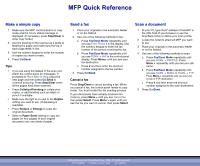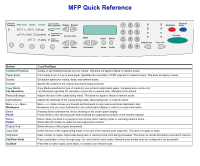Lexmark X854E Quick Reference
Lexmark X854E - Mfp Manual
 |
UPC - 734646002813
View all Lexmark X854E manuals
Add to My Manuals
Save this manual to your list of manuals |
Lexmark X854E manual content summary:
- Lexmark X854E | Quick Reference - Page 1
you see the fax you want to cancel, then press Select. Scan a document 1 At your PC, type the IP address of the MFP in the URL field of your browser or use the ScanBack Utility to define your scan profile. 2 Locate the network-attached MFP you want to use. 3 Place your originals in the automatic - Lexmark X854E | Quick Reference - Page 2
. Pause inserts a two second pause when entering an outgoing fax number on the numeric keypad. Return takes you back to a previous menu choice when making copies or selecting network scans. Redial tells the modem to redial the last outgoing fax number. Define the size of the original documents
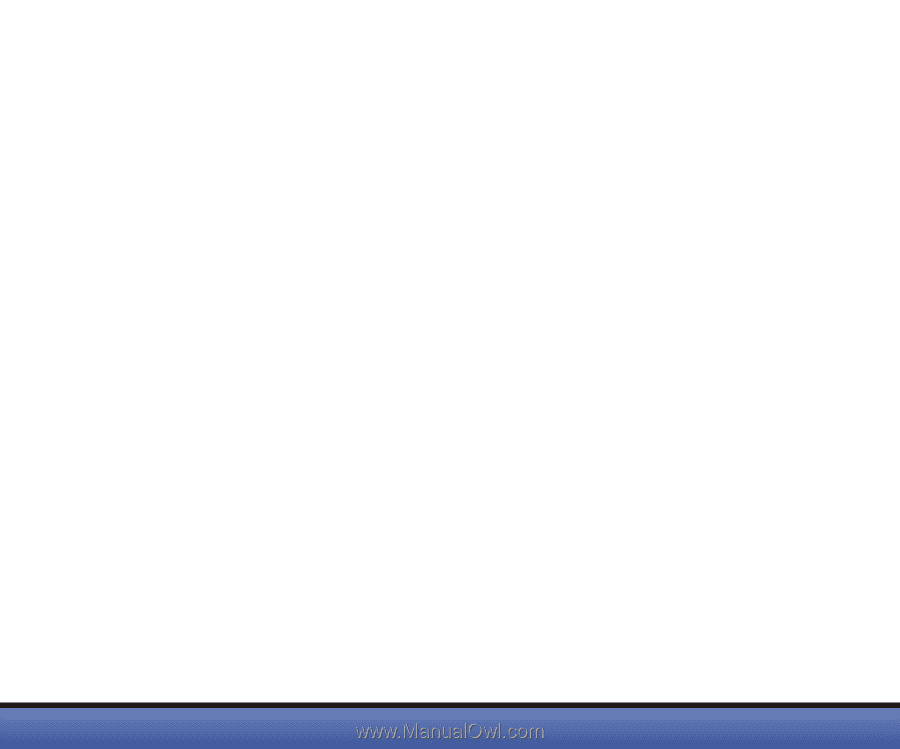
MFP Quick Reference
©Copyright Lexmark International, Inc., 2002. All rights reserved.
P/N 15A3602
Printed in U.S.A. 3/02
EC 543375
Make a simple copy
1
Make sure the MFP control panel is in copy
mode and the
Ready
status message is
displayed. (If necessary, press
Stop/Clear
to
enter copy mode.)
2
Use the drawing on the scanner as a guide to
feeding the paper and make sure the top of
each page feeds in first.
3
Use the numeric keypad to enter the number
of copies you want to make.
4
Press
Go
/
Send
.
Tips
•
If you are using the flatbed of the scan unit,
watch the control panel for messages. If
prompted to
Place Next Or Stop
, place the
next page and then press
Go
/
Send
to
continue scanning. Press
Stop/Clear
when
all the pages have been scanned.
•
Press
Collation/Finishing
to collate your
copies, or add finishing such as staple or
punch if available.
•
Make sure the light is on next to the
Duplex
setting you want to use. (If duplexing is
available)
•
Press
Reduce
or
Enlarge
to scale the
original document.
•
Select a
Paper Saver
setting to copy two
pages (or four pages) of your original
document onto one sheet of paper.
Send a fax
1
Place your originals in the automatic feeder
or on the flatbed.
2
Use one of the following methods to fax:
a
Press
Fax/Scan Mode
repeatedly until
you see
Enter Phone #
in the display. Use
the numeric keypad to enter the fax
number of the person receiving the fax.
b
Press
Fax/Scan Mode
repeatedly until
you see
SCAN
→
FAX
in the control panel
display. Press
Menu>
until you see your
fax destination.
c
Press
#
and then enter the shortcut
number assigned to the fax number
3
Press
Go
/
Send
.
Cancel a fax
Press
Stop/Clear
to cancel sending a fax. When
you cancel a fax, the control panel resets to copy
mode. You must restart the fax sending process.
If your documents have already scanned into
memory, press
Menu >
until you see
Cancel fax
,
then press
Select
. Press
Menu >
again until you
see the fax you want to cancel, then press
Select
.
Scan a document
1
At your PC, type the IP address of the MFP in
the URL field of your browser or use the
ScanBack Utility to define your scan profile.
2
Locate the network-attached MFP you want
to use.
3
Place your originals in the automatic feeder
or on the flatbed.
4
Use one of the following methods to scan:
a
Press
Fax/Scan Mode
repeatedly until
you see
SCAN
→
PROFILE
.
Press
Menu >
repeatedly until you see your job
name.
b
Press
Fax/Scan Mode
repeatedly until
you see
SCAN
→
EMAIL
or
SCAN
→
FTP
.
Press
Menu >
repeatedly until you see your
e-mail or FTP destination.
c
Press
#
and then enter the shortcut
number assigned to the scan destination.
5
Press
Go
/
Send
.