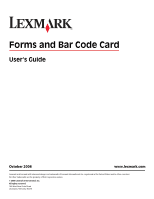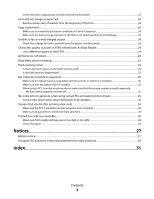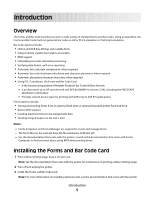Lexmark X864 Forms and Bar Code User's Guide
Lexmark X864 Manual
 |
View all Lexmark X864 manuals
Add to My Manuals
Save this manual to your list of manuals |
Lexmark X864 manual content summary:
- Lexmark X864 | Forms and Bar Code User's Guide - Page 1
and Bar Code Card User's Guide October 2008 www.lexmark.com Lexmark and Lexmark with diamond design are trademarks of Lexmark International, Inc., registered in the United States and/or other countries. All other trademarks are the property of their respective owners. © 2008 Lexmark International - Lexmark X864 | Forms and Bar Code User's Guide - Page 2
and Bar Code Card 21 Font limitations...21 Troubleshooting 22 Ready message does not appear after installation 22 Make sure the Option Card is installed properly...22 Forms Manager does not see the printer...22 Check the power ...22 Is the printer connected to the network? ...22 International - Lexmark X864 | Forms and Bar Code User's Guide - Page 3
Forms Manager 24 Unable to fax or e-mail merged output...24 Check the settings for both Lexmark Forms Composer and the printer 24 Characters appear as boxes in PDFs viewed with Acrobat Reader 24 Use a different program to view PDFs ...24 All forms are not listed...24 Data filters are not working - Lexmark X864 | Forms and Bar Code User's Guide - Page 4
4 - Lexmark X864 | Forms and Bar Code User's Guide - Page 5
keep it for later use. Note: See the documentation that came with the printer for instructions on printing a Menu Settings page. 2 Turn off and unplug the printer. 3 Install the Forms and Bar Code Card. Note: For more information on installing optional cards, see the documentation that came with the - Lexmark X864 | Forms and Bar Code User's Guide - Page 6
is listed as an installed option in the Printer Information section. Note: If the card is not listed, turn off the printer, remove the card, and start again at step 2 on page 5. 7 Launch the CD. 8 Print a Menu Settings page. 9 Compare the settings listed to those from the page printed in step 1 on - Lexmark X864 | Forms and Bar Code User's Guide - Page 7
Danish PTT 3 of 9 Dutch Post 4-state bar code EAN/JAN-8 Availability on Forms and Bar Code Card PCL and PS Bar Codes Forms Merge Bar Codes X X X X X X X X X X X X X X X X X X X X X X X X X X X X X X X X X X X X X X X X Supported fonts and bar codes 7 - Lexmark X864 | Forms and Bar Code User's Guide - Page 8
Post 4-state bar code Availability on Forms and Bar Code Card PCL and PS Bar Codes Forms Merge Bar Codes X X X X X X X X X X X X X X X X X X X X X X X X X X X X X X X X X X X X X X X X X X X X X X X X X X X X Supported fonts and bar codes 8 - Lexmark X864 | Forms and Bar Code User's Guide - Page 9
bar codes Availability on Forms and Bar Code Card PCL and PS Bar Codes Forms Merge Bar Codes X X X X X X X X X X X X X X X X X X X X X X X X X X X X X X X X X X X X X X X X X X X X X X X X X X X X X X X X Supported fonts and bar codes 9 - Lexmark X864 | Forms and Bar Code User's Guide - Page 10
For more information about the printer control panel, see the documentation that came with the printer. Font Architext CMC7 CMC7 Code 3of9 4.69 Code 3of9 8.11 Type Scalable Scalable Bitmap Bitmap Resides On option card On option card On option card On option card Supported fonts and bar codes 10 - Lexmark X864 | Forms and Bar Code User's Guide - Page 11
change the fonts used in Forms Composer to match those used by the Forms and Bar Code Card, or you can install matching fonts on the Forms and Bar Code Card. See the Forms Manager documentation for instructions on installing new fonts on the Forms and Bar Code Card. Supported fonts and bar codes 11 - Lexmark X864 | Forms and Bar Code User's Guide - Page 12
ERP software has built-in support for many of the functions provided by the Forms and Bar Code Card. SAP systems support the following device types. 7 Reset the character code cache: a Start transaction SP12. b Click character sets ΠConf. buffer (CCC) ΠInvalidate CCC. Note: The reset procedure - Lexmark X864 | Forms and Bar Code User's Guide - Page 13
5 Click Format. 6 Double-click the format to modify. 7 Click Change. 8 Double-click Printer Initialization. 9 Remove the hash "#" from the beginning of each needed line. 10 Click Save. 11 Click Save again. SAP support 13 - Lexmark X864 | Forms and Bar Code User's Guide - Page 14
the user select the bar code symbology, enter data to be encoded, and prompts the software to generate the bar code symbol. Installing the Visual Bar Code Designer The Visual Bar Code Designer provides support for the following operating systems: • Windows Vista • Windows XP • Windows 2000 • Windows - Lexmark X864 | Forms and Bar Code User's Guide - Page 15
on any printer, including those without a Forms and Bar Code Card installed. As a result, the test bar code may be suitable for scanning. • For additional information, click the Visual Bar Code Designer Help menu, or consult the Forms and Bar Code Card Technical Reference Manual - Lexmark X864 | Forms and Bar Code User's Guide - Page 16
. Forms Manager downloads and manages formsets on printers with the Forms and Bar Code Card. You can add formsets to printers, retrieve printer information, and view saved files on the printer. Using Forms Manager, you can also upgrade the Forms and Bar Code Card firmware on the printer. The Forms - Lexmark X864 | Forms and Bar Code User's Guide - Page 17
menu items are added to the standard printer menus. These menu items can be found in the Forms Card menu. Menu item Data Filter Disabled NULL PCL-Removes all PCL escape sequences and leaves plain text. • ZPL-Removes Zebra Printer Language directives. • ZPL-F-The same as ZPL, except it uses @ as the - Lexmark X864 | Forms and Bar Code User's Guide - Page 18
option is selected, the printer will print all formset information found on the Forms and Bar Code Card. The information printed for • Printer-specific information, including: - FM code version number - Total size of the printer hard disk and/or the userflash - Available size of the printer hard - Lexmark X864 | Forms and Bar Code User's Guide - Page 19
however, then all data sent to that port is processed by the printer as if the Formsmerge is not installed. Specifically, the data file is printed as determined by the basic Printer Language Setting. On prints an error page when an error is encountered by the DLE. Specifies whether to allow the use - Lexmark X864 | Forms and Bar Code User's Guide - Page 20
Manager, go to Printer Properties and set the Printer to Data Capture mode. 2 Send the data file to the printer. 3 Refresh the printer in Forms Manager. more Formsets to printers that are not attached to the network. The Flash file allows Forms Manager to communicate with these printers. The Flash - Lexmark X864 | Forms and Bar Code User's Guide - Page 21
menu settings page, see the Users Guide that shipped with the printer. • Using Forms Manager. Note: Forms Manager is also used when upgrading the Forms and Bar Code Card firmware. Font limitations The printer may not be able to print all of the characters on a form. This is because the Windows fonts - Lexmark X864 | Forms and Bar Code User's Guide - Page 22
Intl-CG Times Intl-Courier ArialMT Times New RomanPSMT Fonts in Forms Composer do not match those on the printed forms The settings for Lexmark Forms Composer and/or the printer are not configured properly. These are possible solutions. Please try one or more of the following: Troubleshooting 22 - Lexmark X864 | Forms and Bar Code User's Guide - Page 23
FOR BOTH LEXMARK FORMS COMPOSER AND THE PRINTER Consult the Lexmark Forms Composer documentation to ensure that the Workflow properties for the data stream have been properly configured. For information on configuring network settings, see the documentation that came with the printer. CHECK THAT - Lexmark X864 | Forms and Bar Code User's Guide - Page 24
instead of characters in PDFs, switching to a different PDF viewer (such as Foxit Reader, available from www.foxitsoftware.com) should solve the problem. All forms are not listed Use Forms Manager to view all forms stored on the optional flash memory card or printer hard disk. Troubleshooting 24 - Lexmark X864 | Forms and Bar Code User's Guide - Page 25
CARD IS COMPATIBLE WITH THE PRINTER ON WHICH IT IS INSTALLED MAKE SURE THAT THE OPTION CARD IS INSTALLED Print a Menu Settings printer drivers The Option Card does not support bar code printing with PCL XL or HPGL/2 emulation printer drivers. Only printing with PCL 5 is supported. Troubleshooting - Lexmark X864 | Forms and Bar Code User's Guide - Page 26
settings can affect the quality of printed bar codes. From Print Properties, adjust the Print Quality settings before printing another bar code. CHECK THE PAPER Use only paper that meets printer specifications. For more information, see the documentation that came with the printer. Troubleshooting - Lexmark X864 | Forms and Bar Code User's Guide - Page 27
errors. time. References in this publication to products, programs, or services services, except those expressly designated by the manufacturer, are the user's responsibility. For Lexmark technical support, visit support.lexmark.com. For information on supplies and downloads, visit www.lexmark - Lexmark X864 | Forms and Bar Code User's Guide - Page 28
Times printer has a wireless network card installed This product is in conformity with the protection requirements requirements of the directives is available from the Director of Manufacturing and Technical Support, Lexmark Lexmark International, Inc. erklærer herved, at dette produkt overholder de - Lexmark X864 | Forms and Bar Code User's Guide - Page 29
, Inc., declares that this type of equipment is in compliance with the essential requirements and other relevant provisions of Directive 1999/5/EC. Español Por medio de la presente, Lexmark International, Inc. declara que este producto cumple con los requisitos esenciales y cualesquiera otras - Lexmark X864 | Forms and Bar Code User's Guide - Page 30
Svenska Härmed intygar Lexmark International, Inc. att denna produkt står i överensstämmelse med de väsentliga egenskapskrav och övriga relevanta bestämmelser som framgår av direktiv 1999/5/EG. Notices 30 - Lexmark X864 | Forms and Bar Code User's Guide - Page 31
27, 28 O optional flash memory card or printer hard disk 20 Overview 5 P Page is plain text 24 PDFs problems with 24 Printed bar code is unreadable 26 R Ready message does not appear after installation 22 S SAP installing device types 12 modify settings 12 supported bar codes 7 U Unable to fax
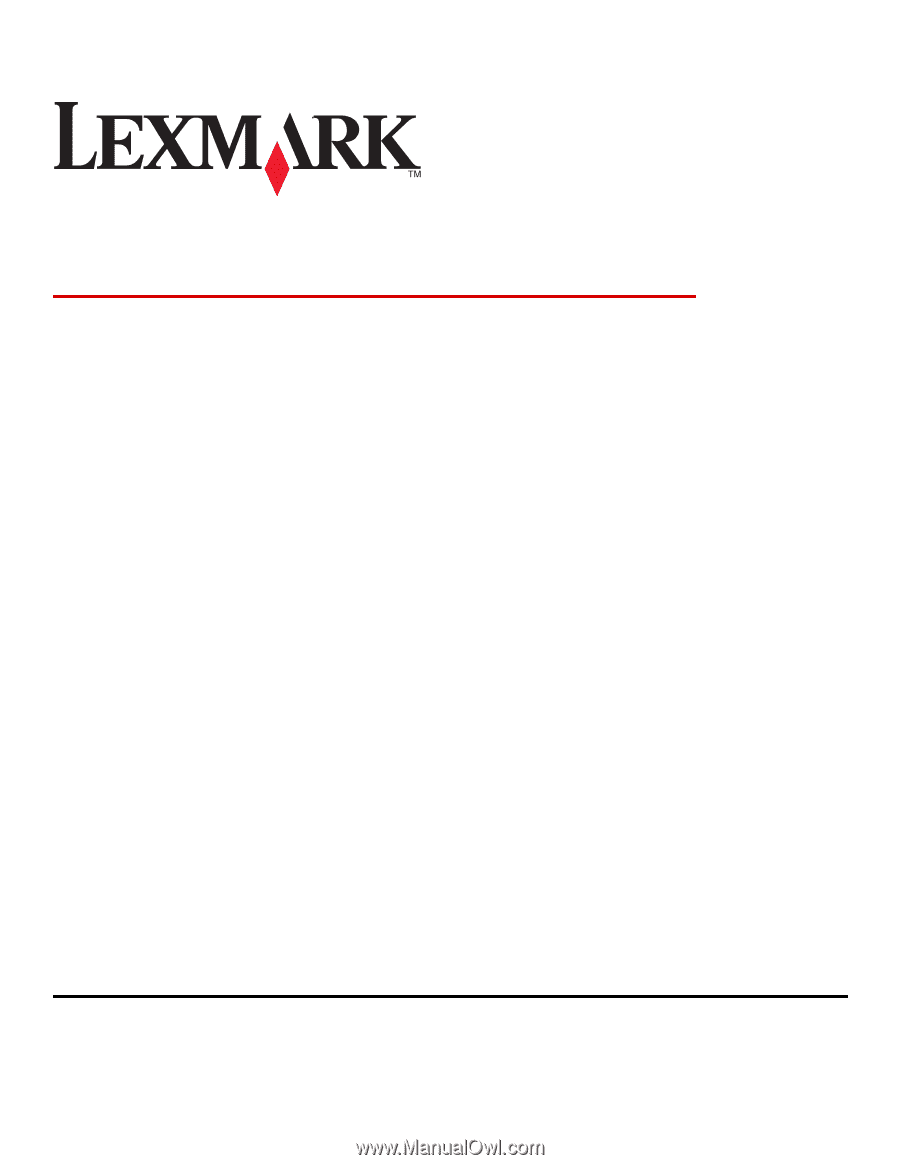
Forms and Bar Code Card
User's Guide
October 2008
www.lexmark.com
Lexmark and Lexmark with diamond design are trademarks of Lexmark International, Inc., registered in the United States and/or other countries.
All other trademarks are the property of their respective owners.
© 2008 Lexmark International, Inc.
All rights reserved.
740 West New Circle Road
Lexington, Kentucky 40550