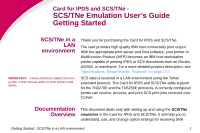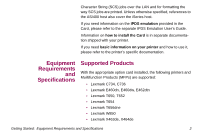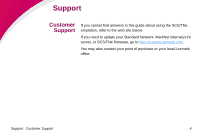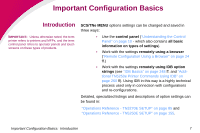Lexmark X864 SCS/TNe Emulation User's Guide
Lexmark X864 Manual
 |
View all Lexmark X864 manuals
Add to My Manuals
Save this manual to your list of manuals |
Lexmark X864 manual content summary:
- Lexmark X864 | SCS/TNe Emulation User's Guide - Page 1
SCS/TNe - SCS/TNe Emulation User's Guide Getting Started SCS/TNe in a LAN environment IMPORTANT: Unless otherwise stated, the term printer in this manual refers to both printers and MFPs. Thank you for purchasing the Card for IPDS and SCS/TNe. The card provides high quality IBM host connectivity - Lexmark X864 | SCS/TNe Emulation User's Guide - Page 2
printer's specific documentation. Equipment Requirements and Specifications Supported Products With the appropriate option card installed, the following printers and Muiltifunction Products (MFPs) are supported: • Lexmark C734, C736 • Lexmark E460dn, E460dw, E462dtn • Lexmark T650, T652 • Lexmark - Lexmark X864 | SCS/TNe Emulation User's Guide - Page 3
: Unless otherwise stated, the term printer in this manual refers to both printers and MFPs. • Lexmark X466dte, X466dtwe • Lexmark X651de, X652de • Lexmark X654de, X656de • Lexmark X658de • Lexmark X734de, X736de, X738de • Lexmark X860de, X862de, X864de Required LAN Connection To use the SCS - Lexmark X864 | SCS/TNe Emulation User's Guide - Page 4
If you cannot find answers in this guide about using the SCS/TNe emulation, refer to the web site below. If you need to update your Standard Network, MarkNet internal print server, or SCS/TNe firmware, go to http://support.lexmark.com. You may also contact your point of purchase or your local - Lexmark X864 | SCS/TNe Emulation User's Guide - Page 5
Configuration Basics Introduction IMPORTANT: Unless otherwise noted, the term printer refers to printers and MFPs, and the term control panel refers to operator panels and touch screens on these types of products. SCS/TNe MENU options settings can be changed and saved in three ways: • Use - Lexmark X864 | SCS/TNe Emulation User's Guide - Page 6
vs. Printer Setup Options Setup Options Changes to the option settings under the SCS/TNe Emulation user default settings remain in effect until you save new settings or restore the factory defaults by using one of the SCSxxxx Defaults options under MENU/Menus > Option Card - Lexmark X864 | SCS/TNe Emulation User's Guide - Page 7
SCS print job may override the user default settings displayed in the printer operator panel. This guide discusses setting up the SCS/TNe Emulation and changing the SCS/TNe Emulation settings. Printer Setup Options Changes to printer settings under the various printer menus, such as Paper Menu and - Lexmark X864 | SCS/TNe Emulation User's Guide - Page 8
how the control panel works. Printers and MFPs differ, so both operator panels on printers and touch screens on MFPs are illustrated here. If Users" on page 28 ff. and "Installation Setup for AS/400 and iSeries Users" on page 55 ff. Detailed, specialized listings and descriptions of option settings - Lexmark X864 | SCS/TNe Emulation User's Guide - Page 9
Printer operator Access the SCS/TNe Emulation options and settings the main menus displayed on the screen. 3 Each time you press a navigation button, the on-screen checkmark moves When the on-screen checkmark is displayed next to the Option Card Menu, press the Select button . 5 Navigate to SCS - Lexmark X864 | SCS/TNe Emulation User's Guide - Page 10
. User-selected default settings remain in effect until you save new settings or restore the factory defaults. All saved options become active on the next host session. Selecting a New Value as a Setting To select a new value 1 Navigate to the SCS/TNe MENU as explained in "Printer operator - Lexmark X864 | SCS/TNe Emulation User's Guide - Page 11
SETUP. Press the Select button. SCS/TNe MENU COMMON SETUP TN3270E SETUP TN5250E SETUP 2 Navigate to SCS OPTIONS. Press the Select button. TN 3270 SETUP NETWORK SCS OPTIONS TEST OPTIONS Understanding the Operator Panel: Printer operator panel 13 - Lexmark X864 | SCS/TNe Emulation User's Guide - Page 12
3 Navigate to MISC SETTINGS. Press the Select button. SCS OPTIONS MISC SETTINGS Cor APO Sett TEST OPTIONS 4 Navigate to the Country Code option. Press the Select button. MISC SETTINGS Format Ctrl Sup Country Code Skip Blank Page Understanding the Operator Panel: Printer operator panel 14 - Lexmark X864 | SCS/TNe Emulation User's Guide - Page 13
navigation buttons to move down through the list. When the on-screen checkmark is next to the desired setting. press the Select button Country Code English (US) Fin/Swe Fin/Swe (alt) 6 While the printer is saving the setting, it will display Submitting Selection. Understanding the Operator Panel - Lexmark X864 | SCS/TNe Emulation User's Guide - Page 14
group, press the Back button and then use the navigation buttons and press Select. 9 When you are finished, exit by pressing the Back button to return to the Ready screen. You may need to press it several times until the screen appears. Understanding the Operator Panel: Printer operator panel 16 - Lexmark X864 | SCS/TNe Emulation User's Guide - Page 15
What is special is that the value you select consists of several fields. For example, if you select MENU > Option Card Menu > SCS/TNe MENU > TN5250E SETUP > CONNECTION #1 > SERVER 1 INFO > MSGQ 1 Name, you see entering all the characters. Understanding the Operator Panel: Printer operator panel 17 - Lexmark X864 | SCS/TNe Emulation User's Guide - Page 16
that has a numerical value, you can usually choose between scrolling just as you would to select any value, or using the numerical pad. If the setting has more than one field, navigate as shown in "Changing a Text String" on page 17. Understanding the Operator Panel - Lexmark X864 | SCS/TNe Emulation User's Guide - Page 17
MFP Touch Access the SCS/TNe Emulation options and settings from the operScreen ator panel SCS/TNe MENU. To reach the menu: Accessing the SCS/TNe menu 1 Make sure that the printer is on and the Ready message appears. 2 Touch the key icon (Menus) on the operator panel 3 Touch or to scroll - Lexmark X864 | SCS/TNe Emulation User's Guide - Page 18
differences. User-selected default settings remain in effect until you save new settings or restore the factory defaults. All saved options become active on the next host session. Selecting a New Value as a Setting To select a new value 1 Navigate to the SCS/TNe MENU as explained in "MFP Touch - Lexmark X864 | SCS/TNe Emulation User's Guide - Page 19
touch (Back) and no changes will be saved. 9 While the printer is saving the setting, Submitting Selection will be displayed. Changing a Text String Here is an example. 1 Select Menus > Option Card Menu > SCS/TNe Menu > TN3270e Setup > Network Setup > Server Info. 2 Touch the Keyboard symbol by LU - Lexmark X864 | SCS/TNe Emulation User's Guide - Page 20
some MFPs touch Submit) when you have completed the name. The screen returns to the previous menu level. 6 Touch (Submit) to save changes. Changing a Numerical Setting Example: If you select Menus > Option Card Menu > SCS/TNE Menu > TN3270e Setup > Network Setup > Server Info > Keep Alive Time - Lexmark X864 | SCS/TNe Emulation User's Guide - Page 21
Some numerical values contain more than one field. For example, Menus > SCS/TNE Menu > TN3270e Setup > Network Setup > Server Info > IP Address. For these, use the Keyboard as described in "Changing a Text String" on page 21. Understanding the Operator Panel: MFP Touch Screen 23 - Lexmark X864 | SCS/TNe Emulation User's Guide - Page 22
otherwise stated, the term printer in this manual refers to both printers and MFPs. The Card for IPDS and SCS/TNe includes an http user interface. You can use a browser, such as Microsoft Internet Explorer or Netscape, to remotely configure most SCS/TNe settings. The only requirement is that the - Lexmark X864 | SCS/TNe Emulation User's Guide - Page 23
to Use the Browser Interface To access and change SCS/TNe option settings through your browser: 1 Access the printer web page by typing the IP address of its print server as the URL. 2 Select Settings. 3 Select SCS/TNE Settings. 4 Select the TNe Common menu 5 Disconnect all sessions by clicking on - Lexmark X864 | SCS/TNe Emulation User's Guide - Page 24
of the page. The Submit button sends the new values to the printer. These values are saved in the printer and will become active when the next session is started. 12 The browser will then display a confirmation that settings have been submitted. 13 Repeat with the other TN3270E or TN5250E menus - Lexmark X864 | SCS/TNe Emulation User's Guide - Page 25
16 The SCS/TNe emulation will attempt to reconnect to the host. 17 Check to be sure that all sessions have been reconnected. Click on each TNxxxx Connection Status menu item to check the status of each session. If all configured sessions have not been established within 90 seconds, you may need to - Lexmark X864 | SCS/TNe Emulation User's Guide - Page 26
you obtain the latest version of the MarkNet internal print server firmware as well as the latest SCS/TNe publications and Card for IPDS and SCS/TNe code from the internet sites listed in "Support" on page 4. Mainframe Direct Users Task 1A - Configuring the Host Task 2A - Configuring a Host For - Lexmark X864 | SCS/TNe Emulation User's Guide - Page 27
Mainframe Direct Users SNA Server Users Task 6A - Verifying the Mainframe Connection Task 6B - Verifying the Mainframe/SNA Server Connection Mainframe Installation Setup: Introduction 29 - Lexmark X864 | SCS/TNe Emulation User's Guide - Page 28
described in IBM's VTAM documentation. The Mainframe software must support TCP/IP and extended Telnet protocols to print SCS jobs to a LAN attached printer. "Mainframe Software" on page 279 lists versions which support these protocols. The printer with the SCS/TNe Emulation is defined to the host - Lexmark X864 | SCS/TNe Emulation User's Guide - Page 29
Sample Configuration number 2: PU/LU definitions in VTAM VBUILD TYPE=SWNET PSWPG9 PU ADDR=C9,MAXDATA=1033,MAXOUT=7, PACING=(1,1),IDBLK=O61,SSCPFM=USSSCS, ISTATUS=ACTIVE,IRETRY=YES,IDNUM=B0008, PASSLIM=7,PUTYPE=2,DISCNT=NO,VPACING=0 LCPG90 LU LOCADDR=2,MODETAB=MT3274P,USSTAB=USB3274B, DLOGMOD=T3274M2 - Lexmark X864 | SCS/TNe Emulation User's Guide - Page 30
Sample Configuration Number 3: Local Device - Using VTAM LOCAL LU nodes First create a major node in VTAM to define the VTAM LU's (printer or terminal devices) for telnet sessions as follows: TCP VBUILD TYPE=APPL SC0TCP01APPL AUTH=NVPACE, EAS=1, PARSESS=NO, MODETAB=ISTINCLM, SESSLIM=YES - Lexmark X864 | SCS/TNe Emulation User's Guide - Page 31
The following is an example of a TN printer definition defined in VPS print software: DEST=VPSIMLU1, LUNAME=IMLU1, *LUNAME=SNA047, QBUFSIZE=23476 *ALOGMODE=VPSLU1, *ALOGMODE=VPSCOL, *SEPINFO=HPL The asterisk (*) denotes fields that are not required, and therefore have been commented out. Mainframe - Lexmark X864 | SCS/TNe Emulation User's Guide - Page 32
for Printing via a SNA Server TIP: How to define an LU-1 printer in VTAM is described in IBM's VTAM documentation. The printer with the SCS/TNe Emulation is defined to the host like a normal LU-1 (SCS) printer. Two sample configurations are shown below. Sample Configuration number 1 Remote Device - Lexmark X864 | SCS/TNe Emulation User's Guide - Page 33
Sample Configuration number 2 - PU/LU definitions in VTAM VBUILD TYPE=SWNET PSWPG9 PU ADDR=C9,MAXDATA=1033,MAXOUT=7, PACING=(1,1),IDBLK=O61,SSCPFM=USSSCS, ISTATUS=ACTIVE,IRETRY=YES,IDNUM=B0008, PASSLIM=7,PUTYPE=2,DISCNT=NO,VPACING=0 LCPG90 LU LOCADDR=2,MODETAB=MT3274P,USSTAB=USB3274B, DLOGMOD= - Lexmark X864 | SCS/TNe Emulation User's Guide - Page 34
/IP Implementation Guide, Volume 1: Configuration and Routing (document no. SG24-5227-00). The printer with the printer LU or a display LU group is mapped to a printer LU group. Each group must have the same number of LUs. The example below shows how the VTAM section of the TCP/IP PROFILE data-set - Lexmark X864 | SCS/TNe Emulation User's Guide - Page 35
ENDPRTGROUP IPGROUP SPECIP 157.184.116.36 ENDIPGROUP PRTMAP PRINTERG SPECIP LUMAP SPECLX SPECIP SPECIFIC PRINTERS; specials ; ; ENDVTAM NOTE: If you have multiple printers defined in printmap, you can add multiple IP addresses to the IPGROUP and map the Mainframe Installation Setup: Task 2A - Lexmark X864 | SCS/TNe Emulation User's Guide - Page 36
group as shown above (PRTMAP PRINTERG SPECIP). NOTE: You may also direct a printer device name to the printer IP address using PRTMAP statement as follows: PRTMAP PRT1 xxx.xxx.xxx.xxx (where PRT1 = printer and xxx = printer IP address) Mainframe Installation Setup: Task 2A - Configuring a Host For - Lexmark X864 | SCS/TNe Emulation User's Guide - Page 37
In the procedure below it is assumed that Microsoft SNA Server 3.0 Manager is running and that a connection has been selected. To set up a LU printer connection 1 Choose Insert > 3270 > Application LU (LUA). This opens the 3270 LU Properties box. Mainframe Installation Setup: Task 2B - Configuring - Lexmark X864 | SCS/TNe Emulation User's Guide - Page 38
created in the previous step. Choose Assign To > TN3270 Service on > Name-of-SNAServer to assign the connection to the SNA server. Rightclick the new connection again and choose Properties. 4 Left-click the TN3270 tab. Mark Specific Printer and the IBM- 3287-1 terminal name. 5 Click the |OK - Lexmark X864 | SCS/TNe Emulation User's Guide - Page 39
server may cause a loss of SCS/TNe print capability. SCS/TNe Emulation printing requires a MarkNet internal print server or a Standard Network port on the printer. A. To check the installed print server firmware version 1 From a Ready state touch Menus. 2 Touch Reports. 3 Scroll until one or more - Lexmark X864 | SCS/TNe Emulation User's Guide - Page 40
the print server to be used for SCS printing, for example Standard Network. Locate NPA Mode and scroll to the Auto setting. Touch Submit to save. This setting will ensure that the printer's LAN connection will detect the Card. Mainframe Installation Setup: Task 3 -Configuring a Print Server 42 - Lexmark X864 | SCS/TNe Emulation User's Guide - Page 41
Network. Select Standard Network > Std Network Setup > Network Card > Job Timeout. Scroll down to 0. Touch Submit to save. Option Value Network Job 0 Timeout Description This is the recommended setting and corresponds to "disabled". Other settings may cause communication problems. A setting - Lexmark X864 | SCS/TNe Emulation User's Guide - Page 42
Address Address available from your network administrator. Netmask Netmask for your network. Contact your network administrator. Gateway Address of the IP gateway. Contact your network administrator. Enable DHCP On or Off On, if you use a DHCP server. Off, if you set the IP address another way - Lexmark X864 | SCS/TNe Emulation User's Guide - Page 43
see the differences in these settings. A. To select Non-US SCS3270 Defaults Factory defaults are US. To change or restore: 1 Select Menus > Option Card Menu > SCS/TNe MENU to save one of the factory defaults. 3 Exit the menu by touching Home. Mainframe Installation Setup: Task 4 - Configuring the - Lexmark X864 | SCS/TNe Emulation User's Guide - Page 44
one of the factory defaults. 3 Exit the menu by pressing touching Home. C. To enable Euro support 1 Select Menus > Option Card Menu > SCS/TNe MENU > TN3270E SETUP > SCS OPTIONS > MISC SETTINGS > Euro Support. MISC SETTINGS Option Default Value Euro Support (IDB Event 191) No Recommended Value - Lexmark X864 | SCS/TNe Emulation User's Guide - Page 45
3 Exit the menu by touching Home. Task 5 Configuring the SCS/TNe Emulation IMPORTANT: Powering the printer Off and On does not end TCP/IP and Telnet sessions in an orderly manner. To power the printer Off properly, select Menus > Option Card Menu > SCS/TNe MENU > COMMON SETUP > Disconnect Ses > - Lexmark X864 | SCS/TNe Emulation User's Guide - Page 46
settings and recommended settings. The option setting values found in the table are described in section "NETWORK need to specify the specific IP address or the name of the host which the printer will contact to receive service. Mainframe Installation Setup: Task 5 - Configuring the SCS/TNe - Lexmark X864 | SCS/TNe Emulation User's Guide - Page 47
[undefined] Device Type Specific Keep Alive Type Telnet NOP Keep Alive Time 45 seconds Recommended Value set to None. 3 Set Print Active to Yes. Select Menus > Option Card Menu > SCS/TNe MENU > TN3270E SETUP > NETWORK SETUP > Print Active. Scroll to Yes and touch Submit to save. 4 Exit - Lexmark X864 | SCS/TNe Emulation User's Guide - Page 48
minute. If all values are set correctly, this should allow enough time for the SCS/TNe Emulation and host to communicate and change the Connect Status from Print Inactive to another status (there are examples of Connect Status messages on page 92. Mainframe users should continue with Task 6A. SNA - Lexmark X864 | SCS/TNe Emulation User's Guide - Page 49
printer for which you want to verify the connection. If the jobs fails to print correctly, the most common problems Card Menu >SCS/TNe MENU > TN3270E SETUP > NETWORK SETUP > Connect Status. Through the http (browser) user Reports > Menu Settings Page Through the http (browser) user interface: Connect - Lexmark X864 | SCS/TNe Emulation User's Guide - Page 50
Off and On does not end TCP/IP and Telnet sessions in an orderly manner. To power the printer Off properly, select Menus > Option Card Menu > SCS/TNe MENU > COMMON SETUP > Disconnect Ses > Disconnect Ses. See: Disconnect Ses, page 80. 3 From the main frame host give the following TCP/IP - Lexmark X864 | SCS/TNe Emulation User's Guide - Page 51
job to the printer for which you want to verify the connection. If the jobs fails to print correctly, the most common problems can be found selecting Menus > Option Card Menu > SCS/TNe MENU > TN3270E SETUP > NETWORK SETUP > Connect Status. Through the http (browser) user interface: Connect to - Lexmark X864 | SCS/TNe Emulation User's Guide - Page 52
power the printer Off properly, select Menus > Option Card Menu > SCS/TNe MENU > COMMON SETUP > Disconnect Ses > Disconnect Ses. See: Disconnect Ses, page 80. Through the http (browser) user printer in question has been defined-and activated-as a client on the SNA server. Consult your SNA manual. - Lexmark X864 | SCS/TNe Emulation User's Guide - Page 53
of the SCS/TNe firmware, Standard Network or MarkNet internal print server firmware from the internet sites listed in "Support" on page 4 AS/400 and iSeries users Task 1 - Configuring the Host Task 2 - Configuring a Print Server Task 3 - Configuring the SCS Settings Task 4 - Configuring the SCS - Lexmark X864 | SCS/TNe Emulation User's Guide - Page 54
SCS jobs to a LAN attached printer. Section "AS/400 and iSeries Software" on page 279 lists host software which supports these protocols. To configure the host check and set the following three system values. System Value QAUTOCFG QAUTORMT Required Value Controls the automatic configuration of - Lexmark X864 | SCS/TNe Emulation User's Guide - Page 55
System Value QAUTOVRT Required Value Controls the automatic configuration of virtual devices. Must be set to an adequate number of devices Sample commands: DSPSYSVAL QAUTOVRT CHGSYSVAL QAUTOVRT ### Where ### is the number of devices. When these values are properly configured, the - Lexmark X864 | SCS/TNe Emulation User's Guide - Page 56
Task 2 Configuring a Print Server SCS/TNe emulation printing requires a MarkNet internal print server or a Standard Network port on the printer. A. To check the installed print server firmware version 1 From a Ready state touch Menus. 2 Touch Reports. 3 Scroll until one or more of the following - Lexmark X864 | SCS/TNe Emulation User's Guide - Page 57
print server to be used for SCS printing, for example Standard Network. Locate NPA Mode and scroll to the Auto setting. Touch Submit to save. This setting will ensure that the printer's LAN connection will detect the Card. AS/400 and iSeries Installation Setup: Task 2 - Configuring a Print Server - Lexmark X864 | SCS/TNe Emulation User's Guide - Page 58
Network. Select Standard Network > Std Network Setup > Network Card > Job Timeout. Scroll down to 0. Touch Submit to save. Option Network Job Timeout Value Description "0" This is the recommended setting and corresponds to "disabled". Other settings may cause communication problems. A setting - Lexmark X864 | SCS/TNe Emulation User's Guide - Page 59
Address Address available from your network administrator. Netmask Netmask for your network. Contact your network administrator. Gateway Address of the IP gateway. Contact your network administrator. Enable DHCP On or Off On, if you use a DHCP server. Off, if you set the IP address another way - Lexmark X864 | SCS/TNe Emulation User's Guide - Page 60
menu values is saved. All four TN5250e connections use the same set of SCS OPTIONS values. A. To select settings for your specific country 1 Select Menus > Option Card Menu > SCS/TNe MENU >TN5250E SETUP > SCS OPTIONS > MISC SETTINGS > Country Code. Scroll to your preferred country and touch Submit - Lexmark X864 | SCS/TNe Emulation User's Guide - Page 61
107) Default Value 68 (for A4) Recommended Value Comments 64 (for Letter). 82 (for Legal). Recommended values for users in the USA 4 (Select other settings within MISC SETTINGS) 5 Exit the MISC SETTINGS menu by touching Home. AS/400 and iSeries Installation Setup: Task 3 - Configuring the SCS - Lexmark X864 | SCS/TNe Emulation User's Guide - Page 62
Opt.84 & 85) 6 Select Menus > Option Card Menu > SCS/TNe MENU >TN5250E SETUP > SCS OPTIONS > PAPER SETTINGS > Page Length. Scroll to the desired value and touch for users in (same for Legal). the USA 8 Exit the PAPER SETTINGS menu by touching Back. 9 Change other settings as desired. 10 Exit the - Lexmark X864 | SCS/TNe Emulation User's Guide - Page 63
(IDB Option 139) B. To enable Euro support 1 Select Menus > Option Card Menu > SCS/TNe MENU > TN5250E SETUP > SCS OPTIONS > Euro Support. Default Value No Recommended Value Comments 2 Scroll to Yes. Touch Submit to save the setting. 3 Exit the menu by by touching Home. AS/400 and iSeries - Lexmark X864 | SCS/TNe Emulation User's Guide - Page 64
in an orderly manner. To power the printer Off properly, select Menus > Option Card Menu > SCS/TNe MENU > SCS/TNe Emulation 1 Select Menus > Option Card Menu > SCS/TNe MENU > TN5250E SETUP. scroll to new values and touch Submit to save your settings. The menu will return to the SERVER # INFO menu - Lexmark X864 | SCS/TNe Emulation User's Guide - Page 65
with your system administrator. The option setting values found in the table are described administrator whether you need to specify the specific IP address or the name of the host which the printer will contact to receive SCS jobs. Telnet service. AS/400 and iSeries Installation Setup: Task 4 - Configuring - Lexmark X864 | SCS/TNe Emulation User's Guide - Page 66
the message queue the MSGQ # Name option. This library must already exist (up to 10 characters) on the host It will not be auto configured. Contact your system administrator if you do not know the library name. Normal Leave this option at its default value to have printer intervention required - Lexmark X864 | SCS/TNe Emulation User's Guide - Page 67
printer, the TN5250e emulation will not be able to sense the writer has ended. 6 Set Print # Active to Yes for each connection you wish to activate. Select Menus > Option Card Submit to save. 7 Exit the menu by touching Home. 8 To activate the new settings, select Menus > Option Card Menu > SCS/TNe - Lexmark X864 | SCS/TNe Emulation User's Guide - Page 68
Wait approximately one minute. If all values are set correctly, this should allow enough time for the SCS/TNe Emulation and host to communicate and change the Connect # Status from Print Inactive to another status (there are examples of Connect # Status messages on page 92. AS/400 and iSeries - Lexmark X864 | SCS/TNe Emulation User's Guide - Page 69
a job to the printer for which you want to verify the connection. If the jobs fails to print correctly, the most common problems can be found through Menus > Option Card Menu > SCS/TNe MENU > TN5250 SETUP > CONNECTION # SETUP > Connect # Status. Through the http (browser) user interface: Connect to - Lexmark X864 | SCS/TNe Emulation User's Guide - Page 70
TCP/IP and Telnet sessions in an orderly manner. To power the printer Off properly, select Menus > Option Card Menu > SCS/TNe MENU > COMMON SETUP > Disconnect Ses > Disconnect Ses. See: Disconnect Ses, page 80. Through the http (browser) user interface: Connect to the print server by entering the - Lexmark X864 | SCS/TNe Emulation User's Guide - Page 71
SCS/TNe Cancel About Cancel Job SCS jobs may be canceled at the printer or MFP. Cancel Job only displays when the printer or MFP is processing a print job. Selecting a specific job to cancel is difficult when several small jobs are queued to print from the host. The job being printed may not be - Lexmark X864 | SCS/TNe Emulation User's Guide - Page 72
Cancel Job 1 Press the Select button on the operator panel while your job is printing 2 The printer will clear the paper path and display a "Stopping" message. 3 In the next menu, press the Select button when the on- screen checkmark is beside the job you want to cancel. There may be only - Lexmark X864 | SCS/TNe Emulation User's Guide - Page 73
4 The printer will keep you posted on its progress and automatically return to its normal state, which will be BUSY if it is in the process of printing other jobs. Important Configuration Basics: Printer Cancel Job 75 - Lexmark X864 | SCS/TNe Emulation User's Guide - Page 74
MFP Cancel Job 1 While any job is printing, the Cancel Job icon will be displayed on the printer panel. Touch the icon. 2 In the "Print" column, select the job you want to cancel by touching the print job icon. 3 Touch the Delete Selected Job icon. 4 The screen will display a message to indicate - Lexmark X864 | SCS/TNe Emulation User's Guide - Page 75
section describes the COMMON SETUP menu structure and options for the SCS/TNe Emulation From a Ready status, touch Menus. Locate and touch the Option Card Menu. Locate and touch SCS/TNe Menu. Locate and touch COMMON SETUP. SCS/TNe MENU COMMON SETUP TN3270E SETUP TN5250E SETUP There are four - Lexmark X864 | SCS/TNe Emulation User's Guide - Page 76
Def You will always be able to see the selected value for each option on the Menu Settings page. • From the Operator Panel: Select Menus > Reports > Menu Settings Page. • Through the http (browser) user interface: Connect to the print server by entering the print server address as the URL. When the - Lexmark X864 | SCS/TNe Emulation User's Guide - Page 77
Menu Options Overview . Option name Values Disconnect Ses Do Not Disconn., Disconnect Ses. Reset TN Session Do Not Reset, Reset TN Ses. SCS Debug Trace Disable *, PAR Std. Output, PAR Slot# Output, USB Std. Output, USB Slot# Output Reset ALL Def Do Not Reset, Reset All A description of the - Lexmark X864 | SCS/TNe Emulation User's Guide - Page 78
Off and On or when a Reset TN Ses. is performed. See the Reset TN Session option below. A Disconnect Ses. should be performed before powering Off the printer. Operator panel text Comments Do Not Disconn. Do not disconnect any sessions. This performs the same action as if Back had been pressed in - Lexmark X864 | SCS/TNe Emulation User's Guide - Page 79
IP and Telnet sessions in an orderly manner. To power the printer Off properly, select Menus > Option Card Menu > SCS/TNe MENU > COMMON SETUP=> Network or Server Info settings to disconnect and reconnect using the new settings. Operator panel text Comments Do Not Reset Do not reset any settings - Lexmark X864 | SCS/TNe Emulation User's Guide - Page 80
the selected port to receive the trace data, the printer will remain Ready and may not complete establishing a service personnel for troubleshooting and service. NOTE: If the SCS/TNe Emulation is set to performance significantly. It is recommended to set the Download Font (IDB Option 244) option to - Lexmark X864 | SCS/TNe Emulation User's Guide - Page 81
in slot # for trace data output. # is a number representing the slot in which the optional USB card is installed. NOTE: Only the interfaces installed in the printer will be displayed. Optional cards may be added to provide additional ports for output of the debug trace data. Operations - Common - Lexmark X864 | SCS/TNe Emulation User's Guide - Page 82
had been pressed in the operator panel. Restore ALL SCS/TNe emulation option settings to factory defaults. All sessions will be disconnected. All TNe sessions will have to be reconfigured. Other printer emulation settings (PCL, PS, IPDS, etc.) are not reset when this option is selected. Operations - Lexmark X864 | SCS/TNe Emulation User's Guide - Page 83
This section describes the SCS/TNe Emulation TN3270E SETUP menu structure and options. Settings under this menu are used when printing from a Mainframe host. From a Ready status, touch Menus. Locate and touch the Option Card Menu. Locate and touch SCS/TNe Menu. Locate and touch TNE3270E SETUP. SCS - Lexmark X864 | SCS/TNe Emulation User's Guide - Page 84
Tree diagram of the TN3270E SETUP menu structure. Operations - TN3270E SETUP: Introduction 86 - Lexmark X864 | SCS/TNe Emulation User's Guide - Page 85
print for installed features which were selected as the option value but have been uninstalled. Select one of the currently installed features. Setting options to values outside the ranges shown in the operator panel is possible via remote configuration and should be avoided. Operations - TN3270E - Lexmark X864 | SCS/TNe Emulation User's Guide - Page 86
An Advanced IDB language command line is shown at the end of menu options which may be set by remote configuration. This shows how to remotely set the menu option to the factory default using the Advanced IDB language (cf. "IDB Basics" on page 248 ff.) Operations - TN3270E SETUP: Introduction 88 - Lexmark X864 | SCS/TNe Emulation User's Guide - Page 87
Status SERVER INFO Values No *, Yes Do Not Restore *, Restore Defaults Shows Primary Status Messages and Last Response Messages. Refer to Connect Status (page 92) for a description of each message. Sub-menu. See NETWORK SETUP> SERVER INFO Menu: Options Overview (page 95) and Name / IP Address (page - Lexmark X864 | SCS/TNe Emulation User's Guide - Page 88
Value No * Yes Comments SCS printing is disabled for this connection. The printer will not attempt to establish a host connection. SCS printing is enabled for this connection. The printer will attempt to establish a host connection. Operations - TN3270E SETUP: NETWORK SETUP > Print Active 90 - Lexmark X864 | SCS/TNe Emulation User's Guide - Page 89
Not Restore * Restore Defaults Comments Do not restore to factory default settings. This performs the same action as if Back had been pressed in the operator panel. Restore the TN3270e NETWORK SETUP menu options to factory default settings. All TN sessions will be disconnected. All TN sessions will - Lexmark X864 | SCS/TNe Emulation User's Guide - Page 90
Connect Status This Network Setup option displays the connection status with the host. The option cannot be changed by the user. Normally only the primary status is shown. If problems occur, a last response message is appended to the primary status message. The complete status message text may not - Lexmark X864 | SCS/TNe Emulation User's Guide - Page 91
messages Lst Rsp:No support for that device-type Lst Rsp:Name unknown to server Lst Rsp:The requested device is in use Lst Rsp:Terminal/Printer Telnet sessions have been disconnected. Power the printer Off and On or select Menus > Option Card Menu > SCS/ TNe MENU NETWORK SETUP > Connect Status 93 - Lexmark X864 | SCS/TNe Emulation User's Guide - Page 92
SCS/TNe Emulation used the CONNECT command in its request for a specific printer. The device name requested is the partner to some terminal. Lst Rsp:Error occured An unknown error when processing the device type or name has occurred. Operations - TN3270E SETUP: NETWORK SETUP > Connect Status 94 - Lexmark X864 | SCS/TNe Emulation User's Guide - Page 93
up to 10 characters Device Type Specific *, Associated, Generic Keep Alive Type Telnet NOP *, None, Timing Mark Keep Alive Time 45 *, range: 1 - 32000 [seconds] A description of each SERVER INFO menu option follows. Operations - TN3270E SETUP: NETWORK SETUP> SERVER INFO Menu: Options Overview - Lexmark X864 | SCS/TNe Emulation User's Guide - Page 94
Name / IP Address This Network Setup > Server Info option specifies the kind of address the SCS/TNe Emulation uses to contact specified with the IP Address option. Use the hostname specified with the Hostname option. Operations - TN3270E SETUP: NETWORK SETUP > SERVER INFO > Name / IP Address 96 - Lexmark X864 | SCS/TNe Emulation User's Guide - Page 95
IP Address This Network Setup > Server Info option specifies the specific IP address of the host to be contacted by the SCS/TNe Emulation. Option Value 0.0.0.0 * Comments Contact your network administrator for the IP address to use. Operations - TN3270E SETUP: NETWORK SETUP > SERVER INFO > IP - Lexmark X864 | SCS/TNe Emulation User's Guide - Page 96
Hostname This Network Setup > Server Info option specifies the name used to identify the host to be contacted by the SCS/TNe string up to 16 characters. Contact your system administrator for information on the hostname to use. Operations - TN3270E SETUP: NETWORK SETUP > SERVER INFO > Hostname 98 - Lexmark X864 | SCS/TNe Emulation User's Guide - Page 97
TN Server Port This Network Setup > Server Info option specifies the TCP Telnet server port defined can be selected, due to security reasons not all port numbers are available on the printer. If a value other than the default is selected, a value between 1024 and 65000 is recommended. Operations - - Lexmark X864 | SCS/TNe Emulation User's Guide - Page 98
Emulation to connect to the host or SNA gateway. This Network Setup > Server Info option specifies the LU name assigned to the SCS/TNe Emulation on the host or SNA gateway. Remember also to check the setting of the Device Type option. If a specific LU name is requested, then the name must be - Lexmark X864 | SCS/TNe Emulation User's Guide - Page 99
a specific LU name. Make sure this has been defined and is available on the host or SNA server. Request an associated printer which is paired with the terminal LU named in the request. Request a generic printer. The LU name is received from the pool of LU names. Operations - TN3270E SETUP: NETWORK - Lexmark X864 | SCS/TNe Emulation User's Guide - Page 100
system administrator to determine the type of signal to select. This Network Setup > Server Info option specifies the type of keep alive signal SCS/TNe Emulation to keep the Telnet session active. The Keep Alive Time setting determines how often this signal is sent. Check with your system - Lexmark X864 | SCS/TNe Emulation User's Guide - Page 101
Keep Alive Time This Network Setup > Server Info option specifies the time in seconds that expires between each keep alive signal sent to the host or SNA gateway server. The Keep Alive Type setting specifies the type of signal sent to the host. Set this option to a value smaller than the session's - Lexmark X864 | SCS/TNe Emulation User's Guide - Page 102
Option name COR/APO Sett (IDB Option 122) MISC SETTINGS PAPER SETTINGS Values Yes *, No Sub-menu. See SCS Options > MISC SETTINGS Menu: Options Overview (page 106) and FF Support (IDB Option 5) (page 108). Sub-menu. See SCS Options > PAPER SETTINGS Menu: Options Overview (page 133) and Left Margin - Lexmark X864 | SCS/TNe Emulation User's Guide - Page 103
When APO is enabled the SCS/TNe Emulation calculates the print area required for printing the document. This is based on page formatting commands IDB Value 1 2 Advanced IDB language to set factory default: &%IDB_EDIT: OPTION 122:2:EXIT Operations - TN3270E SETUP: SCS OPTIONS > COR/APO Sett - Lexmark X864 | SCS/TNe Emulation User's Guide - Page 104
menu under the SCS OPTIONS menu. The following table lists menu options and sub-menus found under the MISC SETTINGS menu. SCS OPTIONS >MISC SETTINGS Option name FF Support (IDB Option 5) Non-Print Char (IDB Option 3) CSC Characters (IDB Options 8 & 9) IDB Delimiter (IDB Option 7) Use IR (IDB Option - Lexmark X864 | SCS/TNe Emulation User's Guide - Page 105
SCS OPTIONS >MISC SETTINGS Option name Max Prt Pos (IDB Option 102) LPI (IDB Option 105) Line Spacing (IDB Option 106) LPP (IDB Option 107) Transparency (IDB Option 167) Form Strings (IDB Option 168) IBM Trn Code (IDB Option 169 bit 1) Leadin Sequence (IDB Option 169 bit2) Euro Support (IDB Event - Lexmark X864 | SCS/TNe Emulation User's Guide - Page 106
feed is generated when the MPL (Maximum Page Length) or BM (Bottom Margin) is reached in the data stream. Option Value Always FF * Always LF LF & FF IDB Value 0 1 2 Advanced IDB language to set factory default: &%IDB_EDIT: OPTION 5:0:EXIT Operations - TN3270E SETUP: MISC SETTINGS > FF Support - Lexmark X864 | SCS/TNe Emulation User's Guide - Page 107
Char (IDB Option 3) This SCS Options > MISC Settings option defines the replacement character to substitute for an IDB Value 45 0 - 255 Advanced IDB language to set factory default: &%IDB_EDIT: OPTION 3:45:EXIT Operations - TN3270E SETUP: MISC SETTINGS > Non-Print Char (IDB Option 3) 109 - Lexmark X864 | SCS/TNe Emulation User's Guide - Page 108
hex values to the printer, e.g. &%1B = . The IDB option values are ASCII characters in the decimal range 33 - 126. Refer to "Appendix B - ASCII Character Table" on page 282 for a complete list of characters and their values. TIP: Several options are set at the same time in the IDB command - Lexmark X864 | SCS/TNe Emulation User's Guide - Page 109
"Appendix B - ASCII Character Table" on page 282 for a complete list of characters and their values. Option Value : * IDB Value 58 [colon (:)] Advanced IDB language to set factory default: &%IDB_EDIT: OPTION 7:58:EXIT Operations - TN3270E SETUP: MISC SETTINGS > IDB Delimiter (IDB Option 7) 111 - Lexmark X864 | SCS/TNe Emulation User's Guide - Page 110
Use IR (IDB Option 21) This SCS Options > MISC Settings option controls Intervention Required (IR) reporting to the host. If the option is enabled, IR signals are sent when the printer reports a Paper Out, Paper Jam, goes Off-line etc. Option Value Off * On Value Description No IR signals are - Lexmark X864 | SCS/TNe Emulation User's Guide - Page 111
Format Ctrl Sup This SCS Options > MISC Settings option defines the suppression (IDB Option 177) of control codes after Power On. Option Value Normal * No AutoNL No AutoNL' No Codes IDB Value 0 1 2 3 Comments Standard handling of control codes after Power On. It can be disabled with the +M - Lexmark X864 | SCS/TNe Emulation User's Guide - Page 112
-M command. The auto-NL is still enabled. Standard handling of control codes after Power On. If the +M command is used, CR, LF, NL and FF codes All host generated control codes are still sent to the printer. Operations - TN3270E SETUP: MISC SETTINGS > Format Ctrl Sup (IDB Option 177) 114 - Lexmark X864 | SCS/TNe Emulation User's Guide - Page 113
the auto-NL function is disabled. Control codes can only be sent to the printer with one of the transparent commands. NOTE: The effect of the +M command Advanced IDB language to set factory default: &%IDB_EDIT: OPTION 177:0:EXIT Operations - TN3270E SETUP: MISC SETTINGS > Format Ctrl Sup ( - Lexmark X864 | SCS/TNe Emulation User's Guide - Page 114
Country Code (IDB Option 2) This SCS Options > MISC Settings option defines the character set. Option Value Aus/Ger Aus/Ger (alt) Belgian Brazilian Can Bilin Can /Swedish Alternate French/Azerty 105 International Italian Operations - TN3270E SETUP: MISC SETTINGS > Country Code (IDB Option 2) 116 - Lexmark X864 | SCS/TNe Emulation User's Guide - Page 115
restored to non-US factory defaults, the default value of this option changes to English (UK). See the SCS3270 Defaults option. Advanced IDB language to set factory default: &%IDB_EDIT: OPTION 2:1:EXIT Operations - TN3270E SETUP: MISC SETTINGS > Country Code (IDB Option 2) 117 - Lexmark X864 | SCS/TNe Emulation User's Guide - Page 116
this option enabled, pages containing only a CR, NL, LF or FF are skipped. Option Value Do Not Skip * Skip IDB Value 0 1 Advanced IDB language to set factory default: &%IDB_EDIT: OPTION 32:0:EXIT Operations - TN3270E SETUP: MISC SETTINGS > Skip Blank Page (IDB Option 32) 118 - Lexmark X864 | SCS/TNe Emulation User's Guide - Page 117
This SCS Options > MISC Settings option defines the number of 100) characters per inch. Option Value 10 CPI * 12 CPI 15 CPI 16.7 CPI IDB Value 10 12 15 16 Advanced IDB language to set factory default: &%IDB_EDIT: OPTION 100:10:EXIT Operations - TN3270E SETUP: MISC SETTINGS > CPI (IDB Option 100 - Lexmark X864 | SCS/TNe Emulation User's Guide - Page 118
(IDB This SCS Options > MISC Settings option defines the maximum Option 102) number of characters per line. Option Value 132 * [1..255] IDB Value 132 Advanced IDB language to set factory default: &%IDB_EDIT: OPTION 102:132:EXIT Operations - TN3270E SETUP: MISC SETTINGS > Max Prt Pos (IDB Option - Lexmark X864 | SCS/TNe Emulation User's Guide - Page 119
LPI (IDB Option This SCS Options > MISC Settings option defines the number of 105) lines per inch. Option Value 6 * [1..255] IDB Value 6 Advanced IDB language to set factory default: &%IDB_EDIT: OPTION 105:6:EXIT Operations - TN3270E SETUP: MISC SETTINGS > LPI (IDB Option 105) 121 - Lexmark X864 | SCS/TNe Emulation User's Guide - Page 120
Line Spacing (IDB Option 106) This SCS Options > MISC Settings option defines the line spacing. Option Value Single * Double IDB Value 0 1 Advanced IDB language to set factory default: &%IDB_EDIT: OPTION 106:0:EXIT Operations - TN3270E SETUP: MISC SETTINGS > Line Spacing (IDB Option 106) 122 - Lexmark X864 | SCS/TNe Emulation User's Guide - Page 121
LPP (IDB Option 107) This SCS Options > MISC Settings option defines the number of lines per page. NOTE: If Option Value 64 * [1..255] IDB Value 64 Advanced IDB language to set factory default: &%IDB_EDIT: OPTION 107:64:EXIT Operations - TN3270E SETUP: MISC SETTINGS > LPP (IDB Option 107) 123 - Lexmark X864 | SCS/TNe Emulation User's Guide - Page 122
This SCS Options > MISC Settings option selects the transpar(IDB Option 167) ency mode. Option Value Intermate * Axis Enable MPI feat IDB Value 0 1 2 Advanced IDB language to set factory default: &%IDB_EDIT: OPTION 167:0:EXIT Operations - TN3270E SETUP: MISC SETTINGS > Transparency (IDB Option - Lexmark X864 | SCS/TNe Emulation User's Guide - Page 123
and their values. Option Value ASCII Value 0 * ASCII Value [1..255] IDB Value 0 1 - 255 Comments Disable the Formatted String Utility. Advanced IDB language to set factory default: &%IDB_EDIT: OPTION 168:0:EXIT Operations - TN3270E SETUP: MISC SETTINGS > Form Strings (IDB Option 168) 125 - Lexmark X864 | SCS/TNe Emulation User's Guide - Page 124
IDB Option 169 bit 1) This SCS Options > MISC Settings option defines how transparent data is translated. Option Value Normal 40H - FEH. Advanced IDB language to set factory default: &%IDB_EDIT: OPTION 169:0:EXIT Operations - TN3270E SETUP: MISC SETTINGS > IBM Trn Code (IDB Option 169 bit 1) - Lexmark X864 | SCS/TNe Emulation User's Guide - Page 125
0 Normal user defined trans- parent handling. 1 User defined transparent lead in characters are used without the pass through sequence. See the CSC Characters (IDB Options 8 & 9) option. Advanced IDB language to set factory default: &%IDB_EDIT: OPTION 169:0:EXIT Operations - TN3270E - Lexmark X864 | SCS/TNe Emulation User's Guide - Page 126
(IDB Event 191) print support. Option Value No * Yes Comments Disable Euro Support. Enable Euro Support. The ASCII character 186d (0xBAh) is converted to the Euro ASCII character 213d (0xD5h) in symbol set 13U. Operations - TN3270E SETUP: MISC SETTINGS > Euro Support (IDB Event 191) 128 - Lexmark X864 | SCS/TNe Emulation User's Guide - Page 127
> BOLD PRINT Menu - Options Overview The BOLD PRINT menu is a sub-menu under the MISC SETTINGS menu. The following table lists menu options found under the BOLD PRINT menu. SCS OPTIONS > MISC SETTINGS> BOLD PRINT Option name Bold On CR (IDB Option 22 bit 1) Bold On BS (IDB Option 22 bit 2) Bold - Lexmark X864 | SCS/TNe Emulation User's Guide - Page 128
22 bit 1) whether or not bold printing is enabled on a carriage return (CR). Option Value No Yes * IDB bit option value 0 1 Advanced IDB language to set factory default: &%IDB_EDIT: OPTION 22:7:EXIT Operations - TN3270E SETUP: MISC SETTINGS > Bold On CR (IDB Option 22 bit 1) 130 - Lexmark X864 | SCS/TNe Emulation User's Guide - Page 129
Option 22 bit 2) whether or not bold printing is enabled on a backspace (BS). Option Value No Yes * IDB bit option value 0 1 Advanced IDB language to set factory default: &%IDB_EDIT: OPTION 22:7:EXIT Operations - TN3270E SETUP: MISC SETTINGS > Bold On BS (IDB Option 22 bit 2) 131 - Lexmark X864 | SCS/TNe Emulation User's Guide - Page 130
PRINT option defines whether or not bold printing is enabled on multiple backspaces. Option Value No Yes * IDB bit option value 0 1 Advanced IDB language to set factory default: &%IDB_EDIT: OPTION 22:7:EXIT Operations - TN3270E SETUP: MISC SETTINGS > Bold On Multi BS (IDB Opt. 22 bit 3) 132 - Lexmark X864 | SCS/TNe Emulation User's Guide - Page 131
menu. The following table lists menu options found under the PAPER SETTINGS menu. Option name Left Margin (IDB Option 103) Right Margin 255 1 *, range: 1 - 255 64 *, range: 1 - 255 Tray 1 *, Prtr Setting, Tray 2, Tray 3, Tray 4, Tray 5 COR *, Portrait, Landscape COR *, Portrait, Landscape Portrait - Lexmark X864 | SCS/TNe Emulation User's Guide - Page 132
A description of each PAPER SETTINGS menu option follows. Operations - TN3270E SETUP: SCS Options > PAPER SETTINGS Menu: Options Overview 134 - Lexmark X864 | SCS/TNe Emulation User's Guide - Page 133
. The character width depends on the setting of the CPI (IDB Option 100) option. Option Value 1 * [1..255] IDB Value 1 Advanced IDB language to set factory default: &%IDB_EDIT: OPTION 103:1:EXIT Operations - TN3270E SETUP: SCS Options > PAPER SETTINGS > Left Margin (IDB Option 103) 135 - Lexmark X864 | SCS/TNe Emulation User's Guide - Page 134
. The character width depends on the setting of the CPI (IDB Option 100) option. Option Value 132 * [1..255] IDB Value 132 Advanced IDB language to set factory default: &%IDB_EDIT: OPTION 104:132:EXIT Operations - TN3270E SETUP: SCS Options > PAPER SETTINGS > Right Margin (IDB Option 104) 136 - Lexmark X864 | SCS/TNe Emulation User's Guide - Page 135
the top margin. The line height depends on the setting of the LPI (IDB Option 105) option. Option Value 1 * [1..255] IDB Value 1 Advanced IDB language to set factory default: &%IDB_EDIT: OPTION 108:1:EXIT Operations - TN3270E SETUP: SCS Options > PAPER SETTINGS > Top Margin (IDB Option 108) 137 - Lexmark X864 | SCS/TNe Emulation User's Guide - Page 136
, the default value of this option changes to 66. See the SCS3270 Defaults option. Option Value 64 * [1..255] IDB Value 64 Advanced IDB language to set factory default: &%IDB_EDIT: OPTION 109:64:EXIT Operations - TN3270E SETUP: SCS Options > PAPER SETTINGS > Bottom Margin (IDB Option 109) 138 - Lexmark X864 | SCS/TNe Emulation User's Guide - Page 137
5 Comments Feed paper from the paper source selected in the printer PAPER MENU Paper Source menu. Paper is fed from Tray 1 Paper is fed from Tray 2 Paper is fed from Tray 3 Paper is fed from Tray 4 Paper is fed from Tray 5 Advanced IDB language to set factory default: &%IDB_EDIT: OPTION 113:1:EXIT - Lexmark X864 | SCS/TNe Emulation User's Guide - Page 138
selects the page orien(IDB Option 123) tation for source input tray 1. Option Value Portrait Landscape COR * IDB Value 0 1 2 Advanced IDB language to set factory default: &%IDB_EDIT: OPTION 123:2:EXIT Operations - TN3270E SETUP: SCS Options > PAPER SETTINGS > Tray 1 Orient (IDB Option 123) 140 - Lexmark X864 | SCS/TNe Emulation User's Guide - Page 139
selects the page orien(IDB Option 124) tation for source input tray 2. Option Value Portrait Landscape COR * IDB Value 0 1 2 Advanced IDB language to set factory default: &%IDB_EDIT: OPTION 124:2:EXIT Operations - TN3270E SETUP: SCS Options > PAPER SETTINGS > Tray 2 Orient (IDB Option 124) 141 - Lexmark X864 | SCS/TNe Emulation User's Guide - Page 140
selects the page orien(IDB Option 125) tation for source input tray 3. Option Value Portrait * Landscape COR IDB Value 0 1 2 Advanced IDB language to set factory default: &%IDB_EDIT: OPTION 125:0:EXIT Operations - TN3270E SETUP: SCS Options > PAPER SETTINGS > Tray 3 Orient (IDB Option 125) 142 - Lexmark X864 | SCS/TNe Emulation User's Guide - Page 141
selects the page orien(IDB Option 126) tation for source input tray 4. Option Value Portrait * Landscape COR IDB Value 0 1 2 Advanced IDB language to set factory default: &%IDB_EDIT: OPTION 126:0:EXIT Operations - TN3270E SETUP: SCS Options > PAPER SETTINGS > Tray 4 Orient (IDB Option 126) 143 - Lexmark X864 | SCS/TNe Emulation User's Guide - Page 142
selects the page orien(IDB Option 127) tation for source input tray 5. Option Value Portrait * Landscape COR IDB Value 0 1 2 Advanced IDB language to set factory default: &%IDB_EDIT: OPTION 127:0:EXIT Operations - TN3270E SETUP: SCS Options > PAPER SETTINGS > Tray 5 Orient (IDB Option 127) 144 - Lexmark X864 | SCS/TNe Emulation User's Guide - Page 143
are restored to non-US factory defaults, the default value of this option changes to A4. See the SCS3270 Defaults option. Advanced IDB language to set factory default: &%IDB_EDIT: OPTION 90:2:EXIT Operations - TN3270E SETUP: SCS Options > PAPER SETTINGS > Tray1 Paper Size (IDB Option 90) 145 - Lexmark X864 | SCS/TNe Emulation User's Guide - Page 144
are restored to non-US factory defaults, the default value of this option changes to A4. See the SCS3270 Defaults option. Advanced IDB language to set factory default: &%IDB_EDIT: OPTION 91:2:EXIT Operations - TN3270E SETUP: SCS Options > PAPER SETTINGS > Tray2 Paper Size (IDB Option 91) 146 - Lexmark X864 | SCS/TNe Emulation User's Guide - Page 145
are restored to non-US factory defaults, the default value of this option changes to A4. See the SCS3270 Defaults option. Advanced IDB language to set factory default: &%IDB_EDIT: OPTION 92:2:EXIT Operations - TN3270E SETUP: SCS Options > PAPER SETTINGS > Tray3 Paper Size (IDB Option 92) 147 - Lexmark X864 | SCS/TNe Emulation User's Guide - Page 146
are restored to non-US factory defaults, the default value of this option changes to A4. See the SCS3270 Defaults option. Advanced IDB language to set factory default: &%IDB_EDIT: OPTION 93:2:EXIT Operations - TN3270E SETUP: SCS Options > PAPER SETTINGS > Tray4 Paper Size (IDB Option 93) 148 - Lexmark X864 | SCS/TNe Emulation User's Guide - Page 147
are restored to non-US factory defaults, the default value of this option changes to A4. See the SCS3270 Defaults option. Advanced IDB language to set factory default: &%IDB_EDIT: OPTION 94:2:EXIT Operations - TN3270E SETUP: SCS Options > PAPER SETTINGS > Tray5 Paper Size (IDB Option 94) 149 - Lexmark X864 | SCS/TNe Emulation User's Guide - Page 148
TEST OPTIONS Menu: Options Overview The TEST OPTIONS menu is a sub-menu directly under the TN3270E SETUP menu. The following table lists menu options found under the TEST OPTIONS menu. Option name Values SCS3270 Hex Dump Normal Mode *, Hex Dump-Mode Print 3270 IDB Do Not Print *, Print - Lexmark X864 | SCS/TNe Emulation User's Guide - Page 149
hex tracing for diagnosing print job problems. When hex dump mode is selected, all data sent to the printer is printed in hexadecimal and character produced even though this option is set to Hex Dump-Mode. Option Value Normal Mode * Hex Dump-Mode Comments Normal printer operation. Print job as hex - Lexmark X864 | SCS/TNe Emulation User's Guide - Page 150
asked by technical support representatives. Option Value Do Not Print * Print Comments Do not print the IDB settings. This performs the same action as if Back had been pressed in the operator panel. Print the IDB settings. Advanced IDB language: &%IDB_PRINT_FULL:EXIT Operations - TN3270E SETUP - Lexmark X864 | SCS/TNe Emulation User's Guide - Page 151
SCS3270 Defaults This Test option restores the TN3270e SCS OPTIONS setting to their factory default settings. Other printer emulation defaults are unchanged. The restored settings become active on the next SCS job. Option Value Do Not Restore * US-Default Non-US-Default Comments Do not restore - Lexmark X864 | SCS/TNe Emulation User's Guide - Page 152
Tray2 Paper Size (IDB Option 91) Tray3 Paper Size (IDB Option 92) Tray4 Paper Size (IDB Option 93) Tray5 Paper Size (IDB Option 94) FF Support (IDB Option 5) COR/APO Sett (IDB Option 122) US-Default Letter Letter Letter Letter Always FF Yes Non-US-Default A4 A4 A4 A4 Always - Lexmark X864 | SCS/TNe Emulation User's Guide - Page 153
AS/400 or iSeries host. From a Ready status, touch Menus. Locate and touch the Option Card Menu. Locate and touch SCS/TNe Menu. Locate and touch TN5250E SETUP. SCS/TNe MENU COMMON SETUP TN3270E SETUP TN5250E SETUP Settings are displayed under the sub-menus accessed from the TN5250E SETUP menu - Lexmark X864 | SCS/TNe Emulation User's Guide - Page 154
Tree diagram of the TN5250E SETUP menu structure. Operations - TN5250E SETUP: Introduction 156 - Lexmark X864 | SCS/TNe Emulation User's Guide - Page 155
print for installed features which were selected as the option value but have been uninstalled. Select one of the currently installed features. Setting options to values outside the ranges shown in the operator panel is possible via remote configuration and should be avoided. Operations - TN5250E - Lexmark X864 | SCS/TNe Emulation User's Guide - Page 156
two command lines, one for the User IDB language and another for the Advanced IDB language. These show how to remotely set the menu option to the factory default or how to perform the described action (cf. "IDB Basics" on page 248 ff. - and see "Additional TN5250e Printer Commands Using IDB" on page - Lexmark X864 | SCS/TNe Emulation User's Guide - Page 157
# Menu: Options Overview The SCS/TNe Emulation supports four concurrent TN5250E sessions. Each session has its own unique set of network settings. These are located in the CONNECTION#1 - CONNECTION#4 menus. The SCS OPTIONS (pp.177 ff) menu settings are common to all four sessions. This means - Lexmark X864 | SCS/TNe Emulation User's Guide - Page 158
the activation of the SCS/TNe Emulation for TN5250E communication and printing. Option Value No * Yes Comments SCS printing is disabled for this connection. The printer will not attempt to establish a host connection. SCS printing is enabled for this connection. The - Lexmark X864 | SCS/TNe Emulation User's Guide - Page 159
if Back had been pressed in the operator panel. Restore the TN5250 CONNECTION ## menu options for the current connection to factory default settings. All TN sessions will be disconnected. All TN sessions will be reconnected except for the session with restored factory defaults. Operations - TN5250E - Lexmark X864 | SCS/TNe Emulation User's Guide - Page 160
and is preventing a session from being estalished. 1 Print Active = No. Solution: Set to Yes. (Path: Menus > Option Card Menu > SCS/TNe MENU > TN5250E SETUP > CONNECTION #). 2 NPA Mode = Off. Solution: Set to Auto. (Path: Menus > Network/Ports > print server to be used for SCS printing > NPA Mode - Lexmark X864 | SCS/TNe Emulation User's Guide - Page 161
messages Comments Session Disconnected and Halted All active Telnet sessions have been disconnected. Power the printer Off and On or select Menus > Option Card the SCS/TNe Emulation is connected. Connect # Status: Last response messages Trying to connect Lst Rsp:I901:Less func. than source device - Lexmark X864 | SCS/TNe Emulation User's Guide - Page 162
:Job canceled Lst Rsp:8920:Object partially damaged Lst Rsp:8921:Communication error Lst Rsp:8922:Negative response received Lst Rsp:8923:Start-up record failed Lst Rsp:8929:Vary on or vary off failed Lst Rsp:8930:Message queue does not exist Comments The requested device is not available on the - Lexmark X864 | SCS/TNe Emulation User's Guide - Page 163
Connect # Status: Last response messages Lst Rsp:8935:Session rejected Lst Rsp:8936:Security failure on # Name [undefined] *, ASCII name with up to 10 characters Keep Alive Type None *, Telnet NOP, Timing Mark Operations - TN5250E SETUP: CONNECTION # > SERVER # INFO Menu: Options Overview 165 - Lexmark X864 | SCS/TNe Emulation User's Guide - Page 164
Connection# > SERVER # INFO Option name Keep Alive Time MSGQ # Name MSGQ # Lib IR # Reply Auto Sense # END Values 45 *, range: 1 - 32000 [seconds] QSYSOPR *, ASCII name with up to 10 characters. *LIBL *, ASCII name - Lexmark X864 | SCS/TNe Emulation User's Guide - Page 165
IP # Address This Connection# > Server# Info option specifies the specific IP address of the host to be contacted by the SCS/TNe Emulation. Option Value 0.0.0.0 * Comments Contact your network administrator for the IP address to use. Operations - TN5250E SETUP: CONNECTION # > SERVER # INFO > IP # - Lexmark X864 | SCS/TNe Emulation User's Guide - Page 166
Hostname # This Connection# > Server# Info option specifies the name used to identify the host to be contacted by the SCS/TNe Emulation. Option Value [undefined] * Comments Any ASCII text string up to 16 characters. Contact your system administrator for information on the hostname to use. - Lexmark X864 | SCS/TNe Emulation User's Guide - Page 167
selected. While a large range of port numbers can be selected, due to security reasons not all port numbers are available on the printer. If a value other than the default is selected, a value between 1024 and 65000 is recommended. Operations - TN5250E SETUP: CONNECTION # > SERVER # INFO > Server - Lexmark X864 | SCS/TNe Emulation User's Guide - Page 168
Device # Name This Connection# > Server# Info option specifies the device and writer name associated with the SCS/TNe Emulation on the host. A device and writer will be auto configured with this name if it does not already exist. Option Value [undefined] * Comments Any ASCII text string up to 10 - Lexmark X864 | SCS/TNe Emulation User's Guide - Page 169
This signal is sent by the SCS/TNe Emulation to keep the Telnet session active. The option is normally left at its default setting. The Keep Alive Time setting determines how often this signal is sent. Check the host parameters TIMMRKTIMO and INACTTIMO to help determine the Keep Alive Type signal to - Lexmark X864 | SCS/TNe Emulation User's Guide - Page 170
inactivity timeout value defined on the host. This will help minimize network traffic. This Connection# > Server# Info option specifies the time in seconds that expires between each keep alive signal sent to the host. The Keep Alive Type setting specifies the type of signal sent to the host. If the - Lexmark X864 | SCS/TNe Emulation User's Guide - Page 171
# > Server# Info option specifies the message queue name on the host to which Intervention Required conditions are reported. The message queue name must already exist on the host. It will not be auto created. The MSGQ # Lib option may be used to set the message queue library. Leave this option at - Lexmark X864 | SCS/TNe Emulation User's Guide - Page 172
MSGQ # Lib This Connection# > Server# Info option specifies the message queue library for the message queue specified in the MSGQ # Name option. The message queue library must already exist on the host. It will not be auto created. Leave this option at the default if you do not know - Lexmark X864 | SCS/TNe Emulation User's Guide - Page 173
# Info option controls the reporting of Intervention Required Replies to the host. Option Value Normal * Offline No Reply Comments Use normal IR replies, i.e. send paper jam as paper jam, paper out as paper out etc. Only send IR replies as offline messages without specifying what kind of IR has - Lexmark X864 | SCS/TNe Emulation User's Guide - Page 174
Auto Sense # END This Connection# > Server# Info option controls whether or not the SCS/TNe Emulation senses automatically if the host has ended the Writer. This may be necessary due to the host's management of the print queue when more than one job is in the same queue. Option Value No * Yes - Lexmark X864 | SCS/TNe Emulation User's Guide - Page 175
is a sub-menu directly under the TN5250E SETUP menu. One set of TN5250E SCS OPTIONS menu values are saved. All four *, Use Line feed, Space + Escape, Linefeed + Esc Format Ctrl Sup (IDB Option 177) Enabled *, Disabled Download Font (IDB Option 244) Enabled *, Disabled Euro Support (IDB Option 139 - Lexmark X864 | SCS/TNe Emulation User's Guide - Page 176
Menu: Options Overview (page192). Sub-menu. See SCS OPTIONS > COR/APO SETTINGS Menu: Options Overview (page 198) and Def Page Ori 1 (IDB Option 121) ( Code (IDB Option 2) (page 210). Sub-menu. See SCS OPTIONS > PAPER SETTINGS Menu: Options Overview (page 231) and Left Margin COR (IDB Opt. 78 - Lexmark X864 | SCS/TNe Emulation User's Guide - Page 177
tray 2 has been selected. Option Value Disable * Enable IDB Value 0 1 User IDB parameter OFF ON User IDB command: OVLCAL : Parameter: OFF, ON User IDB language to set factory default: &%IDB_EDIT: OVLCAL OFF:EXIT Operations - TN5250E SETUP: SCS OPTIONS > Overlay Call (IDB Option 28 - Lexmark X864 | SCS/TNe Emulation User's Guide - Page 178
Advanced IDB language to set factory default: &%IDB_EDIT: OPTION 28:0:EXIT Operations - TN5250E SETUP: SCS OPTIONS > Overlay Call (IDB Option 28) 180 - Lexmark X864 | SCS/TNe Emulation User's Guide - Page 179
character width values of the printer's native fonts must correspond to underscored text, and to align the right margin. Setting this option to Use enables Proportional Font Move Not Use * Use IDB Value 0 1 User IDB parameter OFF ON User IDB command: PRPFNTMOV : Parameter: OFF - Lexmark X864 | SCS/TNe Emulation User's Guide - Page 180
User IDB language to set factory default: &%IDB_EDIT: PRPFNTMOV OFF:EXIT Advanced IDB language to set factory default: &%IDB_EDIT: OPTION 118:0:EXIT Operations - TN5250E SETUP: SCS OPTIONS > Prop Font Move (IDB Option 118) 182 - Lexmark X864 | SCS/TNe Emulation User's Guide - Page 181
to compensate for the reduced printable area of the printer. The option makes it possible to print 80 120 characters on a line using 15 CPI. If the option is set to On, the CPI is compressed as shown. 10 CPI => Off * On IDB Value 0 1 User IDB parameter OFF ON Operations - TN5250E SETUP: SCS OPTIONS - Lexmark X864 | SCS/TNe Emulation User's Guide - Page 182
User IDB command: COMCPI : Parameter: OFF, ON User IDB language to set factory default: &%IDB_EDIT: COMCPI OFF:EXIT Advanced IDB language to set factory default: &%IDB_EDIT: OPTION 128:0:EXIT Operations - TN5250E SETUP: SCS OPTIONS > Compress CPI (IDB Option 128) 184 - Lexmark X864 | SCS/TNe Emulation User's Guide - Page 183
VERMOV : Parameter: For HORMOV ESC uses escape sequences; SP uses spaces For VERMOV ESC uses escape sequences; LF uses line feeds User IDB language to set factory default: &%IDB_EDIT: HORMOV ESC: VERMOV ESC:EXIT Operations - TN5250E SETUP: SCS OPTIONS > Move Hor/Ver (IDB Option 158) 185 - Lexmark X864 | SCS/TNe Emulation User's Guide - Page 184
Advanced IDB language to set factory default: &%IDB_EDIT: OPTION 158:1:EXIT Operations - TN5250E SETUP: SCS OPTIONS > Move Hor/Ver (IDB Option 158) 186 - Lexmark X864 | SCS/TNe Emulation User's Guide - Page 185
in most cases solve the problem. Option Value Enabled * Disabled IDB Value 0 1 User IDB parameter ON OFF User IDB command: CTLCODSUP : Parameter: OFF, ON User IDB language to set factory default: &%IDB_EDIT: CTLCODSUP ON:EXIT Advanced IDB language to set factory default: &%IDB_EDIT - Lexmark X864 | SCS/TNe Emulation User's Guide - Page 186
that these fonts will be downloaded to the printer's memory at Power On. The additional fonts are listed in the table below. The fonts marked with a + contain the Euro character. Option Value Disabled Enabled * IDB Value 0 1 User IDB parameter Not supported Not supported Font IBM font no. PCL - Lexmark X864 | SCS/TNe Emulation User's Guide - Page 187
User IDB command: Not supported Parameter: Not supported User IDB language to set factory default: Not supported Advanced IDB language to set factory default: &%IDB_EDIT: OPTION 244:0:EXIT Operations - TN5250E SETUP: SCS OPTIONS > Download Font (IDB Option 244) 189 - Lexmark X864 | SCS/TNe Emulation User's Guide - Page 188
Euro Support (IDB Option 139) This SCS Options option controls Euro character printing. If the option is set to Yes, the normal code pages are re-mapped to code pages containing Multinational 500 1148 Iceland 871 1149 Operations - TN5250E SETUP: SCS OPTIONS > Euro Support (IDB Option 139) 190 - Lexmark X864 | SCS/TNe Emulation User's Guide - Page 189
in the printer. See the Download Font (IDB Option 244) option on page 188 and the Font (IDB Options 242 and 243) option on page 215. Option Value No * Yes IDB Value 0 1 User IDB parameter OFF ON User IDB command: EURSUP : Parameter: OFF, ON User IDB language to set factory default - Lexmark X864 | SCS/TNe Emulation User's Guide - Page 190
SCS OPTIONS > CSC CHARACTERS Menu: Options Overview The CSC CHARACTERS menu is a sub-menu directly under the SCS OPTIONS menu. The following table lists menu options found under the CSC CHARACTERS menu. SCS OPTIONS > CSC Characters Option name IDB First Char (IDB Option 8) IDB Second Char (IDB - Lexmark X864 | SCS/TNe Emulation User's Guide - Page 191
/TNe Emulation. It must be used every time IDB commands are sent to the SCS/TNe CSC is also used for passing single hex values to the printer, e.g. &%1B = . The IDB option value is ampersand] User IDB command: Not supported Parameter: Not supported User IDB parameter Not supported Operations - Lexmark X864 | SCS/TNe Emulation User's Guide - Page 192
User IDB language to set factory default: Not supported Advanced IDB language to set factory default: &%IDB_EDIT: OPTION 8:38:EXIT Operations - TN5250E SETUP: SCS OPTIONS > IDB First Char (IDB Option 8) 194 - Lexmark X864 | SCS/TNe Emulation User's Guide - Page 193
SCS/TNe Emulation. It must be used every time IDB commands are sent to the SCS/TNe CSC is also used for passing single hex values to the printer, e.g. &%1B = . The IDB option value is percent] User IDB command: Not supported Parameter: Not supported User IDB parameter Not supported Operations - Lexmark X864 | SCS/TNe Emulation User's Guide - Page 194
User IDB language to set factory default: Not supported Advanced IDB language to set factory default: &%IDB_EDIT: OPTION 9:37:EXIT Operations - TN5250E SETUP: SCS OPTIONS > IDB Second Char (IDB Option 9) 196 - Lexmark X864 | SCS/TNe Emulation User's Guide - Page 195
defines the delimiter used in the User IDB and Advanced IDB command languages User IDB parameter Not supported User IDB command: Not supported Parameter: Not supported User IDB language to set factory default: Not supported Advanced IDB language to set factory default: &%IDB_EDIT: OPTION 7:58:EXIT - Lexmark X864 | SCS/TNe Emulation User's Guide - Page 196
table lists menu options found under the COR/APO SETTINGS menu. SCS Options > COR/APO Settings Option name Values Def Page Ori 1 (IDB Option 121) Portrait *, Prtr Setting, Landscape Def Page Ori 2 (IDB Option 122) Portrait *, Prtr Setting, Landscape COR Action 1 (IDB Option 123) Enable Auto COR - Lexmark X864 | SCS/TNe Emulation User's Guide - Page 197
option. Option Value Prtr Setting Portrait * Landscape IDB Value 0 1 2 User IDB parameter DEF POR LAN User IDB command: ORTDRW 1 : Parameter: DEF, POR, LAN User IDB language to set factory default: &%IDB_EDIT: ORTDRW 1 POR:EXIT Advanced IDB language to set factory default: &%IDB_EDIT - Lexmark X864 | SCS/TNe Emulation User's Guide - Page 198
option. Option Value Prtr Setting Portrait * Landscape IDB Value 0 1 2 User IDB parameter DEF POR LAN User IDB command: ORTDRW 2 : Parameter: DEF, POR, LAN User IDB language to set factory default: &%IDB_EDIT: ORTDRW 2 POR:EXIT Advanced IDB language to set factory default: &%IDB_EDIT - Lexmark X864 | SCS/TNe Emulation User's Guide - Page 199
Settings option defines how the APO/COR function (Automatic Page Orientation/Computer Output Reduction) works for paper tray 1. With this option it is possible to disable the APO/COR function so that the page orientation change only can be made manually the print area required for printing the - Lexmark X864 | SCS/TNe Emulation User's Guide - Page 200
CORDRW 1 : Parameter: OFF, APO, COR, STODIS User IDB language to set factory default: &%IDB_EDIT: CORDRW 1 COR:EXIT Advanced IDB language to set factory default: &%IDB_EDIT: OPTION 123:2:EXIT Operations - TN5250E SETUP: SCS OPTIONS > COR/APO SETTINGS > COR Action 1 (IDB Option 123) 202 - Lexmark X864 | SCS/TNe Emulation User's Guide - Page 201
Settings option defines how the APO/COR function (Automatic Page Orientation/Computer Output Reduction) works for paper tray 2 and above. With this option it is possible to disable the APO/COR function so that the page orientation change only can be made manually the print area required for printing - Lexmark X864 | SCS/TNe Emulation User's Guide - Page 202
CORDRW 2 : Parameter: OFF, APO, COR, STODIS User IDB language to set factory default: &%IDB_EDIT: CORDRW 2 COR:EXIT Advanced IDB language to set factory default: &%IDB_EDIT: OPTION 124:2:EXIT Operations - TN5250E SETUP: SCS OPTIONS > COR/APO SETTINGS > COR Action 2 (IDB Option 124) 204 - Lexmark X864 | SCS/TNe Emulation User's Guide - Page 203
mode. To print in computer output reduction mode, the print quality must be set to Data Processing (Text mode off). If "Letter Quality" or "Draft ignore the print quality parameter and print all print jobs fulfilling the requirements in computer output reduction mode. Refer to "Appendix D - COR/APO - Lexmark X864 | SCS/TNe Emulation User's Guide - Page 204
IDB command: TXTMOD : Parameter: OFF, ON, APO User IDB language to set factory default: &%IDB_EDIT: TXTMOD OFF:EXIT Advanced IDB language to set factory default: &%IDB_EDIT: OPTION 126:0:EXIT Operations - TN5250E SETUP: SCS OPTIONS > COR/APO SETTINGS > PPM Quality Dis (IDB Opt.126) 206 - Lexmark X864 | SCS/TNe Emulation User's Guide - Page 205
Option Value 70% * [1..100] IDB Value 70 User IDB parameter 70 User IDB command: LINSPRED : Parameter: 1 - 100 percent of normal line spacing User IDB language to set factory default: &%IDB_EDIT: LINSPRED 70:EXIT Advanced IDB language to set factory default: &%IDB_EDIT: OPTION 127:70 - Lexmark X864 | SCS/TNe Emulation User's Guide - Page 206
menu is a sub-menu under the SCS OPTIONS menu. The following table lists menu options and sub-menus found under the MISC SETTINGS menu. SCS OPTIONS>MISC SETTINGS Option name Country Code (IDB Option 2) Codepage (IDB Options 240 and 241) Font (IDB Options 242 and 243) CPI (IDB Option 100) Max - Lexmark X864 | SCS/TNe Emulation User's Guide - Page 207
Option 3) Values 68 *, range: 1 - 255 1 *, range: 1 - 255 Tray 1 *, Tray 2, Tray 3, Tray 4, Tray 5 Prtr Setting *, Paper Media, Envelope Med Prtr Setting *, Output Bin 1, Output Bin 2, Output Bin 3 Prtr Setting *, Simplex, Duplex, Duplex (Tumble) ASCII Value 45, any single ASCII character in the - Lexmark X864 | SCS/TNe Emulation User's Guide - Page 208
other than International country specific characters replace selected characters. Option Value International * USA/Can Ger/Aus Belgium Brazil Can/Fre Den/Nor Fin/Swe France Italy Jap (Latin) USA/Can bil. Portugal IDB Value 0 1 2 3 4 5 6 7 8 9 10 11 12 User IDB parameter 0 1 2 3 4 5 6 7 8 9 10 11 - Lexmark X864 | SCS/TNe Emulation User's Guide - Page 209
) IDB Value 13 14 15 User IDB parameter 13 14 15 User IDB command: DEFCNTCOD : Parameter: 0 - 15 User IDB language to set factory default: &%IDB_EDIT: DEFCNTCOD 0:EXIT Advanced IDB language to set factory default: &%IDB_EDIT: OPTION 2:0:EXIT Operations - TN5250E SETUP: SCS OPTIONS - Lexmark X864 | SCS/TNe Emulation User's Guide - Page 210
Settings option defines the code page to be used. Country definition by "Code Page" is commonly used by AS/400 and iSeries computers. If Euro Support has been enabled with the Euro Support Eng (UK) 285 France 297 IDB Values (Option 240 and 241) User IDB parameter 37 + 0 37 3 + 1 259 17 + 1 - Lexmark X864 | SCS/TNe Emulation User's Guide - Page 211
and 241) User IDB parameter OCR 340 84 + 1 340 Multi 500 * 244 + 1 500 Iceland 871 103 + 3 871 Code pages with Euro support below this Iceland 1149 125 + 4 1149 User IDB command: DEFCODPAG : Operations - TN5250E SETUP: SCS OPTIONS > MISC SETTINGS > Codepage (IDB Options 240 - Lexmark X864 | SCS/TNe Emulation User's Guide - Page 212
Parameter: 37 - 1149 as listed above User IDB language to set factory default: &%IDB_EDIT: DEFCODPAG 500:EXIT Advanced IDB language to set factory default: &%IDB_EDIT: OPTION 240:244: OPTION 241:1:EXIT Operations - TN5250E SETUP: SCS OPTIONS > MISC SETTINGS > Codepage (IDB Options 240 and 214 - Lexmark X864 | SCS/TNe Emulation User's Guide - Page 213
setting is usually overwritten by the first control buffer from the system. Fonts in shaded rows may be loaded into printer memory. See the Download .Got. Bld 12 111 Pres. Bold 12 112 Pres. It 12 IDB Value (Option 242 and 243) User IDB parameter 3 + 0 3 11 + 0 11 18 + 0 18 39 + 0 39 40 - Lexmark X864 | SCS/TNe Emulation User's Guide - Page 214
27 751 Son.Ser. 7 1051 Son.Ser. 10 1053 Son.Ser.Bld 10 IDB Value (Option 242 and 243) User IDB parameter 155 + 0 155 159 + 0 159 160 + 0 160 163 + 0 163 175 + 0 175 + 4 1051 29 + 4 1053 Operations - TN5250E SETUP: SCS OPTIONS > MISC SETTINGS > Font (IDB Options 242 and 243) 216 - Lexmark X864 | SCS/TNe Emulation User's Guide - Page 215
IDB parameter 32 + 4 1056 71 + 5 1351 117 + 6 1653 35 + 8 2103 User IDB command: DEFFNT : Parameter: 3 - 2103 as listed above User IDB language to set factory default: &%IDB_EDIT: DEFFNT 11:EXIT Advanced IDB language to set factory default: &%IDB_EDIT: OPTION 242:11: OPTION 243 - Lexmark X864 | SCS/TNe Emulation User's Guide - Page 216
Value 5 10 12 15 16 User IDB parameter 5 10 12 15 16 User IDB command: DEFCPI : Parameter: 5, 10, 12, 15, 16 User IDB language to set factory default: &%IDB_EDIT: DEFCPI 10:EXIT Advanced IDB language to set factory default: &%IDB_EDIT: OPTION 100:10:EXIT Operations - TN5250E SETUP: SCS - Lexmark X864 | SCS/TNe Emulation User's Guide - Page 217
80 * [1..254] IDB Value 80 User IDB parameter 80 User IDB command: DEFMPP : Parameter: 1 - 254 User IDB language to set factory default: &%IDB_EDIT: DEFMPP 80:EXIT Advanced IDB language to set factory default: &%IDB_EDIT: OPTION 102:80:EXIT Operations - TN5250E SETUP: SCS OPTIONS - Lexmark X864 | SCS/TNe Emulation User's Guide - Page 218
Value 1 * [1..255] IDB Value 1 User IDB parameter 1 User IDB command: DEFLFTMRG : Parameter: 1 - 255 User IDB language to set factory default: &%IDB_EDIT: DEFLFTMRG 1:EXIT Advanced IDB language to set factory default: &%IDB_EDIT: OPTION 103:1:EXIT Operations - TN5250E SETUP: SCS - Lexmark X864 | SCS/TNe Emulation User's Guide - Page 219
Value 1 * [1..255] IDB Value 1 User IDB parameter 1 User IDB command: DEFRGTMRG : Parameter: 1 - 255 User IDB language to set factory default: &%IDB_EDIT: DEFRGTMRG 1:EXIT Advanced IDB language to set factory default: &%IDB_EDIT: OPTION 104:1:EXIT Operations - TN5250E SETUP: SCS - Lexmark X864 | SCS/TNe Emulation User's Guide - Page 220
9 LPI IDB Value 3 4 6 8 9 User IDB parameter 3 4 6 8 9 User IDB command: DEFLPI : Parameter: 3, 4, 6, 8, 9 User IDB language to set factory default: &%IDB_EDIT: DEFLPI 6:EXIT Advanced IDB language to set factory default: &%IDB_EDIT: OPTION 105:6:EXIT Operations - TN5250E SETUP: SCS - Lexmark X864 | SCS/TNe Emulation User's Guide - Page 221
68 * [1..255] IDB Value 68 User IDB parameter 68 User IDB command: DEFLPP : Parameter: 0 - 255 User IDB language to set factory default: &%IDB_EDIT: DEFLPP 68:EXIT Advanced IDB language to set factory default: &%IDB_EDIT: OPTION 107:68:EXIT Operations - TN5250E SETUP: SCS OPTIONS - Lexmark X864 | SCS/TNe Emulation User's Guide - Page 222
Value 1 * [1..255] IDB Value 1 User IDB parameter 1 User IDB command: DEFTOPMRG : Parameter: 1 - 255 User IDB language to set factory default: &%IDB_EDIT: DEFTOPMRG 1:EXIT Advanced IDB language to set factory default: &%IDB_EDIT: OPTION 108:1:EXIT Operations - TN5250E SETUP: SCS - Lexmark X864 | SCS/TNe Emulation User's Guide - Page 223
which selects a specific tray in the printer. Refer to the IDB Technical Reference guide, available on the internet site with manual updates listed in "Support" on page 4. User IDB command: DEFSRCDRW : Parameter: DEF, 1, 2, 3, 4, 5, 6, 7, 8 User IDB language to set factory default - Lexmark X864 | SCS/TNe Emulation User's Guide - Page 224
Option Value Prtr Setting * Paper Media Envelope Med IDB Value 0 1 2 User IDB parameter DEF PAP ENV User IDB command: DEFFRMSEL : Parameter: DEF, PAP, ENV User IDB language to set factory default: &%IDB_EDIT: DEFFRMSEL DEF:EXIT Advanced IDB language to set factory default: &%IDB_EDIT - Lexmark X864 | SCS/TNe Emulation User's Guide - Page 225
IDB command: DEFDSTDRW : Parameter: DEF, 1, 2, 3 User IDB language to set factory default: &%IDB_EDIT: DEFDSTDRW DEF:EXIT Advanced IDB language to set factory default: &%IDB_EDIT: OPTION 115:0:EXIT Operations - TN5250E SETUP: SCS OPTIONS > MISC SETTINGS > Output Bin (IDB Option 115) 227 - Lexmark X864 | SCS/TNe Emulation User's Guide - Page 226
only on printers with duplex support. Option Value Prtr Setting * Simplex Duplex Duplex (Tumble) IDB Value 0 1 2 3 User IDB parameter DEF SIM DUP TUM User IDB command: DEFSIMDUP : Parameter: DEF, SIM, DUP, TUM User IDB language to set factory default: &%IDB_EDIT: DEFSIMDUP DEF:EXIT - Lexmark X864 | SCS/TNe Emulation User's Guide - Page 227
Advanced IDB language to set factory default: &%IDB_EDIT: OPTION 116:0:EXIT Operations - TN5250E SETUP: SCS OPTIONS > MISC SETTINGS > Simplex/Duplex (IDB Option 116) 229 - Lexmark X864 | SCS/TNe Emulation User's Guide - Page 228
: All EBCDIC characters or a printable ASCII hex value User IDB language to set factory default: &%IDB_EDIT: UNPCHR /2D:EXIT Advanced IDB language to set factory default: &%IDB_EDIT: OPTION 3:45:EXIT Operations - TN5250E SETUP: SCS OPTIONS > MISC SETTINGS > Non-Print Char (IDB Option 3) 230 - Lexmark X864 | SCS/TNe Emulation User's Guide - Page 229
is a sub-menu under the SCS OPTIONS menu. The following table lists menu options found under the PAPER SETTINGS menu. SCS Options > Paper Settings Option name Left Margin COR (IDB Opt. 78 & 79) Top Margin COR (IDB Opt. 80 & 81) Left Margin Lan (IDB Opt. 86 & 87) Top Margin - Lexmark X864 | SCS/TNe Emulation User's Guide - Page 230
centimeters [0.00 .. 5.08] with 2 decimals User IDB language to set factory default: &%IDB_EDIT: LFTOFFCOR I 0.44:EXIT Advanced IDB language to set factory default: &%IDB_EDIT: OPTION 78:122: OPTION 79:2:EXIT Operations - TN5250E SETUP: SCS OPTIONS > PAPER SETTINGS > Left Margin COR (IDB Opt. 78 - Lexmark X864 | SCS/TNe Emulation User's Guide - Page 231
: 0----.-4----4---0-----×-----1---4---4----0-256 ≈2 78: (0.440 × 1440) - (256 × 2) ≈ 122 NOTE: Inches can be converted to centimeters by multiplying with 0.3937 inch/cm. Operations - TN5250E SETUP: SCS OPTIONS > PAPER SETTINGS > Left Margin COR (IDB Opt. 78 & 233 - Lexmark X864 | SCS/TNe Emulation User's Guide - Page 232
or centimeters [0.00 .. 5.08] with 2 decimals User IDB language to set factory default: &%IDB_EDIT: TOPOFFCOR I 0.00:EXIT Advanced IDB language to set factory default: &%IDB_EDIT: OPTION 80:0: OPTION 81:0:EXIT Operations - TN5250E SETUP: SCS OPTIONS > PAPER SETTINGS > Top Margin COR (IDB Opt. 80 - Lexmark X864 | SCS/TNe Emulation User's Guide - Page 233
: 81: 1-----×-----1---4----4---0-256 ≈5 80: (1 × 1440) - (256 × 5) = 160 NOTE: Inches can be converted to centimeters by multiplying with 0.3937 inch/cm. Operations - TN5250E SETUP: SCS OPTIONS > PAPER SETTINGS > Top Margin COR (IDB Opt. 80 & 235 - Lexmark X864 | SCS/TNe Emulation User's Guide - Page 234
or centimeters [0.00 .. 5.08] with 2 decimals User IDB language to set factory default: &%IDB_EDIT: LFTOFFLAN I 0.00:EXIT Advanced IDB language to set factory default: &%IDB_EDIT: OPTION 86:0: OPTION 87:0:EXIT Operations - TN5250E SETUP: SCS OPTIONS > PAPER SETTINGS > Left Margin Lan (IDB Opt. 86 - Lexmark X864 | SCS/TNe Emulation User's Guide - Page 235
: 87: 1-----×-----1---4----4---0-256 ≈5 86: (1 × 1440) - (256 × 5) = 160 NOTE: Inches can be converted to centimeters by multiplying with 0.3937 inch/cm. Operations - TN5250E SETUP: SCS OPTIONS > PAPER SETTINGS > Left Margin Lan (IDB Opt. 86 & 87) 237 - Lexmark X864 | SCS/TNe Emulation User's Guide - Page 236
centimeters [0.00 .. 5.08] with 2 decimals User IDB language to set factory default: &%IDB_EDIT: TOPOFFLAN I 0.10:EXIT Advanced IDB language to set factory default: &%IDB_EDIT: OPTION 88:147: OPTION 89:0:EXIT Operations - TN5250E SETUP: SCS OPTIONS > PAPER SETTINGS > Top Margin Lan (IDB Opt. 88 - Lexmark X864 | SCS/TNe Emulation User's Guide - Page 237
: 0----.-1----0---2-----×-----1---4---4----0-256 ≈0 88: (0.102 × 1440) - (256 × 0) ≈ 147 NOTE: Inches can be converted to centimeters by multiplying with 0.3937 inch/cm. Operations - TN5250E SETUP: SCS OPTIONS > PAPER SETTINGS > Top Margin Lan (IDB Opt. 88 & 89) 239 - Lexmark X864 | SCS/TNe Emulation User's Guide - Page 238
29.70 27.94 35.56 26.67 Length in inch. 11.70 11.00 14.00 10.50 Option value 16848 15840 20160 15120 User IDB command: PAGLNG : Parameter 1: I for inches, C for centimeters Operations - TN5250E SETUP: SCS OPTIONS > PAPER SETTINGS > Page Length (IDB Opt. 82 & 83) 240 - Lexmark X864 | SCS/TNe Emulation User's Guide - Page 239
inches [0.00 .. 45.51] or centimeters [0.00 .. 115.60] with 2 decimals User IDB language to set factory default: &%IDB_EDIT: PAGLNG I 11.70:EXIT Advanced IDB language to set factory default: &%IDB_EDIT: OPTION 82:208: OPTION 83:65:EXIT The option values for option 82 and 83 are calculated using the - Lexmark X864 | SCS/TNe Emulation User's Guide - Page 240
in cm 21.00 21.59 21.59 18.42 Width in inch. 8.27 8.50 8.50 7.25 Option value 11908 12240 12240 10440 User IDB command: PAGWDT : Parameter 1: I for inches, C for centimeters Operations - TN5250E SETUP: SCS OPTIONS > PAPER SETTINGS > Page Width (IDB Opt.84 & 85) 242 - Lexmark X864 | SCS/TNe Emulation User's Guide - Page 241
inches [0.00 .. 45.51] or centimeters [0.00 .. 115.60] with 2 decimals User IDB language to set factory default: &%IDB_EDIT: PAGWDT I 8.27:EXIT Advanced IDB language to set factory default: &%IDB_EDIT: OPTION 84:132: OPTION 85:46:EXIT The option values for option 84 and 85 are calculated using the - Lexmark X864 | SCS/TNe Emulation User's Guide - Page 242
TEST OPTIONS Menu: Options Overview The TEST OPTIONS menu is a sub-menu directly under the TN5250E SETUP menu. The following table lists menu options found under the TEST OPTIONS menu. Option name Values SCS5250 Hex Dump Normal Mode *, Hex Dump-Mode Print 5250 IDB Do Not Print *, Print - Lexmark X864 | SCS/TNe Emulation User's Guide - Page 243
hex tracing for diagnosing print job problems. When hex dump mode is selected, all data sent to the printer is printed in hexadecimal and character produced even though this option is set to Hex Dump-Mode. Option Value Normal Mode * Hex Dump-Mode Comments Normal printer operation. Print job as hex - Lexmark X864 | SCS/TNe Emulation User's Guide - Page 244
when asked by technical support representatives. Option Value Do Not Print Print Comments Do not print the IDB settings. This performs the same action as if Back had been pressed in the operator panel. Print the IDB settings. User IDB language: &%IDB_PRINT_FULL:EXIT Operations - TN5250E SETUP - Lexmark X864 | SCS/TNe Emulation User's Guide - Page 245
SCS5250 This Test option restores the TN5250E SCS OPTIONS settings to Defaults their factory default values. Option Value Do Not Restore * Restore Defaults Comments Do not restore any settings. This performs the same action as if Back had been pressed in the operator panel. Restore to factory - Lexmark X864 | SCS/TNe Emulation User's Guide - Page 246
of the IDB settings should only be carried out by authorized technical personal. A complete description is given in the IDB Technical Reference guide, available on the internet site with manual updates listed in "Support" on page 4. The IDB Languages Both TN3270E and TN5250E users can use the - Lexmark X864 | SCS/TNe Emulation User's Guide - Page 247
. However, the User IDB Language is only available for working on approximately 20 of the most common IDB options. Working with the other options requires the use of the Advanced IDB Language. The IDB languages are to be used during initial setup or re-configuration of the SCS/TNe settings. The IDB - Lexmark X864 | SCS/TNe Emulation User's Guide - Page 248
References Sample IDB command strings, which set the options to their default settings, are written after each option description include the available options and their values. The chapter on "Additional TN5250e Printer Commands Using IDB" on page 260 covers IDB commands which can be embedded - Lexmark X864 | SCS/TNe Emulation User's Guide - Page 249
ASCII text has no effect. 2 IDB command strings are not printed. 3 All option settings with syntax or range errors are ignored. If the SCS/TNe Emulation prints out the commands, or prints out error messages, it could be because the characters used for programming (& % E : ...etc) have been corrupted - Lexmark X864 | SCS/TNe Emulation User's Guide - Page 250
: and leave configuration mode, by sending the trailer string: EXIT This causes the changed options to be saved. The new option settings are active on the next SCS job. All configuration options must be separated by a colon. Line feed, form feed etc. should be avoided, but are accepted in some cases - Lexmark X864 | SCS/TNe Emulation User's Guide - Page 251
Advanced IDB (TN3270E + TN5250E) User IDB (TN5250E) Valid &%IDB_EDIT: &%IDB_EDIT: OPTION 2:2: DEFCODPAG 37: OPTION 100:10:EXIT PRTEMUL 5219:CORDRW 2 COR:EXIT &%IDB_EDIT:OPTION 2:13: &%IDB_EDIT:DEFCNTCOD 13: OPTION 103:5:EXIT DEFLFTMRG 5:EXIT Invalid &%IDB_EDIT - Lexmark X864 | SCS/TNe Emulation User's Guide - Page 252
and edited on a PC screen. After the editing is done, it is possible to save the settings in a file. The resulting IDB Configuration File can then be downloaded to one or more printers containing an SCS/TNe Emulation providing easy, fast, and uniform setups. IDB Basics: IDB Configuration File - Lexmark X864 | SCS/TNe Emulation User's Guide - Page 253
be changed. The procedure below uses a Microsoft FTP client. To retrieve the IDB settings file 1 Start a FTP session. ftp 201.1.12.123 (Sample IP address) User name: 2 Enter the "/lti" directory. cd /lti 3 Set the FTP client to binary mode. This is necessary as data is transferred in - Lexmark X864 | SCS/TNe Emulation User's Guide - Page 254
5 End the FTP session. bye IDB Basics: Retrieving the IDB Configuration File 256 - Lexmark X864 | SCS/TNe Emulation User's Guide - Page 255
DOS based and is available on the internet site with manual updates listed in "Support" on page 4. Look for the following files. set outside their ranges. The retrieved IDB file contains additional options and events not described in this guide. Only options and events described in this guide - Lexmark X864 | SCS/TNe Emulation User's Guide - Page 256
. The download file name is fixed. Downloading a file with a different name will result in an unreadable printout. No IDB settings will be changed. The procedure below uses a Microsoft FTP client. To store the IDB settings file 1 Start a FTP session. ftp 201.1.12.123 (Sample IP address) User name - Lexmark X864 | SCS/TNe Emulation User's Guide - Page 257
4 Store the IDB configuration file. put c:\tn3270e.idb put c:\tn5250e.idb (TN3270E users) (TN5250E users) This stores the file from a PC's root directory. 5 End the FTP session. bye The downloaded IDB settings are active on the next SCS job. IDB Basics: Storing the IDB Configuration File 259 - Lexmark X864 | SCS/TNe Emulation User's Guide - Page 258
Commands Using IDB Introduction The IDB commands described here provide additional commands for controlling the printer. This chapter presents the syntax for creating these commands, which must be sent from the AS/400 or iSeries in order to be recognized, i.e. included - Lexmark X864 | SCS/TNe Emulation User's Guide - Page 259
Input Data String Syntax The input data string () following some printer commands can contain three parts: Text, decimal numbers, and hexadecimal numbers. Text: Text has to be put in quotation marks. "This is a text" Decimal: Decimal - Lexmark X864 | SCS/TNe Emulation User's Guide - Page 260
to set up the printer each time it is powered On. With the Power On events, it is possible to set up four strings of 1024 bytes each which are sent to the printer at power On. The events can be used to download a small logo or set the printer to a specific emulation. Power On sequence 1 Power On - Lexmark X864 | SCS/TNe Emulation User's Guide - Page 261
> : POWON DEL : Parameter: 1 - 4 Example: POWON 3 "Power initialize 3": POWON DEL 3: Delete command Definition number The rest of this chapter is devoted to a run-through of the commands you can work with. TN5250e Printer Commands Using IDB: Initializing - Power On Initialize 263 - Lexmark X864 | SCS/TNe Emulation User's Guide - Page 262
74 - 78 for parameters 4 - 8. The events 74 - 78 require programming before they can be used to select a specific input tray. Refer to the IDB Technical Reference guide, available on the internet site with manual updates listed in "Support" on page 4. Command: SRCDRW -: SRCDRW DEL - Lexmark X864 | SCS/TNe Emulation User's Guide - Page 263
(bin) is selected. It can also be triggered by the DEFDSTDRW command at Power On. See section "Output Bin (IDB Option 115)" on page 227. The DEL 1: PCL command string for setting dest.drawer 2 to bin 1 Delete command string for dest.drawer 1 TN5250e Printer Commands Using IDB: Paper Handling - Lexmark X864 | SCS/TNe Emulation User's Guide - Page 264
Media) when printing on paper or envelopes is selected. It can also be triggered by the DEFFRMSEL command at Power On. See section "Forms Media (IDB ENV Select paper media Select envelope media Example: SLTMED PAP "Paper media": SLTMED DEL ENV: TN5250e Printer Commands Using IDB: Paper - Lexmark X864 | SCS/TNe Emulation User's Guide - Page 265
- 65. Command: SLTPAPFED : SLTPAPFED DEL : Delete command Parameter: CON CUT MAN Select continuous paper feed Select cutsheet feed Select manual feed Example: SLTPAPFED MAN /1B,"&l2H": SLTPAPFED DEL CUT: TN5250e Printer Commands Using IDB: Paper Handling > Select Paper - Lexmark X864 | SCS/TNe Emulation User's Guide - Page 266
The command can only be used if the printer supports duplex printing. It is triggered by the AS/400 or iSeries command PPM (Page Presentation Media) when simplex or duplex printing is selected. It can also be triggered by the DEFSIMDUP command at Power - Lexmark X864 | SCS/TNe Emulation User's Guide - Page 267
or iSeries. With this command it is possible to switch to another character set in the printer each time code page 259 is used. This can be used to switch to a symbol character set or a special "symbol font" if it has been downloaded to the printer. It is also possible to select another font in the - Lexmark X864 | SCS/TNe Emulation User's Guide - Page 268
Parameter: BEF AFT Before code page 259 selection After code page 259 selection Example: COD259 BEF "Command": COD259 DEL AFT: TN5250e Printer Commands Using IDB: Code Page 259 > Before/After 270 - Lexmark X864 | SCS/TNe Emulation User's Guide - Page 269
: OVLDRW DEL : Delete command Parameter: 1 - 2 Drawer number Example: OVLDRW 1 /1B,"&f3Y",/1B,"&f2X":PCL string for calling macro no. 3 OVLDRW DEL 1: TN5250e Printer Commands Using IDB: Miscellaneous > Overlay Command 271 - Lexmark X864 | SCS/TNe Emulation User's Guide - Page 270
Formfeed Command: BEFAFTFED : BEFAFTFED DEL : Parameter: BEF AFT Example: BEFAFTFED BEF "Command": BEDAFTFED DEF AFT: Delete command Before formfeed After formfeed TN5250e Printer Commands Using IDB: Miscellaneous > Before / After Formfeed 272 - Lexmark X864 | SCS/TNe Emulation User's Guide - Page 271
: POR LAN Before portrait selection Before landscape selection Example: BEFPORLAN POR /1B,"&l0E",/1B,"&a0V": PCL command for setting top margin to 0 and moving print position to line 0 BEFPORLAN DEL LAN: TN5250e Printer Commands Using IDB: Miscellaneous > Before Portrait/Landscape Selection 273 - Lexmark X864 | SCS/TNe Emulation User's Guide - Page 272
command is executed on the top of the first page. It may be used for stating specific information on the front page. This could be information describing which IDB profile is used, printer type, or company name. The command corresponds to event 96 - 97. Command: SUBTIT : SUBTIT - Lexmark X864 | SCS/TNe Emulation User's Guide - Page 273
The contents of the string could be PCL codes like: • Top margin setting to uppermost line. • Disable perforation skip. • Absolute vertical move to uppermost a0V":PCL command for setting top margin to 0 and moving print position to line 0 MOVUPRLIN DEL: TN5250e Printer Commands Using IDB: - Lexmark X864 | SCS/TNe Emulation User's Guide - Page 274
Warranty included with the printer The limited warranty you received with your printer gives warranty terms and conditions. For warranty information, refer to your printer documentation. Warranty: included with the printer 276 - Lexmark X864 | SCS/TNe Emulation User's Guide - Page 275
Appendix A Specifications, Requirements, Features Product Description The SCS/TNe Emulation is an option which is installed in the printer optional firmware connector; the Card also provides IPDS emulation (see separate documentation). With the Card and a Standard Network or a MarkNet internal - Lexmark X864 | SCS/TNe Emulation User's Guide - Page 276
Compatibility IBM Printer Emulations • 3270 SCS: IBM 3287/3812 in LU1 mode • 5250 SCS: IBM 3812-01 Compatible Print Servers • Standard Network for connection to an Ethernet LAN. • MarkNet internal print server (Ethernet) Appendix - Specifications, Requirements, Features: Compatibility 278 - Lexmark X864 | SCS/TNe Emulation User's Guide - Page 277
AS/400 Operating System OS/400 V4R1R5, or V5R1-R3 or greater. • Application System AS/400 Operating System OS/400 V3R7 with PTFs installed. Appendix - Specifications, Requirements, Features: Print Platforms 279 - Lexmark X864 | SCS/TNe Emulation User's Guide - Page 278
: 3270 SCS Features supported are dependent upon host software for selection and use. • SCS (LU1) data stream • 5 bin paper input • EBCDIC character conversion • Text string conversion • IBM and 3rd party ASCII transparency modes • EBCDIC hex-dump Appendix - Specifications, Requirements, Features - Lexmark X864 | SCS/TNe Emulation User's Guide - Page 279
and box drawing • Full OfficeVision/400 support • User Configurable SCS Features • EBCDIC character conversion • SCS command conversion • Text string conversion • IBM and 3rd party ASCII transparent modes • EBCDIC hex-dump Appendix - Specifications, Requirements, Features: Features List: 5250 SCS - Lexmark X864 | SCS/TNe Emulation User's Guide - Page 280
Appendix B - ASCII Character Table Printable The table shows all ASCII printable characters. Characters Hex ASCII Decimal Hex ASCII Decimal Hex ASCII Decimal Hex ASCII Decimal 20 space 32 38 8 56 50 P 80 68 h 104 21 ! 33 39 9 57 51 Q 81 69 i 105 22 " 34 3A : 58 52 - Lexmark X864 | SCS/TNe Emulation User's Guide - Page 281
Hex ASCII Decimal Hex ASCII Decimal Hex ASCII Decimal Hex ASCII Decimal 2D - 45 45 E 69 5D ] 93 75 u 117 2E . 46 46 F 70 5E ^ 94 76 v 118 2F / 47 47 G 71 5F _ 95 77 w 119 30 0 48 48 H 72 60 ' 96 78 x 120 31 1 49 49 I 73 61 a 97 79 y 121 - Lexmark X864 | SCS/TNe Emulation User's Guide - Page 282
TN3270e IDB Commands How to Print an IDB Report 1 From a Ready status in the operator panel press the MENU button. 2 Use the navigation buttons: Option Card Menu > SCS/TNe MENU > TN3270E SETUP > TEST OPTIONS > SCS IDB Dump > Print. Appendix - TN3270e IDB Commands: How to Print an IDB Report 284 - Lexmark X864 | SCS/TNe Emulation User's Guide - Page 283
Dump IDB (large format) 5 L{xx} Reserved, active if option 31 = 0 5 W{xx} Reserved, active if option 31 = 0 5 NOHEXDUMP Exit hex dump mode 5 O{xx} Reserved, active if option 31 = 0 5 REG Dump House Keep information 5 /... Enter Intermate transparent - Lexmark X864 | SCS/TNe Emulation User's Guide - Page 284
Precedence Command 2 1 {XY} Comments Double CSC (prints ) Single transparent character Refer to the chapter on Understanding the Control Panel (page 10) if necessary. Appendix - TN3270e IDB Commands: List of Commands 286 - Lexmark X864 | SCS/TNe Emulation User's Guide - Page 285
based on menu option settings. The distinction is between control of text, orientated according to a set text orientation command (STO command. The focus of this discussion is on how the printer automatic controls operate, as the user does not always have the possibility of defining whether a - Lexmark X864 | SCS/TNe Emulation User's Guide - Page 286
the system. The STO commands always take priority over the automatic controls of the printer. Details The following points refer to the flowchart in the end of this appen ) These two measures are compared with values set in the PAGLNG and PAGWDT option settings. Refer to section "Page Length (IDB - Lexmark X864 | SCS/TNe Emulation User's Guide - Page 287
PAGLNG = A4 and PAGWDT = A4 2 If the page format stated in the FCB is within (or equal to) the page size settings of the PAGLNG and PAGWDT option settings, the page size is "valid". In that case the printout will be in landscape provided the page length is smaller than the width, otherwise - Lexmark X864 | SCS/TNe Emulation User's Guide - Page 288
might have few or no possibilities off changing, e.g., the number of characters per line, which is normally set to 132 characters. Therefore a final control exists, which allows the user to prevent a compressed landscape printout and force it into portrait with a font selected by them. Portrait can - Lexmark X864 | SCS/TNe Emulation User's Guide - Page 289
manuals for information on this subject. Defining the printer file to make the COR is normally done in connection with IPDS page printers as these printers do not support IBM 3812 can operate. However, a default page orientation can be set with the ORTDRW # option. Refer to section "Def Page Ori - Lexmark X864 | SCS/TNe Emulation User's Guide - Page 290
Example: Disable COR and set Portrait as default orientation for drawer 2 only. CORDRW 2 = OFF and ORTDRW 2 = POR Flowchart See next page. Appendix - COR/APO Logic (TN5250e): Flowchart 292 - Lexmark X864 | SCS/TNe Emulation User's Guide - Page 291
Page Orientation Logic Flowchart Appendix - COR/APO Logic (TN5250e): Flowchart 293 - Lexmark X864 | SCS/TNe Emulation User's Guide - Page 292
IDB Commands How to Print an IDB Report 1 From a Ready status in the operator panel press the MENU button. 2 Use the navigation buttons: Option Card Menu > SCS/TNe MENU > TN5250E SETUP > TEST OPTIONS > Print IDB Dump > Print. Appendix - TN5250e IDB Commands: How to Print an IDB Report 294 - Lexmark X864 | SCS/TNe Emulation User's Guide - Page 293
List of Larger numbers indicate higher precedence. Commands Precedence Command 5 IDB_EDIT 5 IDB_PRINT 5 IDB_PRINT_FULL 5 /... 5 + 5 - 5 {XY}.... 2 1 {XY} 5 IDB_STATUS 5 IDB_FONT 5 -X Comments Enter - Lexmark X864 | SCS/TNe Emulation User's Guide - Page 294
IBM font IDs (sent from the system) to the internal fonts used in the printer. The font table has a limit of 50 fonts + 3 fonts used for COR attempts to program more than 50 IBM fonts are made, it will print out a message and a font table status sheet. This status sheet has the IBM IDs indicated in - Lexmark X864 | SCS/TNe Emulation User's Guide - Page 295
loaded into printer memory at Power On. The font table is prepared for using these fonts. The fonts are loaded with code page PC-850 (12U) and with font ID D10003, D10155, D10159, D10160, D10163 and D10175. The loading of these fonts can be disabled via the operator panel using the Download - Lexmark X864 | SCS/TNe Emulation User's Guide - Page 296
>: PRGFNT DEL : NOTE: Try to avoid deleting the first 7 fonts listed in the status printout (&%IDB_STATUS), as these fonts represent the substitution font IDs set by the SETSUBFNT command. Appendix - SCS TN5250eFont Table: The "Font" Programming Command 298 - Lexmark X864 | SCS/TNe Emulation User's Guide - Page 297
Parameters: 0-65535 This value indicates the IBM font sent from the system. Note that the IBM font numbers are divided into the groups below. pitch area IBM fonts 10 pitch: 1-65 12 pitch: 66-153 proportional: 154-200 13 pitch: 201-210 15 pitch: 211-239 5 pitch: 240-249 17 - Lexmark X864 | SCS/TNe Emulation User's Guide - Page 298
The spacing determines whether the SCS/TNe Emulation or the printer has to control the spacing when using proportional fonts (Fonts with IBM 154 - 200). The spacing command should only be used when using downloaded proportional fonts with the correct character spacing. N This value is - Lexmark X864 | SCS/TNe Emulation User's Guide - Page 299
causes the printer to handle the character spacing. If "P" is selected in connection with programming of a font in the IBM proportional spaced area (154-200), the SCS/TNe Emulation prepares itself for support for downloaded IBM PS fonts. This ensures correct spacing of downloaded proportional spaced - Lexmark X864 | SCS/TNe Emulation User's Guide - Page 300
2 The downloaded font 10175 is sent when IBM font ID 160 (Essay) is sent from the system. Font ID 160 is within the "proportional spaced" font area, - Lexmark X864 | SCS/TNe Emulation User's Guide - Page 301
Set Substituted Font ID If a font ID sent from the system is not found in the font table, the font is 4 5 6 2 Command: SETSUBFNT : NOTE: The font number must be a font number already present in the font table. Appendix - SCS TN5250eFont Table: Set Substituted Font ID 303 - Lexmark X864 | SCS/TNe Emulation User's Guide - Page 302
ID 67, but all font IDs sent from the system in the range 66-153, which are not present in the SCS/TNe Emulation with a specific font ID, are printed with the definition of font 86. Appendix - SCS TN5250eFont Table - Lexmark X864 | SCS/TNe Emulation User's Guide - Page 303
you. This publication could include technical inaccuracies or typographical errors. Changes are periodically made to the information herein; at any time. © Copyright 2009 Lexmark International, Inc. © Copyright 2009 Kodak All rights reserved. Edition Notice: SCS/TNe Emulation User's Guide 305 - Lexmark X864 | SCS/TNe Emulation User's Guide - Page 304
or both. Intelligent Printer Data Stream and IPDS are trademarks or registered trademarks of Ricoh Co., Ltd in the United States, other countries, or both. Lexmark and Lexmark with diamond design, trademarks are the property of their respective owners. Trademarks: SCS/TNe Emulation User's Guide 306 - Lexmark X864 | SCS/TNe Emulation User's Guide - Page 305
Table of Contents Card for IPDS and SCS/TNe SCS/TNe Emulation User's Guide Getting Started ...1 SCS/TNe in a LAN environment ...1 Documentation Overview ...1 Equipment Requirements and Specifications ...2 Support ...4 Customer Support ...4 Important Configuration Basics ...5 Introduction ...5 What - Lexmark X864 | SCS/TNe Emulation User's Guide - Page 306
Print Server ...56 Task 3 - Configuring the SCS Settings ...60 Task 4 - Configuring the SCS/TNe Emulation ...64 Task 5 - Verifying the Host Connection ...69 SCS/TNe Cancel ...71 About Cancel Job ...71 Important! ...71 Printer Cancel Job ...72 MFP Cancel Job ...74 Operations Reference - Common Setup - Lexmark X864 | SCS/TNe Emulation User's Guide - Page 307
Print Active ...88 TN3270 Defaults ...89 Connect Status ...90 NETWORK SETUP> SERVER INFO Menu: Options Overview 93 Name / IP Keep Alive Time ...101 SCS OPTIONS Menu: Options Overview ...102 COR/APO Sett (IDB Option 122) ...103 SCS Options > MISC SETTINGS Menu: Options Overview 104 FF Support (IDB - Lexmark X864 | SCS/TNe Emulation User's Guide - Page 308
Form Strings (IDB Option 168) ...123 IBM Trn Code (IDB Option 169 bit 1) ...124 Leadin Sequence (IDB Option 169 bit2) ...125 Euro Support (IDB Event 191) ...126 SCS Options> MISC SETTINGS > BOLD PRINT Menu - Options Overview 127 Bold On CR (IDB Option 22 bit 1) ...128 Bold On BS (IDB Option 22 bit - Lexmark X864 | SCS/TNe Emulation User's Guide - Page 309
Alive Time ...170 Download Font (IDB Option 244) ...186 Euro Support (IDB Option 139) ...188 SCS OPTIONS > CSC CHARACTERS Menu: Options Overview 190 IDB First Char (IDB Option 8) ...191 IDB Second Char (IDB Option 9) ...193 IDB Delimiter (IDB Option 7) ...195 SCS OPTIONS > COR/APO SETTINGS - Lexmark X864 | SCS/TNe Emulation User's Guide - Page 310
(IDB Option 114) ...224 Output Bin (IDB Option 115) ...225 Simplex/Duplex (IDB Option 116) ...226 Non-Print Char (IDB Option 3) ...228 SCS OPTIONS > PAPER SETTINGS Menu: Options Overview 229 Left Margin COR (IDB Opt. 78 & 79) ...230 Top Margin COR (IDB Opt. 80 & 81) ...232 Left Margin Lan (IDB Opt - Lexmark X864 | SCS/TNe Emulation User's Guide - Page 311
Printer Commands Using IDB 258 Introduction ...258 Input Data String Syntax ...259 Initializing - Power On Initialize ...260 Paper Handling > Source Drawer ...262 Paper Handling > Destination Drawer ...263 Paper Handling > Select Paper / Envelope Media 264 Paper Handling > Select Paper Feed - Lexmark X864 | SCS/TNe Emulation User's Guide - Page 312
Specifications, Requirements, Features 275 Product Description ...275 Compatibility ...276 Print Platforms ...277 Features List: 3270 SCS ... the SCS TN5250e Font Table 294 Introduction ...294 The "Font" Programming Command ...296 Set Substituted Font ID ...301 Edition Notice ...303 : 312 - Lexmark X864 | SCS/TNe Emulation User's Guide - Page 313
SCS/TNe Emulation User's Guide ...303 Trademarks ...304 ...304 Table of Contents ...305 : 313
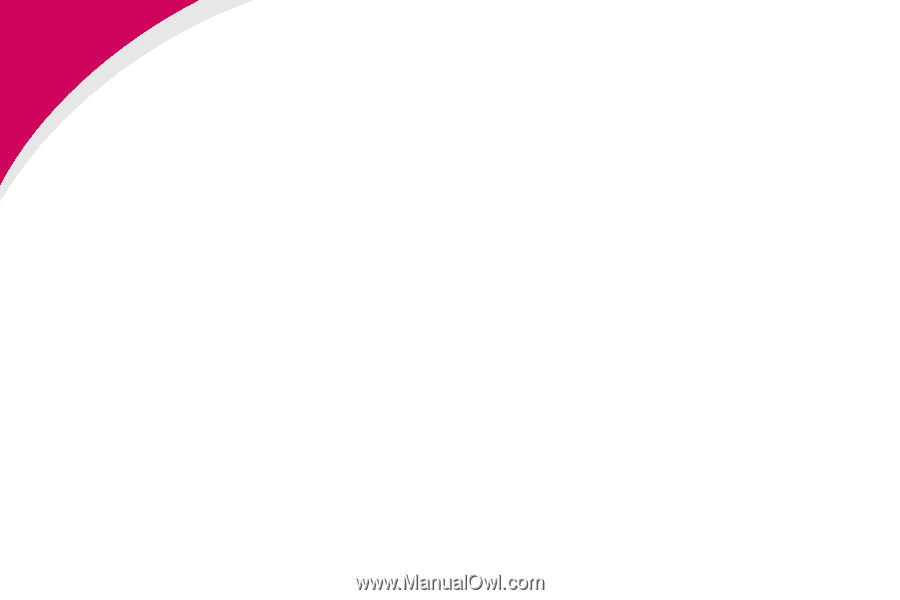
1
Getting Started:
SCS/TNe in a LAN environment
Card for IPDS and SCS/TNe -
SCS/TNe Emulation User’s Guide
Getting Started
SCS/TNe in a
LAN
environment
Thank you for purchasing the Card for IPDS and SCS/TNe.
The card provides high quality IBM host connectivity print output.
With the appropriate print server and host software, your printer or
Multifunction Product (MFP) becomes an IBM host workstation
printer capable of printing IPDS or SCS documents from an iSeries,
AS/400, or mainframe. For a more detailed product description, see
“Specifications, Requirements, Features” on page 277
.
I
MPORTANT
:
Unless otherwise stated, the term
printer in this manual refers to both printers and
MFPs.
SCS data is received in a LAN environment using the Telnet
extended protocol. The Card for IPDS and SCS/TNe adds support
for the TN3270E and the TN5250E protocols. A correctly configured
printer can receive, process, and print SCS print jobs received over
TCP/IP.
Documentation
Overview
This document deals only with setting up and using the
SCS/TNe
emulation
in the Card for IPDS and SCS/TNe. It will help you to
understand, use, and change option settings for receiving SNA