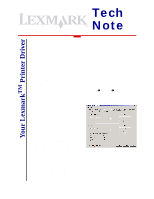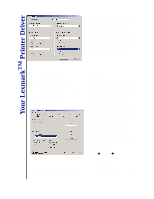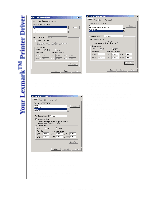Lexmark X864 Tech Notes
Lexmark X864 Manual
 |
View all Lexmark X864 manuals
Add to My Manuals
Save this manual to your list of manuals |
Lexmark X864 manual content summary:
- Lexmark X864 | Tech Notes - Page 1
have to manually select your desired settings every time you want to use them. For example, if you print a daily report that requires a particular paper size, an overlay, and a watermark, you can make the appropriate paper size, overlay, and watermark selections (if supported by your printer driver - Lexmark X864 | Tech Notes - Page 2
associate a name with a custom form: 1 Open the Printers folder by clicking Start à Settings à Printers. 2 Select File. 3 Select Server Properties. (See Figure 4 on the next page.) 4 Click Create a New Form. This enables the Form Description for: text box and Lexmark Tech Notes, March 2004, Page 2 - Lexmark X864 | Tech Notes - Page 3
Your LexmarkTM Printer Driver Figure 4 the available options in the Measurements group. 5 Choose English or for editing or removal from the Forms on: list on the Print Server Properties dialog box. Users can print on the custom form by selecting it from the Paper size dropdown list on the Paper tab
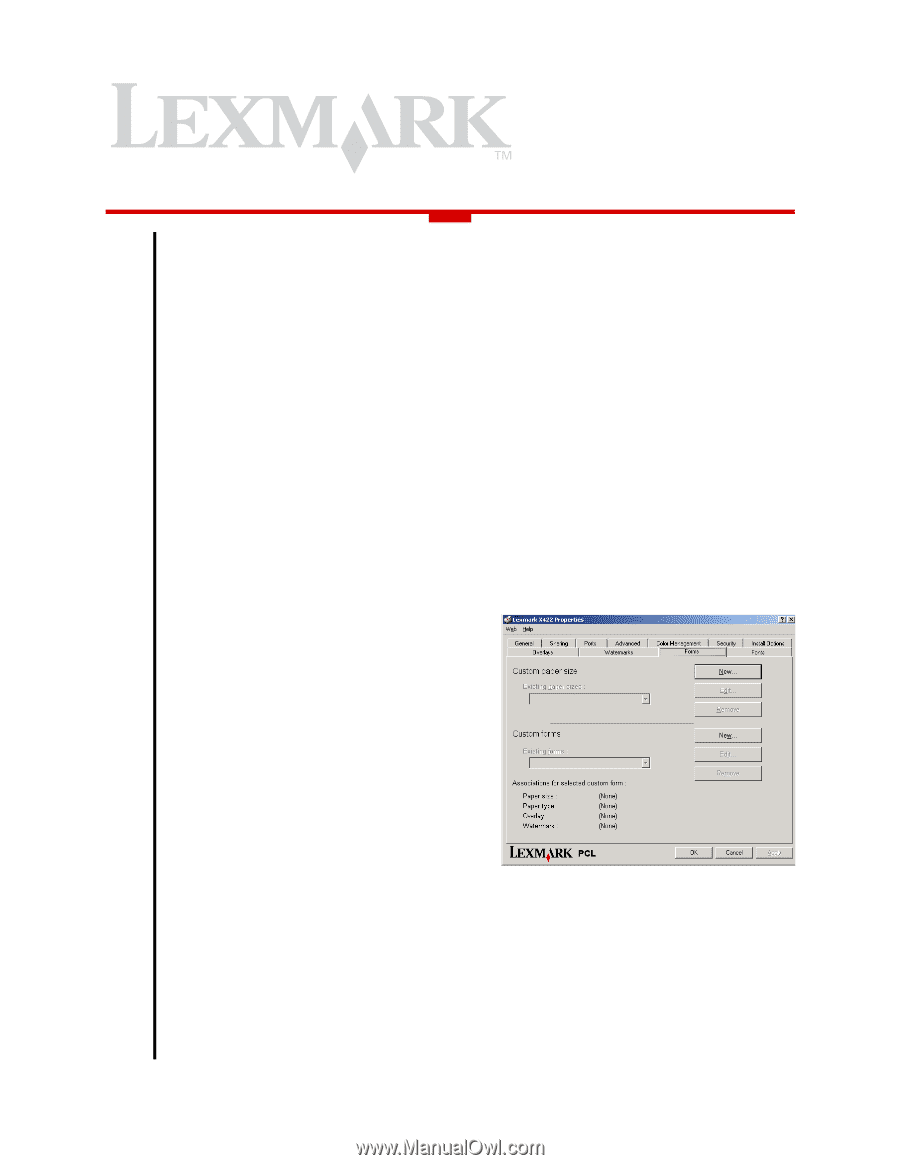
March 2004
Your Lexmark
TM
Printer Driver
Tech
Note
Using your printer driver:
creating custom forms
The ability to associate a friendly name with a
group of frequently used, personalized
document settings can be a welcome
timesaver in your printing environment. The
Custom forms feature allows administrators
to save a uniquely-named collection of
document settings that may include:
•
paper size.
•
paper type.
•
watermark selections.
•
overlay selections.
•
position and placement of watermark
items on the printed page.
•
position and placement of overlay
items.
This feature lets you configure your custom
form once and then make it available for
selection, editing, or deletion with the press of
a button. This way, you don't have to manually
select your desired settings every time you
want to use them.
For example, if you print a daily report that
requires a particular paper size, an overlay,
and a watermark, you can make the
appropriate paper size, overlay, and
watermark selections (if supported by your
printer driver's datastream; this will be
covered in a subsequent section) and
associate those settings with a name such as
My_Report. When you select My_Report
from the Paper size drop-down list on the
Paper tab, the configuration you set up is
used when the document prints.
Let's take a look at the individual steps you
need to take in order to configure, save, and
select a custom form for printing. These
methods differ slightly between the PostScript
emulation and PCL emulation driver
datastreams, so they will be listed separately.
Creating a custom form
using the PCL emulation
driver
In Windows 2000, Windows XP, and Windows
Server 2003, you must be an administrator to
access this feature. To access this feature,
you must open the Printers folder to begin:
1
Open the Printers folder by clicking
Start
à
Settings
à
Printers
.
2
Right-click the printer object, and select
Properties
.
3
Click the
Forms
tab. (See Figure 1.)
4
Click the
New…
button from the Custom
forms options to display the New Custom
Form dialog box. (See Figure 2 on the
next page.)
5
Enter a name for the new form in the
Custom form name field.
Figure 1