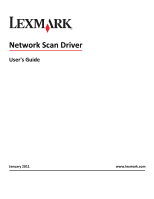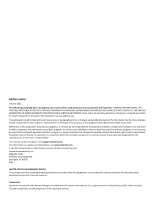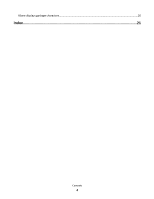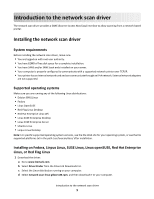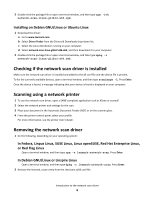Lexmark X925 Network Scan Drivers
Lexmark X925 Manual
 |
View all Lexmark X925 manuals
Add to My Manuals
Save this manual to your list of manuals |
Lexmark X925 manual content summary:
- Lexmark X925 | Network Scan Drivers - Page 1
Network Scan Driver User's Guide January 2011 www.lexmark.com - Lexmark X925 | Network Scan Drivers - Page 2
in conjunction with other products, programs, or services, except those expressly designated by the manufacturer, are the user's responsibility. For Lexmark technical support, visit support.lexmark.com. For information on supplies and downloads, visit www.lexmark.com. If you don't have access to - Lexmark X925 | Network Scan Drivers - Page 3
notice 2 Introduction to the network scan driver 5 Installing the network scan driver...5 System requirements...5 Supported operating systems...5 Installing on Fedora, Linpus Linux, SUSE Linux, Linux openSUSE, Red Hat Enterprise Linux, or Red Flag Linux ...5 Installing on Debian GNU/Linux or - Lexmark X925 | Network Scan Drivers - Page 4
XSane displays garbage characters...20 Index...21 Contents 4 - Lexmark X925 | Network Scan Drivers - Page 5
installing the network scan driver, make sure: • You are logged on with root user authority. • You have 62MB of free disk space for a complete installation. • You have SANE and/or SANE back ends installed on your server. • Your computer is properly configured to communicate with a supported network - Lexmark X925 | Network Scan Drivers - Page 6
, see the printer User's Guide. Removing the network scan driver 1 Do the following, depending on your operating system: In Fedora, Linpus Linux, SUSE Linux, Linux openSUSE, Red Hat Enterprise Linux, or Red Flag Linux Open a terminal window, and then type rpm -e lexmark-network-scan. Press Enter - Lexmark X925 | Network Scan Drivers - Page 7
control panel, see the printer User's Guide. Scanning using applications Scanning using XSane 1 Open a terminal window, and then type xsane. Press Enter. 2 From the "device detection" dialog, navigate to: Available devices > select your printer > OK 3 From the "Network:scanner" dialog, click Window - Lexmark X925 | Network Scan Drivers - Page 8
/Linux systems. It supports scanning by using existing scanning tools (xscanimage and XSane) used as plug-ins. The GIMP plug-in function allows xscanimage and XSane to provide the scanned image to GIMP. Note: Make sure the GIMP plug-in that came with your operating system is installed. 1 Launch GIMP - Lexmark X925 | Network Scan Drivers - Page 9
toolbar, do either of the following: • Click Insert > Picture > Scan > Select Source. • Click Insert > Graphics > Scan > Select Source. 2 From the "Device Used" menu, select your printer. 3 From the "Options" area, click Image Settings > source. 4 From the "source" menu, select Multiple Pages - Lexmark X925 | Network Scan Drivers - Page 10
scanner and an Automatic Document Feeder (ADF). • Make sure you place your document in the ADF. • The duplex scanner and ADF are available only in select models. You can scan both sides of the page in several ways depending on the application. Using scanimage 1 Open a terminal window, and then - Lexmark X925 | Network Scan Drivers - Page 11
printer, click Cancel Scan Profile > Yes. • Close the application. • Cancel the scan job: 1 From the printer control panel, cancel the scan job. 2 Cancel the scan from the dialog displayed after you send a scan job to the network printer. For more information, see the printer User's Guide. Scanning - Lexmark X925 | Network Scan Drivers - Page 12
to: Available devices > select your printer > OK 3 From the "Network:scanner" main dialog, do either of printers are displayed as options. Make sure the printer supports the size you select. Perform a duplex scan. Scan both sides or scan-both-sides Notes: • Make sure that the printer has a duplex - Lexmark X925 | Network Scan Drivers - Page 13
Note: Color Dropout Threshold is found only in XSane. Mirror Image Note: Mirror Image is found only in XSane. Note: Your printer may not support all the options. To check, see the printer User's Guide. Adjusting scan settings using scanimage Scanimage is a command-line-only application that - Lexmark X925 | Network Scan Drivers - Page 14
Select a scan resolution scan-resolution Note: Resolutions for all the printers are displayed as options. Select a color depth mode Values 75 150 200 300 400 600 1200 Note: Make sure the printer supports the resolution you select. 1-bit Black & White 8-bit Grayscale 24-bit Color Scanning 14 - Lexmark X925 | Network Scan Drivers - Page 15
displayed as options. Type original-size Values Letter Executive Legal A3 A4 A5 A6 B4 B5 Tabloid Oficio (Mexico) Folio Statement Universal Custom Scan Size ID Card 3x5 Photo 4x6 Photo Business Card Book Original Auto Size Mixed Size 4x8 in 5x7 in 3.5x4 in 8x10 in 9x13 cm - Lexmark X925 | Network Scan Drivers - Page 16
Magazine Newspaper Press General Office Auto Other Notes: • Make sure the printer supports the size you select. • The printer uses the default values if the option is not supported. no yes Notes: • Make sure your printer has a duplex scanner and an Automatic Document Feeder (ADF). • Make sure to - Lexmark X925 | Network Scan Drivers - Page 17
. • Your printer may not support all these options. To check, see the printer User's Guide. Setting default scan options All default scan options are stored in the scan driver configuration file, /etc/sane.d/lexmark_nscan.conf. Changing the values in the scan driver configuration file changes the - Lexmark X925 | Network Scan Drivers - Page 18
Troubleshooting Printer scans the page, but image is not displayed on the computer Make sure that the IP address of your computer matches the IP address assigned to your network interface card. 1 Open a terminal window, and then type hostname. Press Enter. 2 Type ping [computer_hostname]. Press - Lexmark X925 | Network Scan Drivers - Page 19
network scan driver supports your printer. For more information on your printer's compatibility, see the printer User's Guide. SANE does not recognize the network scan driver SANE-compliant applications such XSane and scanadf access the scanner through SANE. Make sure: • The scan driver is installed - Lexmark X925 | Network Scan Drivers - Page 20
usr/lib. 2 Press Enter. XSane displays garbage characters Run XSane version 0.90 or higher, which supports more languages than its earlier versions. Note: If you are running Linpus Linux, upgrade XSane to version 0.90 or higher so it will work correctly with non-English languages. Troubleshooting 20 - Lexmark X925 | Network Scan Drivers - Page 21
if scan driver is installed 6 I installing on Debian GNU/Linux 6 installing on Fedora 5 installing on Linpus Linux 5 installing on Linux openSUSE 5 installing on Red Flag Linux 5 installing on Red Hat Enterprise Linux 5 installing on SUSE Linux 5 installing on Ubuntu Linux 6 N network scan driver
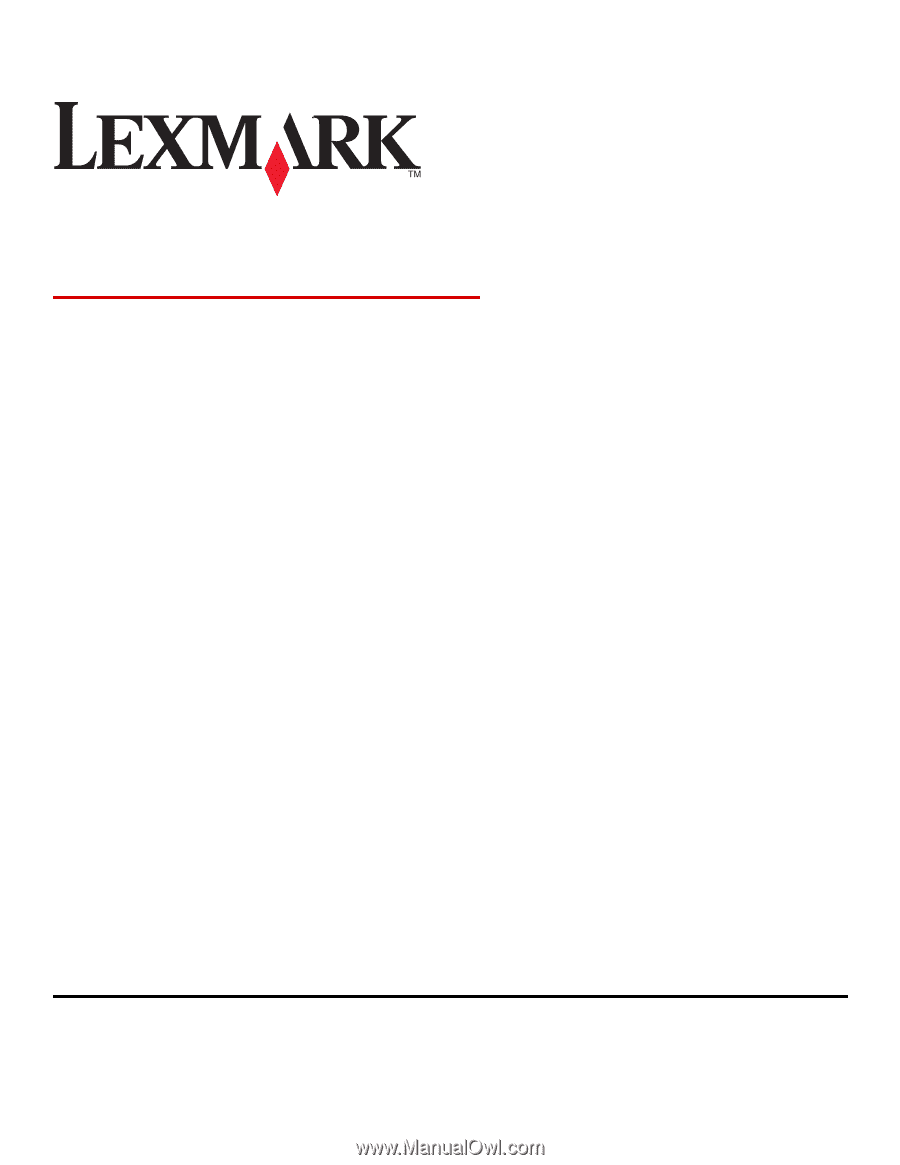
Network Scan Driver
User's Guide
January 2011
www.lexmark.com