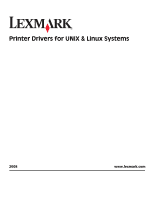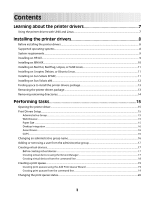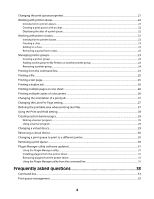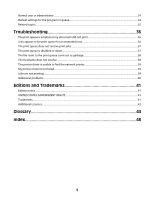Lexmark X925 Print Drivers for UNIX and LINUX Systems
Lexmark X925 Manual
 |
View all Lexmark X925 manuals
Add to My Manuals
Save this manual to your list of manuals |
Lexmark X925 manual content summary:
- Lexmark X925 | Print Drivers for UNIX and LINUX Systems - Page 1
Printer Drivers for UNIX & Linux Systems 2008 www.lexmark.com - Lexmark X925 | Print Drivers for UNIX and LINUX Systems - Page 2
- Lexmark X925 | Print Drivers for UNIX and LINUX Systems - Page 3
Learning about the printer drivers 7 Using the printer drivers with UNIX and Linux...7 Installing the printer drivers 8 Before installing the printer drivers...8 Supported operating systems...8 System requirements...9 Installing on HP-UX...9 Installing on IBM AIX...10 Installing on Red Hat - Lexmark X925 | Print Drivers for UNIX and LINUX Systems - Page 4
a virtual device...30 Changing a print queue to print to a different printer 30 Removing a print queue...30 Plugin Manager utility (software updates)...31 Using the Plugin Manager utility ...31 Installing plugins from the printer driver...31 Removing plugins from the printer driver...31 Using the - Lexmark X925 | Print Drivers for UNIX and LINUX Systems - Page 5
38 The hostname does not resolve...38 The printer driver is unable to find the network printer 39 My printer model is not listed...39 Jobs are not printing...39 Additional problems...40 Editions and Trademarks 41 Edition notice...41 UNITED STATES GOVERNMENT RIGHTS...41 Trademarks...41 Additional - Lexmark X925 | Print Drivers for UNIX and LINUX Systems - Page 6
6 - Lexmark X925 | Print Drivers for UNIX and LINUX Systems - Page 7
can create queues with the most frequently used options as the default, such as duplex or no banner page, so users do not need to specify those options. • Printer options support-Users have the ability to access several printer-specific options such as multiple-page printing, print and hold - Lexmark X925 | Print Drivers for UNIX and LINUX Systems - Page 8
users cannot add or remove print queues. For more information, see "Changing an administrative group name" on page 16. Note: If you are using print clients and print servers on Solaris, install the printer drivers on the print server to access the printer driver management features. Supported - Lexmark X925 | Print Drivers for UNIX and LINUX Systems - Page 9
more space, see "Finding space to install the printer drivers package" on page 13. 3 Download the Lexmark printer driver package (print-drivers-hpux11.11.pkg.gz) from the Lexmark Web site at http://www.lexmark.com/drivers. 4 Save the downloaded printer software package in the /tmp directory, and - Lexmark X925 | Print Drivers for UNIX and LINUX Systems - Page 10
and exit SAM. 12 Run the following setup script to complete the installation: # /opt/lexmark/setup.lexprint Note: Your specific printer driver may not be included in the standard package. Check the Software and Documentation CD or the Lexmark Web site to determine if there are any software plug-ins - Lexmark X925 | Print Drivers for UNIX and LINUX Systems - Page 11
have enough hard disk drive space in /usr/local to install the printer driver. For more information about finding more space, see "Finding space to install the printer drivers package" on page 13. 3 Download the printer drivers package (print-drivers-linux-glibc2-x86.deb) from the Lexmark Web site - Lexmark X925 | Print Drivers for UNIX and LINUX Systems - Page 12
and then press Enter. • When a message appears telling you the installation was successful, type q to quit. Note: Your specific printer driver may not be included in the standard package. Check your Software and Documentation CD or the Lexmark Web site to determine if there are any software plugins - Lexmark X925 | Print Drivers for UNIX and LINUX Systems - Page 13
and then press Enter. • When a message appears telling you the installation was successful, type q to quit. Note: Your specific printer driver may not be included in the standard package. Check your Software and Documentation CD or the Lexmark Web site to determine if there are any software plugins - Lexmark X925 | Print Drivers for UNIX and LINUX Systems - Page 14
to remove some directories manually. To see if any directories remain after removing all the packages, check the directory where you installed the printer drivers. By default, the printer drivers are installed in either of the following locations: • Solaris /opt/lexmark/unix_prt_drivers /var/spool - Lexmark X925 | Print Drivers for UNIX and LINUX Systems - Page 15
with their own personal settings. Note: User mode is not supported when running the application as a "root" user. Print Drivers Setup There are six basic options you can set from the Print Drivers Setup dialog. Note: The Print Drivers Setup is only available to the root user. If you do not have the - Lexmark X925 | Print Drivers for UNIX and LINUX Systems - Page 16
option you want to use. 4 Click Next. Asian Drivers You can enable Asian driver support which allows you to print using the Asian Font DIMM. Enable PCL Emulation Job Filtering. 4 Click Next. Changing an administrative group name The printer driver uses UNIX groups to separate those who have - Lexmark X925 | Print Drivers for UNIX and LINUX Systems - Page 17
lexmark/setup.lexprint IBM AIX # /usr/lpp/lexprint/setup.lexprint Adding or removing a user from the administrative group Users who are part of the administrative group can open the printer driver with permissions and perform administrative tasks. Users who are not part of this group can only change - Lexmark X925 | Print Drivers for UNIX and LINUX Systems - Page 18
. d Enter the appropriate IP Address or Subnet. e Click Search. Note: The Search function searches for printers on an IPv4 network. f Select the device from the list. g Click OK. h Make any necessary changes to the available options. i Click Next. j If you entered an external print server IP Address - Lexmark X925 | Print Drivers for UNIX and LINUX Systems - Page 19
that contains the model number of your printer. Example: You want to create a queue for a Lexmark T632. You locate the line matching this printer from supported_printers and it looks like this: Lexmark T632 10LT63x automatic The printer type is 10LT63x, and the supported language is automatic. 19 - Lexmark X925 | Print Drivers for UNIX and LINUX Systems - Page 20
PDF, TIFF) print jobs to the print queue. • The Automatic PDF printer options so that paper from the second tray is used and jobs are duplexed against the long edge of the paper. # /usr/lexprint/bin/mkqueue -d mydevice -q myqueue -p 10LT63x -l automatic -o "paper_tray=tray2 duplex=long_edge" Changing - Lexmark X925 | Print Drivers for UNIX and LINUX Systems - Page 21
that specific printer type. However, your printer may not have all of the available options installed. If you select an option the printer does not support, the printer ignores the unsupported settings. For example, the Printer Type may support an optional duplex unit. However, if a duplex unit is - Lexmark X925 | Print Drivers for UNIX and LINUX Systems - Page 22
it as "duplex." Users can then use "Bldg_4_Room1" or "duplex" as the print queue name when printing. Note: Printer aliases are supported only on cannot remove a queue from a class at the time you create the queue. You can also change or modify a printer queue class from the command line. To add a - Lexmark X925 | Print Drivers for UNIX and LINUX Systems - Page 23
the check box next to the class from which you want to remove the queue. Note: A class exists as long as it contains queues. Managing printer groups Printer groups help you select a small group of print queues from the available print queues on a UNIX system. You can use the Group Manager tool - Lexmark X925 | Print Drivers for UNIX and LINUX Systems - Page 24
queues to be removed, and then click . Removing a printer group To delete a specific group: 1 Right-click the group name. 2 Click Delete. To delete Type the following at the command line: # lexlp -d queue_name file_name 2 Change the appropriate settings. 3 Click OK. • You can print with overrides to - Lexmark X925 | Print Drivers for UNIX and LINUX Systems - Page 25
:duplex=long_edge" my_report.ps Printing a file 1 Right-click the print queue, and then select Print File from the menu. 2 From the browser dialog, select the file. 3 If you want to change the printing preferences for this job only, click Preferences. Note: Unless your printer supports Direct Image - Lexmark X925 | Print Drivers for UNIX and LINUX Systems - Page 26
must have an optional duplex unit installed in order to print on both sides of the paper. Check the documentation that came with the printer to determine if this option is supported. If you have an optional duplex unit installed in your printer, you can specify duplex printing by indicating the - Lexmark X925 | Print Drivers for UNIX and LINUX Systems - Page 27
. 5 Select Auto CR if you want carriage returns when a line feed is encountered. This is commonly used by UNIX users to fix problems with ASCII text printing. 6 Select the orientation for the print job. 7 Click OK. Note: These settings are only supported by the PCL emulation printer language. 27 - Lexmark X925 | Print Drivers for UNIX and LINUX Systems - Page 28
, you can hold a job in the printer memory using the printer driver. When you are ready to print the job, access the printer control panel menus to select the held job you want to print. 1 Open the print queue properties. For more information, see "Changing the print queue properties" on page 21 - Lexmark X925 | Print Drivers for UNIX and LINUX Systems - Page 29
user • host • queue • message • paper • locale All the arguments are strings and should be enclosed in double quotes (" ") if they contain spaces. The data output by your banner program should be readable by the selected printer additional changes to the banner page options, such as Paper Size, Paper - Lexmark X925 | Print Drivers for UNIX and LINUX Systems - Page 30
from the command line using the following command: # /usr/lexprint/bin/rmdevice -d device_name Changing a print queue to print to a different printer 1 Open the printer driver. 2 Right-click the print queue icon. 3 Select Change Device. 4 Select a device from the Device Manager table. If you do not - Lexmark X925 | Print Drivers for UNIX and LINUX Systems - Page 31
You can download and install new plug-ins for added device support. The Plugin Manager utility can be run from the printer driver or the command line. Note: Your specific printer driver may not be included in the standard package. Check the Software and Documentation CD or the Lexmark Web site to - Lexmark X925 | Print Drivers for UNIX and LINUX Systems - Page 32
Installing plug-ins # /usr/lexprint/bin/plugin_manager -i plugin_file Listing installed plug-ins # /usr/lexprint/bin/plugin_manager -l Removing plug-ins # /usr/lexprint/bin/plugin_manager -r plugin_name 32 - Lexmark X925 | Print Drivers for UNIX and LINUX Systems - Page 33
. Replace the existing lp command with the lexlp command. Print queue management I see special icons on the printer in user permissions. Only administrators have the ability to add or remove queues. Do I need the root password to add or remove a print queue? No, but you must open the printer driver - Lexmark X925 | Print Drivers for UNIX and LINUX Systems - Page 34
are different from mine. What is wrong? You have created user settings for that print queue, but if your colleague has not, the system settings are still in effect. Your colleague must open the printer driver and change his or her user settings. Can I make My Printers my default group? No. 34 - Lexmark X925 | Print Drivers for UNIX and LINUX Systems - Page 35
to make them manageable for a user. There are two default printer groups in the printer driver: All Printers and My Printers. My Printers is a subset of All Printers the user selects to organize the volume of printers available on a system connected to a large network. What is the difference between - Lexmark X925 | Print Drivers for UNIX and LINUX Systems - Page 36
the virtual device. - See "The printer driver is unable to find the network printer" on page 39. - Try using the Print utilities to print directly to the printer. Example: send_network -f /etc/hosts hostname Replace hostname with the appropriate hostname of the printer. If this prints, recreate the - Lexmark X925 | Print Drivers for UNIX and LINUX Systems - Page 37
printer. Example: send_parallel -f /etc/hosts /dev/lp0 Replace installed and enabled. To check this, print a setup page for the printer. The print server should appear in the list of attachments on the setup page. - If a network-related message appears on the control panel, see "Additional problems - Lexmark X925 | Print Drivers for UNIX and LINUX Systems - Page 38
correct the problem. - Re-enable the queue with the printer drivers. - Remove PDF queues support PCL emulation, PDF, and PostScript emulation data. Note: Automatic PDF data queues work only with printers that support PDF data. If you use an Automatic PDF queue with a printer that does not support PDF - Lexmark X925 | Print Drivers for UNIX and LINUX Systems - Page 39
in the list of attachments on the setup page. • If a network-related message appears on the control panel, see "Additional problems" on page 40. • Make sure TCP/IP is activated on the print server. The protocol must be active for the print server and printer driver to work. You can do this from the - Lexmark X925 | Print Drivers for UNIX and LINUX Systems - Page 40
the symptoms covered in this troubleshooting section to help you diagnose the problem. • Before calling Customer Support, gather the following information: - What version of the printer driver is being used - What operating system and version is being used - What printers are involved - How the - Lexmark X925 | Print Drivers for UNIX and LINUX Systems - Page 41
will be incorporated in later editions. Improvements or changes in the products or the programs described may be made at any time. For Lexmark technical support, visit support.lexmark.com. For information on supplies and downloads, visit www.lexmark.com. If you don't have access to the Internet - Lexmark X925 | Print Drivers for UNIX and LINUX Systems - Page 42
/or other materials provided with the distribution. 3 The end-user documentation included with the redistribution, if any, must include the DAMAGES (INCLUDING, BUT NOT LIMITED TO, PROCUREMENT OF SUBSTITUTE GOODS OR SERVICES; LOSS OF USE, DATA, OR PROFITS; OR BUSINESS INTERRUPTION) HOWEVER CAUSED - Lexmark X925 | Print Drivers for UNIX and LINUX Systems - Page 43
not require) that you include in the end-user documentation provided with the redistribution and/or in using the logos available at http://www.jdom.org/images/logos. THIS SOFTWARE IS PROVIDED ``AS IS'' AND NOT LIMITED TO, PROCUREMENT OF SUBSTITUTE GOODS OR SERVICES; LOSS OF USE, DATA, OR PROFITS; OR - Lexmark X925 | Print Drivers for UNIX and LINUX Systems - Page 44
called microcode. The version of the firmware. The connection device between the LAN and other equipment, such as computers. Name used to identify a network printer or computer. A card installed inside a printer to connect the printer to the network. A standard protocol that specifies how packets - Lexmark X925 | Print Drivers for UNIX and LINUX Systems - Page 45
, typically 12 characters long. A UNIX service that lets administrators configure users, groups, hostnames, and other network information for a group of systems, rather than on each individual system. The print server card installed in the printer. A printer with either an internal print server or - Lexmark X925 | Print Drivers for UNIX and LINUX Systems - Page 46
and software, such as network print servers) that takes information from a print queue and sends it to a printer. See internal print server the printer. Linux packaging manager, which can be used to install, query, verify, and uninstall software packages. The state of a print queue when the user is - Lexmark X925 | Print Drivers for UNIX and LINUX Systems - Page 47
network devices on a weekly basis. In order to prevent others from using your network printer, change the community name for the printer displaying programs over a network. X Window System servers run on computers connected to a monitor. The X server handles transferring input from keyboard and - Lexmark X925 | Print Drivers for UNIX and LINUX Systems - Page 48
19 creating virtual devices 18 printing from 24 CUPS 39 Customer Support, contacting 40 D default settings 34 Device Manager 17 duplex printing 26 H holding print jobs 28 hostname troubleshooting 38 I installing printer drivers before installing 8 finding space 13 on Debian Linux 11 on HP-UX 9 on - Lexmark X925 | Print Drivers for UNIX and LINUX Systems - Page 49
queue for extended time 36 my printer driver is not listed 39 print queue does not receive print jobs 37 print queue is disabled or down 37 print queue is empty but document did not print 36 printer driver is unable to find network printer 39 U UNIX using 7 UNIX system requirements 35 user mode 34
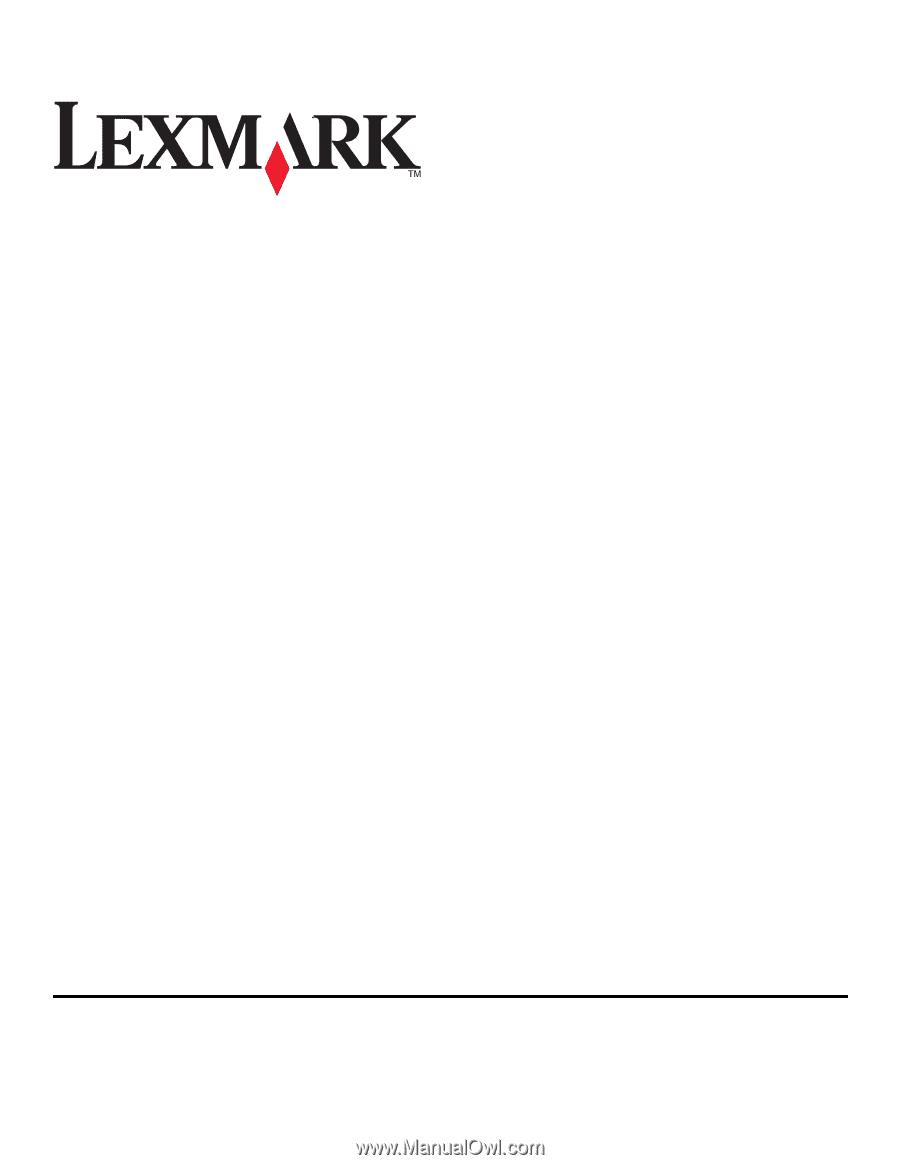
Printer Drivers for UNIX & Linux Systems
2008
www.lexmark.com