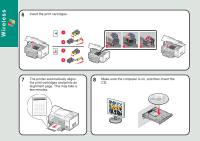Lexmark X9350 Setup Guide
Lexmark X9350 Manual
 |
UPC - 734646091732
View all Lexmark X9350 manuals
Add to My Manuals
Save this manual to your list of manuals |
Lexmark X9350 manual content summary:
- Lexmark X9350 | Setup Guide - Page 1
If you answer "yes" to any of these questions, turn to the section indicated for Setup and Connection instructions. Do you want to connect the printer directly to the computer? Use the USB Setup and Connection. Wired Do you want to connect the printer to a wired ethernet network? Use the Wired - Lexmark X9350 | Setup Guide - Page 2
you use to protect your wireless network • The password for your wireless network 1 You need the following items to complete Wireless Setup: Power cord Wireless Configuration Cable Telephone cord Installation CD Print cartridges 2 Temporarily move the printer near the computer. 3 Load paper. - Lexmark X9350 | Setup Guide - Page 3
4 Prepare the printer. 5 Adjust the settings. 1 Press or to select the language. 2 Press to locate the Country setting. 3 Press or to select the country or region. 4 Press to - Lexmark X9350 | Setup Guide - Page 4
Wireless 6 Insert the print cartridges. 1 2 1 2 1 2 3 7 The printer automatically aligns the print cartridges and prints an alignment page. This may take a few minutes. 8 Make sure the computer is on, and then insert the CD. - Lexmark X9350 | Setup Guide - Page 5
on any New Hardware screens. 10 1 Select Network Installation. 2 Click Next. 3 Read and accept the license agreement. Network Installation 11 Click Next. 12 Click Setup Wireless. 13 Temporarily connect the Wireless Network Configuration cable to the printer and to your computer. 14 Select - Lexmark X9350 | Setup Guide - Page 6
you do not know this information, see the wireless network documentation or contact the person who set up your wireless network. 19 Choose the printer connection, and then click Next. Next > 20 When configuration is complete, disconnect the Wireless Network Configuration cable, and then click Next. - Lexmark X9350 | Setup Guide - Page 7
for security, and then click Next. 22 Click Next. 23 Follow the instructions on the screen to complete installation. 24 To use the fax feature, move the printer near a telephone wall jack, and connect the telephone cord to both the printer and the wall jack. If this is the only computer on the - Lexmark X9350 | Setup Guide - Page 8
26 1 Select Network Installation. 2 Click Next. 3 Read and accept the license agreement. Network Installation 27 Click Next. 29 Assign a name to the computer, select an optional PIN for security, and then click Next. 30 Click Next. 28 Click Next. 31 Follow the instructions on the screen to - Lexmark X9350 | Setup Guide - Page 9
the instructions on the computer screen to install the software. If the Install screen does not appear: 1 Insert the CD. 2 Click Start Æ Run. 3 Type D:\Setup, where D is the letter of the CD-ROM drive. 4 Click OK. 1 Disconnect the power cord from the wall outlet and then from the printer. 2 Plug - Lexmark X9350 | Setup Guide - Page 10
USB Setup and Connection 1 You need the following items to complete USB Setup: 2 Move the printer near the computer. 3 Load paper. Power cord USB cable (purchased separately) Print cartridges Installation CD Telephone cord USB - Lexmark X9350 | Setup Guide - Page 11
4 Connect the telephone cord and power cord. 2 1 Important! Do not connect the USB cable yet. USB 5 Adjust the settings. 1 Press or to select the language. 2 Press to locate the Country setting. 3 Press or to select the country or region. 4 Press to scroll to Set Date and Time, and then press . - Lexmark X9350 | Setup Guide - Page 12
6 Insert the print cartridges. 1 2 1 2 1 2 3 USB 7 The printer automatically aligns the print cartridges and prints an alignment page. This may take a few minutes. 8 Make sure the computer is on, and then insert the CD. - Lexmark X9350 | Setup Guide - Page 13
9 1 Select Personal Installation. 2 Click Next. 10 Connect the USB cable. 11 Important! If prompted, click Cancel on any New Hardware screens. USB 2 12 1 Select Typical Install. 2 Click Next. 3 Read and accept the license agreement. 1 13 Click Next. 14 Follow the instructions on the screen to - Lexmark X9350 | Setup Guide - Page 14
the instructions on the computer screen to install the software. If the Install screen does not appear: 1 Insert the CD. 2 Click Start Æ Run. 3 Type D:\Setup, where D is the letter of the CD-ROM drive. 4 Click OK. 1 Disconnect the power cord from the wall outlet and then from the printer. 2 Plug - Lexmark X9350 | Setup Guide - Page 15
Wired Setup and Connection 1 You need the following items to complete Wired Network Setup: Power cord Network cable (not included) Print cartridges Installation CD Telephone cord 3 Load paper. 2 Move the printer near the router. Wired - Lexmark X9350 | Setup Guide - Page 16
4 Important! Connect the cables in the following order: 1 Network cable 2 Telephone cord 3 Power cord 5 Adjust the settings. 1 Press or to select the language. 2 Press to locate the Country setting. 3 Press or to select the country or region. 4 Press to scroll to Set Date and Time, and then - Lexmark X9350 | Setup Guide - Page 17
6 Insert the print cartridges. 1 2 1 2 3 1 2 7 The printer automatically aligns the print cartridges and prints an alignment page. This may take a few minutes. 8 Make sure the computer is on, and then insert the CD. Wired - Lexmark X9350 | Setup Guide - Page 18
9 Important! If prompted, click Cancel on any New Hardware screens. 10 1 Select Network Installation. 2 Click Next. 3 Read and accept the license agreement. 11 Click Next. Network Installation 12 Wait for the printer to appear in the list, and then click Next. 13 Assign a name to the computer, - Lexmark X9350 | Setup Guide - Page 19
15 Click Next. 16 Follow the instructions on the screen to complete installation. If this is the only computer on the wired network, setup is complete. 17 Make sure the next computer is on, and then insert the CD. To print from other computers on the network, complete steps 17-24, and repeat as - Lexmark X9350 | Setup Guide - Page 20
20 Wait for the printer to appear in the list, and then click Next. 21 Assign a name to the computer, select an optional PIN for security, and then click Next. 22 Click Next. 23 Click Next. 24 Follow the instructions on the screen to complete installation. Wired - Lexmark X9350 | Setup Guide - Page 21
the instructions on the computer screen to install the software. If the Install screen does not appear: 1 Insert the CD. 2 Click Start Æ Run. 3 Type D:\Setup, where D is the letter of the CD-ROM drive. 4 Click OK. 1 Disconnect the power cord from the wall outlet and then from the printer. 2 Plug - Lexmark X9350 | Setup Guide - Page 22
Wired

Wireless
USB
Wired
START HERE
If you answer “yes”
to any of these
questions, turn to the
section indicated
for Setup and
Connection
instructions.
Do you want to connect the printer to a
wireless network?
Use the
Wireless Setup and Connection
.
Do you want to connect the printer
directly to the computer?
Use the
USB Setup and Connection
.
Do you want to connect the printer to a
wired ethernet network?
Use the
Wired Setup and Connection
.