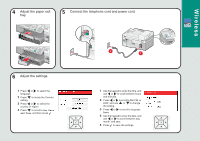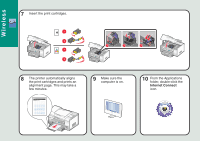Lexmark X9350 Setup Guide
Lexmark X9350 Manual
 |
UPC - 734646091732
View all Lexmark X9350 manuals
Add to My Manuals
Save this manual to your list of manuals |
Lexmark X9350 manual content summary:
- Lexmark X9350 | Setup Guide - Page 1
Do you want to connect the printer to a wireless network? Use the Wireless Setup and Connection. START HERE USB If you answer "yes" to any of these questions, turn to the section indicated for Setup and Connection instructions. Do you want to connect the printer directly to the computer? Use the - Lexmark X9350 | Setup Guide - Page 2
r Wireless Setup and Connection Wireless 1 You need the following items to complete Wireless Network Setup: Power cord Installation CD 2 Move the printer near the computer. 3 Load paper. Telephone cord Print cartridges - Lexmark X9350 | Setup Guide - Page 3
Wireless 4 Adjust the paper exit tray. 5 Connect the telephone cord and power cord. 6 Adjust the settings. 1 Press or to select the language. 2 Press to locate the - Lexmark X9350 | Setup Guide - Page 4
Wireless 7 Insert the print cartridges. 1 2 1 2 1 2 3 8 The printer automatically aligns the print cartridges and prints an alignment page. This may take a few minutes. 9 Make sure the computer is on. 10 From the Applications folder, double-click the Internet Connect icon. - Lexmark X9350 | Setup Guide - Page 5
Wireless 11 From the toolbar, click the AirPort icon. 12 From the Network popup menu, select print server. 13 Open the Safari browser. 14 From the Bookmarks drop-down menu, select Show All Bookmarks. 15 Under Collections, select Bonjour or Rendezvous, and then double-click 9300 Series. - Lexmark X9350 | Setup Guide - Page 6
16 Click Configuration. 17 Click Wireless. 18 1 Enter the name of your network (SSID). 2 For BSS Type, select Infrastructure if you are using a wireless router. 3 Select the type of security you use to protect your wireless network. 19 Click Submit. Infrastructure 20 From the Applications - Lexmark X9350 | Setup Guide - Page 7
menu, select your original network. 23 Insert the CD. 24 Double-click the 9300 Series Installer icon on the desktop. Note: You may need to enter the password for your wireless network security. 25 Double-click the Install icon. 26 Click Continue. 27 Follow the instructions on the screen to - Lexmark X9350 | Setup Guide - Page 8
network. Printer is configured correctly, but cannot be found on the network. Make sure that the printer has power and the light is on. For more help, see "Power button is not lit" in the Setup troubleshooting. Make sure the printer is within range of the wireless network. Make sure the printer - Lexmark X9350 | Setup Guide - Page 9
USB Setup and Connection 1 You need the following items to complete USB Setup: 2 Move the printer near the computer. Print cartridges Power cord USB cable (purchased separately) Installation CD Telephone cord USB 3 Load paper. - Lexmark X9350 | Setup Guide - Page 10
4 Connect the telephone cord and power cord. 2 1 Important! Do not connect the USB cable yet. USB 5 Adjust the settings. 1 Press or to select the language. 2 Press to locate the Country setting. 3 Press or to select the country or region. 4 Press to scroll to Set Date and Time, and then press . - Lexmark X9350 | Setup Guide - Page 11
6 Insert the print cartridges. 1 2 1 2 7 The printer automatically aligns the print cartridges and prints an alignment page. This may take a few minutes. 1 2 3 8 Make sure the computer is on, and then connect the USB cable to the printer and to the computer. 2 USB 1 - Lexmark X9350 | Setup Guide - Page 12
9 Insert the CD. 10 Double-click the 9300 Series Installer icon on the desktop. 11 Double-click the Install icon. USB 12 Click Continue. 13 Follow the instructions on the screen to complete installation. - Lexmark X9350 | Setup Guide - Page 13
Setup troubleshooting Incorrect language appears on the display. Software does not install. Power button is not lit. 1 Press to turn the printer and follow the instructions on the screen to complete installation. 1 Disconnect the power cord from the wall outlet, and then from the printer. 2 Plug - Lexmark X9350 | Setup Guide - Page 14
Wired Setup and Connection 1 You need the following items to complete Wired Network Setup: Power cord Print cartridges Installation CD Network cable (not included) Telephone cord 2 Move the printer near the router. 3 Load paper. Wired - Lexmark X9350 | Setup Guide - Page 15
4 Connect the telephone cord and power cord. 2 1 Important! Do not connect the Network cable yet. 5 Adjust the settings. 1 Press or to select the language. 2 Press to locate the Country setting. 3 Press or to select the country or region. 4 - Lexmark X9350 | Setup Guide - Page 16
6 Insert the print cartridges. 1 2 1 2 1 2 3 7 The printer automatically aligns the print cartridges and prints an alignment page. This may take a few minutes. 8 Make sure the computer is on, and then connect the network cable to the printer and to the router. Wired - Lexmark X9350 | Setup Guide - Page 17
9 Insert the CD. 10 Double-click the 9300 Series Installer icon on the desktop. 11 Double-click the Install icon. 12 Click Continue. 13 Follow the instructions on the screen to complete installation. Wired - Lexmark X9350 | Setup Guide - Page 18
Setup troubleshooting Networking troubleshooting Incorrect language appears on the display. Software does not install. Power button is not lit. 1 Press to turn the printer off. 2 Press once, and then immediately press and hold and . 3 Release the buttons. 4 Press or repeatedly until the language

Wireless
USB
Wired
START HERE
If you answer “yes”
to any of these
questions, turn to the
section indicated
for Setup and
Connection
instructions.
Do you want to connect the printer to a
wireless network?
Use the
Wireless Setup and Connection
.
Do you want to connect the printer
directly to the computer?
Use the
USB Setup and Connection
.
Do you want to connect the printer to a
wired ethernet network?
Use the
Wired Setup and Connection
.