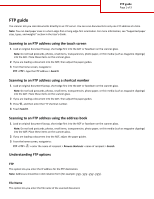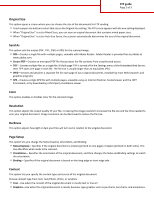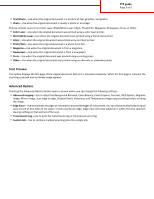Lexmark X950 FTP Guide
Lexmark X950 Manual
 |
View all Lexmark X950 manuals
Add to My Manuals
Save this manual to your list of manuals |
Lexmark X950 manual content summary:
- Lexmark X950 | FTP Guide - Page 1
For more information, see "Supported paper sizes, types, and weights" section in the User's Guide. Scanning to an FTP guides. 3 From the home screen, navigate to: FTP > FTP > > enter the name of recipient > Browse shortcuts > name of recipient > Search Understanding FTP options FTP This option - Lexmark X950 | FTP Guide - Page 2
viewable using an Internet Explorer-hosted viewer and the .NET Framework, or by downloading a third party standalone viewer Color This option enables or disables color for the scanned image. Resolution This option adjusts the output quality of your file. Increasing the image resolution increases the - Lexmark X950 | FTP Guide - Page 3
FTP guide Page 3 of 3 • Text/Photo-Use when the original document is a mixture of text, Use when the original document was printed using a printing press. • Other-Use when the original document was printed using an alternate or unknown printer. Scan Preview This option displays the first page of the
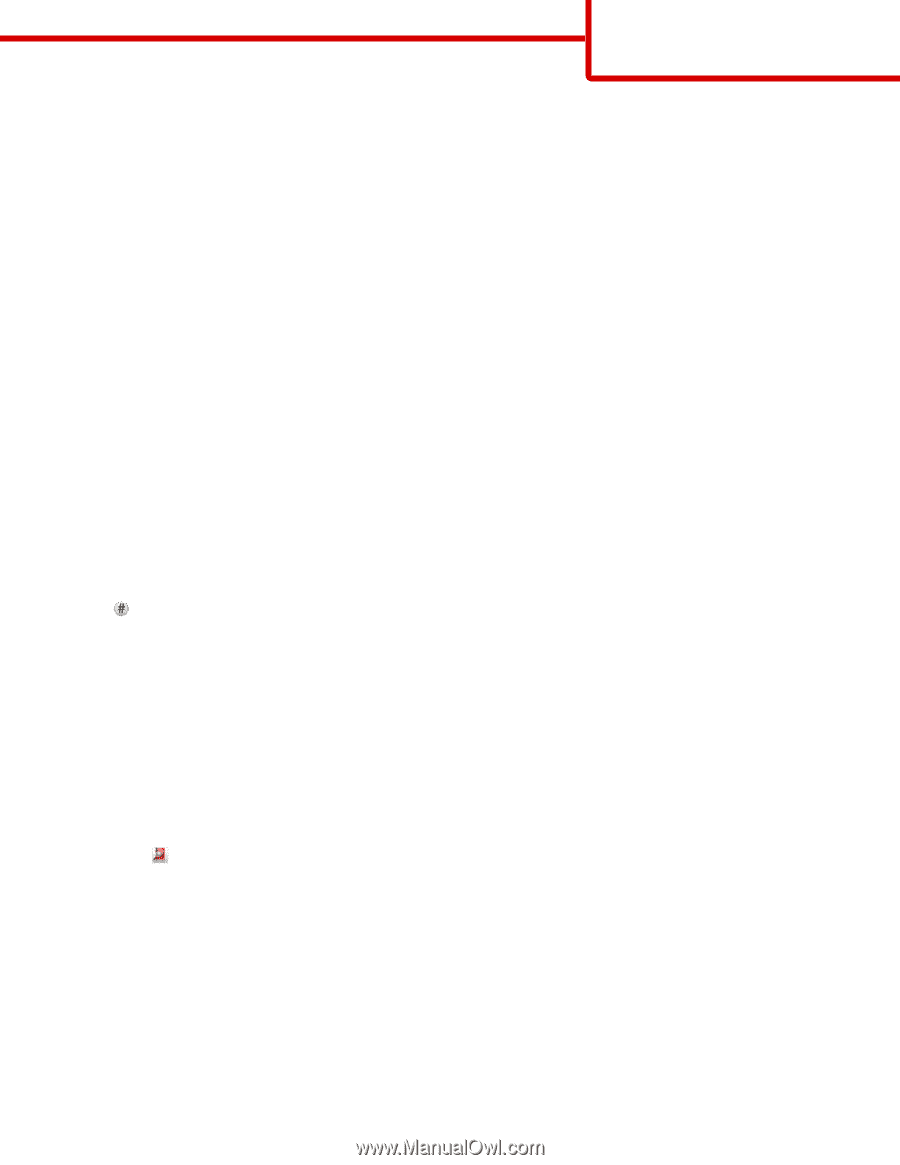
FTP guide
The scanner lets you scan documents directly to an FTP server. You can scan documents to only one FTP address at a time.
Note:
You can load paper sizes in a short-edge-first or long-edge-first orientation. For more information, see “Supported paper
sizes, types, and weights” section in the
User's Guide
.
Scanning to an FTP address using the touch screen
1
Load an original document faceup, short edge first into the ADF or facedown on the scanner glass.
Note:
Do not load postcards, photos, small items, transparencies, photo paper, or thin media (such as magazine clippings)
into the ADF. Place these items on the scanner glass.
2
If you are loading a document into the ADF, then adjust the paper guides.
3
From the home screen, navigate to:
FTP
>
FTP
> type the FTP address >
Send It
Scanning to an FTP address using a shortcut number
1
Load an original document faceup, short edge first into the ADF or facedown on the scanner glass.
Note:
Do not load postcards, photos, small items, transparencies, photo paper, or thin media (such as magazine clippings)
into the ADF. Place these items on the scanner glass.
2
If you are loading a document into the ADF, then adjust the paper guides.
3
Press
, and then enter the FTP shortcut number.
4
Touch
Send It
.
Scanning to an FTP address using the address book
1
Load an original document faceup, short edge first into the ADF or facedown on the scanner glass.
Note:
Do not load postcards, photos, small items, transparencies, photo paper, or thin media (such as magazine clippings)
into the ADF. Place these items on the scanner glass.
2
If you are loading a document into the ADF, adjust the paper guides.
3
From the home screen, navigate to:
FTP
>
FTP
>
> enter the name of recipient >
Browse shortcuts
> name of recipient >
Search
Understanding FTP options
FTP
This option lets you enter the IP address for the FTP destination.
Note:
Addresses should be in dot notation form (for example:
yyy.yyy.yyy.yyy
).
File Name
This option lets you enter the file name of the scanned document.
FTP guide
Page 1 of 3