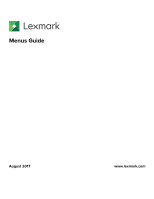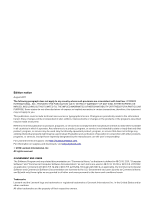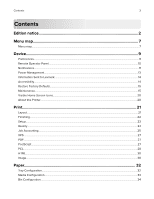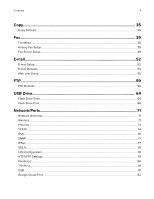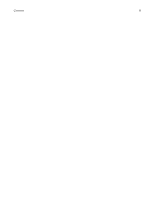Lexmark XC9245 Menus Guide
Lexmark XC9245 Manual
 |
View all Lexmark XC9245 manuals
Add to My Manuals
Save this manual to your list of manuals |
Lexmark XC9245 manual content summary:
- Lexmark XC9245 | Menus Guide - Page 1
Menus Guide August 2017 www.lexmark.com - Lexmark XC9245 | Menus Guide - Page 2
products, programs, or services, except those expressly designated by the manufacturer, are the user's responsibility. For Lexmark technical support, visit http://support.lexmark.com. For information on supplies and downloads, visit www.lexmark.com. © 2016 Lexmark International, Inc. All rights - Lexmark XC9245 | Menus Guide - Page 3
Remote Operator Panel...10 Notifications...11 Power Management...13 Information Sent to Lexmark...14 Accessibility...14 Restore Factory Defaults...15 Maintenance...15 Visible Home Screen Icons...20 About this Printer...20 Print...21 Layout...21 Finishing...22 Setup...23 Quality...24 Job Accounting - Lexmark XC9245 | Menus Guide - Page 4
...39 Fax Server Setup...49 E-mail...52 E‑mail Setup...52 E‑mail Defaults...53 Web Link Setup...58 FTP...59 FTP Defaults...59 USB Drive...64 Flash Drive Scan...64 Flash Drive Print...68 Network/Ports 71 Network Overview...71 Wireless...71 Ethernet...74 TCP/IP...74 IPv6...76 SNMP...77 IPSec...77 802 - Lexmark XC9245 | Menus Guide - Page 5
...85 Login Restrictions...88 Confidential Print Setup...88 Disk Encryption...89 Erase Temporary Data Files...89 Solutions LDAP Settings...90 Mobile Services Management...90 Miscellaneous...90 Reports...91 Menu Settings Page...91 Device...91 Print...91 Shortcuts...91 Fax...92 Network...92 Help...93 - Lexmark XC9245 | Menus Guide - Page 6
Contents 6 - Lexmark XC9245 | Menus Guide - Page 7
map Menu map Notes: • The menus may vary depending on your printer model and printer firmware level. • For more information on updating the printer firmware, go to http://support.lexmark.com/firmware or contact your Lexmark representative. Device Print Paper Copy Fax E‑mail FTP USB Drive Network - Lexmark XC9245 | Menus Guide - Page 8
Reports Help Troubleshooting • Login Methods • Schedule USB Devices • Security Audit Log • Login Restrictions • Confidential Print Setup • Menu Settings Page • Device • Print • Print All Guides • Color Quality Guide • Connection Guide • Copy Guide • E‑mail Guide • Fax Guide Print Quality Test - Lexmark XC9245 | Menus Guide - Page 9
Time Manually Set Date and Time Date Format Time Format Time Zone UTC (GMT) Offset DST Start DST End DST Offset Network Time Protocol Enable NTP NTP Server Enable Authentication Key ID Password Configure the printer date Note: An asterisk (*) next to a value indicates the factory default setting. - Lexmark XC9245 | Menus Guide - Page 10
or before the printer logs off a user account automatically. Note: An asterisk (*) next to a value indicates the factory default setting. Remote Operator the authentication type when accessing the VNC client server. VNC Password Specify the password to connect to the VNC client server. Note: This - Lexmark XC9245 | Menus Guide - Page 11
printer requires user intervention. Error Lighting Off* printer error occurs. Note: This menu item appears only in some printer printer to send e‑mail alerts to a list of contacts when the printer requires user intervention. Error Prevention Jam Assist Off On* Set the printer Let the printer continue - Lexmark XC9245 | Menus Guide - Page 12
printer to restart when an error occurs. Error Prevention Auto Reboot Max Auto Reboots 1-20 (2*) Set the number of automatic reboots that the printer seconds before the printer performs an Auto‑clear* Set the printer to show a message when On Auto* Set the printer to reprint jammed pages. - Lexmark XC9245 | Menus Guide - Page 13
printer models. Timeouts Sleep Mode Set the idle time before the printer begins operating in Sleep mode. Note: The default value may vary depending on your printer Hibernate Do Not Hibernate* Set the printer to Hibernate mode even when an active Ethernet connection exists. Eco-Mode Off* Energy - Lexmark XC9245 | Menus Guide - Page 14
(Anonymous) None of the Above Send printer usage information to Lexmark anonymously. Note: The default value is the value selected during the are attached Off* to the printer. On Speak Passwords/PINs Off* On Set the printer to read out loud passwords or personal identification numbers. - Lexmark XC9245 | Menus Guide - Page 15
settings Description Restore the printer factory default settings. Note: The default value is the value selected during the initial setup. Maintenance Configuration Menu Menu item Description USB Configuration USB PnP 1* 2 Change the USB driver mode of the printer to improve its compatibility - Lexmark XC9245 | Menus Guide - Page 16
the printer to link printer models. Tray Configuration Paper Prompts Auto* Multipurpose Feeder Manual Paper Envelope Prompts Auto* Multipurpose Feeder Manual Statistics Print reports about printer menu settings, status, printer models. Note: An asterisk (*) next to a value indicates the - Lexmark XC9245 | Menus Guide - Page 17
the PPDS data stream. Fax Configuration Fax Low Power Support Disable Sleep Permit Sleep Auto* Set fax to enter Sleep mode whenever the printer determines that it should. Fax Configuration Fax Storage Location Server. Note: An asterisk (*) next to a value indicates the factory default setting. - Lexmark XC9245 | Menus Guide - Page 18
Clear Custom Status Erase user‑defined strings for the Default or Alternate custom messages. Device Operations Clear all remotely‑installed optional parallel port. Note: When set to On, the printer restarts. Toner patch sensor setup Calibration frequency preference Disabled Fewest color adjustment - Lexmark XC9245 | Menus Guide - Page 19
the Lexmark Embedded Solutions (LES) applications. Notes: • This menu item is available only in some printer models. printer margins may need to be reset. Scanner Configuration Scanner Manual Registration Front ADF Registration Rear ADF Registration Flatbed Registration Manually default setting. - Lexmark XC9245 | Menus Guide - Page 20
Out of Service Erase Menu item Description Memory Last Sanitized Sanitize all information on nonvolatile memory Erase all printer and printer hard disk. Hard Disk Last Sanitized Sanitize all information on hard disk Clear all downloads and jobs that are stored in the hard disk. Erase downloads - Lexmark XC9245 | Menus Guide - Page 21
short edge) is bound when performing two‑sided printing. Note: Depending on the option selected, the printer automatically offsets each printed information of the page to bind the job correctly. Blank Pages Print Do . Note: An asterisk (*) next to a value indicates the factory default setting. - Lexmark XC9245 | Menus Guide - Page 22
* Fit to page Whole Page Set the printable area on a sheet of paper. Note: An asterisk (*) next to a value indicates the factory default setting. Finishing Menu item Description Staple Job Off* 1 staple, top left corner 2 staples, left 1 staple, top right corner 2 staples, top 1 staple, bottom - Lexmark XC9245 | Menus Guide - Page 23
jobs in the print queue. Note: This menu item appears only when a printer hard disk is installed. Printer Usage Max Speed Max Yield* Select between a faster print speed and a higher toner yield when printing. Download Target RAM* Disk Specify where to save all permanent resources, such as fonts - Lexmark XC9245 | Menus Guide - Page 24
. Note: An asterisk (*) next to a value indicates the factory default setting. Quality Menu item Description Print Mode Black and White Color* printed output. Note: The values may vary depending on your printer model. Toner Darkness 1 to 5 (5*) Determine the lightness or darkness of - Lexmark XC9245 | Menus Guide - Page 25
5 (0*) Magenta ‑5 to 5 (0*) Yellow ‑5 to 5 (0*) Black ‑5 to 5 (0*) Reset Defaults Start Adjust the amount of toner being used for each color. Color Correction Off Auto* Manual Modify the color settings used to print documents. Notes: • Off sets the printer to receive the color correction from the - Lexmark XC9245 | Menus Guide - Page 26
Log Delete All But Current Delete All Logs Specify how the printer responds when the hard disk is nearly full. Note: The value printer sends job accounting logs. Log File Prefix Specify the prefix for the log file name. Note: The current host name defined in the TCP/IP menu is used as the default - Lexmark XC9245 | Menus Guide - Page 27
1200 dpi. Note: An asterisk (*) next to a value indicates the factory default setting. PDF Menu item Description Scale to Fit Off* On Scale the page ® error. Note: When an error occurs, processing of the job stops, the printer prints an error message, and the rest of the print job is flushed. - Lexmark XC9245 | Menus Guide - Page 28
Wait Timeout Off On* (40 seconds) Set the printer to wait for more data before canceling a print job. Note: An asterisk (*) next to a value indicates the factory default setting. PCL Menu item Description Font Source Resident* Disk Download Flash All Specify the source of the fonts that are - Lexmark XC9245 | Menus Guide - Page 29
page. Notes: • The printer sets the amount of space printer to perform a carriage return after a line feed control command. Note: Carriage return is a mechanism that commands the printer Manual Paper 0-201 (200*) Assign Manual Envelope 0-201 (200*) Configure the printer to work with print drivers - Lexmark XC9245 | Menus Guide - Page 30
Print 30 Menu item Description Tray Renumber View Factory Defaults Restore Defaults Show or restore the factory default setting assigned to each tray or feeder. Print Timeout Off On* Set the printer to end a print job after it has been idle for the specified amount of time. Note: When set to - Lexmark XC9245 | Menus Guide - Page 31
Portrait* Landscape Reverse Portrait Reverse Landscape Specify the orientation of text and graphics on the page. Note: An asterisk (*) next to a value indicates the factory default setting. - Lexmark XC9245 | Menus Guide - Page 32
to Manual, the printer treats the multipurpose feeder like a manual feeder. • When set to First, the printer picks paper from the multipurpose feeder until it is empty, regardless of the required paper source or paper size. Note: An asterisk (*) next to a value indicates the factory default setting - Lexmark XC9245 | Menus Guide - Page 33
Short Edge* Long Edge Set the printer to pick paper from the short edge or long edge direction. Note: Long Edge appears only when the longest edge is shorter than the maximum width supported. Note: An asterisk (*) next to a value indicates the factory default setting. Custom Scan Sizes Menu item - Lexmark XC9245 | Menus Guide - Page 34
Orientation Off 1 sided printing only Duplex Send to Bin Disabled* Standard Bin Bin [x] Note: An asterisk (*) next to a value indicates the factory default setting. Bin Configuration Menu item Description Output Bin Standard Bin* Bin [x] Specify the output bin. Configure Bins Mailbox* Link Link - Lexmark XC9245 | Menus Guide - Page 35
Copy 35 Copy Copy Defaults Menu item Description Content Type Text Text/Photo* Photo Graphics Improve the output result based on the content of the original of page images to print on one side of a sheet of paper. Note: An asterisk (*) next to a value indicates the factory default setting. - Lexmark XC9245 | Menus Guide - Page 36
] Set the paper size of the original document. Notes: • Letter is the U.S. factory default setting. A4 is the international factory default setting. • This menu item may vary depending on your printer model. "Copy to" Source Tray [x] (1*) Multipurpose Feeder Auto Size Match Specify the paper - Lexmark XC9245 | Menus Guide - Page 37
None* Red Green Blue Adjust the amount of toner being used in each color. Specify which color to drop during scanning, and adjust the dropout setting for that color. Default Red Threshold 0-255 (128*) Default Green Threshold 0-255 (128*) Default Blue Threshold 0-255 (128*) Auto Color Detect - Lexmark XC9245 | Menus Guide - Page 38
Priority Copies Off On* Interrupt a print job to copy a page or document. Custom Job Scanning Off* On Turn on scanning of custom jobs by default. Allow Save as Shortcut Off On* Save custom copy settings as shortcuts. Sample Copy Print a sample copy. Note: An asterisk (*) next to a value - Lexmark XC9245 | Menus Guide - Page 39
: An asterisk (*) next to a value indicates the factory default setting. Analog Fax Setup General Fax Settings Menu item Description fax recipients of your fax name or fax number. Enable Manual Fax Off* On Set the printer to fax manually. Notes: • This setting requires a line splitter and a - Lexmark XC9245 | Menus Guide - Page 40
port on the printer. Note: Detection takes place when turning on the printer and before each call. Enable Extension in Use Support Off On* Note: Mixed Sizes is the U.S. factory default setting. A4 is the international factory default setting. Orientation Portrait Landscape Specify the page - Lexmark XC9245 | Menus Guide - Page 41
darkness of the scanned image. Behind a PABX Off* On Set the printer to dial a fax number without waiting to recognize the dial tone. value indicates the factory default setting. Advanced Imaging Menu item Description Color Balance ‑4 to 4 (0*) Adjust the amount of toner used for each color. - Lexmark XC9245 | Menus Guide - Page 42
Green Blue Specify which color to drop during scanning, and adjust the dropout setting for that color. Default Red Threshold 0-255 (128*) Default Green Threshold 0-255 (128*) Default Blue Threshold 0-255 (128*) Contrast Best for Content* 0 1 2 3 4 5 Set the contrast of the output. Background - Lexmark XC9245 | Menus Guide - Page 43
Fax documents that are scanned at the printer. Driver to Fax Off On* Allow the print driver to send fax. Allow Save as Shortcut Off On Job Scanning by default. Scan Preview Off* On Enable previews for scanned documents. Enable Color Fax Scans Off by default* On by default Never use Always - Lexmark XC9245 | Menus Guide - Page 44
Prefix Rule [x] Establish a dialing prefix rule. Note: An asterisk (*) next to a value indicates the factory default setting. Fax Receive Settings Menu item Description Fax Job Waiting None* Toner Toner and Supplies Remove fax jobs that request specific unavailable resources from the print queue - Lexmark XC9245 | Menus Guide - Page 45
Held Fax Mode Off* Always On Manual Scheduled Hold received faxes from printing until they are released. Note: An asterisk (*) next to a value indicates the factory default setting. Admin Controls Menu item Description Enable Fax Receive Off On* Set the printer to receive fax. Enable Color - Lexmark XC9245 | Menus Guide - Page 46
distinctive ring pattern for incoming fax. Auto Answer Off On* Set the printer to receive fax automatically. Manual Answer Code 0-9 (9*) Manually enter a code on the telephone number pad to begin receiving fax. fax. Note: An asterisk (*) next to a value indicates the factory default setting. - Lexmark XC9245 | Menus Guide - Page 47
Field Off* On Message: Include Logo Off* On Include Footer [x] Off* On Footer [x] Note: An asterisk (*) next to a value indicates the factory default setting. Fax Log Settings Menu item Description Transmission Log Print log* Do Not Print Log Print Only For Error Print a log for successful - Lexmark XC9245 | Menus Guide - Page 48
Log Output Bin Standard Bin* Bin [x] Specify the output bin for printed logs. Note: An asterisk (*) next to a value indicates the factory default setting. Speaker Settings Menu item Description Speaker Mode Always Off Always On On until Connected* Set the fax speaker mode. Speaker Volume Low - Lexmark XC9245 | Menus Guide - Page 49
Subject Specify the fax subject and message. Message Enable analog receive Off* On Set the printer to receive analog faxes. Note: An asterisk (*) next to a value indicates the factory default setting. Fax Server E‑mail Settings Menu item Description Primary SMTP Gateway Type the IP address - Lexmark XC9245 | Menus Guide - Page 50
E‑mail None* Use Device SMTP Credentials Use Session User ID and Password Use Session E‑mail address and Password Prompt user Specify whether credentials are required for user‑initiated e‑mail. Use up" error message. Note: An asterisk (*) next to a value indicates the factory default setting. - Lexmark XC9245 | Menus Guide - Page 51
sizes] Set the paper size of the original document. Notes: • Mixed Sizes is the U.S. factory default setting. A4 is the international factory default setting. • This setting may vary depending on your printer model. Use Multi‑Page TIFF Off On* Choose between single‑ and multiple‑page TIFF files - Lexmark XC9245 | Menus Guide - Page 52
(25*) SMTP Timeout 5-30 seconds (30*) Set the time before the printer times out if the SMTP server does not respond. Reply Address Specify a reply address in the e‑mail. Always use SMTP default Reply Address On* Off Always use the default reply address in the SMTP server. Use SSL/TLS Disabled - Lexmark XC9245 | Menus Guide - Page 53
Credentials Use Session User ID and Password Use Session E‑mail address and Password Prompt user Use Active Directory Device Note: An asterisk (*) next to a value indicates the factory default setting. E‑mail Defaults Menu item Description Subject Specify the e‑mail subject and message. - Lexmark XC9245 | Menus Guide - Page 54
Inkjet Photo/Film Magazine Newspaper Press Other Improve the output result based on the original document. Note: An asterisk (*) next to a value indicates the factory default setting. - Lexmark XC9245 | Menus Guide - Page 55
Menu item Description Color Balance -4 to 4 (0*) Adjust the amount of toner being used for each color. Color Dropout Color Dropout None* Red Green Blue Default Red Threshold 0-255 (128*) Default Green Threshold 0-255 (128*) Default Blue Threshold 0-255 (128*) Specify which color to drop during - Lexmark XC9245 | Menus Guide - Page 56
Detect Color Sensitivity 1-9 (5*) Area Sensitivity 1-9 (5*) Set the amount of color that the printer detects from the original document. Note: This menu item appears only when Color is set a cooler or warmer output. Note: An asterisk (*) next to a value indicates the factory default setting. - Lexmark XC9245 | Menus Guide - Page 57
each e‑mail. Size Error Message Specify an error message that the printer sends when an e‑mail exceeds its allowable file size. Note: comma to separate each domain. Send Me a Copy Never appears* On by Default Off by Default Always On Send a copy of the e‑mail to yourself. Limit E‑mail Recipients - Lexmark XC9245 | Menus Guide - Page 58
After Sending Off On* Restore the default e-mail information after sending an e-mail. Note: An asterisk (*) next to a value indicates the factory default setting. Web Link Setup Menu item Server Login Password Path File Name Web Link Description Set the printer to send e‑mail as a web link - Lexmark XC9245 | Menus Guide - Page 59
FTP 59 FTP FTP Defaults Menu item Description Format PDF (.pdf)* TIFF (.tif) JPEG (.jpg) XPS (.xps) TXT (.txt) RTF (.rtf) DOCX (.docx) Specify the file format for the scanned image. Note: The menu items may vary depending on your printer model. Global OCR Settings Recognized Languages Auto - Lexmark XC9245 | Menus Guide - Page 60
sizes] Set the paper size of the original document. Notes: • Letter is the U.S. factory default setting. A4 is the international factory default setting. • The menu items may vary depending on your printer model. Sides Off* Long Edge Short Edge Specify the page orientation of text and graphics - Lexmark XC9245 | Menus Guide - Page 61
item Description Color Balance -4 to 4 (0*) Adjust the amount of toner used for each color in scan output. Color Dropout Color Dropout None* Red Green Blue Default Red Threshold 0-255 (128*) Default Green Threshold 0-255 (128*) Default Blue Threshold 0-255 (128*) Specify which color to drop - Lexmark XC9245 | Menus Guide - Page 62
include blank pages. Note: An asterisk (*) next to a value indicates the factory default setting. Admin Controls Menu item Description Text Default 5-95 (75*) Set the quality of text on a scanned image. Text/Photo Default 5-95 (75*) Set the quality of text or photo image on a scanned image - Lexmark XC9245 | Menus Guide - Page 63
appears only when Color is set to Gray. Custom Job Scanning Off* On Turn on scanning of custom jobs by default. Note: This menu item appears only when a hard disk is installed. Scan Preview Off On* Show a as shortcuts. Note: An asterisk (*) next to a value indicates the factory default setting. - Lexmark XC9245 | Menus Guide - Page 64
Specify the file format for the scanned image. Note: The settings may vary depending on your printer model. Global OCR Settings Recognized Languages Auto Rotate Despeckle Auto Contrast Enhance Configure the settings for . Note: An asterisk (*) next to a value indicates the factory default setting. - Lexmark XC9245 | Menus Guide - Page 65
sizes] Set the paper size of the original document. Notes: • Letter is the U.S. factory default setting. A4 is the international factory default setting. • This menu item may vary depending on your printer model. Sides Off* Long edge Short edge Specify the page orientation of text and graphics - Lexmark XC9245 | Menus Guide - Page 66
Advanced Imaging Menu item Description Color Balance Adjust the amount of toner used for each color. Color Dropout Color Dropout None* Red Green Blue Default Red Threshold 0-255 (128*) Default Green Threshold 0-255 (128*) Default Blue Threshold 0-255 (128*) Specify which color to drop during - Lexmark XC9245 | Menus Guide - Page 67
image. Note: This menu item appears only when Color is set to Gray. Custom Job Scanning Off* On Turn on scanning of custom jobs by default. Note: This menu item appears only when a hard disk is installed. Note: An asterisk (*) next to a value indicates the factory - Lexmark XC9245 | Menus Guide - Page 68
installed. Note: An asterisk (*) next to a value indicates the factory default setting. Flash Drive Print Menu item Description Number of Copies 1-9999 (1*) of copies. Paper Source Tray [x] (1*) Multipurpose Feeder Manual Paper Manual Envelope Specify the paper source for the print job. - Lexmark XC9245 | Menus Guide - Page 69
2 holes 3 holes 4 holes Set the hole punch mode for the printed output. Notes: • 3 holes is the U.S. factory default setting. 4 holes is the international factory default setting. • This menu item appears only when a multiposition staple, hole punch finisher is installed. Offset Pages None* Between - Lexmark XC9245 | Menus Guide - Page 70
menu. Blank Pages Do Not Print* Print Specify whether to include blank pages in a print job. Note: An asterisk (*) next to a value indicates the factory default setting. - Lexmark XC9245 | Menus Guide - Page 71
configuration settings. Network Job Timeout Off On* (90 seconds) Set the time before the printer cancels a network print job. Banner Page Off On* Print a banner page. Note: An asterisk (*) next to a value indicates the factory default setting. Wireless Note: This menu is available only in - Lexmark XC9245 | Menus Guide - Page 72
settings of the access point. Specify the network mode. Note: Preferred Channel Number only appears if BSS Type is set to Ad hoc. Set the printer to connect directly to Wi-Fi devices. Specify the wireless standard for the wireless network. Note: 802.11a/b/g/n and 802.11a/n are selectable only if - Lexmark XC9245 | Menus Guide - Page 73
printer. Note: This menu item appears only if Wireless Security Mode is set to WEP. Specify a WEP password for default printer language. Note: If PS SmartSwitch is off, then the printer does not examine incoming data and uses the default printer language specified in the Setup menu. Set the printer - Lexmark XC9245 | Menus Guide - Page 74
filters print jobs using the standard protocol. Energy Efficient Ethernet Off On* Reduce power consumption when the printer does not receive data from the Ethernet network. Note: An asterisk (*) next to a value indicates the factory default setting. TCP/IP Note: This menu appears only in network - Lexmark XC9245 | Menus Guide - Page 75
Specify the current DDNS settings. Default TTL DDNS Refresh Time Enable mDNS Off On* Update multicast DNS settings. WINS Server Address Specify a server address for Windows Internet Name Service (WINS). Enable BOOTP Off* On Allow the BOOTP to assign a printer IP address. Restricted Server - Lexmark XC9245 | Menus Guide - Page 76
default setting. IPv6 Note: This menu appears only in network printers or printers that are attached to print servers. Menu item Description Enable IPv6 Off On* Enable IPv6 in the printer DNS server address. Manually Assigned IPv6 Address Assign the IPv6 address. Manually Assigned IPv6 Router - Lexmark XC9245 | Menus Guide - Page 77
Network Management Protocol (SNMP) versions 1 and 2c to install print drivers and applications. SNMP Version 3 Enabled Off On* Set Read/Write Credentials User Name Password Set Read‑only Credentials User Name Password Authentication Hash MD5 SHA1* Minimum Authentication Level No Authentication, No - Lexmark XC9245 | Menus Guide - Page 78
item, access the Embedded Web Server. Note: An asterisk (*) next to a value indicates the factory default setting. LPD Configuration Note: This menu appears only in network printers or printers that are attached to print servers. Menu item Description LPD Timeout 0-65535 seconds (90*) Set the - Lexmark XC9245 | Menus Guide - Page 79
to the first position on the same line. Note: An asterisk (*) next to a value indicates the factory default setting. HTTP/FTP Settings Note: This menu appears only in network printers or printers attached to print servers. Menu item Description Enable HTTP Server Off On* Access the Embedded Web - Lexmark XC9245 | Menus Guide - Page 80
to PS emulation when a print job received through a serial port requires it, regardless of the default printer language. Note: If PS SmartSwitch is off, then the printer does not examine incoming data and uses the default printer language specified in the Setup menu. NPA Mode On Off Auto* Set the - Lexmark XC9245 | Menus Guide - Page 81
emulation when a print job received through a USB port requires it, regardless of the default printer language. Note: If PS SmartSwitch is off, then the printer does not examine incoming data and uses the default printer language specified in the Setup menu. Job Buffering Off* On Temporarily store - Lexmark XC9245 | Menus Guide - Page 82
On* Enable the standard USB port. Note: An asterisk (*) next to a value indicates the factory default setting. Google Cloud Print Menu item Description Registration Register Register the printer to the Google Cloud server. Options Enable Google Cloud Print Off On* Print directly from your - Lexmark XC9245 | Menus Guide - Page 83
Menu Reports Menu Function Configuration Menus Supplies Menu Option Card Menu SE Menu Device Menu Device Management Remote Management Firmware Updates Apps Configuration Operator Panel Lock Import / Export All Settings Out of Service Erase Control access to the printer management options. - Lexmark XC9245 | Menus Guide - Page 84
Management Apps Admin Control group or user access to the printer functions, applications, and security settings. Add User User Name/Password User Name Password PIN Create local accounts to manage access to the printer functions. User Name/Password Accounts Add User User Name Accounts Add User - Lexmark XC9245 | Menus Guide - Page 85
*) Remote Syslog Method Normal UDP* Stunnel Specify a syslog method to transmit logged events to a remote server. Note: An asterisk (*) next to a value indicates the factory default setting. - Lexmark XC9245 | Menus Guide - Page 86
Use 5 (local5) 22 ‑ Local Use 6 (local6) 23 ‑ Local Use 7 (local7) Specify a facility code that the printer uses when sending log events to a remote server. Severity of Events to Log 0 ‑ Emergency 1 ‑ Alert 2 ‑ Critical 3 : An asterisk (*) next to a value indicates the factory default setting. - Lexmark XC9245 | Menus Guide - Page 87
logs. Export Log Syslog (RFC 5424) Syslog (RFC 3164) CSV Export a security log to a flash drive. Note: An asterisk (*) next to a value indicates the factory default setting. - Lexmark XC9245 | Menus Guide - Page 88
memory or hard disk, then the expiration time for those print jobs does not change to the new default value. • If the printer is turned off, then all confidential jobs held in the printer memory are deleted. Repeat Job Expiration Off* 1 Hour 4 Hours 24 Hours 1 Week Set the expiration time for - Lexmark XC9245 | Menus Guide - Page 89
to hold all print jobs. Off* On Note: An asterisk (*) next to a value indicates the factory default setting. Disk Encryption Note: This menu appears only when a printer hard disk is installed. Menu item Description Status Enabled Disabled Determine whether Disk Encryption is enabled. Start - Lexmark XC9245 | Menus Guide - Page 90
verification of LDAP certificates. Mobile Services Management Use AirPrint Print Scan Fax To Enable printer security configuration. Minimum Password Length 0-32 (0*) Specify the minimum characters that are allowed for a password. Note: An asterisk (*) next to a value indicates the factory default - Lexmark XC9245 | Menus Guide - Page 91
Asset Report Description Print a report that contains information about the printer. Print a report about printer usage and supply status. Print a list of profiles that are stored in the printer. Print a report that contains the printer serial number and model name. Print Menu item Print Fonts PCL - Lexmark XC9245 | Menus Guide - Page 92
item appears only when Enable Job Log is set to On. Description Print a page that shows the configured network and wireless settings on the printer. Note: This menu item appears only in network - Lexmark XC9245 | Menus Guide - Page 93
Quality Guide Connection Guide Copy Guide E‑mail Guide Fax Guide Scan Guide Information Guide Media Guide Moving Guide Print Quality Guide Supplies Guide 93 Description Prints all the guides Provides information about solving color quality issues Provides information about connecting the printer - Lexmark XC9245 | Menus Guide - Page 94
Troubleshooting 94 Troubleshooting Troubleshooting Menu item Print Quality Test Pages Description Print sample pages to identify and correct print quality defects. - Lexmark XC9245 | Menus Guide - Page 95
15 Copy Defaults 35 Custom Scan Sizes 33 Device 91 Erase Temporary Data Files 89 Ethernet 74 E‑mail Defaults 53 E‑ Troubleshooting 94 Universal Setup 33 USB 81 Web Link Setup 58 XPS 27 menu map 7 menus About this Printer 20 Disk Encryption 89 Information Sent to Lexmark 14 Restore Factory Defaults
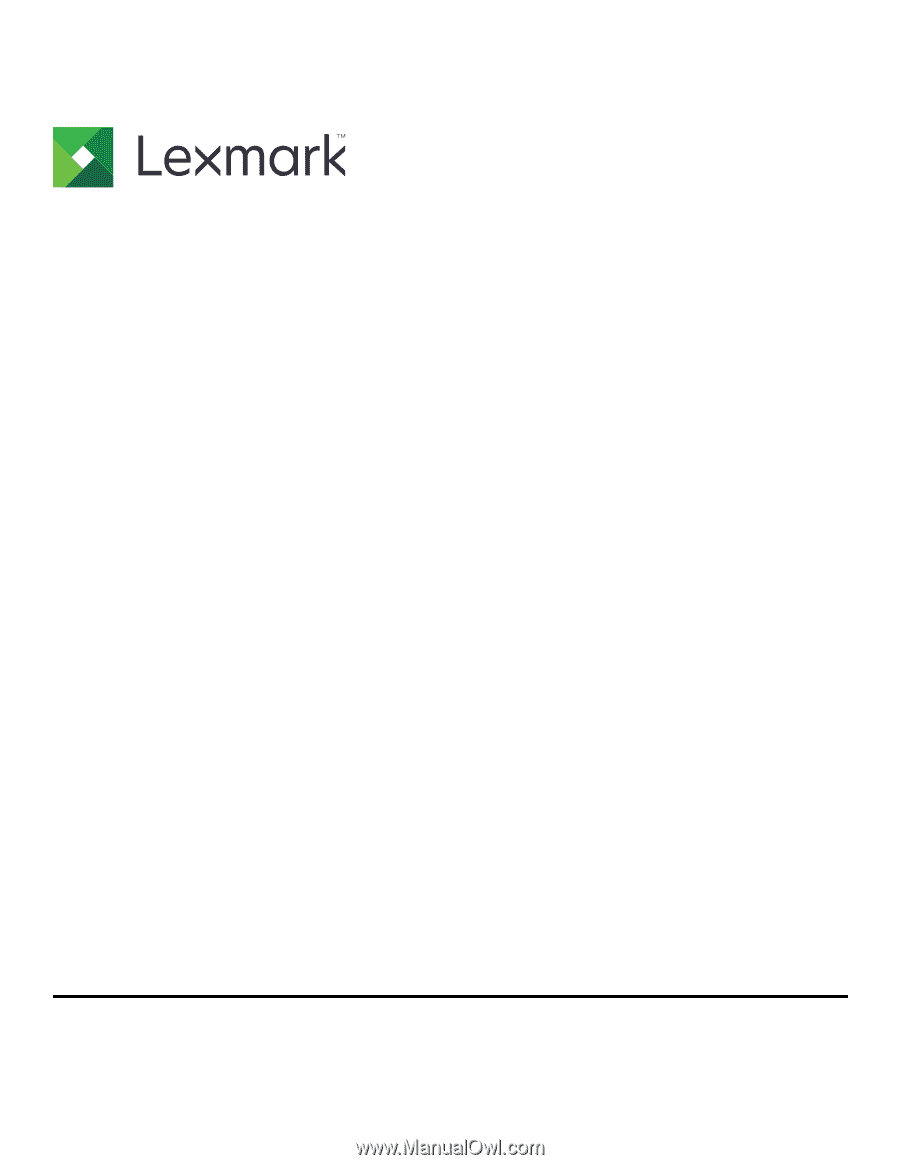
Menus Guide
August 2017
www.lexmark.com