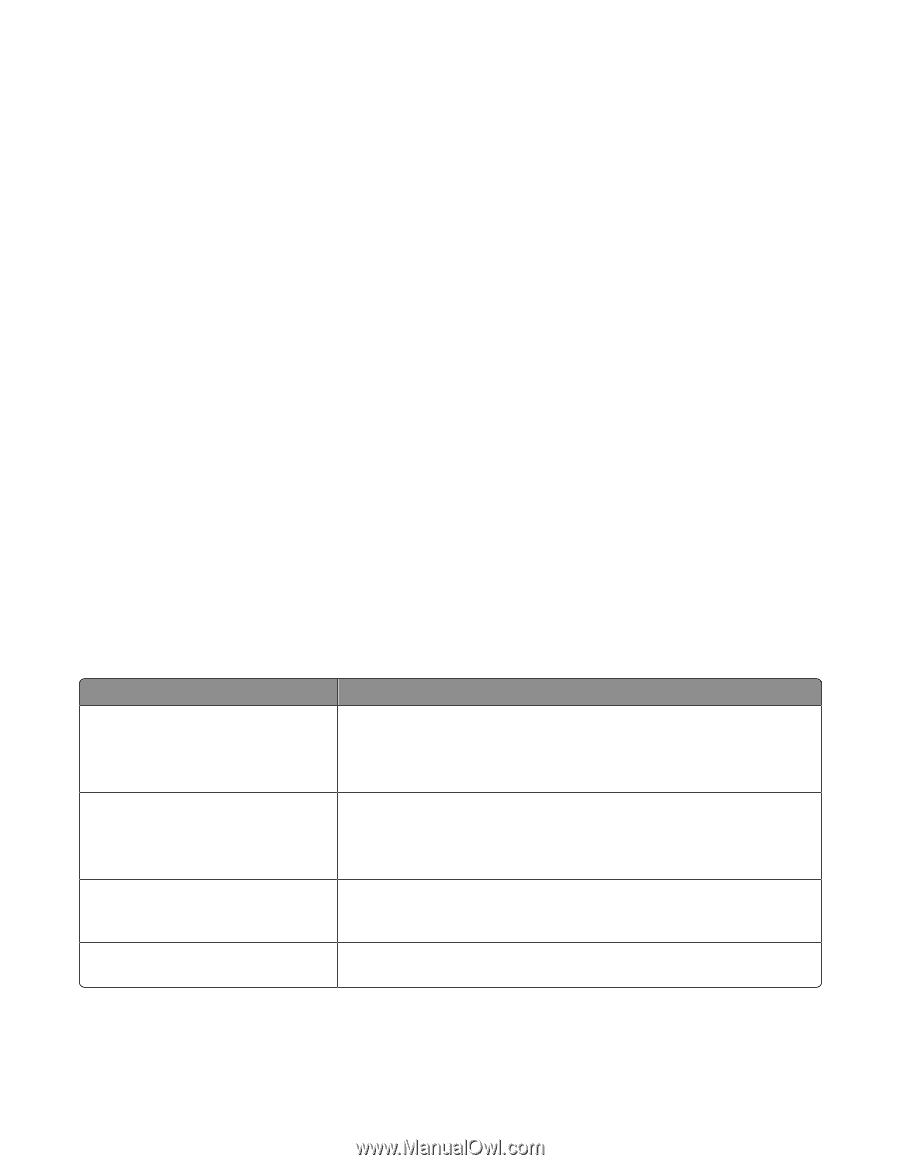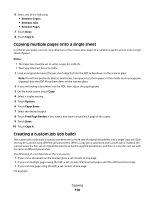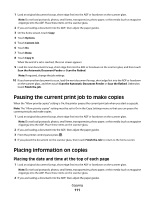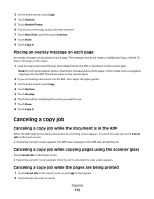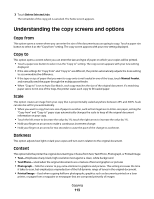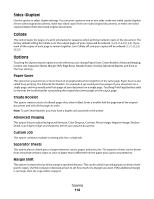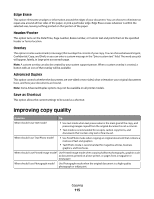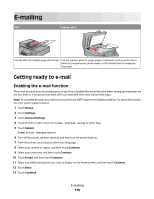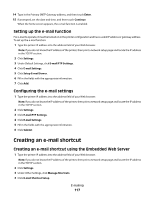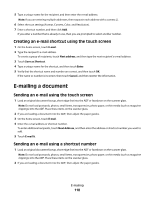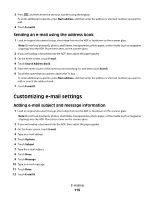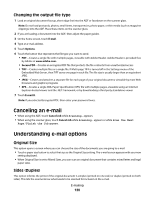Lexmark Xs463de User Guide - Page 115
Improving copy quality, Edge Erase, Header/Footer, Overlay, Advanced Duplex, Save as Shortcut - brochure
 |
UPC - 734646309271
View all Lexmark Xs463de manuals
Add to My Manuals
Save this manual to your list of manuals |
Page 115 highlights
Edge Erase This option eliminates smudges or information around the edges of your document. You can choose to eliminate an equal area around all four sides of the paper, or pick a particular edge. Edge Erase erases whatever is within the selected area, leaving nothing printed on that portion of the paper. Header/Footer This option turns on the Date/Time, Page number, Bates number, or Custom text and prints them in the specified header or footer location. Overlay This option creates a watermark (or message) that overlays the content of your copy. You can choose between Urgent, Confidential, Copy, and Draft, or you can enter a custom message in the "Enter custom text" field. The word you pick will appear, faintly, in large print across each page. Note: A custom overlay can also be created by your system support person. When a custom overlay is created, a button with an icon of that overlay will be available. Advanced Duplex This option controls whether the documents are one-sided or two-sided, what orientation your original documents have, and how your documents are bound. Note: Some Advanced Duplex options may not be available on all printer models. Save as Shortcut This option allows the current settings to be saved as a shortcut. Improving copy quality Question Tip When should I use Text mode? • Use text mode when text preservation is the main goal of the copy, and preserving images copied from the original document is not a concern. • Text mode is recommended for receipts, carbon copy forms, and documents that contain only text or fine line art. When should I use Text/Photo mode? • Use Text/Photo mode when copying an original document that contains a mixture of text and graphics. • Text/Photo mode is recommended for magazine articles, business graphics, and brochures. When should I use Printed Image mode? Use Printed Image mode when copying halftone photographs, graphics such as documents printed on a laser printer, or pages from a magazine or newspaper When should I use Photograph mode? Use Photograph mode when the original document is a high-quality photograph or inkjet print. Copying 115