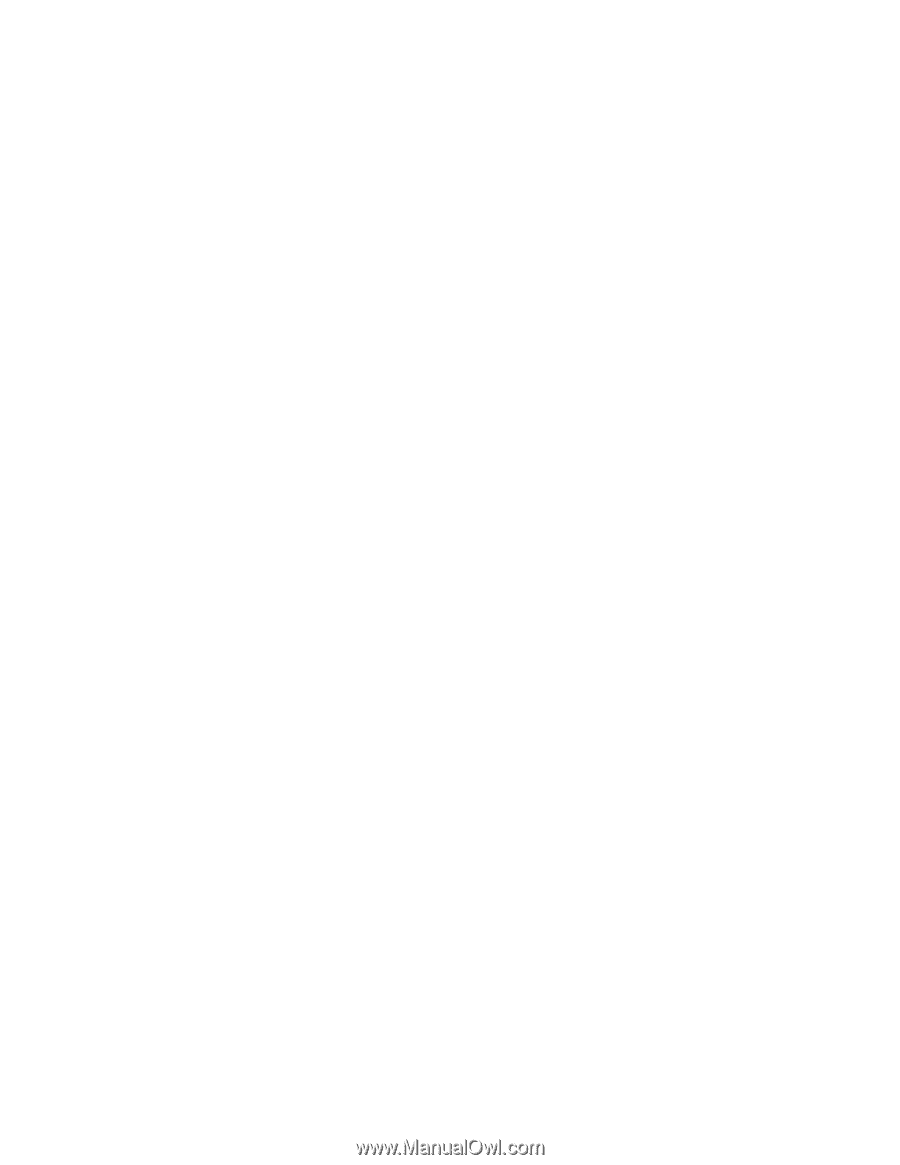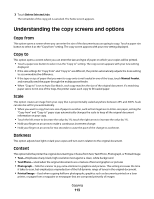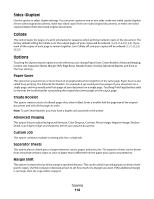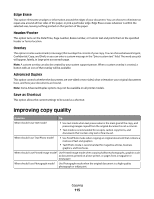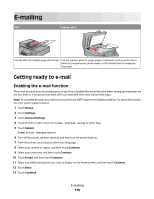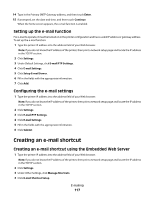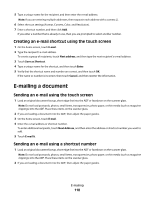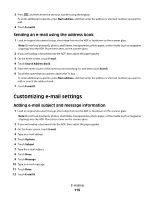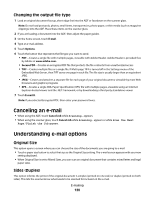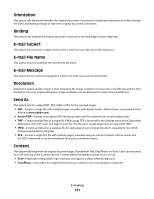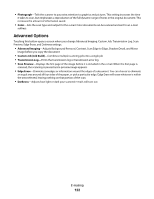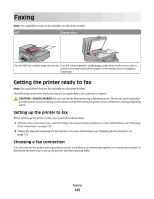Lexmark Xs463de User Guide - Page 118
Creating an e-mail shortcut using the touch screen, E-mailing a document
 |
UPC - 734646309271
View all Lexmark Xs463de manuals
Add to My Manuals
Save this manual to your list of manuals |
Page 118 highlights
5 Type a unique name for the recipient, and then enter the e-mail address. Note: If you are entering multiple addresses, then separate each address with a comma (,). 6 Select the scan settings (Format, Content, Color, and Resolution). 7 Enter a shortcut number, and then click Add. If you enter a number that is already in use, then you are prompted to select another number. Creating an e-mail shortcut using the touch screen 1 On the home screen, touch E-mail. 2 Type the recipient's e-mail address. To create a group of recipients, touch Next address, and then type the next recipient's e-mail address. 3 Touch Save as Shortcut. 4 Type a unique name for the shortcut, and then touch Enter. 5 Verify that the shortcut name and number are correct, and then touch OK. If the name or number is incorrect, then touch Cancel, and then reenter the information. E-mailing a document Sending an e-mail using the touch screen 1 Load an original document faceup, short edge first into the ADF or facedown on the scanner glass. Note: Do not load postcards, photos, small items, transparencies, photo paper, or thin media (such as magazine clippings) into the ADF. Place these items on the scanner glass. 2 If you are loading a document into the ADF, then adjust the paper guides. 3 On the home screen, touch E-mail. 4 Enter the e-mail address or shortcut number. To enter additional recipients, touch Next Address, and then enter the address or shortcut number you want to add. 5 Touch E-mail It. Sending an e-mail using a shortcut number 1 Load an original document faceup, short edge first into the ADF or facedown on the scanner glass. Note: Do not load postcards, photos, small items, transparencies, photo paper, or thin media (such as magazine clippings) into the ADF. Place these items on the scanner glass. 2 If you are loading a document into the ADF, then adjust the paper guides. E-mailing 118