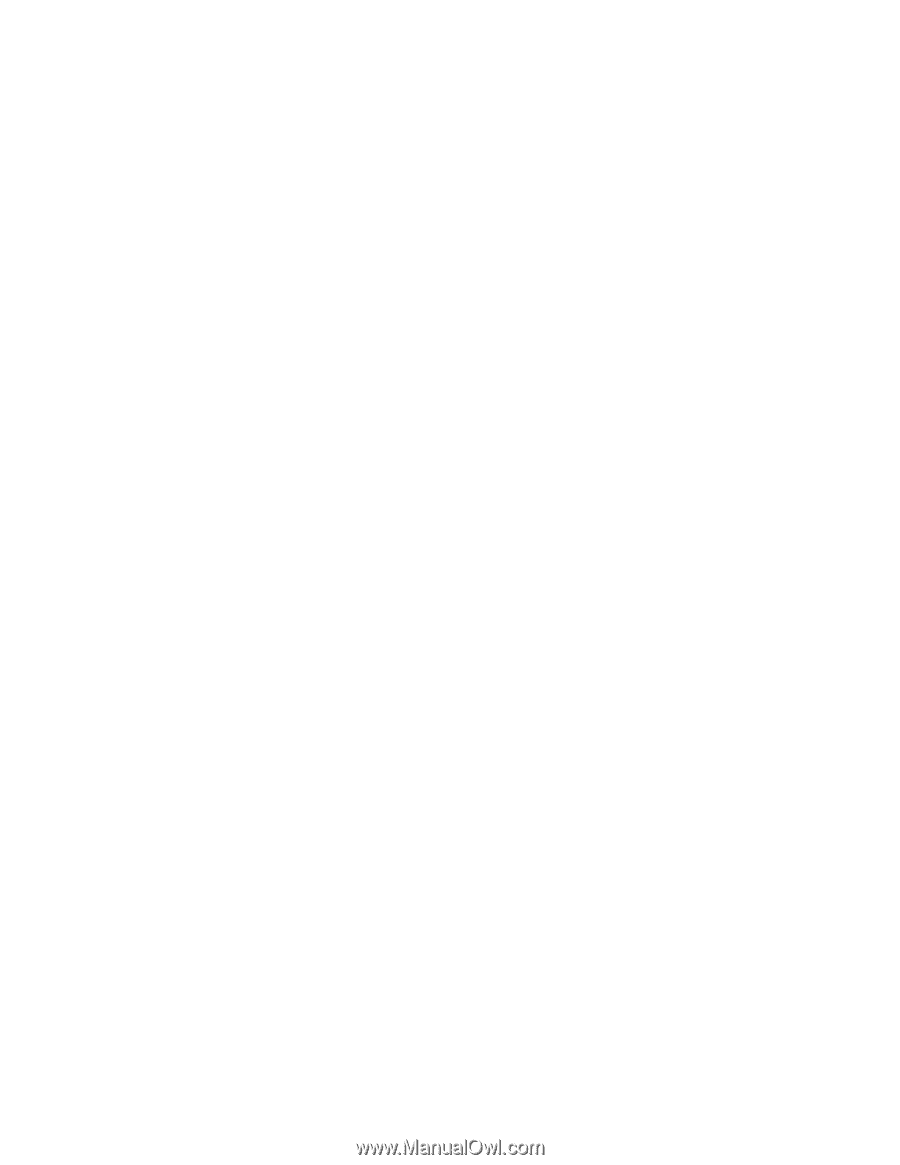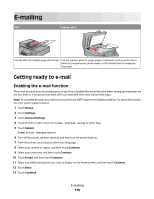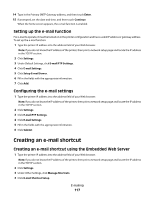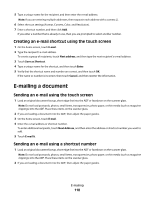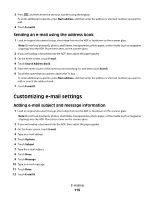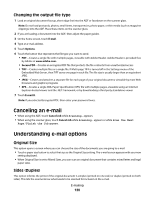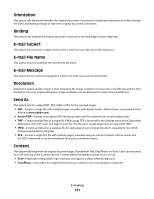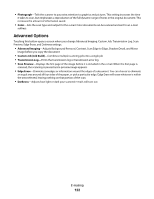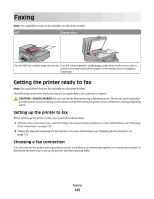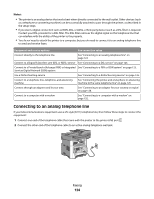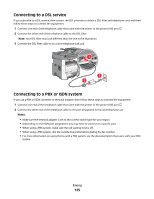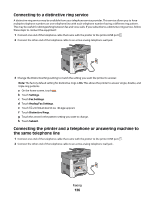Lexmark Xs463de User Guide - Page 121
Orientation, Binding, E-mail Subject, E-mail File Name, E-mail Message, Resolution, Send As, Content
 |
UPC - 734646309271
View all Lexmark Xs463de manuals
Add to My Manuals
Save this manual to your list of manuals |
Page 121 highlights
Orientation This option tells the printer whether the original document is in portrait or landscape orientation and then changes the Sides and Binding settings to match the original document orientation. Binding Tells the printer whether the original document is bound on the long-edge or short-edge side. E-mail Subject This option lets you enter a subject line for your e-mail. You can enter up to 255 characters. E-mail File Name This option lets you customize the attachment file name. E-mail Message This option lets you enter a message that will be sent with your scanned attachment. Resolution Adjusts the output quality of your e-mail. Increasing the image resolution increases the e-mail file size and the time needed to scan your original document. Image resolution can be decreased to reduce the e-mail file size. Send As This option sets the output (PDF, TIFF, JPEG or XPS) for the scanned image. • PDF-Creates a single file with multiple pages, viewable with Adobe Reader. Adobe Reader is provided free by Adobe at www.adobe.com. • Secure PDF-Creates an encrypted PDF file that protects the file contents from unauthorized access • TIFF-Creates multiple files or a single file. If Multi-page TIFF is turned off in the Settings menu of the Embedded Web Server, then TIFF saves one page in each file. The file size is usually larger than an equivalent JPEG. • JPEG-Creates and attaches a separate file for each page of your original document, viewable by most Web browsers and graphics programs • XPS-Creates a single XPS file with multiple pages, viewable using an Internet Explorer-hosted viewer and the .NET Framework, or by downloading a third party standalone viewer Content This option tells the printer the original document type. Choose from Text, Text/Photo, or Photo. Color can be turned on or off with any of the Content choices. Content affects the quality and size of your e-mail. • Text-Emphasizes sharp, black, high-resolution text against a clean, white background • Text/Photo-Used when the original documents are a mixture of text and graphics or pictures E-mailing 121