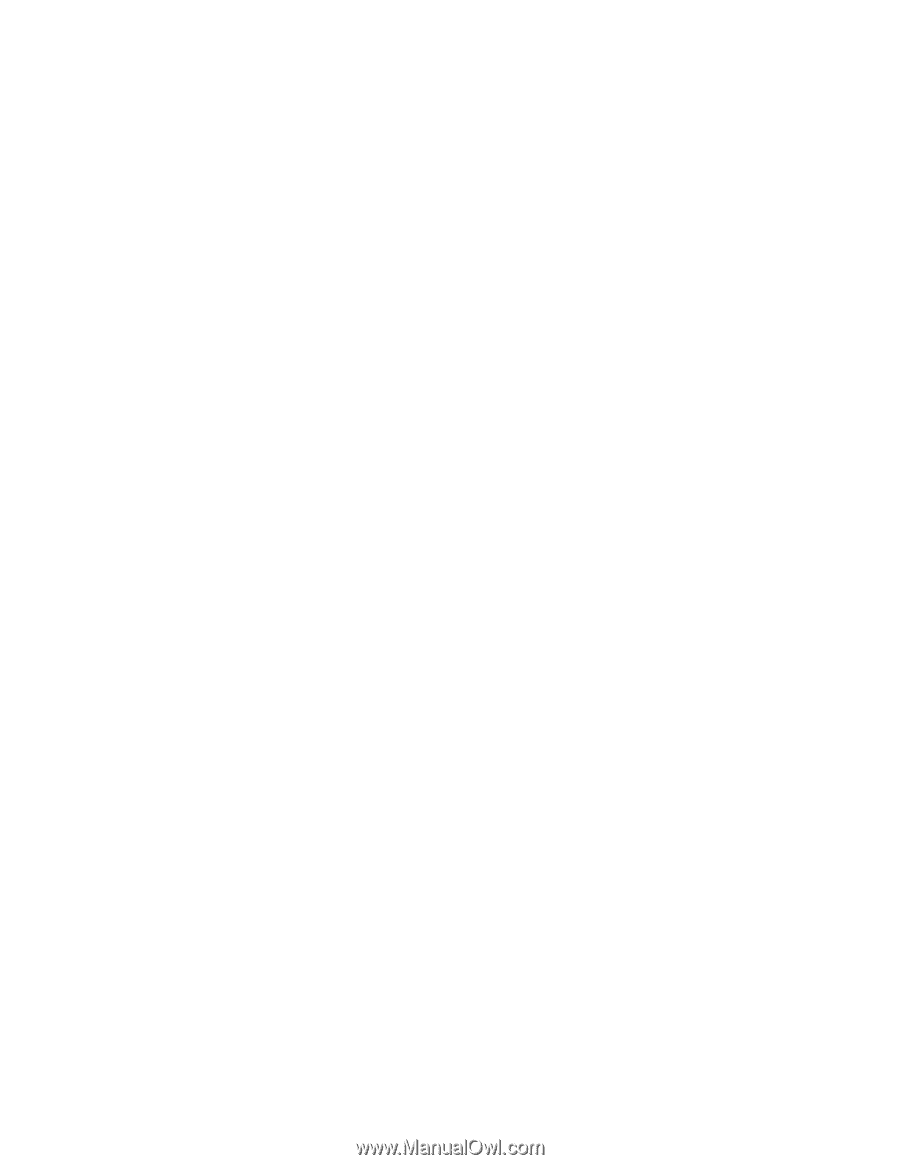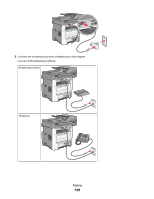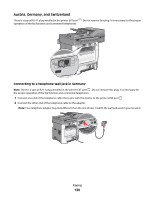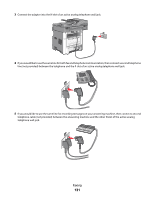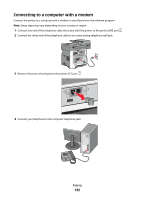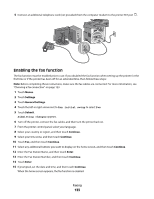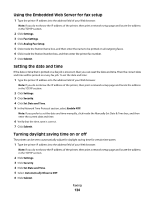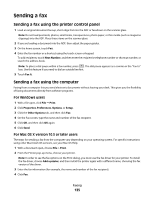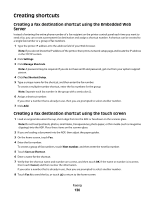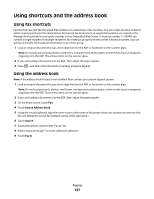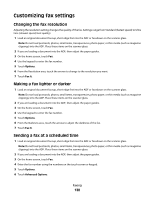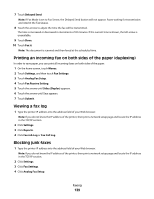Lexmark Xs463de User Guide - Page 134
Using the Embedded Web Server for fax setup, Setting the date and time
 |
UPC - 734646309271
View all Lexmark Xs463de manuals
Add to My Manuals
Save this manual to your list of manuals |
Page 134 highlights
Using the Embedded Web Server for fax setup 1 Type the printer IP address into the address field of your Web browser. Note: If you do not know the IP address of the printer, then print a network setup page and locate the address in the TCP/IP section. 2 Click Settings. 3 Click Fax Settings. 4 Click Analog Fax Setup. 5 Click inside the Station Name box, and then enter the name to be printed on all outgoing faxes. 6 Click inside the Station Number box, and then enter the printer fax number. 7 Click Submit. Setting the date and time If the date or time that is printed on a fax job is incorrect, then you can reset the date and time. Then the correct date and time will be printed on every fax job. To set the date and time: 1 Type the printer IP address into the address field of your Web browser. Note: If you do not know the IP address of the printer, then print a network setup page and locate the address in the TCP/IP section. 2 Click Settings. 3 Click Security. 4 Click Set Date and Time. 5 In the Network Time Protocol section, select Enable NTP. Note: If you prefer to set the date and time manually, click inside the Manually Set Date & Time box, and then enter the current date and time. 6 Verify that the time zone is correct. 7 Click Submit. Turning daylight saving time on or off The printer can be set to automatically adjust for daylight saving time for certain time zones: 1 Type the printer IP address into the address field of your Web browser. Note: If you do not know the IP address of the printer, then print a network setup page and locate the address in the TCP/IP section. 2 Click Settings. 3 Click Security. 4 Click Set Date and Time. 5 Select Automatically Observe DST. 6 Click Submit. Faxing 134