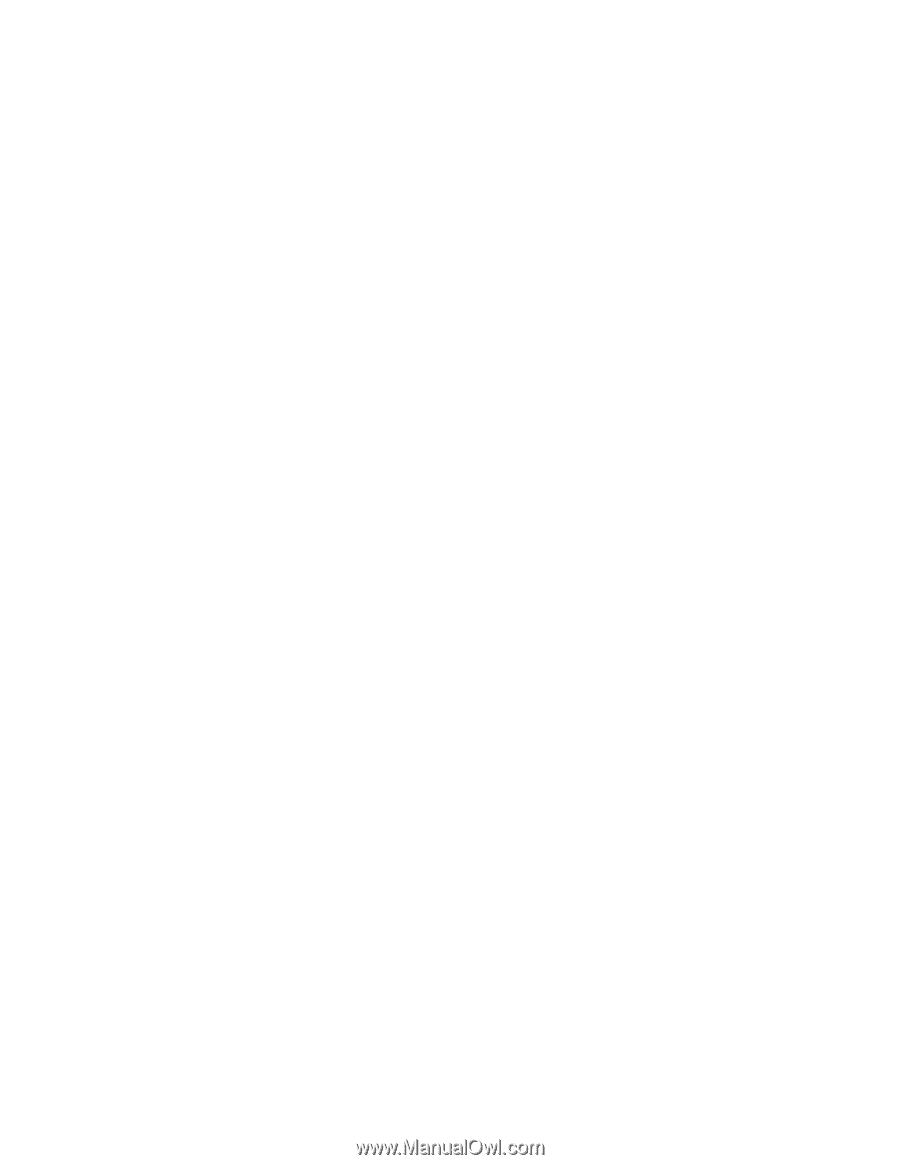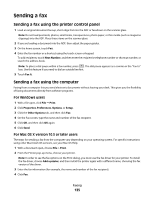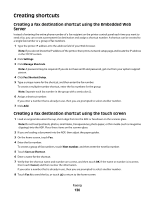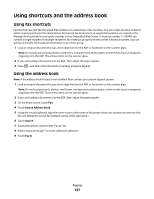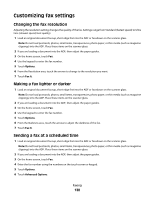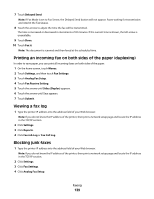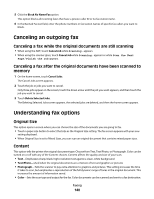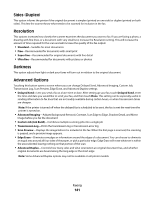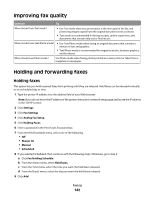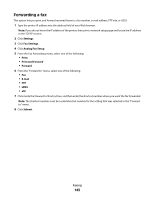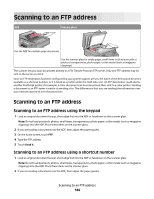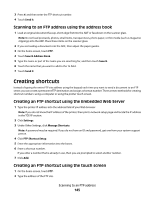Lexmark Xs463de User Guide - Page 140
Canceling an outgoing fax, Canceling a fax while the original documents are still scanning
 |
UPC - 734646309271
View all Lexmark Xs463de manuals
Add to My Manuals
Save this manual to your list of manuals |
Page 140 highlights
5 Click the Block No Name Fax option. This option blocks all incoming faxes that have a private caller ID or no fax station name. 6 In the Banned Fax List field, enter the phone numbers or fax station names of specific fax callers you want to block. Canceling an outgoing fax Canceling a fax while the original documents are still scanning • When using the ADF, touch Cancel Job while Scanning... appears. • When using the scanner glass, touch Cancel Job while Scanning... appears or while Scan the Next Page / Finish the Job appears. Canceling a fax after the original documents have been scanned to memory 1 On the home screen, touch Cancel Jobs. The Cancel Jobs screen appears. 2 Touch the job or jobs you want to cancel. Only three jobs appear on the screen; touch the down arrow until the job you want appears, and then touch the job you want to cancel. 3 Touch Delete Selected Jobs. The Deleting Selected Jobs screen appears, the selected jobs are deleted, and then the home screen appears. Understanding fax options Original Size This option opens a screen where you can choose the size of the documents you are going to fax. • Touch a paper size button to select that size as the Original Size setting. The fax screen appears with your new setting displayed. • When Original Size is set to Mixed Sizes, you can scan an original document that contains mixed paper sizes. Content This option tells the printer the original document type. Choose from Text, Text/Photo, or Photograph. Color can be turned on or off with any of the Content choices. Content affects the quality and size of your scan. • Text-Emphasizes sharp, black, high-resolution text against a clean, white background • Text/Photo-Used when the original documents are a mixture of text and graphics or pictures • Photograph-Tells the scanner to pay extra attention to graphics and pictures. This setting increases the time it takes to scan, but emphasizes a reproduction of the full dynamic range of tones in the original document. This increases the amount of information saved. • Color-Sets the scan type and output for the fax. Color documents can be scanned and sent to a fax destination. Faxing 140