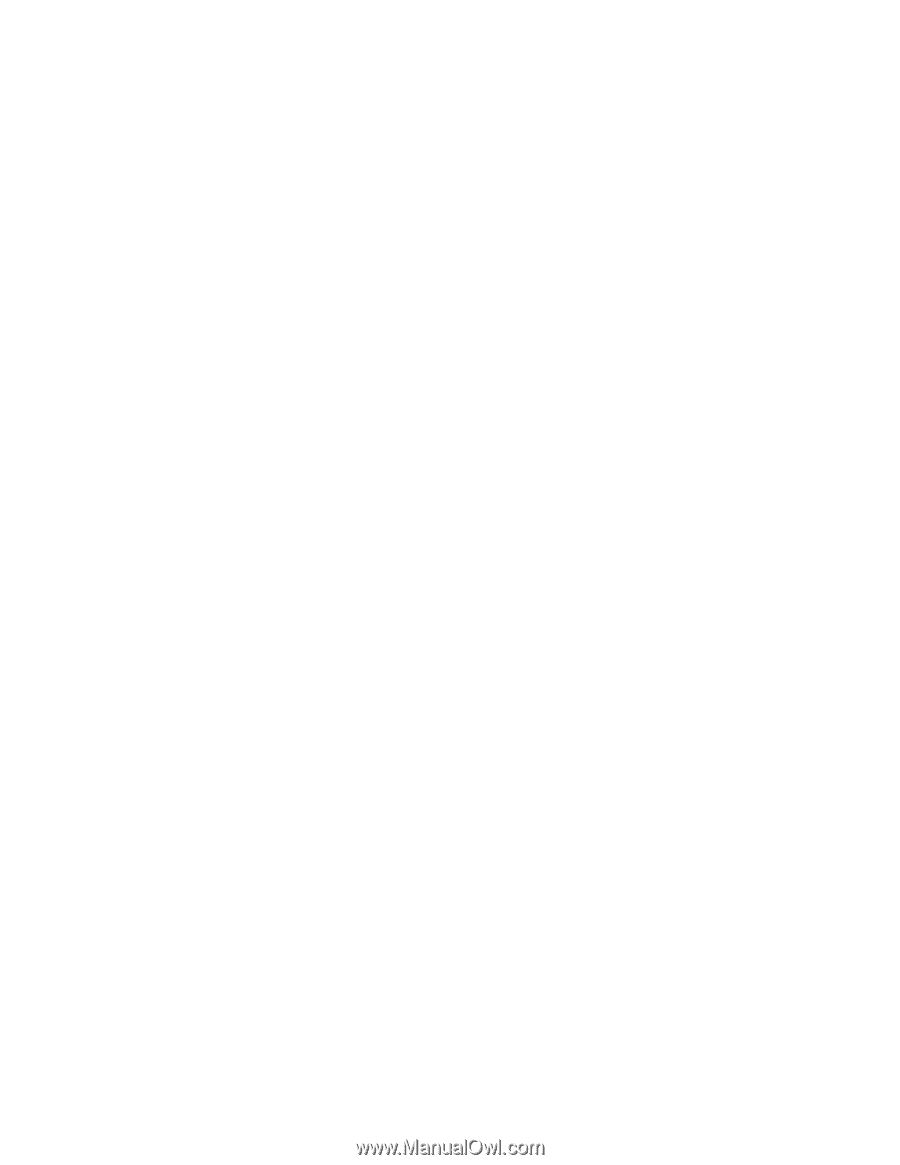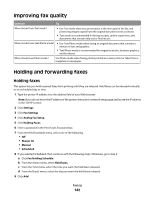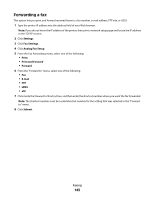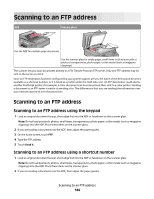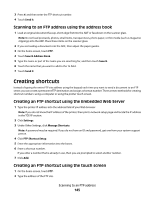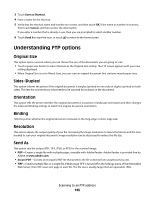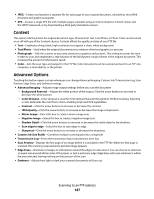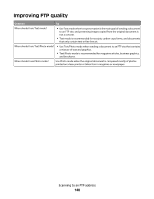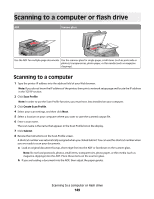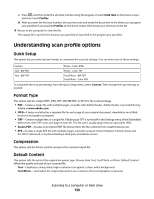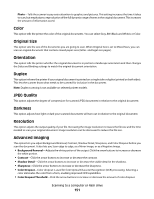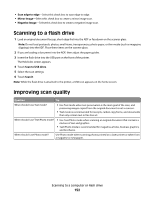Lexmark Xs463de User Guide - Page 147
Content, Advanced Options, Custom Job Job Build
 |
UPC - 734646309271
View all Lexmark Xs463de manuals
Add to My Manuals
Save this manual to your list of manuals |
Page 147 highlights
• JPEG-Creates and attaches a separate file for each page of your original document, viewable by most Web browsers and graphics programs • XPS-Creates a single XPS file with multiple pages, viewable using an Internet Explorer-hosted viewer and the .NET Framework, or by downloading a third party standalone viewer Content This option tells the printer the original document type. Choose from Text, Text/Photo, or Photo. Color can be turned on or off with any of the Content choices. Content affects the quality and size of your FTP file. • Text-Emphasize sharp, black, high-resolution text against a clean, white background • Text/Photo-Used when the original documents are a mixture of text and graphics or pictures • Photograph-Tells the scanner to pay extra attention to graphics and pictures. This setting increases the time it takes to scan, but emphasizes a reproduction of the full dynamic range of tones in the original document. This increases the amount of information saved. • Color-Sets the scan type and output for the FTP file. Color documents can be scanned and sent to an FTP site, computer, e-mail address, or the printer. Advanced Options Touching this button opens a screen where you can change Advanced Imaging, Custom Job, Transmission Log, Scan Preview, Edge Erase, and Darkness settings. • Advanced Imaging-Adjusts image output settings before you scan the document - Background Removal-Adjusts the white portion of the output. Click the arrow buttons to increase or decrease the white portion. - Color Dropout-Color dropout is used for form Optical Character Recognition (OCR) processing. Selecting a color eliminates the color from a form, enabling improved OCR capabilities. - Contrast-Click the arrow buttons to increase or decrease the contrast. - JPEG Quality-Click the arrow buttons to increase or decrease the image compression. - Mirror Image-Select this box to create a mirror image scan. - Negative Image-Select this box to create a negative image scan. - Shadow Detail-Click the arrow buttons to increase or decrease the visible detail in the shadows. - Scan edge to edge-Select this box to scan edge to edge. - Sharpness-Click the arrow buttons to increase or decrease the sharpness. • Custom Job (Job Build)-Combines multiple scanning jobs into a single job • Transmission Log-Prints the transmission log or transmission error log • Scan Preview-Displays the first page of an image before it is included in the FTP file. When the first page is scanned, the scanning is paused and a preview image appears. • Edge Erase-Eliminates smudges or information around the edges of a document. You can choose to eliminate an equal area around all four sides of the paper, or pick a particular edge. Edge Erase will erase whatever is within the area selected, leaving nothing on that portion of the scan. • Darkness-Adjusts how light or dark your scanned documents will turn out Scanning to an FTP address 147