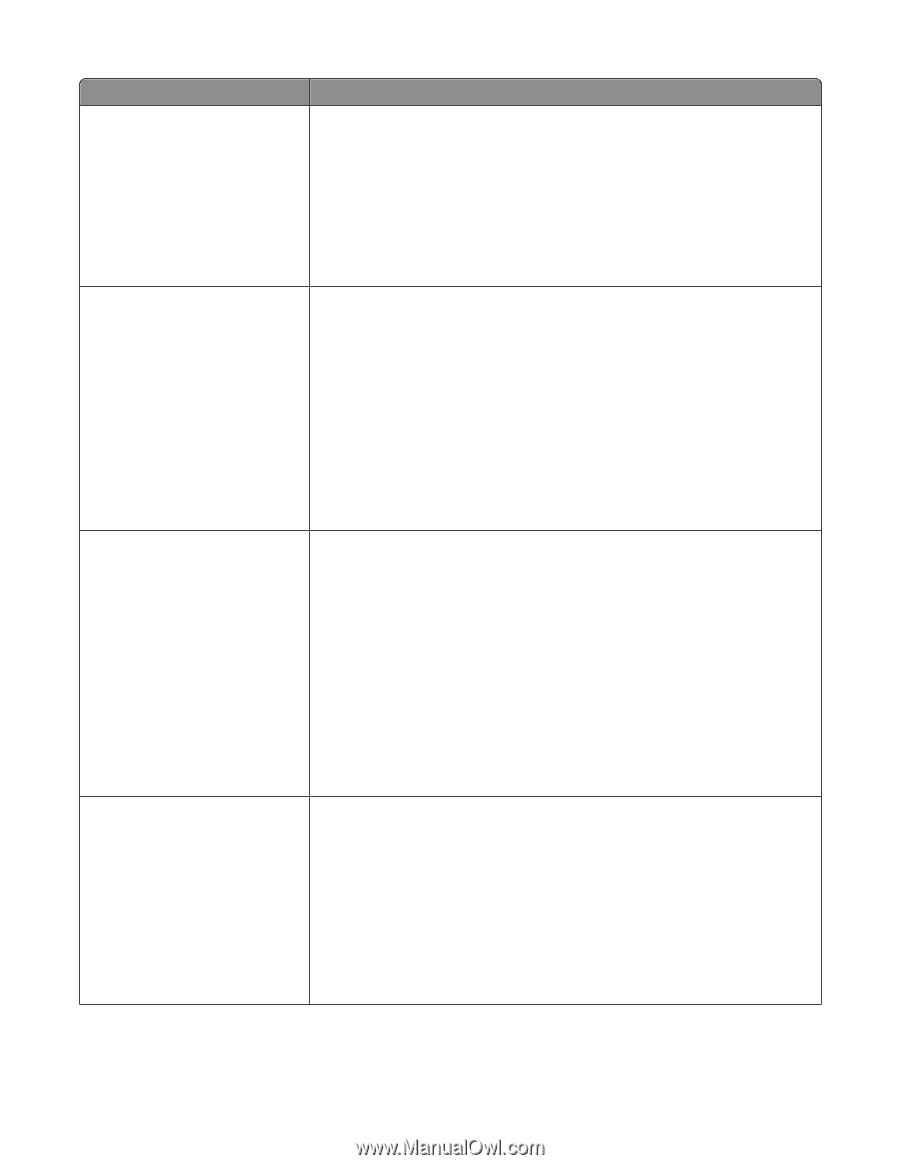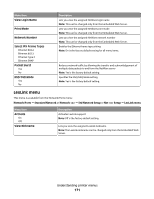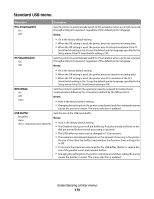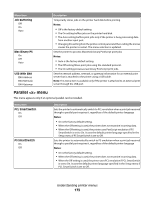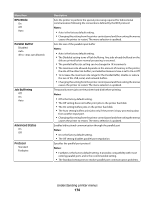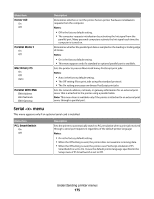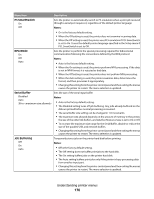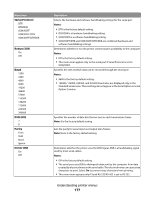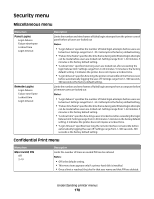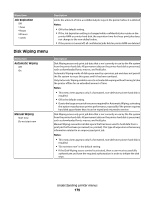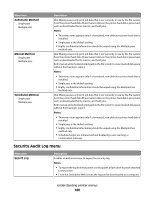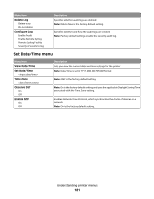Lexmark Xs463de User Guide - Page 176
PS SmartSwitch, NPA Mode, Serial Buffer, Job Buffering
 |
UPC - 734646309271
View all Lexmark Xs463de manuals
Add to My Manuals
Save this manual to your list of manuals |
Page 176 highlights
Menu item Description PS SmartSwitch On Off Sets the printer to automatically switch to PS emulation when a print job received through a serial port requires it, regardless of the default printer language Notes: NPA Mode On Off Auto • On is the factory default setting. • When the Off setting is used, the printer does not examine incoming data. • When the Off setting is used, the printer uses PCL emulation if PCL SmartSwitch is set to On. It uses the default printer language specified in the Setup menu if PCL SmartSwitch is set to Off. Sets the printer to perform the special processing required for bidirectional communication following the conventions defined by the NPA protocol Notes: • Auto is the factory default setting. • When the On setting is used, the printer performs NPA processing. If the data is not in NPA format, it is rejected as bad data. • When the Off setting is used, the printer does not perform NPA processing. • When the Auto setting is used, the printer examines data, determines the format, and then processes it appropriately. • Changing this setting from the printer control panel and then exiting themenus causes the printer to restart. The menu selection is updated. Serial Buffer Disabled Auto 3K to Sets the size of the serial input buffer Notes: • Auto is the factory default setting. • The Disabled setting turns off job buffering. Any jobs already buffered on the disk are printed before normal processing is resumed. • The serial buffer size setting can be changed in 1-K increments. • The maximum size allowed depends on the amount of memory in the printer, the size of the other link buffers, and whether Resource Save is set to On or Off. • To increase the maximum size range for the Serial Buffer, disable or reduce the size of the parallel, USB, and network buffers. • Changing this setting from the printer control panel and then exiting themenus causes the printer to restart. The menu selection is updated. Job Buffering Off On Auto Temporarily stores jobs on the printer hard disk before printing Notes: • Off is the factory default setting. • The Off setting does not buffer print jobs to the hard disk. • The On setting buffers jobs on the printer hard disk. • The Auto setting buffers print jobs only if the printer is busy processing data from another input port. • Changing this setting from the printer control panel and then exiting themenus causes the printer to restart. The menu selection is updated. Understanding printer menus 176