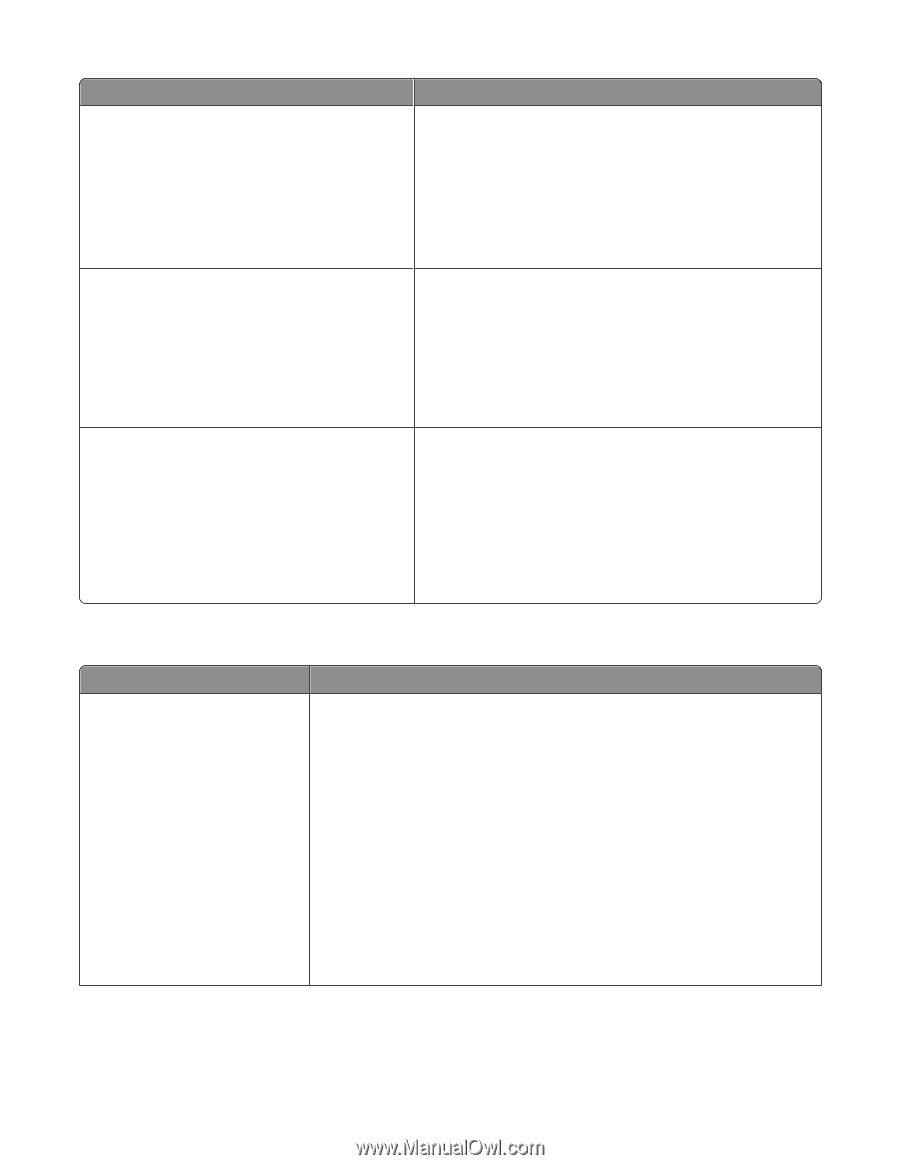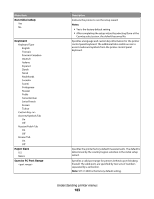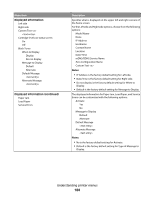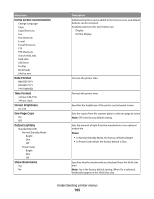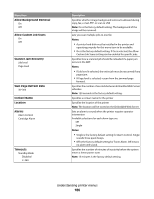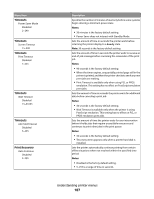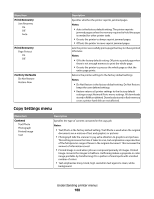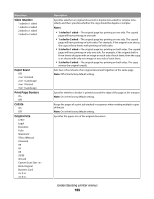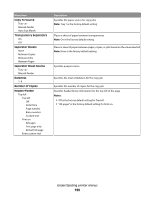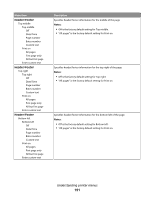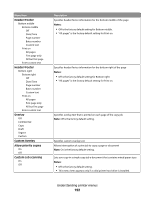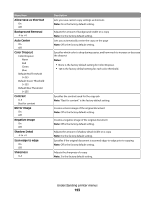Lexmark Xs463de User Guide - Page 188
Copy Settings menu, Print Recovery, Factory Defaults, Content
 |
UPC - 734646309271
View all Lexmark Xs463de manuals
Add to My Manuals
Save this manual to your list of manuals |
Page 188 highlights
Menu item Print Recovery Jam Recovery On Off Auto Print Recovery Page Protect On Off Factory Defaults Do Not Restore Restore Now Copy Settings menu Description Specifies whether the printer reprints jammed pages Notes: • Auto is the factory default setting. The printer reprints jammed pages unless the memory required to hold the pages is needed for other printer tasks. • On sets the printer to always reprint jammed pages. • Off sets the printer to never reprint jammed pages. Lets the printer successfully print a page that may not have printed otherwise Notes: • Off is the factory default setting. Off prints a partial page when there is not enough memory to print the whole page. • On sets the printer to process the whole page so that the entire page prints. Returns the printer settings to the factory default settings Notes: • Do Not Restore is the factory default setting. Do Not Restore keeps the user-defined settings. • Restore returns all printer settings to the factory default settings except Network/Ports menu settings. All downloads stored in RAM are deleted. Downloads stored in flash memory or on a printer hard disk are not affected. Menu item Content Text/Photo Photograph Printed Image Text Description Specifies the type of content contained in the copy job Notes: • Text/Photo is the factory default setting. Text/Photo is used when the original documents are a mixture of text and graphics or pictures. • Photograph tells the scanner to pay extra attention to graphics and pictures. This setting increases the time it takes to scan, but emphasizes a reproduction of the full dynamic range of tones in the original document. This increases the amount of information saved. • Printed Image is used when jobs are composed primarily of images. Printed Image converts the images to halftone. Halftoning makes a grayscale or color image printable by transforming it to a pattern of small spots with a limited number of colors. • Text emphasizes sharp, black, high-resolution text against a clean, white background. Understanding printer menus 188