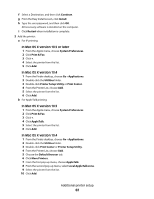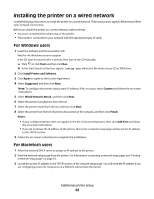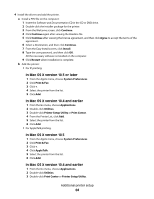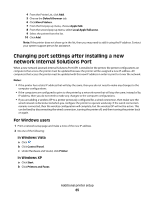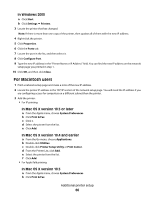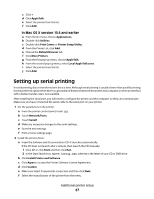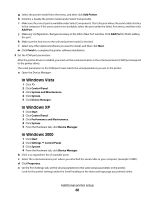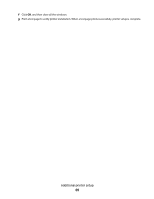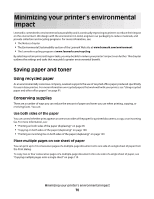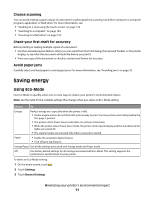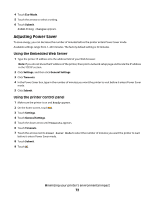Lexmark Xs463de User Guide - Page 67
Setting up serial printing, In Mac OS X version 10.4 and earlier - printer driver
 |
UPC - 734646309271
View all Lexmark Xs463de manuals
Add to My Manuals
Save this manual to your list of manuals |
Page 67 highlights
c Click +. d Click AppleTalk. e Select the printer from the list. f Click Add. In Mac OS X version 10.4 and earlier a From the Go menu, choose Applications. b Double-click Utilities. c Double-click Print Center or Printer Setup Utility. d From the Printer List, click Add. e Choose the Default Browser tab. f Click More Printers. g From the first pop-up menu, choose AppleTalk. h From the second pop-up menu, select Local AppleTalk zone. i Select the printer from the list. j Click Add. Setting up serial printing In serial printing, data is transferred one bit at a time. Although serial printing is usually slower than parallel printing, it is the preferred option when there is a great deal of distance between the printer and computer or when an interface with a better transfer rate is not available. After installing the serial port, you will need to configure the printer and the computer so they can communicate. Make sure you have connected the serial cable to the serial port on your printer. 1 Set the parameters in the printer: a From the printer control panel, touch . b Touch Network/Ports. c Touch Serial1. d Make any necessary changes to the serial settings. e Save the new settings. f Print a menu settings page. 2 Install the printer driver: a Insert the Software and Documentation CD. It launches automatically. If the CD does not launch after a minute, then launch the CD manually: 1 Click , or click Start and then click Run. 2 In the Start Search box, type D:\setup.exe, where D is the letter of your CD or DVD drive. b Click Install Printer and Software. c Click Agree to accept the Printer Software License Agreement. d Click Custom. e Make sure Select Components is selected, and then click Next. f Select the manufacturer of the printer from the menu. Additional printer setup 67