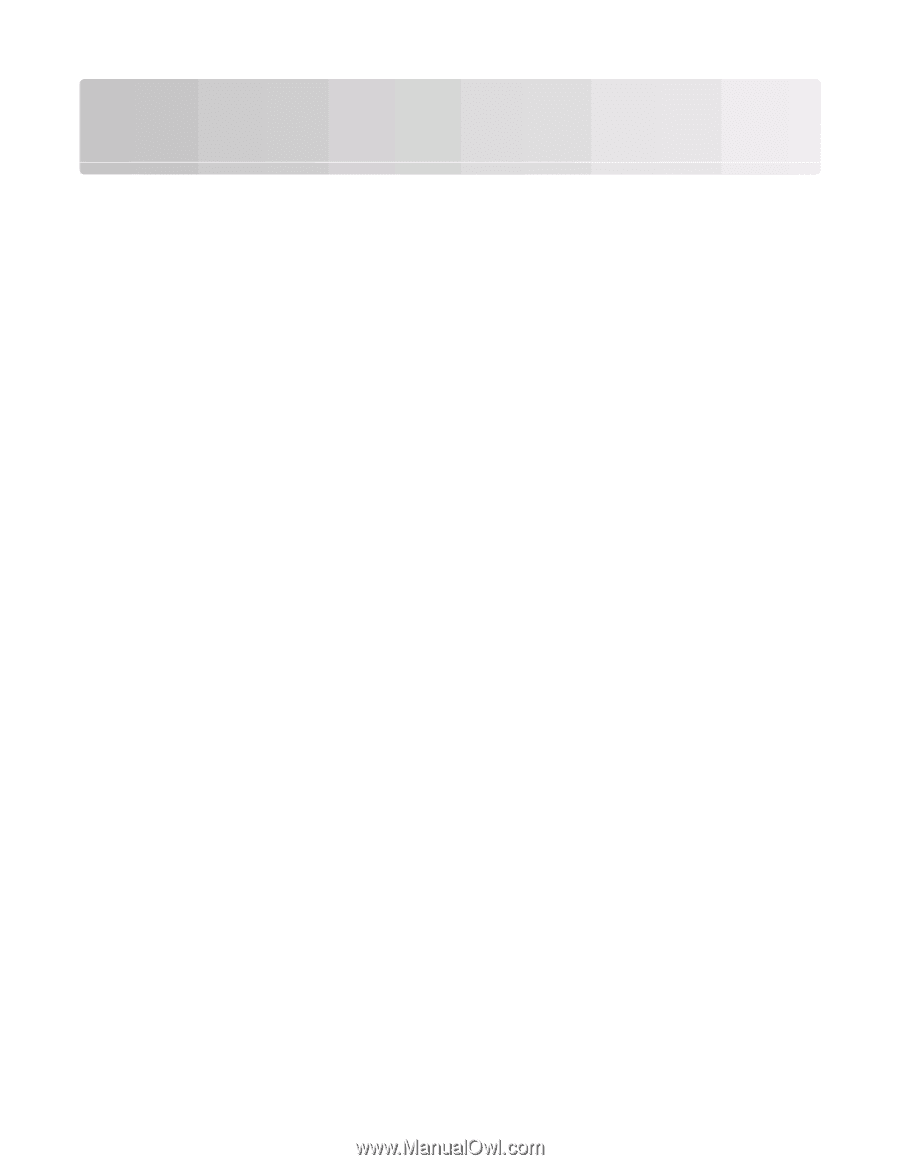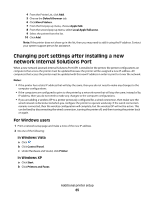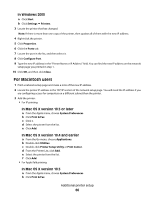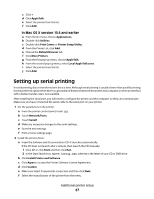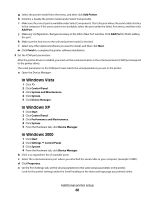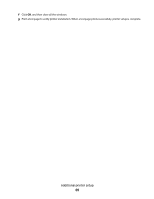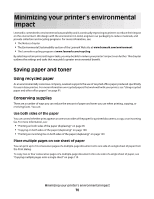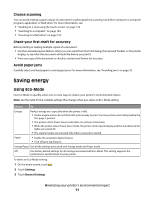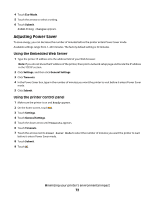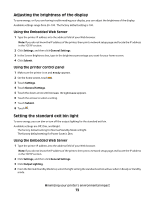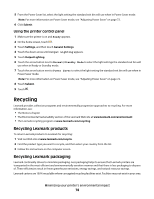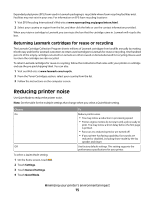Lexmark Xs463de User Guide - Page 70
Minimizing your printer's environmental impact, Saving paper and toner, Using recycled paper - specifications
 |
UPC - 734646309271
View all Lexmark Xs463de manuals
Add to My Manuals
Save this manual to your list of manuals |
Page 70 highlights
Minimizing your printer's environmental impact Lexmark is committed to environmental sustainability and is continually improving its printers to reduce their impact on the environment. We design with the environment in mind, engineer our packaging to reduce materials, and provide collection and recycling programs. For more information, see: • The Notices chapter • The Environmental Sustainability section of the Lexmark Web site at www.lexmark.com/environment • The Lexmark recycling program at www.lexmark.com/recycling By selecting certain printer settings or tasks, you may be able to reduce your printer's impact even further. This chapter outlines the settings and tasks that may yield a greater environmental benefit. Saving paper and toner Using recycled paper As an environmentally conscious company, Lexmark supports the use of recycled office paper produced specifically for use in laser printers. For more information on recycled papers that work well with your printer, see "Using recycled paper and other office papers" on page 91. Conserving supplies There are a number of ways you can reduce the amount of paper and toner you use when printing, copying, or receiving faxes. You can: Use both sides of the paper You can control whether print appears on one or two sides of the paper for a printed document, a copy, or an incoming fax. For more information, see: • "Printing on both sides of the paper (duplexing)" on page 96 • "Copying on both sides of the paper (duplexing)" on page 108 • "Printing an incoming fax on both sides of the paper (duplexing)" on page 139 Place multiple pages on one sheet of paper You can print up to 16 consecutive pages of a multiple-page document onto one side of a single sheet of paper from the Print dialog. To copy two or four consecutive pages of a multiple-page document onto one side of a single sheet of paper, see "Copying multiple pages onto a single sheet" on page 110. Minimizing your printer's environmental impact 70