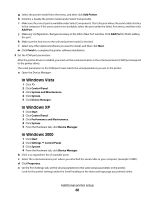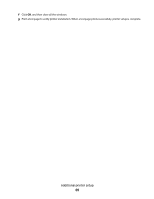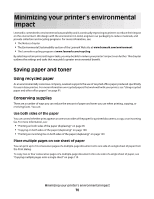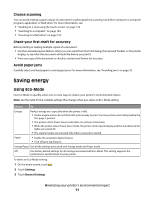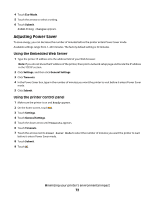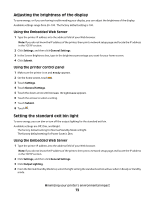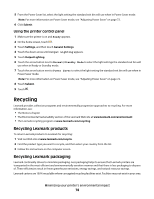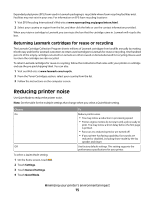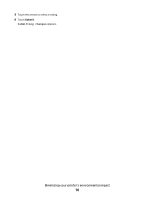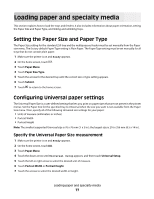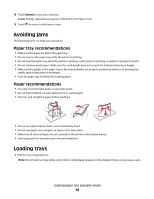Lexmark Xs463de User Guide - Page 73
Adjusting the brightness of the display, Setting the standard exit bin light
 |
UPC - 734646309271
View all Lexmark Xs463de manuals
Add to My Manuals
Save this manual to your list of manuals |
Page 73 highlights
Adjusting the brightness of the display To save energy, or if you are having trouble reading your display, you can adjust the brightness of the display. Available settings range from 20-100 . The factory default setting is 100. Using the Embedded Web Server 1 Type the printer IP address into the address field of your Web browser. Note: If you do not know the IP address of the printer, then print a network setup page and locate the IP address in the TCP/IP section. 2 Click Settings, and then click General Settings. 3 In the Screen Brightness box, type in the brightness percentage you want for your home screen. 4 Click Submit. Using the printer control panel 1 Make sure the printer is on and Ready appears. 2 On the home screen, touch . 3 Touch Settings. 4 Touch General Settings. 5 Touch the down arrow until Screen Brightness appears. 6 Touch the arrows to select a setting. 7 Touch Submit. 8 Touch . Setting the standard exit bin light To save energy, you can dim or turn off the output lighting for the standard exit bin. Available settings are Off, Dim, and Bright. The factory default setting for Normal/Standby Mode is Bright. The factory default setting for Power Saver is Dim. Using the Embedded Web Server 1 Type the printer IP address into the address field of your Web browser. Note: If you do not know the IP address of the printer, then print a network setup page and locate the IP address in the TCP/IP section. 2 Click Settings, and then click General Settings. 3 Click Output Lighting. 4 From the Normal/Standby Mode list, select the light setting the standard exit bin will use when in Ready or Standby mode. Minimizing your printer's environmental impact 73