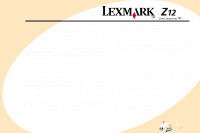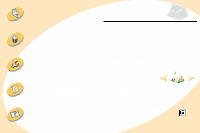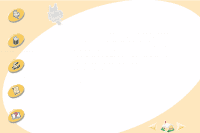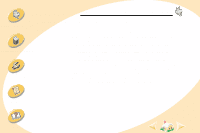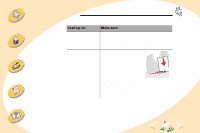Lexmark Z12 User's Guide for Macintosh (2.5 MB)
Lexmark Z12 Manual
 |
View all Lexmark Z12 manuals
Add to My Manuals
Save this manual to your list of manuals |
Lexmark Z12 manual content summary:
- Lexmark Z12 | User's Guide for Macintosh (2.5 MB) - Page 1
products, programs, or services, except those expressly designated by the manufacturer, are the user's responsibility. Lexmark and Lexmark with diamond design are trademarks of Lexmark International, Inc., registered in the United States and/or other countries. Color Jetprinter is a trademark of - Lexmark Z12 | User's Guide for Macintosh (2.5 MB) - Page 2
to install, replace, and align the print cartridge. Lexmark™ Z12 Color Jetprinter™ User's Guide for Mac OS 8.6 and Mac OS 9 Use this guide when you have questions about your printer or when you encounter a problem. Tips for using this guide Troubleshooting provides information for solving printing - Lexmark Z12 | User's Guide for Macintosh (2.5 MB) - Page 3
Steps to basic printing Maintaining your printer Troubleshooting Appendix Index Steps to basic printing This guide describes how to use your printer with Mac OS 8.6 and 9. For help using your printer with Windows 95 or Windows 98, refer to the User's Guide that came with your printer. For help - Lexmark Z12 | User's Guide for Macintosh (2.5 MB) - Page 4
to basic printing Maintaining your printer Troubleshooting Steps to basic printing Step 1: Insert the appropriate print cartridge Your printer uses one print cartridge at a time: either a color cartridge or a black cartridge. Documents that you want to print with colored text or graphics must be - Lexmark Z12 | User's Guide for Macintosh (2.5 MB) - Page 5
Load the paper 1 Place the paper against the right side of the sheet feeder, with the print side facing you. Paper alignment marks Sheet feeder Troubleshooting Appendix 2 Squeeze the release tab and the paper guide together, and slide the paper guide to the edge of the paper. Release tab Paper - Lexmark Z12 | User's Guide for Macintosh (2.5 MB) - Page 6
Steps to basic printing Maintaining your printer Troubleshooting Appendix Index Steps to basic printing Loading specialty paper Load up to: Make sure: 100 sheets of plain paper • The print side is facing you. • The paper guide is against the side of the paper. 10 envelopes • The print side - Lexmark Z12 | User's Guide for Macintosh (2.5 MB) - Page 7
your printer Troubleshooting Appendix Index Steps to basic printing Load up to: Make sure: 10 greeting cards, index cards, postcards, or photo cards • The print side is facing you. • The cards are loaded vertically against the right side of the sheet feeder. • The paper guide is against - Lexmark Z12 | User's Guide for Macintosh (2.5 MB) - Page 8
printing Maintaining your printer Troubleshooting Appendix Index Steps to basic printing Load up to: 25 iron-on transfers Make sure: • The print side (black side) is facing you. • You follow the instructions on the packaging to load the iron-on transfers. • The paper guide is against the side - Lexmark Z12 | User's Guide for Macintosh (2.5 MB) - Page 9
Steps to basic printing Maintaining your printer Troubleshooting Appendix Index Steps to basic printing Load up to: 100 sheets of custom size paper Make sure: • The print side is facing you. • The paper guide is against the side of the paper. • Your paper size fits within these dimensions: - - Lexmark Z12 | User's Guide for Macintosh (2.5 MB) - Page 10
Maintaining your printer Troubleshooting Appendix Index Steps to basic printing Load up to: 20 sheets of banner paper Make sure: • The print side is facing you. • You remove any paper from the sheet feeder, and load the banner paper. To load the banner paper: a Pull the paper support up slightly - Lexmark Z12 | User's Guide for Macintosh (2.5 MB) - Page 11
Maintaining your printer Troubleshooting Appendix Index Steps to basic printing Load up to: 20 sheets of banner paper (cont.) Make sure: c Place your stack of banner paper on the paper support d Insert the leading edge of the first page into the sheet feeder. • The paper guide is against the - Lexmark Z12 | User's Guide for Macintosh (2.5 MB) - Page 12
your printer Troubleshooting Appendix Index Steps to basic printing Load up to: Make sure: 25 transparencies • The rough side of the transparencies is facing you. If your transparency has a removable stripe, make sure it is away from you and facing down. • The paper guide is against - Lexmark Z12 | User's Guide for Macintosh (2.5 MB) - Page 13
with superior results. To customize your printing options, use the Page Setup dialog box and the Print dialog box. Click Help to access the printer driver help. Troubleshooting Appendix Index { Click this pop-up menu to select a paper size. Click one of these to select the page orientation - Lexmark Z12 | User's Guide for Macintosh (2.5 MB) - Page 14
Steps to basic printing Maintaining your printer Troubleshooting Appendix Index Steps to basic printing Page Setup From the pop-up menu, choose: General Select: Paper Size Scaling Watermark Orientation Watermarks When you want - Lexmark Z12 | User's Guide for Macintosh (2.5 MB) - Page 15
Steps to basic printing Maintaining your printer Click this pop-up menu to select print settings. Troubleshooting Appendix This area displays a summary { of the current settings. Index Steps to basic printing Click Help to access the printer driver help. 15 - Lexmark Z12 | User's Guide for Macintosh (2.5 MB) - Page 16
Steps to basic printing Maintaining your printer Troubleshooting Appendix Index Steps to basic printing Print From the pop-up menu, choose: General Select: Copies Pages Print Last Page First Wait for pages to - Lexmark Z12 | User's Guide for Macintosh (2.5 MB) - Page 17
Steps to basic printing Maintaining your printer Troubleshooting Appendix Index Steps to basic printing From the pop-up menu, choose: Paper Type/Quality Select: Paper Type Color Print Quality ColorSync Color Matching Built-in Color Matching When you want to: • Select Plain Paper, Coated Paper, - Lexmark Z12 | User's Guide for Macintosh (2.5 MB) - Page 18
Steps to basic printing Maintaining your printer Troubleshooting Appendix Index Steps to basic printing From the pop-up menu, choose: Background Printing Select: Print in Foreground When you want to: • Print quickly. Note: - Lexmark Z12 | User's Guide for Macintosh (2.5 MB) - Page 19
Steps to basic printing Maintaining your printer Troubleshooting Appendix Index Steps to basic printing Changing the page settings To change the paper size, orientation, scaling, and watermark settings: 1 From the File menu, choose - Lexmark Z12 | User's Guide for Macintosh (2.5 MB) - Page 20
Steps to basic printing Maintaining your printer Troubleshooting Appendix Index Steps to basic printing Changing the print settings from the desktop To change the print settings from the desktop: 1 From the desktop, open - Lexmark Z12 | User's Guide for Macintosh (2.5 MB) - Page 21
Steps to basic printing Maintaining your printer Troubleshooting Appendix Index Steps to basic printing Changing the printing options for specialty paper When you installed the printer software, the Page Setup dialog box and - Lexmark Z12 | User's Guide for Macintosh (2.5 MB) - Page 22
to basic printing Maintaining your printer Troubleshooting Appendix Index Steps to basic printing When (1200 dpi) for the Print Quality. 3 On the Color pane, select BuiltIn Color Matching. 4 From the Document Color popup menu, select Natural Color. Note: Remove each photo as it exits the printer, - Lexmark Z12 | User's Guide for Macintosh (2.5 MB) - Page 23
Steps to basic printing Maintaining your printer Troubleshooting Appendix Index Steps to basic printing When you are printing on: Coated paper Sheets of custom size paper Iron-On transfers Open this dialog box: - Lexmark Z12 | User's Guide for Macintosh (2.5 MB) - Page 24
Steps to basic printing Maintaining your printer Troubleshooting Appendix Index Steps to basic printing When you are printing on: Open this dialog box: To make these selections: Banner paper Page Setup • From the - Lexmark Z12 | User's Guide for Macintosh (2.5 MB) - Page 25
Steps to basic printing Maintaining your printer Steps to basic printing Step 4: Print your document 1 Open the File menu. 2 Choose Print.... The Print dialog box opens. 3 Select Print. Troubleshooting Appendix 25 Index - Lexmark Z12 | User's Guide for Macintosh (2.5 MB) - Page 26
Steps to basic printing Maintaining your printer Troubleshooting Appendix Index Maintaining your printer This section describes how to install, replace, and care for your print cartridge. You can use your printer's Control Panel - Lexmark Z12 | User's Guide for Macintosh (2.5 MB) - Page 27
Panel lets you monitor your printer's status, perform cartridge installation and maintenance, set printer options, and access driver version and copyright information. To open the Control Panel, choose: 1 The Apple menu 2 Control Panels 3 Lexmark Z12 Control Panel Troubleshooting Appendix 27 Index - Lexmark Z12 | User's Guide for Macintosh (2.5 MB) - Page 28
the print cartridge. • Align the print cartridge for best print quality. • Clean the print nozzles. • Print a test page. Help button to access printer driver help. Maintaining your printer Troubleshooting About tab to find printer software version and copyright information. Appendix 28 Index - Lexmark Z12 | User's Guide for Macintosh (2.5 MB) - Page 29
printer Installing or replacing a print cartridge 1 Make sure the Power light is on. Power light Paper Feed light Maintaining your printer Troubleshooting Appendix 2 Raise the front cover. The print cartridge carrier moves to the loading position unless the printer is busy. Front cover Print - Lexmark Z12 | User's Guide for Macintosh (2.5 MB) - Page 30
3 Remove the old print cartridge. Store it in the print cartridge storage unit (see page 42) or dispose of it. Standard Black Cartridge 17G0050 Standard Color Cartridge 17G0060 High Yield Black Cartridge 16G0055 High Yield Color Cartridge 16G0065 Troubleshooting Appendix 30 Index - Lexmark Z12 | User's Guide for Macintosh (2.5 MB) - Page 31
. b Insert the print cartridge into the print cartridge carrier. c Push back firmly on the cartridge until it snaps securely into place. Troubleshooting Appendix Index 5 Close the front cover. 6 Open the Control Panel. 7 From the Cartridge tab, select Install/Change Cartridge. 8 Select the type - Lexmark Z12 | User's Guide for Macintosh (2.5 MB) - Page 32
Steps to basic printing Maintaining your printer Maintaining your printer a Select the cartridge you installed. Troubleshooting Appendix b Specify whether the cartridge is a New Cartridge or an Old Cartridge (one that has been used before). c Click OK. 32 Index - Lexmark Z12 | User's Guide for Macintosh (2.5 MB) - Page 33
Steps to basic printing Maintaining your printer Troubleshooting Appendix Index Maintaining your printer 9 If you installed a new cartridge, select Yes to align the cartridge. Follow the instructions on the alignment screen to complete the cartridge installation. For help, see page 35. 33 - Lexmark Z12 | User's Guide for Macintosh (2.5 MB) - Page 34
Steps to basic printing Maintaining your printer 10 To see how the cartridge prints, select Print Test Page. Maintaining your printer Troubleshooting Select Print Test Page. Appendix 34 Index - Lexmark Z12 | User's Guide for Macintosh (2.5 MB) - Page 35
Steps to basic printing Maintaining your printer Troubleshooting Appendix Maintaining your printer Improving print quality If print quality is not as high as you expected, you may need to align the print cartridge - Lexmark Z12 | User's Guide for Macintosh (2.5 MB) - Page 36
Steps to basic printing Maintaining your printer Troubleshooting Maintaining your printer The test page looks similar to the one shown: An alignment test page with 30 alignment patterns prints. Each pattern has a number - Lexmark Z12 | User's Guide for Macintosh (2.5 MB) - Page 37
Steps to basic printing Maintaining your printer Troubleshooting Appendix Index Maintaining your printer Cleaning the print nozzles The print cartridge nozzle cleans the print cartridge by forcing ink through the nozzles to clear any clogged nozzles. A test line prints so you can see if the - Lexmark Z12 | User's Guide for Macintosh (2.5 MB) - Page 38
pattern similar to the one shown: Purge lines print when ink is forced through the nozzles to unclog them. Broken lines at the top of the page indicate clogged nozzles. Troubleshooting Appendix Index When you install a: Black cartridge Color cartridge 38 Unbroken lines at the bottom of the page - Lexmark Z12 | User's Guide for Macintosh (2.5 MB) - Page 39
Steps to basic printing Maintaining your printer Troubleshooting Appendix Index Maintaining your printer 5 Compare the diagonal lines above the printed bars to the diagonal lines below the printed bars. Look for a break in - Lexmark Z12 | User's Guide for Macintosh (2.5 MB) - Page 40
Steps to basic printing Maintaining your printer Troubleshooting Appendix Index Maintaining your printer Wiping print nozzles and contacts If print quality does not improve after cleaning the print nozzles (see page 37), there may be dried ink on the print nozzles or contacts. 1 Remove the print - Lexmark Z12 | User's Guide for Macintosh (2.5 MB) - Page 41
Steps to basic printing Maintaining your printer Troubleshooting Appendix Index Maintaining your printer Preserving print cartridges an extended period of time. Lexmark's printer warranty does not cover repair of failures or damage caused by a refilled cartridge. Lexmark does not recommend use of - Lexmark Z12 | User's Guide for Macintosh (2.5 MB) - Page 42
Steps to basic printing Maintaining your printer Troubleshooting Appendix Index Maintaining your printer Storing an extra print cartridge 1 Insert the tabs of the cartridge storage unit into the slots on the back of - Lexmark Z12 | User's Guide for Macintosh (2.5 MB) - Page 43
Steps to basic printing Maintaining your printer Troubleshooting Appendix Index Maintaining your printer Removing a print cartridge from the storage unit 1 Pull the print cartridge handle toward you until you hear a snap. 2 Pull the print cartridge straight out of the storage unit. 43 - Lexmark Z12 | User's Guide for Macintosh (2.5 MB) - Page 44
printing Maintaining your printer Troubleshooting Appendix Index Troubleshooting This section lists printing problems that can occur and explains what you can do to solve them. From the following list of printing problems, select a category that describes the type of problem you are experiencing - Lexmark Z12 | User's Guide for Macintosh (2.5 MB) - Page 45
to basic printing Maintaining your printer Troubleshooting Troubleshooting General printing problems When there is a problem, first make sure: • The the default printer. To check the printer status: 1 Double-click the Lexmark Z12 printer icon on your desktop. 2 From the menu bar, choose Printing. - Lexmark Z12 | User's Guide for Macintosh (2.5 MB) - Page 46
Maintaining your printer Troubleshooting Appendix Troubleshooting Printer doesn't print or prints slowly If your printer doesn't print, your printer and your computer may not be able to communicate properly. The following events indicate bidirectional communication problems: • A message appears on - Lexmark Z12 | User's Guide for Macintosh (2.5 MB) - Page 47
Index Troubleshooting Printer is plugged in but doesn't print Make sure: • The printer is turned on. • Paper is loaded correctly. • The USB cable is completely plugged into the printer. • The printer is set as the default printer. To check the printer status: 1 Double-click the Lexmark Z12 printer - Lexmark Z12 | User's Guide for Macintosh (2.5 MB) - Page 48
printing Maintaining your printer Troubleshooting Appendix Index Troubleshooting Warning: Do NOT touch the gold contact area of the print cartridge. Test page does not print Make sure: • The print cartridge is properly installed. For help, see page 29. • The Lexmark Z12 printer is set as the - Lexmark Z12 | User's Guide for Macintosh (2.5 MB) - Page 49
to basic printing Maintaining your printer Troubleshooting Appendix Troubleshooting • Check your computer's resources, and paper with the paper alignment marks on the paper support. • The left paper guide is against the side of the paper. • The paper guide does not cause the paper to bow in the - Lexmark Z12 | User's Guide for Macintosh (2.5 MB) - Page 50
Troubleshooting Printer does not feed envelopes or specialty papers • Make sure your printer will feed regular paper. For help loading paper, see page 5. • If regular paper feeds without problems, load the envelopes vertically against the right side of the sheet feeder. Make sure the paper guide - Lexmark Z12 | User's Guide for Macintosh (2.5 MB) - Page 51
Steps to basic printing Maintaining your printer Troubleshooting Appendix Index Troubleshooting Printer has a paper jam If too dark or smudged • Make sure the paper is straight and unwrinkled. • Let the ink dry before handling the paper. • Make sure the Paper Type setting in the printer software - Lexmark Z12 | User's Guide for Macintosh (2.5 MB) - Page 52
to basic printing Maintaining your printer Troubleshooting Appendix Index Troubleshooting • Change the Print Quality setting . Print smears on the page • The next page exiting the printer may be smearing the ink. Remove the pages as they exit the printer and allow them to dry before stacking. - Lexmark Z12 | User's Guide for Macintosh (2.5 MB) - Page 53
Steps to basic printing Maintaining your printer Troubleshooting Appendix Index Troubleshooting Printed pages have alternating bands of light and dark print (intermittent printing) • Change the .) Bottom - 12.7 mm (0.5 in.) for most jobs 19 mm (0.75 in.) for best print quality for color jobs 53 - Lexmark Z12 | User's Guide for Macintosh (2.5 MB) - Page 54
print cartridge. For help, see page 35. • Clean the print nozzles. For help, see page 37. Colors on the printout differ from the colors on the screen • A print cartridge may be out of ink or low on ink. For help changing the print cartridge, see page 29. • Use a different brand of paper. Every paper - Lexmark Z12 | User's Guide for Macintosh (2.5 MB) - Page 55
Steps to basic printing Maintaining your printer Troubleshooting Appendix Index Troubleshooting Characters are missing or unexpected • Make sure your Lexmark Z12 printer driver is selected as the default printer. • Your printer may have bidirectional communication problems. For help, see page 46. - Lexmark Z12 | User's Guide for Macintosh (2.5 MB) - Page 56
to basic printing Maintaining your printer Troubleshooting Appendix Index Troubleshooting Error messages and flashing lights Paper Jam message For help, see page 51. Power Paper light Feed light Ink Low message A print cartridge is running out of ink. Purchase a new print cartridge. The Power - Lexmark Z12 | User's Guide for Macintosh (2.5 MB) - Page 57
your printer Troubleshooting Appendix Appendix This problem: 1 Turn off the printer and the computer. 2 Hold down the Shift key and turn the computer on. 3 Continue to hold the Shift key until you see the Mac OS screen and the words Extensions Off. 4 Release the Shift key. 5 Locate the Lexmark Z12 - Lexmark Z12 | User's Guide for Macintosh (2.5 MB) - Page 58
Troubleshooting Appendix Appendix Using the World Wide Web If your computer does not have a CD-ROM drive, you can download the printer software from the World Wide Web at www.lexmark Refer service or repairs, other than those described in the operating instructions, to a professional service person - Lexmark Z12 | User's Guide for Macintosh (2.5 MB) - Page 59
, 11 settings 24 bidirectional communica- tion problems 46 black cartridge part number 30 blinking paper loading 7 settings 23 color cartridge part number 30 Color options 17 contacts, print 21 downloaded printer driver, installing 58 E envelopes loading 6 settings 21 error messages Ink Low 56 - Lexmark Z12 | User's Guide for Macintosh (2.5 MB) - Page 60
cartridge 30 high yield color cartridge 30 I improving print quality 35 index cards loading 7 settings 21 Ink Low message 56 installing 5 loading specialty paper 6 M margins, minimum set- tings 53 messages, error Ink Low 56 Paper Jam 56 N notices safety information 58 nozzle test 37 nozzles, - Lexmark Z12 | User's Guide for Macintosh (2.5 MB) - Page 61
driver downloading 58 installing 57, 58 uninstalling 58 printer driver Help 13, 15 printer setup 58 printer software installing 57 Print dialog box 15 uninstalling 58 printer software installa- tion 58 printing options customizing 13 Printing Preferences customizing 13 printing problems color - Lexmark Z12 | User's Guide for Macintosh (2.5 MB) - Page 62
paper loading 6 Status tab 28 T test page alignment 35 does not print 48 transparencies loading 12 settings 24 troubleshooting error messages 56 flashing lights 56 paper feed problems 49 poor print quality 51 specialty print jobs 55 U uninstalling printer soft- ware 58 USB cable 46 W Watermark
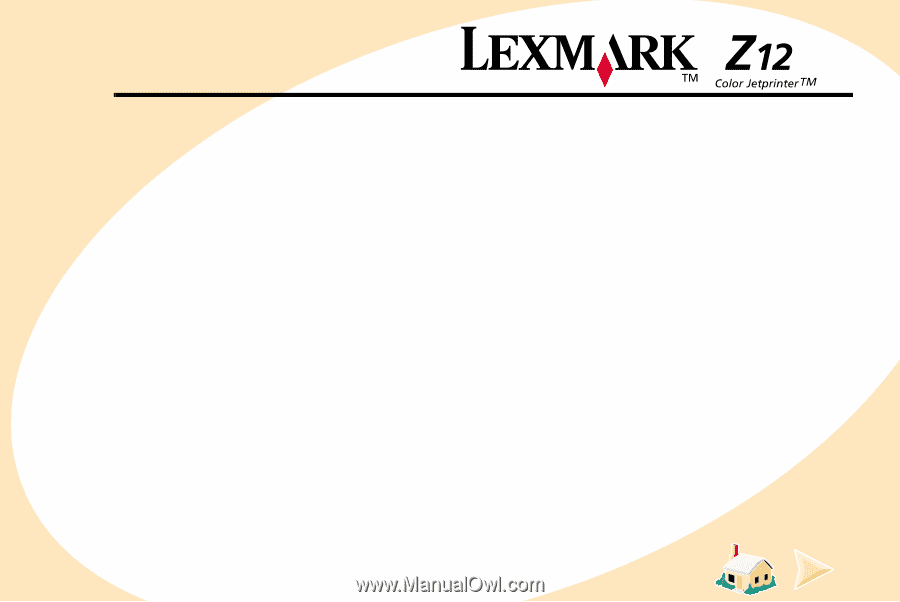
Edition notice
Edition:
July 2000
The following paragraph does not apply to any country where
such provisions are inconsistent with local law:
LEXMARK
INTERNATIONAL, INC., PROVIDES THIS PUBLICATION “AS IS”
WITHOUT WARRANTY OF ANY KIND, EITHER EXPRESS OR
IMPLIED, INCLUDING, BUT NOT LIMITED TO, THE IMPLIED
WARRANTIES OF MERCHANTABILITY OR FITNESS FOR A
PARTICULAR PURPOSE. Some states do not allow disclaimer of
express or implied warranties in certain transactions; therefore, this
statement may not apply to you.
This publication could include technical inaccuracies or
typographical errors. Changes are periodically made to the
information herein; these changes will be incorporated in later
editions. Improvements or changes in the products or the programs
described may be made at any time.
Comments about this publication may be addressed to Lexmark
International, Inc., Department F95/032-2, 740 West New Circle
Road, Lexington, Kentucky 40550, U.S.A. In the United Kingdom
and Eire, send to Lexmark International Ltd., Marketing and
Services Department, Westhorpe House, Westhorpe, Marlow
Bucks SL7 3RQ. Lexmark may use or distribute any of the
information you supply in any way it believes appropriate without
incurring any obligation to you. You can purchase additional copies
of publications related to this product by calling 1-800-553-9727. In
the United Kingdom and Eire, call 0628-481500. In other countries,
contact your point of purchase.
References in this publication to products, programs, or services
do not imply that the manufacturer intends to make these available
in all countries in which it operates. Any reference to a product,
program, or service is not intended to state or imply that only that
product, program, or service may be used. Any functionally
equivalent product, program, or service that does not infringe any
existing intellectual property right may be used instead. Evaluation
and verification of operation in conjunction with other products,
programs, or services, except those expressly designated by the
manufacturer, are the user’s responsibility.
Lexmark and Lexmark with diamond design are trademarks of
Lexmark International, Inc., registered in the United States and/or
other countries. Color Jetprinter is a trademark of Lexmark
International, Inc.
AppleTalk, iMac, Mac OS, and Macintosh are trademarks of Apple
Computer, Inc., registered in the United States and other countries.
Other trademarks are the properties of their respective owners.
© Copyright 2000 Lexmark International, Inc.
All rights reserved.
UNITED STATES GOVERNMENT RESTRICTED RIGHTS
This software and documentation are provided with RESTRICTED
RIGHTS. Use, duplication or disclosure by the Government is
subject to restrictions as set forth in subparagraph (c)(1)(ii) of the
Rights in Technical Data and Computer Software clause at DFARS
252.227-7013 and in applicable FAR provisions: Lexmark
International, Inc., Lexington, KY 40550.