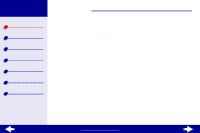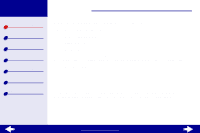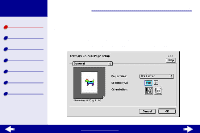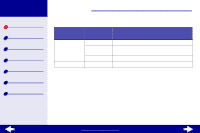Lexmark Z13 User's Guide for Macintosh (1.67 MB)
Lexmark Z13 Manual
 |
View all Lexmark Z13 manuals
Add to My Manuals
Save this manual to your list of manuals |
Lexmark Z13 manual content summary:
- Lexmark Z13 | User's Guide for Macintosh (1.67 MB) - Page 1
Lexmark Z13 Lexmark Z23 Lexmark Z33 Printer overview Basic printing Printing ideas Maintenance Troubleshooting Notices Index LexmarkTM Z13 Color JetprinterTM Lexmark Z23 Color Jetprinter Lexmark Z33 Color Jetprinter User's Guide for Mac OS 8.6 to 9.1 Use this User's Guide when you have questions - Lexmark Z13 | User's Guide for Macintosh (1.67 MB) - Page 2
Lexmark Z13 Lexmark Z23 Lexmark Z33 Printer overview Basic printing Printing ideas Maintenance Troubleshooting Notices Index Printer overview 2 This section contains information about the printer software and hardware and how they work together. • Understanding the printer software • Understanding - Lexmark Z13 | User's Guide for Macintosh (1.67 MB) - Page 3
Lexmark Z13 Lexmark Z23 Lexmark Z33 Printer overview Basic printing Printing ideas Maintenance Troubleshooting Notices Index Printer overview 3 Understanding the printer software Your printer software includes the: • Page Setup dialog box • Print dialog box • Control Panel When you installed the - Lexmark Z13 | User's Guide for Macintosh (1.67 MB) - Page 4
Lexmark Z13 Lexmark Z23 Lexmark Z33 Printer overview Basic printing Printing ideas Maintenance Troubleshooting Notices Index Printer overview 4 Page Setup dialog box While your document is open, use the Page Setup dialog box to select settings such as paper size and orientation. - Lexmark Z13 | User's Guide for Macintosh (1.67 MB) - Page 5
Lexmark Z13 Lexmark Z23 Lexmark Z33 Printer overview Basic printing Printing ideas Maintenance Troubleshooting Notices Index Printer overview 5 2 Change the settings as needed. From the pop-up menu in the upper left, choose: Select: General Paper Size Scaling Watermark Orientation - Lexmark Z13 | User's Guide for Macintosh (1.67 MB) - Page 6
Lexmark Z13 Lexmark Z23 Lexmark Z33 Printer overview Basic printing Printing ideas Maintenance Troubleshooting Notices Index Printer overview 6 Print dialog box While your document is open, you can use the Print dialog box to select settings that affect the appearance of your - Lexmark Z13 | User's Guide for Macintosh (1.67 MB) - Page 7
Lexmark Z13 Lexmark Z23 Lexmark Z33 Printer overview Basic printing Printing ideas Maintenance Troubleshooting Notices Index Printer overview 7 2 Change the tray. Wait for Add more time between pages as they exit the printer. Select pages to dry this option when you want to keep documents from - Lexmark Z13 | User's Guide for Macintosh (1.67 MB) - Page 8
Lexmark Z13 Lexmark Z23 Lexmark Z33 Printer overview Basic printing Printing ideas Maintenance Troubleshooting Notices Index Printer overview 8 From the popup menu in the upper left, choose: Color Background Printing Select: When you want to: ColorSync Color Matching Select a printer problem - Lexmark Z13 | User's Guide for Macintosh (1.67 MB) - Page 9
Lexmark Z13 Lexmark Z23 Lexmark Z33 Printer overview Basic printing Printing ideas Maintenance Troubleshooting Notices Index Printer overview 9 If you want more information about the settings in the Print dialog box, click Help to view the printer software Help. When you are finished, click Done. 3 - Lexmark Z13 | User's Guide for Macintosh (1.67 MB) - Page 10
Lexmark Z13 Lexmark Z23 Lexmark Z33 Printer overview Basic printing Printing ideas Maintenance Troubleshooting Notices Index Printer overview 10 Control Panel Use the Control Panel to: • View ink levels. • Install print cartridges. • Align the print cartridges. • Clean the print nozzles. • Print a - Lexmark Z13 | User's Guide for Macintosh (1.67 MB) - Page 11
Lexmark Z13 Lexmark Z23 Lexmark Z33 Printer overview Basic printing Printing ideas Maintenance Troubleshooting Notices Index Printer overview 11 To open the Control Panel: 1 From the Apple menu, choose Control Panels the Control Panel for your printer. To learn more, click the ? to view the printer - Lexmark Z13 | User's Guide for Macintosh (1.67 MB) - Page 12
Lexmark Z13 Lexmark Z23 Lexmark Z33 Printer overview Basic printing Printing ideas Maintenance Troubleshooting Notices Index Printer overview 12 Understanding the printer parts The table beginning on the next page describes each part. Paper support Sheet feeder Paper guide Power supply USB - Lexmark Z13 | User's Guide for Macintosh (1.67 MB) - Page 13
Lexmark Z13 Lexmark Z23 Lexmark Z33 Printer overview Basic printing Printing ideas Maintenance Troubleshooting Notices Index Printer overview 13 Use this: Front cover Paper exit tray Paper Feed button Paper Feed light Paper guide Paper support Power button Power light Power supply Sheet feeder USB - Lexmark Z13 | User's Guide for Macintosh (1.67 MB) - Page 14
Lexmark Z13 Lexmark Z23 Lexmark Z33 Printer overview Basic printing Printing ideas Maintenance Troubleshooting Notices Index Basic printing 14 Basic printing is as easy as: Step 1: Load the paper Step 2: Customize the printer settings Step 3: Print your document Note: For help printing on specialty - Lexmark Z13 | User's Guide for Macintosh (1.67 MB) - Page 15
Lexmark Z13 Lexmark Z23 Lexmark Z33 Printer overview Basic printing Printing ideas Maintenance Troubleshooting Notices Index Basic printing 15 Step 1: Load the paper You can load up to 100 sheets of plain paper at a time, depending on the thickness of the paper. 1 Make sure the paper support is - Lexmark Z13 | User's Guide for Macintosh (1.67 MB) - Page 16
Lexmark Z13 Lexmark Z23 Lexmark Z33 Printer overview Basic printing Printing ideas Maintenance Troubleshooting Notices Index Basic printing 16 Step 2: Customize the printer settings If you are using A4 or letter size paper and you want normal print quality and speed, you don't need to adjust the - Lexmark Z13 | User's Guide for Macintosh (1.67 MB) - Page 17
Lexmark Z13 Lexmark Z23 Lexmark Z33 Printer overview Basic printing Printing ideas Maintenance Troubleshooting Notices Index Basic printing 17 Step 3: Print your document After you load the paper and customize the printer settings (if necessary), you are ready to print: 1 From the software - Lexmark Z13 | User's Guide for Macintosh (1.67 MB) - Page 18
Lexmark Z13 Lexmark Z23 Lexmark Z33 Printer overview Basic printing Printing ideas Maintenance Troubleshooting Notices Index Printing ideas 18 Your printer prints more than typical text documents. This section shows you how to get the most from your printer, taking you step by step to print your - Lexmark Z13 | User's Guide for Macintosh (1.67 MB) - Page 19
Lexmark Z13 Lexmark Z23 Lexmark Z33 Printer overview Basic printing Printing ideas Maintenance Troubleshooting came with instructions, read support. Note: Make sure you do not push the photo paper too far into the sheet feeder. • Slide the paper guide to the left side of the photo paper. www.lexmark - Lexmark Z13 | User's Guide for Macintosh (1.67 MB) - Page 20
Lexmark Z13 Lexmark Z23 Lexmark Z33 Printer overview Basic printing Printing ideas Maintenance Troubleshooting Notices Index Printing ideas 20 Step 2: Customize the printer settings For help, see Understanding the printer software. 1 Choose a paper size and orientation: a From the software - Lexmark Z13 | User's Guide for Macintosh (1.67 MB) - Page 21
Lexmark Z13 Lexmark Z23 Lexmark Z33 Printer overview Basic printing Printing ideas Maintenance Troubleshooting Notices Index Printing ideas 21 c Choose: - Coated or Glossy/Photo Paper for the Paper Type. - Better or Best for the Print Quality. Note: Higher print - Lexmark Z13 | User's Guide for Macintosh (1.67 MB) - Page 22
Lexmark Z13 Lexmark Z23 Lexmark Z33 Printer overview Basic printing Printing ideas Maintenance Troubleshooting Notices Index Printing ideas 22 Printing on premium paper You can print up to 100 pages of premium paper at a time, depending on the thickness - Lexmark Z13 | User's Guide for Macintosh (1.67 MB) - Page 23
Lexmark Z13 Lexmark Z23 Lexmark Z33 Printer overview Basic printing Printing ideas Maintenance Troubleshooting Notices Index Printing ideas 23 Step 2: Customize the printer settings For help, see Understanding the printer software. 1 Choose a paper size and orientation: a From the software - Lexmark Z13 | User's Guide for Macintosh (1.67 MB) - Page 24
Lexmark Z13 Lexmark Z23 Lexmark Z33 Printer overview Basic printing Printing ideas Maintenance Troubleshooting Notices Index Printing ideas 24 c Choose: - Plain for the Paper Type. - Better or Best for the Print Quality. Note: Higher print quality settings result in - Lexmark Z13 | User's Guide for Macintosh (1.67 MB) - Page 25
with instructions, read them carefully. • Make sure the print side is facing you. • Load the cards vertically against the right side of the paper support. Note: Make sure you do not push the cards too far into the sheet feeder. • Slide the paper guide to the left side of the cards. www.lexmark.com - Lexmark Z13 | User's Guide for Macintosh (1.67 MB) - Page 26
Lexmark Z13 Lexmark Z23 Lexmark Z33 Printer overview Basic printing Printing ideas Maintenance Troubleshooting Notices Index Printing ideas 26 Step 2: Customize the printer settings For help, see Understanding the printer software. 1 Choose a paper size and orientation: a From the software - Lexmark Z13 | User's Guide for Macintosh (1.67 MB) - Page 27
Lexmark Z13 Lexmark Z23 Lexmark Z33 Printer overview Basic printing Printing ideas Maintenance Troubleshooting Notices Index Printing ideas 27 c Choose: - Paper Type: Glossy/Photo Paper for photo cards or Plain for other types of cards. - Print Quality: Better or - Lexmark Z13 | User's Guide for Macintosh (1.67 MB) - Page 28
Lexmark Z13 Lexmark Z23 Lexmark Z33 Printer overview Basic printing Printing ideas Maintenance Troubleshooting Notices Index Printing ideas 28 Printing envelopes vertically against the right side of the paper support. • Make sure you do not push the envelopes too far into the sheet feeder. • Slide - Lexmark Z13 | User's Guide for Macintosh (1.67 MB) - Page 29
Lexmark Z13 Lexmark Z23 Lexmark Z33 Printer overview Basic printing Printing ideas Maintenance Troubleshooting Notices Index Printing ideas 29 Step 2: Customize the printer settings For help, see Understanding the printer software. 1 Choose an envelope size and orientation: a From the software - Lexmark Z13 | User's Guide for Macintosh (1.67 MB) - Page 30
Lexmark Z13 Lexmark Z23 Lexmark Z33 Printer overview Basic printing Printing ideas Maintenance Troubleshooting Notices Index Step 3: Print your envelopes Click Print. Printing ideas 30 www.lexmark.com - Lexmark Z13 | User's Guide for Macintosh (1.67 MB) - Page 31
Lexmark Z13 Lexmark Z23 Lexmark Z33 Printer overview Basic printing Printing ideas Maintenance Troubleshooting Notices Index Printing ideas 31 Printing color images in black and white Printing color images with black ink conserves the ink in your color cartridge. Note: This setting is only - Lexmark Z13 | User's Guide for Macintosh (1.67 MB) - Page 32
Lexmark Z13 Lexmark Z23 Lexmark Z33 Printer overview Basic printing Printing ideas Maintenance Troubleshooting Notices Index Printing ideas 32 5 Customize your document following the steps in Basic printing or Printing ideas. Step 3: Print your document Click Print. www.lexmark.com - Lexmark Z13 | User's Guide for Macintosh (1.67 MB) - Page 33
ideas Maintenance Troubleshooting Notices Index Printing ideas 33 Printing labels You can print up to 25 sheets of labels at a time, depending on the thickness of the sheets. Step 1: Load the labels • Use only labels designed for inkjet printers. • If your labels came with instructions, read them - Lexmark Z13 | User's Guide for Macintosh (1.67 MB) - Page 34
Lexmark Z13 Lexmark Z23 Lexmark Z33 Printer overview Basic printing Printing ideas Maintenance Troubleshooting Notices Index Printing ideas 34 Step 2: Customize the printer settings For help, see Understanding the printer software. 1 Choose a paper size and orientation: a From the software - Lexmark Z13 | User's Guide for Macintosh (1.67 MB) - Page 35
Lexmark Z13 Lexmark Z23 Lexmark Z33 Printer overview Basic printing Printing ideas Maintenance Troubleshooting Notices Index Step 3: Print your labels Click Print. Printing ideas 35 www.lexmark.com - Lexmark Z13 | User's Guide for Macintosh (1.67 MB) - Page 36
Lexmark Z13 Lexmark Z23 Lexmark Z33 Printer overview Basic printing Printing ideas Maintenance Troubleshooting Notices Index paper vertically against the right side of the paper support. • Do not push the paper too far into the sheet feeder. • Slide the paper guide to the left side of the paper. For - Lexmark Z13 | User's Guide for Macintosh (1.67 MB) - Page 37
Lexmark Z13 Lexmark Z23 Lexmark Z33 Printer overview Basic printing Printing ideas Maintenance Troubleshooting Notices Index Printing ideas 37 Step 2: Customize the printer settings For help, see Understanding the printer software. 1 Create a custom paper size: a From the software application File - Lexmark Z13 | User's Guide for Macintosh (1.67 MB) - Page 38
Lexmark Z13 Lexmark Z23 Lexmark Z33 Printer overview Basic printing Printing ideas Maintenance Troubleshooting Notices Index Printing ideas 38 Step 3: Print your document 1 From the software application File menu, choose Print. 2 Click Print. www.lexmark.com - Lexmark Z13 | User's Guide for Macintosh (1.67 MB) - Page 39
Lexmark Z13 Lexmark Z23 Lexmark Z33 Printer overview Basic printing Printing ideas Maintenance Troubleshooting Notices Index with instructions, read them carefully. • Make sure the print (blank) side is facing you. • Load the iron-on transfers vertically against the right side of the paper support. - Lexmark Z13 | User's Guide for Macintosh (1.67 MB) - Page 40
Lexmark Z13 Lexmark Z23 Lexmark Z33 Printer overview Basic printing Printing ideas Maintenance Troubleshooting Notices Index Printing ideas 40 Step 2: Customize the printer settings For help, see Understanding the printer software. 1 Choose a paper size: a From the software application File menu, - Lexmark Z13 | User's Guide for Macintosh (1.67 MB) - Page 41
Lexmark Z13 Lexmark Z23 Lexmark Z33 Printer overview Basic printing Printing ideas Maintenance Troubleshooting Notices Index Printing ideas 41 Step 3: Print your iron-on transfers Click Print. Note: To prevent smudging, remove each iron-on transfer as it exits the printer and let it dry before - Lexmark Z13 | User's Guide for Macintosh (1.67 MB) - Page 42
Lexmark Z13 Lexmark Z23 Lexmark Z33 Printer overview Basic printing Printing ideas Maintenance Troubleshooting Notices Index Printing ideas 42 Printing transparencies You can print up to 25 transparencies at a time, depending on the thickness of the transparencies. Step 1: Load - Lexmark Z13 | User's Guide for Macintosh (1.67 MB) - Page 43
Lexmark Z13 Lexmark Z23 Lexmark Z33 Printer overview Basic printing Printing ideas Maintenance Troubleshooting Notices Index Printing ideas 43 Step 2: Customize the printer settings For help, see Understanding the printer software. 1 Choose a paper size: a From the software application File menu, - Lexmark Z13 | User's Guide for Macintosh (1.67 MB) - Page 44
Lexmark Z13 Lexmark Z23 Lexmark Z33 Printer overview Basic printing Printing ideas Maintenance Troubleshooting Notices Index Printing ideas 44 Step 3: Print your transparencies Click Print. Note: To prevent smudging, remove each transparency as it exits the printer and let it dry before stacking. - Lexmark Z13 | User's Guide for Macintosh (1.67 MB) - Page 45
Lexmark Z13 Lexmark Z23 Lexmark Z33 Printer overview Basic printing Printing ideas Maintenance Troubleshooting Notices Index Printing ideas 45 Printing your document in reverse order Step 1: Load the paper For help, see Basic printing. Step 2: Customize the printer settings For help, see - Lexmark Z13 | User's Guide for Macintosh (1.67 MB) - Page 46
Lexmark Z13 Lexmark Z23 Lexmark Z33 Printer overview Basic printing Printing ideas Maintenance Troubleshooting Notices Index Printing ideas 46 c Choose the paper type and print quality suitable for General. 4 Select Print Last Page First. Step 3: Print your document Click Print. www.lexmark.com - Lexmark Z13 | User's Guide for Macintosh (1.67 MB) - Page 47
Lexmark Z13 Lexmark Z23 Lexmark Z33 Printer overview Basic printing Printing ideas Maintenance Troubleshooting Notices Index of the paper support. 3 Place the stack of banner paper behind the printer. Note: Loading excess banner paper or pushing the paper too far into the printer may cause a - Lexmark Z13 | User's Guide for Macintosh (1.67 MB) - Page 48
Lexmark Z13 Lexmark Z23 Lexmark Z33 Printer overview Basic printing Printing ideas Maintenance Troubleshooting Notices Index Printing ideas 48 4 Load the unattached, leading edge of the first page into the sheet feeder with the right side against the paper support. The print side should be facing - Lexmark Z13 | User's Guide for Macintosh (1.67 MB) - Page 49
Lexmark Z13 Lexmark Z23 Lexmark Z33 Printer overview Basic printing Printing ideas Maintenance Troubleshooting Notices Index Printing ideas 49 2 Choose a paper type and print quality: Click Print. Note: After your banner prints, extend the paper support all the way up for your next print job. www - Lexmark Z13 | User's Guide for Macintosh (1.67 MB) - Page 50
Z13 Lexmark Z23 Lexmark Z33 Printer overview Basic printing Printing ideas Maintenance Troubleshooting Notices Index Maintenance 50 This section contains information to help you maintain your printer. • Replacing the print cartridges • Aligning the print cartridges • Preserving the print cartridges - Lexmark Z13 | User's Guide for Macintosh (1.67 MB) - Page 51
Lexmark Z13 Lexmark Z23 Lexmark Z33 Printer overview Basic printing Printing ideas Maintenance Troubleshooting Notices Index Maintenance 51 Replacing the print cartridges Before you install a new or replacment cartridge, remove the used one. Removing the used cartridge 1 Make sure the Power light - Lexmark Z13 | User's Guide for Macintosh (1.67 MB) - Page 52
to the printer. 1 If you're installing a new cartridge, remove the sticker and transparent tape. Warning: Do not touch the gold contact areas on the back and bottom of the print cartridge. 2 Click your printer name for instructions on installing print cartridges: Lexmark Z13 Lexmark Z23 Lexmark Z33 - Lexmark Z13 | User's Guide for Macintosh (1.67 MB) - Page 53
Lexmark Z13 Lexmark Z23 Lexmark Z33 Printer overview Basic printing Printing ideas Maintenance Troubleshooting Notices Index Maintenance 53 Lexmark Z13 Your printer shipped with a color print cartridge (P/N 10N0026). You may also purchase a black cartridge (P/N 10N0016) separately. For more - Lexmark Z13 | User's Guide for Macintosh (1.67 MB) - Page 54
Lexmark Z13 Lexmark Z23 Lexmark Z33 Printer overview Basic printing Printing ideas Maintenance Troubleshooting Notices Index Maintenance 54 Lexmark Z23 Your printer shipped with a color print cartridge (P/N 10N0026). You may also purchase a black cartridge (P/N 10N0016) separately. For more - Lexmark Z13 | User's Guide for Macintosh (1.67 MB) - Page 55
Lexmark Z13 Lexmark Z23 Lexmark Z33 Printer overview Basic printing Printing ideas Maintenance Troubleshooting Notices Index Maintenance 55 Lexmark Z33 Your printer came with two print cartridges: a color cartridge (P/N 10N0026) and a black cartridge (P/N 10N0016). Your printer can print with one - Lexmark Z13 | User's Guide for Macintosh (1.67 MB) - Page 56
Lexmark Z13 Lexmark Z23 Lexmark Z33 Printer overview Basic printing Printing ideas Maintenance Troubleshooting Notices Index Maintenance 56 Specifying cartridge settings in the printer software Before you specify the cartridge settings in the printer software, install the print cartridges. For help - Lexmark Z13 | User's Guide for Macintosh (1.67 MB) - Page 57
Lexmark Z13 Lexmark Z23 Lexmark Z33 Printer overview Basic printing Printing ideas Maintenance Troubleshooting Notices Index Maintenance 57 Aligning the print cartridges Normally, you only align print cartridges after installing or replacing a print cartridge. However, you may also need to align - Lexmark Z13 | User's Guide for Macintosh (1.67 MB) - Page 58
Lexmark Z13 Lexmark Z23 Lexmark Z33 Printer overview Basic printing Printing ideas Maintenance Troubleshooting Notices Index Maintenance 58 4 On the Cartridges tab, click Align Cartridges. An alignment page with several alignment patterns prints. Each pattern has a number under it. Depending on the - Lexmark Z13 | User's Guide for Macintosh (1.67 MB) - Page 59
Lexmark Z23 Lexmark Z33 Printer overview Basic printing Printing ideas Maintenance Troubleshooting Notices Index Maintenance 59 5 From the printed page, find the number under the darkest arrow. For example, in alignment group A, number 3 is the darkest. 6 Click the arrows in the Align Cartridges - Lexmark Z13 | User's Guide for Macintosh (1.67 MB) - Page 60
Lexmark Z13 Lexmark Z23 Lexmark Z33 Printer overview Basic printing Printing ideas Maintenance Troubleshooting Notices Index Maintenance 60 Preserving the print cartridges To ensure the longest life from your print cartridge and optimum performance from your printer: • Keep a new print cartridge in - Lexmark Z13 | User's Guide for Macintosh (1.67 MB) - Page 61
Lexmark Z13 Lexmark Z23 Lexmark Z33 Printer overview Basic printing Printing ideas Maintenance Troubleshooting Notices Index Maintenance 61 Storing an extra print cartridge Note: These instructions apply only to the Lexmark Z13 printer. Attaching the print cartridge storage unit to the printer 1 - Lexmark Z13 | User's Guide for Macintosh (1.67 MB) - Page 62
Lexmark Z13 Lexmark Z23 Lexmark Z33 Printer overview Basic printing Printing ideas Maintenance Troubleshooting Notices Index Inserting a print cartridge in the storage unit 1 Insert the extra print cartridge into the storage unit. 2 Push the cartridge down and then back to lock it into the storage - Lexmark Z13 | User's Guide for Macintosh (1.67 MB) - Page 63
Lexmark Z13 Lexmark Z23 Lexmark Z33 Printer overview Basic printing Printing ideas Maintenance Troubleshooting Notices Index Maintenance 63 Ordering supplies You can order supplies from the Lexmark Web site at www.lexmark.com. Item Color cartridge Black cartridge USB cable Power supply Part - Lexmark Z13 | User's Guide for Macintosh (1.67 MB) - Page 64
Lexmark Z13 Lexmark Z23 Lexmark Z33 Printer overview Basic printing Printing ideas Maintenance Troubleshooting Notices Index Troubleshooting 64 This section contains information to help you solve printing problems. • Solving general printing problems • Solving printer software installation problems - Lexmark Z13 | User's Guide for Macintosh (1.67 MB) - Page 65
Lexmark Z13 Lexmark Z23 Lexmark Z33 Printer overview Basic printing Printing ideas Maintenance Troubleshooting Notices Index Troubleshooting 65 Solving general printing problems When you have a printing problem, first make sure: • The power supply is plugged into the printer and a properly grounded - Lexmark Z13 | User's Guide for Macintosh (1.67 MB) - Page 66
Lexmark Z13 Lexmark Z23 Lexmark Z33 Printer overview Basic printing Printing ideas Maintenance Troubleshooting Notices Index Troubleshooting 66 Printing a test page 1 From the Apple menu, choose Control Panels. 2 Choose the Control Panel for your printer. 3 On the Cartridges tab, click Print a Test - Lexmark Z13 | User's Guide for Macintosh (1.67 MB) - Page 67
Lexmark Z13 Lexmark Z23 Lexmark Z33 Printer overview Basic printing Printing ideas Maintenance Troubleshooting Notices Index Troubleshooting 67 Solving printer software installation problems If the printer software does not install properly, a communications error message appears when you try to - Lexmark Z13 | User's Guide for Macintosh (1.67 MB) - Page 68
Lexmark Z13 Lexmark Z23 Lexmark Z33 Printer overview Basic printing Printing ideas Maintenance Troubleshooting Notices Index Troubleshooting 68 Installing printer software You can install the printer software using the CD that came with your printer, or you can download it from the Lexmark Web site - Lexmark Z13 | User's Guide for Macintosh (1.67 MB) - Page 69
Lexmark Z13 Lexmark Z23 Lexmark Z33 Printer overview Basic printing Printing ideas Maintenance Troubleshooting Notices Index Troubleshooting 69 6 Follow the instructions on the dialog box to enter alignment values using the page printed in step 5. 7 Click Finished. Note: A desktop printer icon is - Lexmark Z13 | User's Guide for Macintosh (1.67 MB) - Page 70
Lexmark Z13 Lexmark Z23 Lexmark Z33 Printer overview Basic printing Printing ideas Maintenance Troubleshooting Notices Index Troubleshooting 70 Understanding error messages and flashing lights Click the topic that best describes your problem: • Paper Jam message • Ink Low message • The Paper - Lexmark Z13 | User's Guide for Macintosh (1.67 MB) - Page 71
Maintenance Troubleshooting Notices Index Troubleshooting 71 Paper Jam message When you have a paper jam, the Paper Feed light blinks and an error message appears on your screen. For help clearing the paper jam, see The printer has a paper jam. Ink Low message Note: If the ink in your cartridge is - Lexmark Z13 | User's Guide for Macintosh (1.67 MB) - Page 72
Lexmark Z13 Lexmark Z23 Lexmark Z33 Printer overview Basic printing Printing ideas Maintenance Troubleshooting Notices Index Troubleshooting 72 The Paper Feed light blinks twice and the Power light is blinking The print cartridge carrier is stalled. 1 Check your computer screen for error messages. - Lexmark Z13 | User's Guide for Macintosh (1.67 MB) - Page 73
Lexmark Z13 Lexmark Z23 Lexmark Z33 Printer overview Basic printing Printing ideas Maintenance Troubleshooting Notices Index Troubleshooting 73 Resolving unsuccessful or slow printing If your printer does not print or is printing slowly, make sure: • The printer software is installed correctly. - Lexmark Z13 | User's Guide for Macintosh (1.67 MB) - Page 74
Lexmark Z13 Lexmark Z23 Lexmark Z33 Printer overview Basic printing Printing ideas Maintenance Troubleshooting Notices Index Troubleshooting 74 Printer is plugged in, but doesn't print Make sure: • The printer is turned on. • The paper is loaded correctly and not pushed too far into the sheet - Lexmark Z13 | User's Guide for Macintosh (1.67 MB) - Page 75
Lexmark Z13 Lexmark Z23 Lexmark Z33 Printer overview Basic printing Printing ideas Maintenance Troubleshooting Notices Index Troubleshooting 75 Test page does not print • Check the USB cable connections. • Check the power supply connections and verify that the printer is plugged into an electrical - Lexmark Z13 | User's Guide for Macintosh (1.67 MB) - Page 76
Lexmark Z13 Lexmark Z23 Lexmark Z33 Printer overview Basic printing Printing ideas Maintenance Troubleshooting Notices Index Troubleshooting 76 Printer ejects a blank page after appearing to print Make sure: • You remove the sticker and transparent tape from the print cartridge. For help, see - Lexmark Z13 | User's Guide for Macintosh (1.67 MB) - Page 77
Lexmark Z13 Lexmark Z23 Lexmark Z33 Printer overview Basic printing Printing ideas Maintenance Troubleshooting Notices Index Troubleshooting 77 Printer prints very slowly • Close any (RAM). If there is still a problem, restart your Macintosh computer to maximize the amount of memory available. www - Lexmark Z13 | User's Guide for Macintosh (1.67 MB) - Page 78
Lexmark Z13 Lexmark Z23 Lexmark Z33 Printer overview Basic printing Printing ideas Maintenance Troubleshooting Notices Index Troubleshooting 78 Recovering when your computer stops responding If your Macintosh computer locks up while your document is printing, you may need to turn off the printer - Lexmark Z13 | User's Guide for Macintosh (1.67 MB) - Page 79
Z13 Lexmark Z23 Lexmark Z33 Printer overview Basic printing Printing ideas Maintenance Troubleshooting Notices Index Troubleshooting 79 Clearing paper misfeeds or jams Click the topic that best desribes your problem: • Paper misfeeds or multiple sheets feed through the printer • The printer does - Lexmark Z13 | User's Guide for Macintosh (1.67 MB) - Page 80
Lexmark Z13 Lexmark Z23 Lexmark Z33 Printer overview Basic printing Printing ideas Maintenance Troubleshooting Notices Index Troubleshooting 80 Paper misfeeds or multiple sheets feed through the printer Make sure: • Your paper is recommended for inkjet printers. • You don't load too much paper into - Lexmark Z13 | User's Guide for Macintosh (1.67 MB) - Page 81
Lexmark Z13 Lexmark Z23 Lexmark Z33 Printer overview Basic printing Printing ideas Maintenance Troubleshooting Notices Index Troubleshooting 81 The printer does not feed envelopes or specialty paper Make sure: • You select the appropriate envelope size or specialty paper in the Page Setup dialog - Lexmark Z13 | User's Guide for Macintosh (1.67 MB) - Page 82
Lexmark Z13 Lexmark Z23 Lexmark Z33 Printer overview Basic printing Printing ideas Maintenance Troubleshooting Notices Index Troubleshooting 82 The printer has a paper jam When the printer has a paper jam, the Paper Feed light blinks. 1 Turn the printer off. 2 Turn the printer Turn the printer on. - Lexmark Z13 | User's Guide for Macintosh (1.67 MB) - Page 83
Lexmark Z33 Printer overview Basic printing Printing ideas Maintenance Troubleshooting Notices Index Troubleshooting 83 Improving print quality If print quality is not as high as you expected, you may need to adjust your margin settings, choose a higher print quality, align the print cartridges - Lexmark Z13 | User's Guide for Macintosh (1.67 MB) - Page 84
Lexmark Z13 Lexmark Z23 Lexmark Z33 Printer overview Basic printing Printing ideas Maintenance Troubleshooting Notices Index Troubleshooting 84 Adjusting the margin settings Like other printers, your printer cannot print on the extreme left, right, top, or bottom edges of a page. Margin Minimum - Lexmark Z13 | User's Guide for Macintosh (1.67 MB) - Page 85
Lexmark Z13 Lexmark Z23 Lexmark Z33 Printer overview Basic printing Printing ideas Maintenance Troubleshooting Notices Index Troubleshooting 85 Choosing a higher print quality 1 From the software application File menu, pop-up menu, choose the appropriate paper type. 5 Click Print. www.lexmark.com - Lexmark Z13 | User's Guide for Macintosh (1.67 MB) - Page 86
Lexmark Z13 Lexmark Z23 Lexmark Z33 Printer overview Basic printing Printing ideas Maintenance Troubleshooting Notices Index Troubleshooting 86 Cleaning the print cartridge nozzles Cleaning the print cartridge nozzles forces ink through the nozzles to clear any that are clogged. A test page prints - Lexmark Z13 | User's Guide for Macintosh (1.67 MB) - Page 87
Lexmark Z13 Lexmark Z23 Lexmark Z33 Printer overview Basic printing Printing ideas Maintenance Troubleshooting Notices Index Troubleshooting 87 4 On the Cartridges tab, click Clean Print Nozzles. The printer prints a nozzle test pattern similar to the one shown Broken lines at the top of the page - Lexmark Z13 | User's Guide for Macintosh (1.67 MB) - Page 88
Lexmark Z13 Lexmark Z23 Lexmark Z33 Printer overview Basic printing Printing ideas Maintenance Troubleshooting Notices Index Troubleshooting 88 When you install a: Black cartridge Color cartridge Black and color cartridge These purge lines print: 1 black purge line 3 purge lines: magenta, yellow, - Lexmark Z13 | User's Guide for Macintosh (1.67 MB) - Page 89
Lexmark Z13 Lexmark Z23 Lexmark Z33 Printer overview Basic printing Printing ideas Maintenance Troubleshooting Notices Index Troubleshooting 89 a Remove, and then reinstall the print cartridges. For help, see Replacing the print cartridges. b Repeat the nozzles test. If the lines are still broken, - Lexmark Z13 | User's Guide for Macintosh (1.67 MB) - Page 90
Lexmark Z13 Lexmark Z23 Lexmark Z33 Printer overview Basic printing Printing ideas Maintenance Troubleshooting Notices Index Troubleshooting 90 2 Dampen a clean, 3 Reinstall the print cartridge, and then run the nozzle test again. For help, see Cleaning the print cartridge nozzles. If the print - Lexmark Z13 | User's Guide for Macintosh (1.67 MB) - Page 91
Lexmark Z13 Lexmark Z23 Lexmark Z33 Printer overview Basic printing Printing ideas Maintenance Troubleshooting Notices Index Troubleshooting 91 Improving print speed From the software application File menu, choose Print. 1 From the pop-up menu in the upper left corner, choose Paper Type/ - Lexmark Z13 | User's Guide for Macintosh (1.67 MB) - Page 92
Lexmark Z13 Lexmark Z23 Lexmark Z33 Printer overview Basic printing Printing ideas Maintenance Troubleshooting Notices Index Troubleshooting 92 Solving specialty paper problems Click the topic that best desribes your problem: • Glossy or photo papers or transparencies stick together • - Lexmark Z13 | User's Guide for Macintosh (1.67 MB) - Page 93
Lexmark Z13 Lexmark Z23 Lexmark Z33 Printer overview Basic printing Printing ideas Maintenance Troubleshooting Notices Index Troubleshooting 93 Glossy or photo papers or transparencies stick together • Remove each page as it exits the printer and let it dry before stacking. • Use a photo paper or - Lexmark Z13 | User's Guide for Macintosh (1.67 MB) - Page 94
Lexmark Z13 Lexmark Z23 Lexmark Z33 Printer overview Basic printing Printing ideas Maintenance Troubleshooting Notices Index Troubleshooting 94 Transparencies or photos contain white lines • Make sure you loaded the paper correctly (with print side facing you) and selected the appropriate settings - Lexmark Z13 | User's Guide for Macintosh (1.67 MB) - Page 95
Lexmark Z13 Lexmark Z23 Lexmark Z33 Printer overview Basic printing Printing ideas Maintenance Troubleshooting Notices Index Troubleshooting 95 Printer does not feed envelopes or specialty paper Make sure: • You select the appropriate envelope size or specialty paper in the printer software. For - Lexmark Z13 | User's Guide for Macintosh (1.67 MB) - Page 96
the Print dialog box, select Paper Type/Quality. 3 Choose Quick Print to use the least amount of ink. 4 Click OK. If you own a Lexmark Z23 or Lexmark Z33 printer, you can save color ink when you have both print cartridges loaded. To save color ink, see Printing color images in black and white. www - Lexmark Z13 | User's Guide for Macintosh (1.67 MB) - Page 97
Lexmark Z13 Lexmark Z23 Lexmark Z33 Printer overview Basic printing Printing ideas Maintenance Troubleshooting Notices Index Notices 97 This section contains information regarding legal notices and your printer warranty. • Edition notice • Trademarks • Cautions and warnings • Electronic emission - Lexmark Z13 | User's Guide for Macintosh (1.67 MB) - Page 98
Lexmark Z13 Lexmark Z23 Lexmark Z33 Printer overview Basic printing Printing ideas Maintenance Troubleshooting Notices Index Notices 98 Edition notice January 2001 The following paragraph does not apply to any country where such provisions are inconsistent with local law: LEXMARK INTERNATIONAL, INC - Lexmark Z13 | User's Guide for Macintosh (1.67 MB) - Page 99
Lexmark Z13 Lexmark Z23 Lexmark Z33 Printer overview Basic printing Printing ideas Maintenance Troubleshooting Notices Index Notices 99 service is not intended to state or imply that only that product, program, or service may be used. Any functionally equivalent product, program, or service that - Lexmark Z13 | User's Guide for Macintosh (1.67 MB) - Page 100
Lexmark Z13 Lexmark Z23 Lexmark Z33 Printer overview Basic printing Printing ideas Maintenance Troubleshooting Notices Index Notices 100 Trademarks Lexmark and Lexmark with diamond design are trademarks of Lexmark International, Inc., registered in the United States and/or other countries. Color - Lexmark Z13 | User's Guide for Macintosh (1.67 MB) - Page 101
Lexmark Z13 Lexmark Z23 Lexmark Z33 Printer overview Basic printing Printing ideas Maintenance Troubleshooting Notices Index Notices 101 Cautions and warnings CAUTION! A caution identifies something that might cause you harm. Warning: A warning identifies something that might damage your printer - Lexmark Z13 | User's Guide for Macintosh (1.67 MB) - Page 102
Lexmark Z13 Lexmark Z23 Lexmark Z33 Printer overview Basic printing Printing ideas Maintenance Troubleshooting Notices Index Notices 102 Electronic emission notices Federal Communications Commission (FCC) compliance information statement The Lexmark Z13 Color Jetprinter,Type 4104; Lexmark Z23 Color - Lexmark Z13 | User's Guide for Macintosh (1.67 MB) - Page 103
Lexmark Z13 Lexmark Z23 Lexmark Z33 Printer overview Basic printing Printing ideas Maintenance Troubleshooting Notices Index Notices 103 • Connect the equipment into an outlet on a circuit different from that to which the receiver is connected. • Consult your point of purchase or service as Lexmark - Lexmark Z13 | User's Guide for Macintosh (1.67 MB) - Page 104
Lexmark Z13 Lexmark Z23 Lexmark Z33 Printer overview Basic printing Printing ideas Maintenance Troubleshooting Notices Index Notices 104 Note: Any questions regarding this compliance information statement should be directed to: Director of Lab Operations Lexmark International, Inc. 740 West New - Lexmark Z13 | User's Guide for Macintosh (1.67 MB) - Page 105
Lexmark Z13 Lexmark Z23 Lexmark Z33 Printer overview Basic printing Printing ideas Maintenance Troubleshooting Notices Index Notices 105 directives has been signed by the Director of Manufacturing and Technical Support, Lexmark International, S.A., Boigny, France. This product satisfies the Class B - Lexmark Z13 | User's Guide for Macintosh (1.67 MB) - Page 106
Lexmark Z13 Lexmark Z23 Lexmark Z33 Printer overview Basic printing Printing ideas Maintenance Troubleshooting Notices Index Notices 106 Statement of limited warranty Lexmark International, Inc., Lexington, KY This warranty applies to the United States and Canada. For customers outside the U.S. and - Lexmark Z13 | User's Guide for Macintosh (1.67 MB) - Page 107
Lexmark Z13 Lexmark Z23 Lexmark Z33 Printer overview Basic printing Printing ideas Maintenance Troubleshooting Notices Index Notices 107 • Conforms to Lexmark proof of original purchase and this statement to that user. Warranty service The warranty period is 12 months and starts on the date of - Lexmark Z13 | User's Guide for Macintosh (1.67 MB) - Page 108
Lexmark Z13 Lexmark Z23 Lexmark Z33 Printer overview Basic printing Printing ideas Maintenance Troubleshooting Notices Index Notices 108 When warranty service involves the exchange of a product or part, the item replaced becomes the property of the Remarketer or Lexmark. The replacement may be a - Lexmark Z13 | User's Guide for Macintosh (1.67 MB) - Page 109
Lexmark Z13 Lexmark Z23 Lexmark Z33 Printer overview Basic printing Printing ideas Maintenance Troubleshooting Notices Index Notices 109 Extent of warranty We do not warrant uninterrupted or error-free operation of a product. Warranty service does not include repair of failures caused by: • - Lexmark Z13 | User's Guide for Macintosh (1.67 MB) - Page 110
Lexmark Z13 Lexmark Z23 Lexmark Z33 Printer overview Basic printing Printing ideas Maintenance Troubleshooting Notices Index Notices 110 Limitation of liability Your sole remedy under this Statement of Limited Warranty is set forth in this section. For any claim - Lexmark Z13 | User's Guide for Macintosh (1.67 MB) - Page 111
Lexmark Z13 Lexmark Z23 Lexmark Z33 Printer overview Basic printing Printing ideas Maintenance Troubleshooting Notices Index Notices 111 Additional rights Some states do not allow limitations on how long legal rights. You may also have other rights which vary from state to state. www.lexmark.com - Lexmark Z13 | User's Guide for Macintosh (1.67 MB) - Page 112
Lexmark Z13 Lexmark Z23 Lexmark Z33 Printer overview Basic printing Printing ideas Maintenance Troubleshooting Notices Index A aligning print cartridges 57 B banner paper loading 47 settings 47 C cards 25 loading 25 settings 26 cartridge storage unit 60, 61 cartridges storing 61 cartridges, print - Lexmark Z13 | User's Guide for Macintosh (1.67 MB) - Page 113
, wiping 89 print cartridges 51 Print Last Page First 7 print nozzles cleaning 86 wiping 89 Print Quality 7 printer driver installing 68 uninstalling 67 printer software installing 68 uninstalling 67 printer status 74 printing color images in black and white 31 printing problems specialty paper 92 - Lexmark Z13 | User's Guide for Macintosh (1.67 MB) - Page 114
Lexmark Z13 Lexmark Z23 Lexmark Z33 Printer overview Basic printing Printing ideas Maintenance Troubleshooting Notices Index locating 15 using 15 removing print cartridges 51 S setting recommendations banner paper 47 cards 26 coated paper 20 custom size paper 37 envelopes 29 foils 43 glossy paper
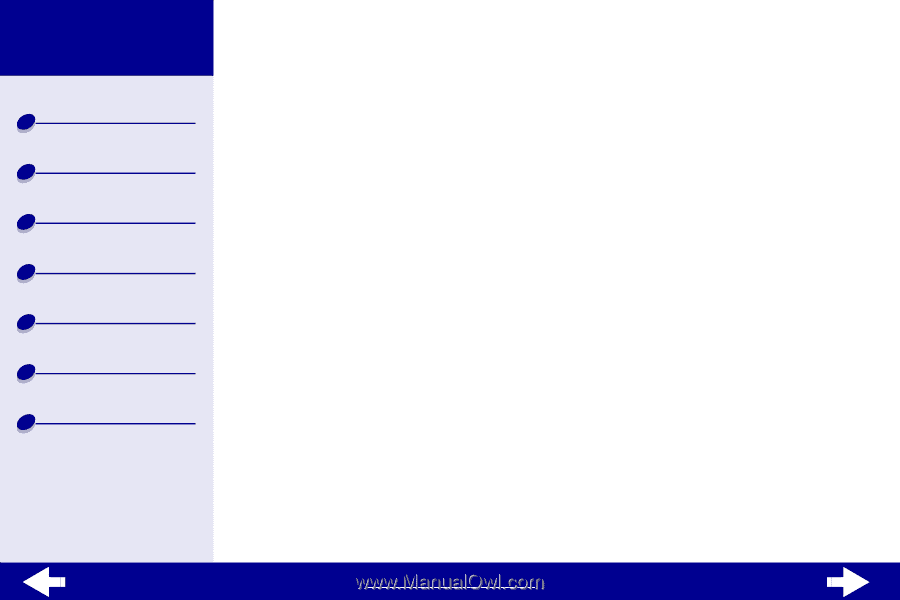
www.lexmark.com
Printer overview
Basic printing
Printing ideas
Maintenance
Troubleshooting
Notices
Index
Lexmark Z13
Lexmark Z23
Lexmark Z33
Lexmark
TM
Z13 Color Jetprinter
TM
Lexmark Z23 Color Jetprinter
Lexmark Z33 Color Jetprinter
User’s Guide for Mac OS 8.6 to 9.1
Use this User’s Guide when you have questions about your using printer.
Navigating
•
Click the categories in the left pane to navigate through the pages.
•
Click the
blue text
to link to other parts of this User’s Guide.
•
Click the arrows at the bottom of the screen to move forward and backward through
the pages.
Searching
1
From the Acrobat Edit menu, choose Find.
2
In the Find What: box, type the word or phrase you want to search.
3
Click Find.
Printing
From the Acrobat File menu:
1
Choose Page Setup, select the Landscape orientation button, and then click OK.
2
Choose Print, specify the pages you want to print, and then click Print.