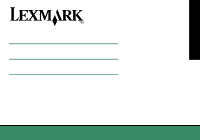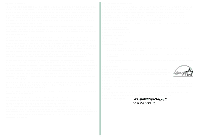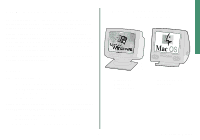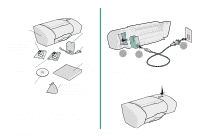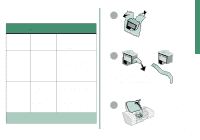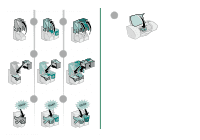Lexmark Z23 From Setup to Printing (926 KB)
Lexmark Z23 Manual
 |
View all Lexmark Z23 manuals
Add to My Manuals
Save this manual to your list of manuals |
Lexmark Z23 manual content summary:
- Lexmark Z23 | From Setup to Printing (926 KB) - Page 1
From Setup to Printing Z13 Color Jetprinter™ Z23 Color Jetprinter Z33 Color Jetprinter From Setup to Printing for Windows 98, Windows Me, Windows 2000, Mac OS 8.6 to 9.1, and Mac OS X April 2001 www.lexmark.com - Lexmark Z23 | From Setup to Printing (926 KB) - Page 2
Data and Computer Software clause at DFARS 252.227-7013 and in applicable FAR provisions: Lexmark International, Inc., Lexington, KY 40550. FCC emissions information The Lexmark Z13 Color Jetprinter, Type 4104; Lexmark Z23 Color Jetprinter, Type 4105; and Lexmark Z33 Color Jetprinter, Type 4105 - Lexmark Z23 | From Setup to Printing (926 KB) - Page 3
98, Windows Me, Windows 2000, Mac OS 8.6 to 9.1, or Mac OS X. Printer software and documentation for other operating systems (such as Linux) may be available on the Lexmark Web site. (For more information, see page 17.) If your printer documentation includes an online User's Guide, you will need - Lexmark Z23 | From Setup to Printing (926 KB) - Page 4
Step 2: Check the printer parts Step 3: Connect the power supply Lexmark printer Black print cartridge (P/N 10N0016) comes with the Lexmark™ Z33 Color Jetprinter™ only Color print cartridge (P/N 10N0026) Printer software CD Power supply Power 3 supply cord 1 2 From Setup to Printing - Lexmark Z23 | From Setup to Printing (926 KB) - Page 5
Setup Step 4: Install the print cartridges Your printer If you own a: came with: You can print with: Lexmark Z13 Color print cartridge (P/N 10N0026) • Only the color print cartridge • Only a black print cartridge* Lexmark Z23 Color print cartridge (P/N 10N0026) • Both a color and a black - Lexmark Z23 | From Setup to Printing (926 KB) - Page 6
Lexmark Z13 Lexmark Z23 Lexmark Z33 7 4 4 5 5 6 6 From Setup to Printing 4 - Lexmark Z23 | From Setup to Printing (926 KB) - Page 7
Step 5: Connect the USB cable Step 6: Load up to 100 sheets of plain paper 2 Make sure you fully extend the paper support. 1 3 5 4 To avoid paper misfeeds, slide the paper guide to the left side of the paper. Note: The location and orientation of the USB port on your computer may be different - Lexmark Z23 | From Setup to Printing (926 KB) - Page 8
may be available on the Lexmark Web site. (For more information, see page 17.) When you download the software, installation information is included in the readme file. Windows Note: To install the printer software for Mac OS 8.6 to 9.1, see page 12. To install the printer software for Mac OS X, see - Lexmark Z23 | From Setup to Printing (926 KB) - Page 9
3 Wait for the Lexmark printer software installation screen shown in step 4 to appear. If it doesn't, see page 11. 6 Windows 4 Install Now If the alignment page doesn't print: • Make sure you installed the print cartridges correctly (see page 3). • Follow the instructions on any error message - Lexmark Z23 | From Setup to Printing (926 KB) - Page 10
8 9 From Setup to Printing Printing from Windows Continue Now that you have set up your printer and installed the printer software, you are ready to print your first document. Basic printing is as easy as: 1 Load the paper. 2 Open the file you want to print. 3 Customize - Lexmark Z23 | From Setup to Printing (926 KB) - Page 11
software applications in Windows 2000, follow the instructions for Windows 98 and Windows Me to open the Printing Preferences. Printer Properties I Want To Help menu Printer software guide for printing photographs, envelopes, iron-on transfers, and more. - Click Help to view the printer software - Lexmark Z23 | From Setup to Printing (926 KB) - Page 12
printer settings in the printer software. You can also use The Lexmark Solution Center as your complete guide to: • Printer features, such as printing photos, envelopes, and banners • Solving printing problems (troubleshooting) • Ordering, installing, and maintaining supplies • Information about - Lexmark Z23 | From Setup to Printing (926 KB) - Page 13
Windows Need help during setup? Note: For help with Macintosh, see page 16. The installation screen didn't appear. 1 Make sure you click Cancel on any screens similar to the one in step 1 on page 6. 2 Make sure the Lexmark printer software CD is in your CD-ROM drive. 3 From the desktop, double- - Lexmark Z23 | From Setup to Printing (926 KB) - Page 14
for Windows, see page 6. To install the printer software for Mac OS X, see page 14. 1 Close all open software applications. Your software screens may be slightly different from the ones shown in this booklet. The arrows show you where to click. 4 Install and Agree 2 3 Wait for the Lexmark - Lexmark Z23 | From Setup to Printing (926 KB) - Page 15
to 9.1 contains printing instructions and ideas, maintenance tips, and troubleshooting information. To open the User's Guide: 1 From your desktop, double-click the folder for your printer. 3 Click Printer overview to learn how to customize the printer settings using the printer software. 4 When you - Lexmark Z23 | From Setup to Printing (926 KB) - Page 16
Mac OS X Note: To install the printer software for Windows, see page 6. To install the printer software for Mac OS 8.6 to 9.1, see page 12. Close all open applications. 1 2 Wait for the Lexmark printer software installation 3 screen to appear. If it doesn't appear, see page 16. 4 From the - Lexmark Z23 | From Setup to Printing (926 KB) - Page 17
software The Lexmark Solution Center is your complete guide to: • Printer features, such as printing photos, envelopes, and more • Solving printing problems (troubleshooting) • Ordering, installing, and maintaining supplies • Information about contacting Lexmark For example, to see how much ink - Lexmark Z23 | From Setup to Printing (926 KB) - Page 18
setup? Note: For help with Windows, see page 11. The installation screen didn't appear. 1 Make sure the Lexmark printer software CD is in your CD-ROM drive. 2 From your desktop, double-click the Lexmark CD icon for your printer. 3 From the CD folder, double-click the Install icon. 4 Mac OS 8.6 to - Lexmark Z23 | From Setup to Printing (926 KB) - Page 19
for your printer. • Check for free offers. To contact our Customer Support Center: • Windows a Insert the printer software CD into your CD-ROM drive. b Click Contact Lexmark Technical Support. You can also view customer support information from the Lexmark Solution Center by clicking Contact - Lexmark Z23 | From Setup to Printing (926 KB) - Page 20
and Lexmark with diamond design are trademarks of Lexmark International, Inc., registered in the United States and/or other countries. Color Jetprinter is a trademark of Lexmark International, Inc. © 2001 Lexmark International, Inc. 740 West New Circle Road Lexington, Kentucky 40550 www.lexmark.com
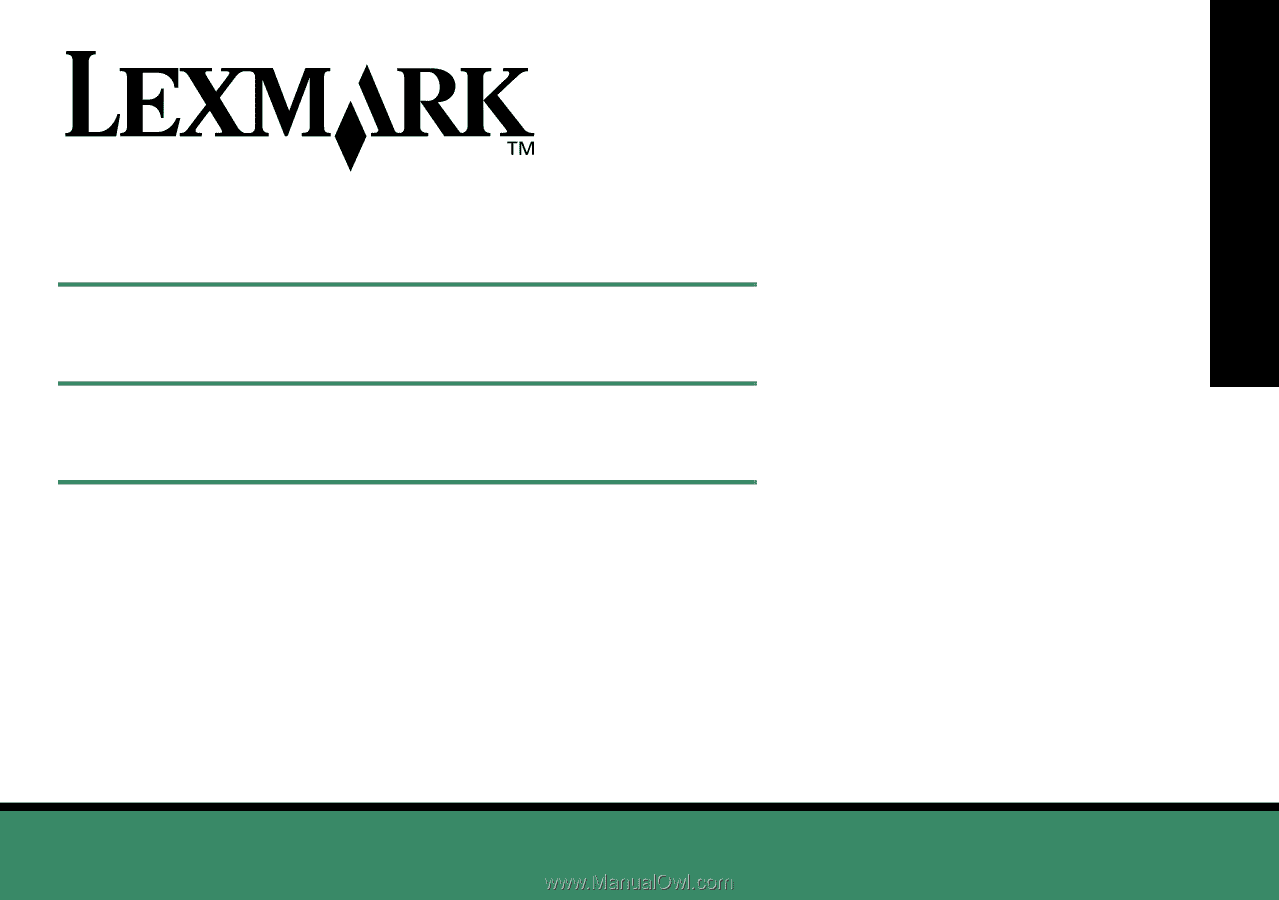
www.lexmark.com
Z13 Color Jetprinter™
Z23 Color Jetprinter
Z33 Color Jetprinter
From Setup to Printing
for Windows 98, Windows Me, Windows 2000,
Mac OS 8.6 to 9.1, and Mac OS X
April 2001
From Setup to Printing