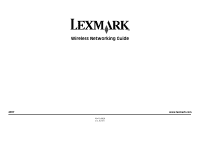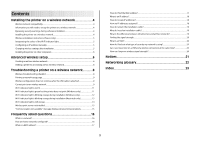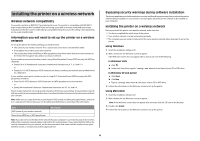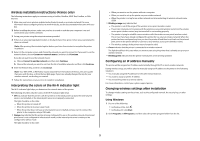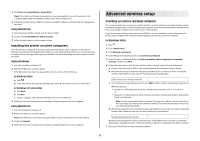Lexmark Z2420 Network Guide
Lexmark Z2420 - Z Color Inkjet Printer Manual
 |
UPC - 734646061438
View all Lexmark Z2420 manuals
Add to My Manuals
Save this manual to your list of manuals |
Lexmark Z2420 manual content summary:
- Lexmark Z2420 | Network Guide - Page 1
Wireless Networking Guide 2007 P/N 13L0828 E.C. 3L0101 www.lexmark.com - Lexmark Z2420 | Network Guide - Page 2
- Lexmark Z2420 | Network Guide - Page 3
an IP address manually...5 Changing wireless settings after installation 5 Installing the printer on other computers 6 Advanced wireless setup 6 Creating an ad hoc wireless network...6 Adding a printer to an existing ad hoc wireless network 8 Troubleshooting a printer on a wireless network - Lexmark Z2420 | Network Guide - Page 4
printer on a wireless network To set up the printer for wireless printing, you need to know: • The name of your wireless network. This is also known as the Service system support person DVD drive. 3 Follow the instructions on the Welcome screen to set up the printer. Using Macintosh 1 Insert the - Lexmark Z2420 | Network Guide - Page 5
the user's guide that came Follow the instructions on your printer in the following situations: • You manually assigned IP addresses for the other network devices. • You want to assign a specific IP address. • You moved the printer to a remote subnet. For more information, contact your system support - Lexmark Z2420 | Network Guide - Page 6
want. Using Macintosh 1 From the Finder desktop, double-click the printer folder. 2 Double-click Lexmark Wireless Setup Assistant. 3 Follow the instructions on the computer screen. Installing the printer on other computers Once the printer is configured, it can be accessed wirelessly by any other - Lexmark Z2420 | Network Guide - Page 7
instructions on the Welcome screen. Otherwise: a Click . b Click All Programs. c Select the printer program folder, and then click Tools ΠLexmark keys), see "Check your security keys" in the "Wireless troubleshooting" section of the Troubleshooting chapter. 20 In the "Confirm network key" box, type - Lexmark Z2420 | Network Guide - Page 8
program folder from the list. 3 Click Lexmark Wireless Configuration Utility. 4 Follow the instructions on the Welcome screen. Troubleshooting a printer on a wireless network Wireless troubleshooting checklist Before beginning to troubleshoot the wireless printer, verify the following: • The power - Lexmark Z2420 | Network Guide - Page 9
the IP address and MAC address. This information is very helpful when troubleshooting the network configuration of the printer. For more information on printing a network setup page, refer to the User's Guide on the installation software CD. Wireless configuration does not continue after the - Lexmark Z2420 | Network Guide - Page 10
ON THE SAME WIRELESS NETWORK AS THE COMPUTER The SSID of the printer must match the SSID of the wireless network. Using Windows 1 Type the IP address of the wireless access point (wireless router) in the Web address - Lexmark Z2420 | Network Guide - Page 11
does not print (Windows only) If you have completed the configuration for wireless printing and all of the settings appear to be correct, but the printer does not print, try one or more of the following: ALLOW THE WIRELESS INSTALLATION TO COMPLETE Do not attempt to print, remove the installation CD - Lexmark Z2420 | Network Guide - Page 12
Port column. 5 If the Description column of the selected port indicates that it is a USB port, scroll through the list and select the port with Printer Port in the Description column. 6 Click OK, and then try to print again. Wi-Fi indicator light is blinking orange during installation (Windows only - Lexmark Z2420 | Network Guide - Page 13
Programs, and then select the printer program folder from the list. 3 Click Tools ΠLexmark Wireless Setup Utility. Note: You may be prompted to connect the printer to the computer again using the installation cable as part of the setup process. 4 Follow the instructions on the computer screen. Wi - Lexmark Z2420 | Network Guide - Page 14
is displayed. You can use Network Diagnostics to help resolve the problem. RUN THE WIRELESS SETUP AGAIN 1 From the Finder desktop, double-click the printer folder. 2 Click Lexmark Wireless Setup Assistant. 3 Follow the instructions on the computer screen. Wi-Fi indicator light is still orange - Lexmark Z2420 | Network Guide - Page 15
. If you see this message again after you have waited long enough for the printer and the laptop to attach to the network, there may be a problem with your wireless network. Make sure that the laptop and printer have both received IP addresses. For more information on locating IP addresses, refer to - Lexmark Z2420 | Network Guide - Page 16
print server attached or installed that lets it receive and transmit radio waves. How are home networks configured? For desktop computers, laptops, and printers to communicate with each other over a network, they must be connected by cables and/or have wireless network adapters built in or installed - Lexmark Z2420 | Network Guide - Page 17
a new device to the router's list of allowed addresses. If your network uses MAC address filtering, be sure to add the MAC address of the printer to the list of allowed devices. How do I find the MAC address? Most network equipment has a unique hardware identification number to distinguish it from - Lexmark Z2420 | Network Guide - Page 18
four sets of numbers separated by periods, such as 192.168.0.100. How to locate a printer IP address • You can locate the printer IP address by viewing the printer network setup page. Refer to the User's Guide on the installation software CD for more information on how to print a network setup page - Lexmark Z2420 | Network Guide - Page 19
printer. 3 Continue following the on-screen instructions. Why do I need an installation cable? When setting up the printer on your wireless network, the printer including the wireless Yes access point (wireless router) Lexmark recommends setting up a network in infrastructure mode using the installation - Lexmark Z2420 | Network Guide - Page 20
an SSID? A Service Set Identifier (SSID) consult your system support person. Note: a problem between your access point and the printer, try printer closer to the computer if they seem to have trouble communicating. MOVE THE PRINTER CLOSER TO THE WIRELESS ACCESS POINT/WIRELESS ROUTER If the printer - Lexmark Z2420 | Network Guide - Page 21
in conjunction with other products, programs, or services, except those expressly designated by the manufacturer, are the user's responsibility. For Lexmark technical support, visit support.lexmark.com. For information on supplies and downloads, visit www.lexmark.com. If you don't have access to - Lexmark Z2420 | Network Guide - Page 22
printer to a wireless network, the printer needs to use the same SSID as the network. Also referred to as network name or BSS (Basic Service Set). Static IP address An IP address assigned manually to a wireless network. WPA is not supported on ad hoc wireless networks. Other possible security - Lexmark Z2420 | Network Guide - Page 23
blinking orange 12, 13 Wi-Fi indicator light is not lit 11 Wi-Fi indicator light is still orange 14 U USB cable 19 W Windows installing printer on wireless network 4 wireless troubleshooting 11 with USB 20 wireless installation will not continue after attaching USB cable 9 wireless network adding - Lexmark Z2420 | Network Guide - Page 24
www.lexmark.com
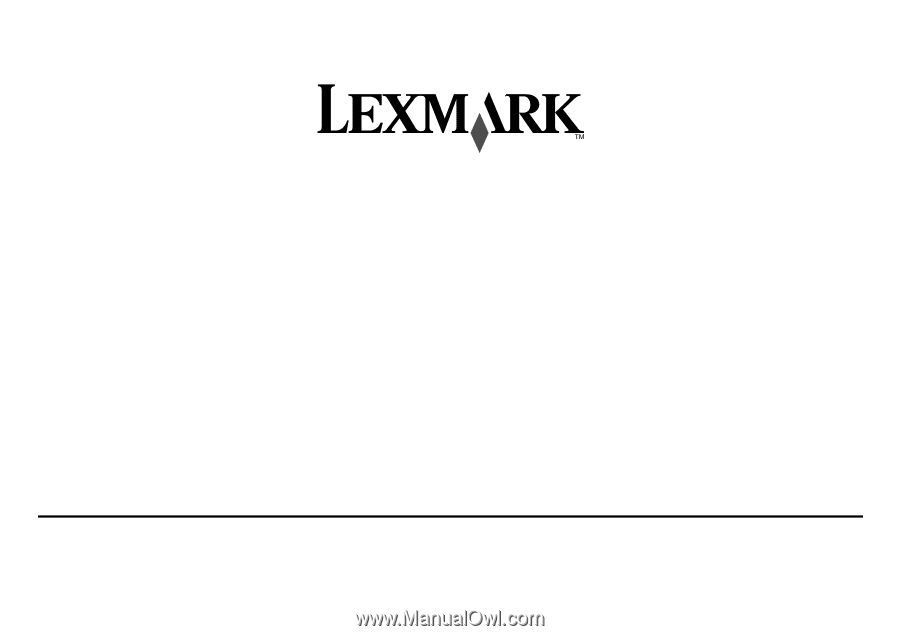
Wireless Networking Guide
2007
www.lexmark.com
P/N 13L0828
E.C. 3L0101