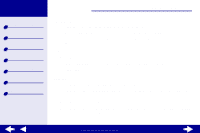Lexmark Z25 Online User's Guide for Mac OS X 10.0.3 to 10.1
Lexmark Z25 Manual
 |
View all Lexmark Z25 manuals
Add to My Manuals
Save this manual to your list of manuals |
Lexmark Z25 manual content summary:
- Lexmark Z25 | Online User's Guide for Mac OS X 10.0.3 to 10.1 - Page 1
Printer overview Basic printing Printing ideas Maintenance Troubleshooting Notices Index Z25, Z35 Color Jetprinter™ Online User's Guide for Mac OS X 10.0.3 to 10.1 Using this Guide... www.lexmark.com - Lexmark Z25 | Online User's Guide for Mac OS X 10.0.3 to 10.1 - Page 2
Lexmark Z25 Lexmark Z35 Printer overview Basic printing Printing ideas Maintenance Troubleshooting Notices Index Using this Guide 2 Navigating • Click the categories in the left pane to navigate the pages. • Click the blue text to link to other parts of this Online User's Guide. • Click the arrows - Lexmark Z25 | Online User's Guide for Mac OS X 10.0.3 to 10.1 - Page 3
Lexmark Z25 Lexmark Z35 Printer overview Basic printing Printing ideas Maintenance Troubleshooting Notices Index Using this Guide... Printer overview 3 • Understanding the printer software • Understanding the printer parts www.lexmark.com - Lexmark Z25 | Online User's Guide for Mac OS X 10.0.3 to 10.1 - Page 4
Lexmark Z25 Lexmark Z35 Printer overview Basic printing Printing ideas Maintenance Troubleshooting Notices Index Printer overview 4 Understanding the printer software Your printer software includes the: • Page Setup dialog • Print dialog • Lexmark Z25-Z35 Utility To customize the settings for your - Lexmark Z25 | Online User's Guide for Mac OS X 10.0.3 to 10.1 - Page 5
Lexmark Z25 Lexmark Z35 Printer overview Basic printing Printing ideas Maintenance Troubleshooting Notices Index Printer overview 5 Page Setup dialog While the document you want Setup dialog: 1 From the File menu of your software application, choose Page Setup. Using this Guide... www.lexmark.com - Lexmark Z25 | Online User's Guide for Mac OS X 10.0.3 to 10.1 - Page 6
Lexmark Z25 Lexmark Z35 Printer overview Basic printing Printing ideas Maintenance Troubleshooting Notices Index Using this Guide... Printer overview 6 2 Change the settings as needed. From this popup menu: Format for Settings Select: Lexmark Z25Z35 Page Attributes Summary When you want to: - Lexmark Z25 | Online User's Guide for Mac OS X 10.0.3 to 10.1 - Page 7
Lexmark Z25 Lexmark Z35 Printer overview Basic printing Printing ideas Maintenance Troubleshooting Notices Index Printer overview 7 Print dialog While your document is open, you can use the Print dialog to select settings that affect the appearance of your document. To - Lexmark Z25 | Online User's Guide for Mac OS X 10.0.3 to 10.1 - Page 8
Lexmark Z25 Lexmark Z35 Printer overview Basic printing Printing ideas Maintenance Troubleshooting Notices Index Using this Guide... Printer overview 8 2 From the Printer pop-up menu, choose Lexmark Z25-Z35. 3 Change the settings as needed. From the pop-up menu, choose: Select: Copies & Pages - Lexmark Z25 | Online User's Guide for Mac OS X 10.0.3 to 10.1 - Page 9
Lexmark Z25 Lexmark Z35 Printer overview Basic printing Printing ideas Maintenance Troubleshooting Notices Index Using this Guide... Printer overview 9 From the pop-up menu, choose: Select: Advanced Layout Print Last Page First Mirror Quality & Media Paper Type Print Quality When you want - Lexmark Z25 | Online User's Guide for Mac OS X 10.0.3 to 10.1 - Page 10
Notices Index Using this Guide... Printer overview 10 From the pop-up menu, choose: Select: When you want to: Printer Services Lexmark Z25-Z35 Utility Open the Lexmark Z25-Z35 Utility. Troubleshooting View troubleshooting information in the printer software Help. Order Supplies View - Lexmark Z25 | Online User's Guide for Mac OS X 10.0.3 to 10.1 - Page 11
• Print a test page • Obtain information on ordering supplies • Obtain software version information Using the Lexmark Z25-Z35 Utility 1 From a Finder window, click Computer and then double-click the OS X disk icon Library folder Printers folder Lexmark folder. Using this Guide... www.lexmark.com - Lexmark Z25 | Online User's Guide for Mac OS X 10.0.3 to 10.1 - Page 12
Troubleshooting Notices Index Using this Guide... Printer overview 12 2 Double-click the Lexmark Z25-Z35 Utility icon. The Lexmark Z25-Z35 Utility appears. Click the: Select: When you want to: Cartridges tab Install/Change Cartridge Specify cartridge settings in the printer software - Lexmark Z25 | Online User's Guide for Mac OS X 10.0.3 to 10.1 - Page 13
Lexmark Z25 Lexmark Z35 Printer overview Basic printing Printing ideas Maintenance Troubleshooting Notices Index Using this Guide... Printer overview 13 Understanding the printer parts The table on the next page describes each part. Paper support Paper guide Power supply USB cable connector - Lexmark Z25 | Online User's Guide for Mac OS X 10.0.3 to 10.1 - Page 14
Lexmark Z25 Lexmark Z35 Printer overview Basic printing Printing ideas Maintenance Troubleshooting Notices Index Using this Guide... Printer overview 14 Use this: Front cover Paper exit tray Paper feed button Paper feed light Paper guide Paper support Power button Power light Power supply USB - Lexmark Z25 | Online User's Guide for Mac OS X 10.0.3 to 10.1 - Page 15
Lexmark Z25 Lexmark Z35 Printer overview Basic printing Printing ideas Maintenance Troubleshooting Notices Index Basic printing 15 Basic printing is as easy as: Step 1: Load the paper Step 2: Customize the printer settings Step 3: Print your document Note: For help printing on specialty paper (such - Lexmark Z25 | Online User's Guide for Mac OS X 10.0.3 to 10.1 - Page 16
Lexmark Z25 Lexmark Z35 Printer overview Basic printing Printing ideas Maintenance Troubleshooting Notices Index Basic printing 16 Step 1: Load the paper You can load up to 100 sheets of paper, depending on the thickness and weight of your paper. 1 Make sure the paper support is upright and fully - Lexmark Z25 | Online User's Guide for Mac OS X 10.0.3 to 10.1 - Page 17
Lexmark Z25 Lexmark Z35 Printer overview Basic printing Printing ideas Maintenance Troubleshooting Notices Index Basic printing 17 Step 2: Customize the printer settings If you are using plain A4 or letter size paper and you want normal print quality, you don't need to adjust any printer settings. - Lexmark Z25 | Online User's Guide for Mac OS X 10.0.3 to 10.1 - Page 18
Lexmark Z25 Lexmark Z35 Printer overview Basic printing Printing ideas Maintenance Troubleshooting Notices Index Basic printing 18 Step 3: Print your document After you load the paper and customize the printer settings (if necessary), you are ready to print: 1 From the software application File - Lexmark Z25 | Online User's Guide for Mac OS X 10.0.3 to 10.1 - Page 19
Lexmark Z25 Lexmark Z35 Printer overview Basic printing Printing ideas Maintenance Troubleshooting Notices Index Using this Guide... Printing ideas 19 • Printing photos • Printing on premium (coated) paper • Printing cards • Printing envelopes • Printing color images in black and white • Printing - Lexmark Z25 | Online User's Guide for Mac OS X 10.0.3 to 10.1 - Page 20
Lexmark Z25 Lexmark Z35 Printer overview Basic printing Printing ideas Maintenance Troubleshooting Notices Index Using this Guide... Printing ideas 20 Printing photos You can load up to 25 sheets of coated, photo, or glossy paper, depending on the thickness of the paper. - Lexmark Z25 | Online User's Guide for Mac OS X 10.0.3 to 10.1 - Page 21
Lexmark Z25 Lexmark Z35 Printer overview Basic printing Printing ideas Maintenance Troubleshooting Notices Index Using this Guide... Printing ideas 21 Step 2: Customize the print settings For help, see Understanding the printer software. 1 Choose a paper size and orientation: a From the software - Lexmark Z25 | Online User's Guide for Mac OS X 10.0.3 to 10.1 - Page 22
Lexmark Z25 Lexmark Z35 Printer overview Basic printing Printing ideas Maintenance Troubleshooting Notices Index Printing ideas 22 f From the pop-up menu in the Note: To prevent smearing, remove each photo as it exits the printer and let it dry before stacking. Using this Guide... www.lexmark.com - Lexmark Z25 | Online User's Guide for Mac OS X 10.0.3 to 10.1 - Page 23
Lexmark Z25 Lexmark Z35 Printer overview Basic printing Printing ideas Maintenance Troubleshooting Notices Index Printing ideas 23 Printing on premium (coated) paper You can load up to 100 pages of premium (coated) paper, depending on the thickness - Lexmark Z25 | Online User's Guide for Mac OS X 10.0.3 to 10.1 - Page 24
Lexmark Z25 Lexmark Z35 Printer overview Basic printing Printing ideas Maintenance Troubleshooting Notices Index Using this Guide... Printing ideas 24 Step 2: Customize the print settings For help, see Understanding the printer software. 1 Choose a paper size and orientation: a From the software - Lexmark Z25 | Online User's Guide for Mac OS X 10.0.3 to 10.1 - Page 25
Lexmark Z25 Lexmark Z35 Printer overview Basic printing Printing ideas Maintenance Troubleshooting Notices Index Printing ideas 25 d From the Paper Type pop-up menu, choose Coated. e From the first 25 sheets from the paper exit tray, and then continue printing. Using this Guide... www.lexmark.com - Lexmark Z25 | Online User's Guide for Mac OS X 10.0.3 to 10.1 - Page 26
Lexmark Z25 Lexmark Z35 Printer overview Basic printing Printing ideas Maintenance Troubleshooting Notices Index Using this Guide... Printing ideas 26 Printing cards You can load up to 10 greeting cards, index cards, photo cards, or postcards into the paper support, depending on the thickness of - Lexmark Z25 | Online User's Guide for Mac OS X 10.0.3 to 10.1 - Page 27
Lexmark Z25 Lexmark Z35 Printer overview Basic printing Printing ideas Maintenance Troubleshooting Notices Index Printing ideas 27 Step 2: Customize the print settings For help, see Understanding the printer software. 1 Choose a paper size and orientation: a From the software application File menu, - Lexmark Z25 | Online User's Guide for Mac OS X 10.0.3 to 10.1 - Page 28
Lexmark Z25 Lexmark Z35 Printer overview Basic printing Printing ideas Maintenance Troubleshooting Notices Index Printing ideas 28 c From the pop-up menu in the upper Click Print. Note: Remove each card as it exits the printer and let it dry before stacking. Using this Guide... www.lexmark.com - Lexmark Z25 | Online User's Guide for Mac OS X 10.0.3 to 10.1 - Page 29
Lexmark Z25 Lexmark Z35 Printer overview Basic printing Printing ideas Maintenance Troubleshooting Notices Index Using this Guide... paper support. Note: Do not push the envelopes too far into the printer. • Squeeze and slide the paper guide to the left edge of the envelopes. www.lexmark.com - Lexmark Z25 | Online User's Guide for Mac OS X 10.0.3 to 10.1 - Page 30
Z25 Lexmark Z35 Printer overview Basic printing Printing ideas Maintenance Troubleshooting Notices Index Using this Guide... Printing ideas 30 Step 2: Customize the print settings For help, see Understanding the printer software. 1 Choose an envelope size and orientation: a From the software - Lexmark Z25 | Online User's Guide for Mac OS X 10.0.3 to 10.1 - Page 31
Lexmark Z25 Lexmark Z35 Printer overview Basic printing Printing ideas Maintenance Troubleshooting Notices Index Printing ideas 31 c From the pop-up menu in the upper left, choose Quality & the first 10 envelopes from the paper exit tray before the others print. Using this Guide... www.lexmark.com - Lexmark Z25 | Online User's Guide for Mac OS X 10.0.3 to 10.1 - Page 32
Lexmark Z25 Lexmark Z35 Printer overview Basic printing Printing ideas Maintenance Troubleshooting Notices Index Printing ideas 32 Printing color images in black and white You can print color images in black ink. Note: This setting is only available if there is a black print cartridge installed. - Lexmark Z25 | Online User's Guide for Mac OS X 10.0.3 to 10.1 - Page 33
Lexmark Z25 Lexmark Z35 Printer overview Basic printing Printing ideas Maintenance Troubleshooting Notices Index Using this Guide... Printing ideas 33 Step 2: Customize the print settings For help, see Understanding the printer software. 1 From the software application File menu, choose Print. 2 - Lexmark Z25 | Online User's Guide for Mac OS X 10.0.3 to 10.1 - Page 34
Lexmark Z25 Lexmark Z35 Printer overview Basic printing Printing ideas Maintenance Troubleshooting Notices Index Using this Guide... Printing ideas right side of the paper support. Note: Do not push the label sheets too far into the printer. • Squeeze and slide the paper guide to the left edge of - Lexmark Z25 | Online User's Guide for Mac OS X 10.0.3 to 10.1 - Page 35
Lexmark Z25 Lexmark Z35 Printer overview Basic printing Printing ideas Maintenance Troubleshooting Notices Index Using this Guide... Printing ideas 35 Step 2: Customize the print settings For help, see Understanding the printer software. 1 Choose a paper size and orientation: a From the software - Lexmark Z25 | Online User's Guide for Mac OS X 10.0.3 to 10.1 - Page 36
Lexmark Z25 Lexmark Z35 Printer overview Basic printing Printing ideas Maintenance Troubleshooting Notices Index Printing ideas 36 d From the Print Quality area, select Normal. e From the Paper first 20 sheets from the paper exit tray before the others print. Using this Guide... www.lexmark.com - Lexmark Z25 | Online User's Guide for Mac OS X 10.0.3 to 10.1 - Page 37
Lexmark Z25 Lexmark Z35 Printer overview Basic printing Printing ideas Maintenance Troubleshooting Notices Index Printing ideas 37 Printing handouts You can conserve paper by printing handouts. Handouts are multiple page images on a single sheet of paper. You - Lexmark Z25 | Online User's Guide for Mac OS X 10.0.3 to 10.1 - Page 38
Lexmark Z25 Lexmark Z35 Printer overview Basic printing Printing ideas Maintenance Troubleshooting Notices Index Using this Guide... Printing ideas 38 Step 2: Customize the print settings For help, see Understanding the printer software. 1 Choose a paper size and orientation: a From the software - Lexmark Z25 | Online User's Guide for Mac OS X 10.0.3 to 10.1 - Page 39
Lexmark Z25 Lexmark Z35 Printer overview Basic printing Printing ideas Maintenance Troubleshooting Notices Index Printing ideas 39 f From the pop-up menu in the upper left, select option from the Border pop-up menu. Step 3: Print your handouts Click Print. Using this Guide... www.lexmark.com - Lexmark Z25 | Online User's Guide for Mac OS X 10.0.3 to 10.1 - Page 40
Lexmark Z25 Lexmark Z35 Printer overview Basic printing Printing ideas Maintenance Troubleshooting Notices Index Using this Guide your transfers came with instructions, read them carefully. support. Note: Do not push the iron-on transfers too far into the printer. • Squeeze and slide the paper guide - Lexmark Z25 | Online User's Guide for Mac OS X 10.0.3 to 10.1 - Page 41
Lexmark Z25 Lexmark Z35 Printer overview Basic printing Printing ideas Maintenance Troubleshooting Notices Index Using this Guide... Printing ideas 41 Step 2: Customize the print settings For help, see Understanding the printer software. 1 Choose a paper size: a From the software application File - Lexmark Z25 | Online User's Guide for Mac OS X 10.0.3 to 10.1 - Page 42
Lexmark Z25 Lexmark Z35 Printer overview Basic printing Printing ideas Maintenance Troubleshooting an option from your software application that will mirror your image. f If your software application also mirrors the image printer and let it dry before stacking. Using this Guide... www.lexmark.com - Lexmark Z25 | Online User's Guide for Mac OS X 10.0.3 to 10.1 - Page 43
Lexmark Z25 Lexmark Z35 Printer overview Basic printing Printing ideas Maintenance Troubleshooting Notices Index Using this Guide... Printing ideas 43 Printing transparencies You can load up to 25 transparencies, depending on the thickness of the transparencies. Step 1: Load the transparencies • - Lexmark Z25 | Online User's Guide for Mac OS X 10.0.3 to 10.1 - Page 44
Lexmark Z25 Lexmark Z35 Printer overview Basic printing Printing ideas Maintenance Troubleshooting Notices Index Printing ideas 44 Step 2: Customize the print settings For help, see Understanding the printer software. 1 Choose a paper size: a From the software application File menu, choose Page - Lexmark Z25 | Online User's Guide for Mac OS X 10.0.3 to 10.1 - Page 45
Lexmark Z25 Lexmark Z35 Printer overview Basic printing Printing ideas Maintenance Troubleshooting Notices Index Printing ideas 45 d From the Paper To prevent smudging, remove each transparency as it exits the printer and let it dry before stacking. Transparencies may require up to 15 minutes to - Lexmark Z25 | Online User's Guide for Mac OS X 10.0.3 to 10.1 - Page 46
Lexmark Z25 Lexmark Z35 Printer overview Basic printing Printing ideas Maintenance Troubleshooting Notices Index Printing ideas 46 Printing a banner Note: Some software applications and some operating systems do not support banner printing. Step 1: Load the banner paper Make sure your banner paper - Lexmark Z25 | Online User's Guide for Mac OS X 10.0.3 to 10.1 - Page 47
Lexmark Z25 Lexmark Z35 Printer overview Basic printing Printing ideas Maintenance Troubleshooting Notices Index Using this Guide... Printing ideas 47 4 Load the unattached leading edge of the first page into the printer, with the right side against the paper support. Note: Forcing the paper too - Lexmark Z25 | Online User's Guide for Mac OS X 10.0.3 to 10.1 - Page 48
Lexmark Z25 Lexmark Z35 Printer overview Basic printing Printing ideas Maintenance Troubleshooting Notices Index Using this Guide... Printing and print quality: a From the software application File menu, choose Print. b From the printer pop-up menu, choose Lexmark Z25-Z35. c From the pop-up menu in - Lexmark Z25 | Online User's Guide for Mac OS X 10.0.3 to 10.1 - Page 49
Lexmark Z25 Lexmark Z35 Printer overview Basic printing Printing ideas Maintenance Troubleshooting Notices Index Printing ideas 49 Step 3: Print your banner 1 Click Print. 2 When the banner is finished printing: a Press the paper feed button to feed any extra paper through the printer. b Tear the - Lexmark Z25 | Online User's Guide for Mac OS X 10.0.3 to 10.1 - Page 50
Lexmark Z25 Lexmark Z35 Printer overview Basic printing Printing ideas Maintenance Troubleshooting Notices Index Using this Guide... Maintenance 50 • Replacing the print cartridge • Aligning the print cartridges • Cleaning the print cartridge nozzles • Wiping the print cartridge nozzles and - Lexmark Z25 | Online User's Guide for Mac OS X 10.0.3 to 10.1 - Page 51
Lexmark Z25 Lexmark Z35 Printer overview Basic printing Printing ideas Maintenance Troubleshooting Notices Index Maintenance 51 Replacing the The cartridge carrier moves to the loading position, unless the printer is busy. 3 Remove the used cartridge. Store it in an airtight container or dispose of - Lexmark Z25 | Online User's Guide for Mac OS X 10.0.3 to 10.1 - Page 52
Lexmark Z25 Lexmark Z35 Printer overview Basic printing Printing ideas Maintenance Troubleshooting Notices Index Maintenance 52 Installing a cartridge For best results, use Lexmark supplies. Refilling print cartridges can affect print quality and cause damage to the printer Guide... www.lexmark.com - Lexmark Z25 | Online User's Guide for Mac OS X 10.0.3 to 10.1 - Page 53
Lexmark Z25 Lexmark Z35 Printer overview Basic printing Printing ideas Maintenance Troubleshooting Notices Index Maintenance 53 Installing one cartridge Your printer came with a color print cartridge (P/N 10N0026 or 10N0227). You may also purchase a black cartridge (P/N 10N0016 or 10N0217) - Lexmark Z25 | Online User's Guide for Mac OS X 10.0.3 to 10.1 - Page 54
Lexmark Z25 Lexmark Z35 Printer overview Basic printing Printing ideas Maintenance Troubleshooting Notices Index Maintenance 54 Installing two cartridges Your printer came with two print cartridges: a color cartridge (P/N 10N0026 or 10N0227) and a black cartridge (P/N 10N0016 or 10N0217). Your - Lexmark Z25 | Online User's Guide for Mac OS X 10.0.3 to 10.1 - Page 55
Lexmark Z25 Lexmark Z35 Printer overview Basic printing Printing ideas Maintenance Troubleshooting Notices Index Using this Guide... Maintenance 55 Specifying cartridge settings in the printer software Before you specify the print cartridge settings in the printer software, install the cartridges. - Lexmark Z25 | Online User's Guide for Mac OS X 10.0.3 to 10.1 - Page 56
Lexmark Z25 Lexmark Z35 Printer overview Basic printing Printing ideas Maintenance Troubleshooting Notices Index Maintenance From a Finder window, click Computer, and then double-click the OS X disk icon Library folder Printers folder Lexmark folder. 3 Double-click the Lexmark Z25-Z35 Utility icon. - Lexmark Z25 | Online User's Guide for Mac OS X 10.0.3 to 10.1 - Page 57
Lexmark Z25 Lexmark Z35 Printer overview Basic printing Printing ideas Maintenance Troubleshooting Notices Index Using this Guide... Maintenance 57 5 Find the number under the darkest arrow for each alignment tape from both cartridges. For help, see Installing a cartridge. www.lexmark.com - Lexmark Z25 | Online User's Guide for Mac OS X 10.0.3 to 10.1 - Page 58
Lexmark Z25 Lexmark Z35 Printer overview Basic printing Printing ideas Maintenance Troubleshooting Notices Index Using this Guide Colors on print jobs are faded or they differ from the colors on the screen. To clean the nozzles: 1 Load paper. For help, see Load the paper. 2 Open the Lexmark Z25-Z35 - Lexmark Z25 | Online User's Guide for Mac OS X 10.0.3 to 10.1 - Page 59
Lexmark Z25 Lexmark Z35 Printer overview Basic printing Printing ideas Maintenance Troubleshooting Replacing the print cartridge. 2 Dampen a clean, lint-free cloth with water. a Hold the damp cloth against the one direction. Nozzles Contacts Using this Guide... 3 Allow the nozzles and contacts - Lexmark Z25 | Online User's Guide for Mac OS X 10.0.3 to 10.1 - Page 60
Lexmark Z25 Lexmark Z35 Printer overview Basic printing Printing ideas Maintenance Troubleshooting Notices Index Using this Guide... Maintenance 60 5 If the print quality has not improved, try Cleaning the print cartridge nozzles up to two more times. 6 If print quality is still - Lexmark Z25 | Online User's Guide for Mac OS X 10.0.3 to 10.1 - Page 61
Lexmark Z25 Lexmark Z35 Printer overview Basic printing Printing ideas Maintenance Troubleshooting Notices Index Maintenance 61 Preserving the print cartridges To ensure the longest life from your print cartridges and optimum performance from your printer: • Keep a new cartridge in its packaging - Lexmark Z25 | Online User's Guide for Mac OS X 10.0.3 to 10.1 - Page 62
Lexmark Z25 Lexmark Z35 Printer overview Basic printing Printing ideas Maintenance Troubleshooting Notices Index Maintenance 62 Ordering supplies To order supplies or locate a dealer near you, contact the Lexmark Web site at www.lexmark.com. Item: Color cartridge Black cartridge USB cable Part - Lexmark Z25 | Online User's Guide for Mac OS X 10.0.3 to 10.1 - Page 63
Lexmark Z25 Lexmark Z35 Printer overview Basic printing Printing ideas Maintenance Troubleshooting Notices Index Using this Guide... Troubleshooting 63 • Solving general printing problems • Solving printer software installation problems • Understanding error messages and flashing lights • Resolving - Lexmark Z25 | Online User's Guide for Mac OS X 10.0.3 to 10.1 - Page 64
Lexmark Z25 Lexmark Z35 Printer overview Basic printing Printing ideas Maintenance Troubleshooting Notices Index Using this Guide... Troubleshooting 64 Solving general printing problems When you have a printing problem, first make sure: • The power supply is plugged into the printer and a properly - Lexmark Z25 | Online User's Guide for Mac OS X 10.0.3 to 10.1 - Page 65
be the current printer: a From the software application File menu, choose Print. b From the Format for pop-up menu, choose Lexmark Z25-Z35. • The printer is connected directly to your computer. After you check all of the previous items, try Printing a test page. Using this Guide... www.lexmark.com - Lexmark Z25 | Online User's Guide for Mac OS X 10.0.3 to 10.1 - Page 66
Lexmark Z25 Lexmark Z35 Printer overview Basic printing Printing ideas Maintenance Troubleshooting Notices Index Troubleshooting 66 Printing a test page 1 From a Finder window, click Computer, and then double-click the OS X disk icon Library folder Printers folder Lexmark folder. 2 Double-click the - Lexmark Z25 | Online User's Guide for Mac OS X 10.0.3 to 10.1 - Page 67
Lexmark Z25 Lexmark Z35 Printer overview Basic printing Printing ideas Maintenance Troubleshooting Notices Index Using this Guide... Troubleshooting 67 Solving printer software installation problems If the printer software does not install properly, a communications error message appears when you - Lexmark Z25 | Online User's Guide for Mac OS X 10.0.3 to 10.1 - Page 68
Lexmark Z25 Lexmark Z35 Printer overview Basic printing Printing ideas Maintenance Troubleshooting Notices Index Troubleshooting 68 Installing the printer software You can install the printer software using the CD that came with your printer, or you can download it from the Lexmark Web site at www. - Lexmark Z25 | Online User's Guide for Mac OS X 10.0.3 to 10.1 - Page 69
Lexmark Z25 Lexmark Z35 Printer overview Basic printing Printing ideas Maintenance Troubleshooting Notices Index Using this Guide... Troubleshooting 69 7 On the Printer Selection dialog, click Open Print Center. Note: The Lexmark Z25-Z35 should appear in the Print Center as added automatically. If - Lexmark Z25 | Online User's Guide for Mac OS X 10.0.3 to 10.1 - Page 70
Lexmark Z25 Lexmark Z35 Printer overview Basic printing Printing ideas Maintenance Troubleshooting Notices Index Troubleshooting 70 Using the World Wide Web 1 Make sure Stuffit Expander is loaded on your system. 2 From the Lexmark Web site, www.lexmark.com, select the appropriate driver for your - Lexmark Z25 | Online User's Guide for Mac OS X 10.0.3 to 10.1 - Page 71
Lexmark Z25 Lexmark Z35 Printer overview Basic printing Printing ideas Maintenance Troubleshooting Notices Index Troubleshooting 71 Understanding error messages and flashing lights Use this section to understand printer software error messages on your computer screen and blinking lights on your - Lexmark Z25 | Online User's Guide for Mac OS X 10.0.3 to 10.1 - Page 72
Lexmark Z25 Lexmark Z35 Printer overview Basic printing Printing ideas Maintenance Troubleshooting Notices Index Troubleshooting 72 Paper feed light is blinking If the printer is out of paper: 1 Load paper. For help, see Load the paper. 2 Press the paper feed button. If the printer has a paper jam, - Lexmark Z25 | Online User's Guide for Mac OS X 10.0.3 to 10.1 - Page 73
Lexmark Z25 Lexmark Z35 Printer overview Basic printing Printing ideas Maintenance Troubleshooting Notices Index Troubleshooting 73 Resolving unsuccessful or slow printing For help, first see Solving general printing problems. If there is still a problem, click the topic that best describes it: • - Lexmark Z25 | Online User's Guide for Mac OS X 10.0.3 to 10.1 - Page 74
Lexmark Z25 Lexmark Z35 Printer overview Basic printing Printing ideas Maintenance Troubleshooting Notices Index Using this Guide... Troubleshooting 74 Printer is plugged in, but does not print Make sure: • The printer is on and the printer cable is securely attached at both ends. • The paper is - Lexmark Z25 | Online User's Guide for Mac OS X 10.0.3 to 10.1 - Page 75
Lexmark Z25 Lexmark Z35 Printer overview Basic printing Printing ideas Maintenance Troubleshooting Notices Index Using this Guide... Troubleshooting 75 j From the Queue menu, choose Start Queue, if available. k From the Printers menu, choose Show Queue. l Select your job from the list. m Click - Lexmark Z25 | Online User's Guide for Mac OS X 10.0.3 to 10.1 - Page 76
Lexmark Z25 Lexmark Z35 Printer overview Basic printing Printing ideas Maintenance Troubleshooting Notices Index Using this Guide... Troubleshooting 76 Test page does not print For help, first see Solving general printing problems, then: • If the paper is jammed, see Clearing paper misfeeds or jams - Lexmark Z25 | Online User's Guide for Mac OS X 10.0.3 to 10.1 - Page 77
Lexmark Z25 Lexmark Z35 Printer overview Basic printing Printing ideas Maintenance Troubleshooting Notices Index Troubleshooting 77 l Select your job from the list. m Click Resume or Retry. n Try printing your test page again. If it still does not print, see: - Resolving - Lexmark Z25 | Online User's Guide for Mac OS X 10.0.3 to 10.1 - Page 78
Lexmark Z25 Lexmark Z35 Printer overview Basic printing Printing ideas Maintenance Troubleshooting Notices Index Troubleshooting 78 Printer prints very slowly • If you are using a Mac OS X version prior to 10.1, consider upgrading to enhance print system performance. • Close any software - Lexmark Z25 | Online User's Guide for Mac OS X 10.0.3 to 10.1 - Page 79
Lexmark Z25 Lexmark Z35 Printer overview Basic printing Printing ideas Maintenance Troubleshooting Notices Index Troubleshooting 79 Clearing paper misfeeds or jams Click the topic that best describes your problem: • Paper misfeeds or multiple sheets feed • Printer does not feed envelopes or - Lexmark Z25 | Online User's Guide for Mac OS X 10.0.3 to 10.1 - Page 80
Lexmark Z25 Lexmark Z35 Printer overview Basic printing Printing ideas Maintenance Troubleshooting Notices Index Using this Guide... Troubleshooting 80 Paper misfeeds or multiple sheets feed Make sure: • The edges of your paper are not curled. • Your paper is recommended for inkjet printers. • A - Lexmark Z25 | Online User's Guide for Mac OS X 10.0.3 to 10.1 - Page 81
Lexmark Z25 Lexmark Z35 Printer overview Basic printing Printing ideas Maintenance Troubleshooting Notices Index Using this Guide... Troubleshooting 81 Printer does not feed envelopes or specialty paper Make sure: • Your printer feeds paper without problems. Load the envelopes or specialty paper - Lexmark Z25 | Online User's Guide for Mac OS X 10.0.3 to 10.1 - Page 82
Lexmark Z25 Lexmark Z35 Printer overview Basic printing Printing ideas Maintenance Troubleshooting Notices Index Using this Guide... Troubleshooting 82 d Highlight the Lexmark Z25-Z35 in the list. e From the Queue menu, choose Start Queue, if available. f From the Printers menu, choose Show Queue. - Lexmark Z25 | Online User's Guide for Mac OS X 10.0.3 to 10.1 - Page 83
Lexmark Z25 Lexmark Z35 Printer overview Basic printing Printing ideas Maintenance Troubleshooting Notices Index Using this Guide... Troubleshooting 83 Printer has a paper jam If the paper is lodged too far into the printer and cannot be removed: 1 Turn the printer off. 2 Turn the printer back on. - Lexmark Z25 | Online User's Guide for Mac OS X 10.0.3 to 10.1 - Page 84
Lexmark Z25 Lexmark Z35 Printer overview Basic printing Printing ideas Maintenance Troubleshooting Notices Index Troubleshooting 84 Improving print quality If print quality is unsatisfactory, you may need to adjust your margin settings, choose a higher print quality, align the print cartridges, - Lexmark Z25 | Online User's Guide for Mac OS X 10.0.3 to 10.1 - Page 85
Lexmark Z25 Lexmark Z35 Printer overview Basic printing Printing ideas Maintenance Troubleshooting Notices Index Troubleshooting settings in the printer software match the paper loaded in the printer. For help, see Understanding the printer software. • Change . Using this Guide... www.lexmark.com - Lexmark Z25 | Online User's Guide for Mac OS X 10.0.3 to 10.1 - Page 86
Lexmark Z25 Lexmark Z35 Printer overview Basic printing Printing ideas Maintenance Troubleshooting Notices Index Troubleshooting 86 Print smears on the page • The next page exiting the printer may be smearing the ink. Remove each page as it exits the printer and let it dry completely before - Lexmark Z25 | Online User's Guide for Mac OS X 10.0.3 to 10.1 - Page 87
Lexmark Z25 Lexmark Z35 Printer overview Basic printing Printing ideas Maintenance Troubleshooting Notices Index Troubleshooting 87 Print quality is poor at the edges Like other printers, your printer jobs • 19 mm (0.75 in.) recommended for color print jobs Using this Guide... www.lexmark.com - Lexmark Z25 | Online User's Guide for Mac OS X 10.0.3 to 10.1 - Page 88
Lexmark Z25 Lexmark Z35 Printer overview Basic printing Printing ideas Maintenance Troubleshooting Notices Index Using this Guide... Troubleshooting 88 Printed characters are improperly formed or misaligned • Cancel all print jobs and print your job again. To cancel all print jobs: a From the - Lexmark Z25 | Online User's Guide for Mac OS X 10.0.3 to 10.1 - Page 89
Lexmark Z25 Lexmark Z35 Printer overview Basic printing Printing ideas Maintenance Troubleshooting Notices Index Using this Guide... Troubleshooting 89 Colors on the printout differ from the colors on the screen • A cartridge may be low on ink. For help, see Replacing the print cartridge. • Use a - Lexmark Z25 | Online User's Guide for Mac OS X 10.0.3 to 10.1 - Page 90
Lexmark Z25 Lexmark Z35 Printer overview Basic printing Printing ideas Maintenance Troubleshooting Notices Index Photos do not print as expected To improve the quality of printed photos: • Select a higher print quality. • Select photo paper as the paper type. Using this Guide... www.lexmark.com - Lexmark Z25 | Online User's Guide for Mac OS X 10.0.3 to 10.1 - Page 91
Lexmark Z25 Lexmark Z35 Printer overview Basic printing Printing ideas Maintenance Troubleshooting Notices Index Using this Guide... Troubleshooting 91 Solving specialty paper problems Use this section to help solve problems the appropriate settings in the printer software. For help, see Printing - Lexmark Z25 | Online User's Guide for Mac OS X 10.0.3 to 10.1 - Page 92
Lexmark Z25 Lexmark Z35 Printer overview Basic printing Printing ideas Maintenance Troubleshooting Notices Index Troubleshooting 92 Alignment page does not print Make sure: and did not push the paper too far into the printer. For help, see Basic printing. Using this Guide... www.lexmark.com - Lexmark Z25 | Online User's Guide for Mac OS X 10.0.3 to 10.1 - Page 93
Lexmark Z25 Lexmark Z35 Printer overview Basic printing Printing ideas Maintenance Troubleshooting Notices Index This section contains information regarding legal notices. • Edition notice • Trademarks • Warning Using this Guide... www.lexmark.com Notices 93 - Lexmark Z25 | Online User's Guide for Mac OS X 10.0.3 to 10.1 - Page 94
Lexmark Z25 Lexmark Z35 Printer overview Basic printing Printing ideas Maintenance Troubleshooting Notices Index Using this Guide... Notices 94 Edition notice Edition: January 2002 The following paragraph does not apply to any country where such provisions are inconsistent with local law: LEXMARK - Lexmark Z25 | Online User's Guide for Mac OS X 10.0.3 to 10.1 - Page 95
Lexmark Z25 Lexmark Z35 Printer overview Basic printing Printing ideas Maintenance Troubleshooting Notices Index Using this Guide... Notices 95 this product by calling 1-800-553-9727. In the United Kingdom and Eire, call +44 (0)8704 440 044. In other countries, contact your - Lexmark Z25 | Online User's Guide for Mac OS X 10.0.3 to 10.1 - Page 96
Lexmark Z25 Lexmark Z35 Printer overview Basic printing Printing ideas Maintenance Troubleshooting Notices Index Notices 96 Trademarks Lexmark and Lexmark with diamond design are trademarks of Lexmark International, Inc., registered in the United States and/or other countries. Color Jetprinter is a - Lexmark Z25 | Online User's Guide for Mac OS X 10.0.3 to 10.1 - Page 97
Lexmark Z25 Lexmark Z35 Printer overview Basic printing Printing ideas Maintenance Troubleshooting Notices Index Notices 97 Warning Warning: A warning identifies something that might damage your printer hardware or software. Using this Guide... www.lexmark.com - Lexmark Z25 | Online User's Guide for Mac OS X 10.0.3 to 10.1 - Page 98
Lexmark Z25 Lexmark Z35 Printer overview Basic printing Printing ideas Maintenance Troubleshooting Notices Index Using this Guide... Index 98 24 printing color images in black and white 33 transparencies 44 t-shirt transfers 41 D dark or smudged print 85 downloaded printer driver, installing 70 - Lexmark Z25 | Online User's Guide for Mac OS X 10.0.3 to 10.1 - Page 99
Lexmark Z25 Lexmark Z35 Printer overview Basic printing Printing ideas Maintenance Troubleshooting Notices Index Using this Guide... Index 99 H handouts 37 I improving print quality 84 index cards 26 Ink Low message 71 installing print cartridges 52 printer software 68 intermittent printing 86 - Lexmark Z25 | Online User's Guide for Mac OS X 10.0.3 to 10.1 - Page 100
Lexmark Z25 Lexmark Z35 Printer overview Basic printing Printing ideas Maintenance Troubleshooting Notices Index Using this Guide... Index 100 postcards 26 power button 14 power light 14 premium paper 23 print cartridge aligning 56 cleaning 58 installing 52 ordering 62 part numbers - Lexmark Z25 | Online User's Guide for Mac OS X 10.0.3 to 10.1 - Page 101
Lexmark Z25 Lexmark Z35 Printer overview Basic printing Printing ideas Maintenance Troubleshooting Notices Index Using this Guide... Index 101 S searching User's Guide 2 setting recommendations banner paper 47 cards 27 coated paper 21 color images in black and white 33 envelopes 30 foils 44 glossy

Printer overview
Using this
Guide...
www.lexmark.com
Basic printing
Printing ideas
Maintenance
Troubleshooting
Notices
Index
Z25, Z35
Color Jetprinter™
Online
User’s Guide for Mac OS X 10.0.3 to 10.1