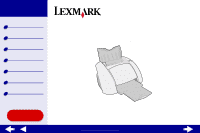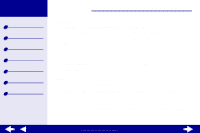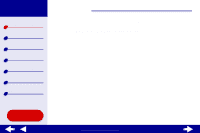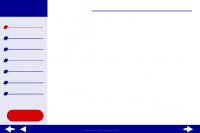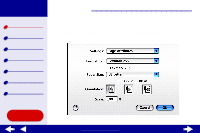Lexmark Z55 Online User’s Guide for Mac OS X 10.0.3 to 10.1
Lexmark Z55 Manual
 |
View all Lexmark Z55 manuals
Add to My Manuals
Save this manual to your list of manuals |
Lexmark Z55 manual content summary:
- Lexmark Z55 | Online User’s Guide for Mac OS X 10.0.3 to 10.1 - Page 1
Printer overview Basic printing Printing ideas Maintenance Troubleshooting Notices Index Z55 Color Jetprinter™ Online User's Guide for Mac OS X 10.0.3 to 10.1 Using this Guide... www.lexmark.com - Lexmark Z55 | Online User’s Guide for Mac OS X 10.0.3 to 10.1 - Page 2
Lexmark Z55 Printer overview Basic printing Printing ideas Maintenance Troubleshooting Notices Index Using this Guide 2 Navigating • Click the categories in the left pane to navigate the pages. • Click the blue text to link to other parts of this Online User's Guide. • Click the arrows at the - Lexmark Z55 | Online User’s Guide for Mac OS X 10.0.3 to 10.1 - Page 3
Lexmark Z55 Printer overview Basic printing Printing ideas Maintenance Troubleshooting Notices Index Using this Guide... Printer overview 3 • Understanding the printer software • Understanding the printer parts www.lexmark.com - Lexmark Z55 | Online User’s Guide for Mac OS X 10.0.3 to 10.1 - Page 4
overview Basic printing Printing ideas Maintenance Troubleshooting Notices Index Using this Guide... Printer overview 4 Understanding the printer software Your printer software includes the: • Page Setup dialog • Print dialog • Lexmark Z55 Utility To customize the settings for your document - Lexmark Z55 | Online User’s Guide for Mac OS X 10.0.3 to 10.1 - Page 5
Lexmark Z55 Printer overview Basic printing Printing ideas Maintenance Troubleshooting Notices Index Printer overview 5 Page Setup dialog While the document you want to print is open, use : 1 From the File menu of your software application, choose Page Setup. Using this Guide... www.lexmark.com - Lexmark Z55 | Online User’s Guide for Mac OS X 10.0.3 to 10.1 - Page 6
overview Basic printing Printing ideas Maintenance Troubleshooting Notices Index Using this Guide... Printer overview 6 2 Change the settings as needed. From this popup menu: Format for Settings Select: Lexmark Z55 Page Attributes Summary When you want to: Format your page for printing with - Lexmark Z55 | Online User’s Guide for Mac OS X 10.0.3 to 10.1 - Page 7
Lexmark Z55 Printer overview Basic printing Printing ideas Maintenance Troubleshooting Notices Index Using this Guide... Printer overview 7 1 From the software application File menu, choose Print. www.lexmark.com - Lexmark Z55 | Online User’s Guide for Mac OS X 10.0.3 to 10.1 - Page 8
overview Basic printing Printing ideas Maintenance Troubleshooting Notices Index Using this Guide... Printer overview 8 2 From the Printer pop-up menu, choose Lexmark Z55. 3 Change the settings as needed. From the pop-up menu, choose: Select: Copies & Pages Copies Collated All or From - Lexmark Z55 | Online User’s Guide for Mac OS X 10.0.3 to 10.1 - Page 9
Lexmark Z55 Printer overview Basic printing Printing ideas Maintenance Troubleshooting Notices Index Using this Guide... Printer overview 9 From the pop-up menu, choose: Select: Advanced Layout Print Last Page First Mirror Quality & Media Paper Type Print Quality Printer Services Lexmark - Lexmark Z55 | Online User’s Guide for Mac OS X 10.0.3 to 10.1 - Page 10
Lexmark Z55 Printer overview Basic printing Printing ideas Maintenance Troubleshooting Notices Index Using this Guide... Printer overview 10 From the pop-up menu, choose: Select: Summary Save Custom Setting When you want to: View a summary of the current print settings. Save - Lexmark Z55 | Online User’s Guide for Mac OS X 10.0.3 to 10.1 - Page 11
Printing ideas Maintenance Troubleshooting Notices Index Using this Guide... Printer overview 11 Using the Lexmark Z55 Utility 1 From a Finder window, click Computer and then, double-click the OS X disk icon Library folder Printers folder Lexmark folder. 2 Double-click the Lexmark Z55 Utility icon - Lexmark Z55 | Online User’s Guide for Mac OS X 10.0.3 to 10.1 - Page 12
Lexmark Z55 Printer overview Basic printing Printing ideas Maintenance Troubleshooting Notices Index Using this Guide... Printer overview 12 Click the: Select: About tab Advanced menu Select Printer Network Printer Configuration When you want to: Obtain printer software version information. • - Lexmark Z55 | Online User’s Guide for Mac OS X 10.0.3 to 10.1 - Page 13
Lexmark Z55 Printer overview Basic printing Printing ideas Maintenance Troubleshooting Notices Index Using this Guide... Printer overview 13 Understanding the printer parts The table on the next page describes each part. USB cable connector Paper support Parallel cable connector (for Windows - Lexmark Z55 | Online User’s Guide for Mac OS X 10.0.3 to 10.1 - Page 14
Lexmark Z55 Printer overview Basic printing Printing ideas Maintenance Troubleshooting Notices Index Using this Guide... Printer overview 14 Use this: Front cover Paper exit tray Paper feed button Paper feed light Paper guide Paper support Parallel cable connector (Windows, Linux users only) Power - Lexmark Z55 | Online User’s Guide for Mac OS X 10.0.3 to 10.1 - Page 15
Lexmark Z55 Printer overview Basic printing Printing ideas Maintenance Troubleshooting Notices Index Printer overview 15 Using the paper type sensor Your printer has a paper type sensor. If you load transparencies or plain, coated, photo, or glossy paper, the printer detects the paper type and - Lexmark Z55 | Online User’s Guide for Mac OS X 10.0.3 to 10.1 - Page 16
Lexmark Z55 Printer overview Basic printing Printing ideas Maintenance Troubleshooting Notices Index Basic printing 16 Basic printing is as easy as: Step 1: Load the paper Step 2: Customize the printer settings Step 3: Print your document Note: For help printing on specialty paper (such as photo - Lexmark Z55 | Online User’s Guide for Mac OS X 10.0.3 to 10.1 - Page 17
Lexmark Z55 Printer overview Basic printing Printing ideas Maintenance Troubleshooting Notices Index Basic printing 17 Step 1: Load the paper You can load up to 100 sheets of paper, depending on the thickness and weight of your paper. 1 Make sure the paper support is upright. 2 Place the paper - Lexmark Z55 | Online User’s Guide for Mac OS X 10.0.3 to 10.1 - Page 18
Lexmark Z55 Printer overview Basic printing Printing ideas Maintenance Troubleshooting Notices Index Basic printing 18 Step 2: Customize the printer settings If you are using plain A4 or letter size paper and you want normal print quality, you only need to adjust the paper size printer setting. If - Lexmark Z55 | Online User’s Guide for Mac OS X 10.0.3 to 10.1 - Page 19
Lexmark Z55 Printer overview Basic printing Printing ideas Maintenance Troubleshooting Notices Index Basic printing 19 Step 3: Print your document After you load the paper and customize the printer settings (if the first 50 sheets before you continue printing. Using this Guide... www.lexmark.com - Lexmark Z55 | Online User’s Guide for Mac OS X 10.0.3 to 10.1 - Page 20
Lexmark Z55 Printer overview Basic printing Printing ideas Maintenance Troubleshooting Notices Index Using this Guide... Printing ideas 20 • Printing photos • Printing on premium (coated) paper • Printing cards • Printing envelopes • Printing color images in black and white • Printing labels • - Lexmark Z55 | Online User’s Guide for Mac OS X 10.0.3 to 10.1 - Page 21
Lexmark Z55 Printer overview Basic printing Printing ideas Maintenance Troubleshooting Notices Index Using this Guide... Printing ideas 21 Printing photos You can load up to 25 sheets of coated, photo, or glossy paper, depending on the thickness of the paper. - Lexmark Z55 | Online User’s Guide for Mac OS X 10.0.3 to 10.1 - Page 22
Lexmark Z55 Printer overview Basic printing Printing ideas Maintenance Troubleshooting Notices Index Using this Guide... Printing ideas 22 Step 2: Customize the print settings For help, see Understanding the printer software. 1 Choose a paper size and orientation: a From the software application - Lexmark Z55 | Online User’s Guide for Mac OS X 10.0.3 to 10.1 - Page 23
Lexmark Z55 Printer overview Basic printing Printing ideas Maintenance Troubleshooting Notices Index Printing ideas 23 f From the pop-up menu in the upper . Note: To prevent smearing, remove each photo as it exits the printer and let it dry before stacking. Using this Guide... www.lexmark.com - Lexmark Z55 | Online User’s Guide for Mac OS X 10.0.3 to 10.1 - Page 24
came with instructions, read them carefully. • Make sure your paper is not used or damaged. • Make sure the print side is facing you. • Load the paper vertically against the right side of the paper support. Note: Do not push the paper too far into the printer. • Squeeze and slide the paper guide to - Lexmark Z55 | Online User’s Guide for Mac OS X 10.0.3 to 10.1 - Page 25
Lexmark Z55 Printer overview Basic printing Printing ideas Maintenance Troubleshooting Notices Index Using this Guide... Printing ideas 25 Step 2: Customize the print settings For help, see Understanding the printer software. 1 Choose a paper size and orientation: a From the software application - Lexmark Z55 | Online User’s Guide for Mac OS X 10.0.3 to 10.1 - Page 26
Lexmark Z55 Printer overview Basic printing Printing ideas Maintenance Troubleshooting Notices Index Printing ideas 26 Note: Higher print quality settings result in better quality documents, first 50 sheets from the paper exit tray, and then continue printing. Using this Guide... www.lexmark.com - Lexmark Z55 | Online User’s Guide for Mac OS X 10.0.3 to 10.1 - Page 27
Lexmark Z55 Printer overview Basic printing Printing ideas Maintenance Troubleshooting Notices Index Printing ideas 27 Printing cards You can load up to 10 greeting cards, index cards, photo cards, or postcards into the paper support, depending on the thickness of the cards. Step 1: Load the cards - Lexmark Z55 | Online User’s Guide for Mac OS X 10.0.3 to 10.1 - Page 28
Lexmark Z55 Printer overview Basic printing Printing ideas Maintenance Troubleshooting Notices Index Using this Guide... Printing ideas 28 Step 2: Customize the print settings For help, see Understanding the printer software. 1 Choose a paper size and orientation: a From the software application - Lexmark Z55 | Online User’s Guide for Mac OS X 10.0.3 to 10.1 - Page 29
Lexmark Z55 Printer overview Basic printing Printing ideas Maintenance Troubleshooting Notices Index Printing ideas 29 Note: Higher print quality settings result cards Click Print. Note: Remove each card as it exits the printer and let it dry before stacking. Using this Guide... www.lexmark.com - Lexmark Z55 | Online User’s Guide for Mac OS X 10.0.3 to 10.1 - Page 30
Lexmark Z55 Printer overview Basic printing Printing ideas Maintenance Troubleshooting Notices Index Using this Guide... Printing ideas the paper support. Note: Do not push the envelopes too far into the printer. • Squeeze and slide the paper guide to the left edge of the envelopes. www.lexmark.com - Lexmark Z55 | Online User’s Guide for Mac OS X 10.0.3 to 10.1 - Page 31
Lexmark Z55 Printer overview Basic printing Printing ideas Maintenance Troubleshooting Notices Index Using this Guide... Printing ideas 31 Step 2: Customize the print settings For help, see Understanding the printer software. 1 Choose an envelope size and orientation: a From the software - Lexmark Z55 | Online User’s Guide for Mac OS X 10.0.3 to 10.1 - Page 32
Lexmark Z55 Printer overview Basic printing Printing ideas Maintenance Troubleshooting Notices Index Printing ideas 32 d From the Print Quality area, choose Normal print quality. e From the the first 10 envelopes from the paper exit tray before the others print. Using this Guide... www.lexmark.com - Lexmark Z55 | Online User’s Guide for Mac OS X 10.0.3 to 10.1 - Page 33
Lexmark Z55 Printer overview Basic printing Printing ideas Maintenance Troubleshooting Notices Index Printing ideas 33 Printing color images in black and white You can print color images in black ink. Step 1: Load the paper • Make sure your paper is not used or damaged. • Make sure the print side - Lexmark Z55 | Online User’s Guide for Mac OS X 10.0.3 to 10.1 - Page 34
Printing ideas Maintenance Troubleshooting Notices Index Using this Guide... Printing ideas 34 Step 2: Customize the print settings For help, see Understanding the printer software. 1 From the software application File menu, choose Print. 2 From the Printer pop-up menu, choose Lexmark Z55. 3 From - Lexmark Z55 | Online User’s Guide for Mac OS X 10.0.3 to 10.1 - Page 35
Maintenance Troubleshooting Notices Index Using this Guide... Printing ideas 35 Printing labels You can load up to 25 sheets of labels, depending on the thickness of the sheets. Step 1: Load the labels • Use only labels designed for inkjet printers. • If your labels came with instructions, read - Lexmark Z55 | Online User’s Guide for Mac OS X 10.0.3 to 10.1 - Page 36
Lexmark Z55 Printer overview Basic printing Printing ideas Maintenance Troubleshooting Notices Index Using this Guide... Printing ideas 36 Step 2: Customize the print settings For help, see Understanding the printer software. 1 Choose a paper size and orientation: a From the software application - Lexmark Z55 | Online User’s Guide for Mac OS X 10.0.3 to 10.1 - Page 37
Lexmark Z55 Printer overview Basic printing Printing ideas Maintenance Troubleshooting Notices Index Printing ideas 37 Note: Higher print quality settings result in better quality documents, the first 10 sheets from the paper exit tray before the others print. Using this Guide... www.lexmark.com - Lexmark Z55 | Online User’s Guide for Mac OS X 10.0.3 to 10.1 - Page 38
came with instructions, read them carefully. • Make sure your paper is not used or damaged. • Make sure the print side is facing you. • Load the paper vertically against the right side of the paper support. Note: Do not push the paper too far into the printer. • Squeeze and slide the paper guide to - Lexmark Z55 | Online User’s Guide for Mac OS X 10.0.3 to 10.1 - Page 39
Lexmark Z55 Printer overview Basic printing Printing ideas Maintenance Troubleshooting Notices Index Using this Guide... Printing ideas 39 Step 2: Customize the print settings For help, see Understanding the printer software. You can print your handouts on one side or on both sides of the paper. 1 - Lexmark Z55 | Online User’s Guide for Mac OS X 10.0.3 to 10.1 - Page 40
Lexmark Z55 Printer overview Basic printing Printing ideas Maintenance Troubleshooting Notices Index Printing ideas 40 e Select a print quality for your document. f From the pop-up menu option from the Border pop-up menu. Step 3: Print your handouts Click Print. Using this Guide... www.lexmark.com - Lexmark Z55 | Online User’s Guide for Mac OS X 10.0.3 to 10.1 - Page 41
Lexmark Z55 Printer overview Basic printing Printing ideas Maintenance Troubleshooting Notices Index Using this Guide • If your transfers came with instructions, read them carefully. • Make support. Note: Do not push the iron-on transfers too far into the printer. • Squeeze and slide the paper guide - Lexmark Z55 | Online User’s Guide for Mac OS X 10.0.3 to 10.1 - Page 42
Lexmark Z55 Printer overview Basic printing Printing ideas Maintenance Troubleshooting Notices Index Using this Guide... Printing ideas 42 Step 2: Customize the print settings For help, see Understanding the printer software. 1 Choose a paper size: a From the software application File menu, choose - Lexmark Z55 | Online User’s Guide for Mac OS X 10.0.3 to 10.1 - Page 43
Lexmark Z55 Printer overview Basic printing Printing ideas Maintenance Troubleshooting Notices Index Printing ideas 43 e From the Paper Type pop-up menu, : To prevent smudging, remove each iron-on transfer as it exits the printer and let it dry before stacking. Using this Guide... www.lexmark.com - Lexmark Z55 | Online User’s Guide for Mac OS X 10.0.3 to 10.1 - Page 44
Printing ideas Maintenance Troubleshooting Notices Index Using this Guide... Printing ideas 44 Printing transparencies You can load up to 10 transparencies, depending on the thickness of the transparencies. Step 1: Load the transparencies • Use transparencies designed for inkjet printers. • If the - Lexmark Z55 | Online User’s Guide for Mac OS X 10.0.3 to 10.1 - Page 45
Lexmark Z55 Printer overview Basic printing Printing ideas Maintenance Troubleshooting Notices Index Using this Guide... Printing ideas 45 Step 2: Customize the print settings For help, see Understanding the printer software. 1 Choose a paper size: a From the software application File menu, choose - Lexmark Z55 | Online User’s Guide for Mac OS X 10.0.3 to 10.1 - Page 46
Lexmark Z55 Printer overview Basic printing Printing ideas Maintenance Troubleshooting Notices Index Printing ideas 46 Note: , remove each transparency as it exits the printer and let it dry before stacking. Transparencies may require up to 15 minutes to dry. Using this Guide... www.lexmark.com - Lexmark Z55 | Online User’s Guide for Mac OS X 10.0.3 to 10.1 - Page 47
Lexmark Z55 Printer overview Basic printing Printing ideas Maintenance Troubleshooting Notices Index Printing ideas 47 Printing a banner Note: Some software applications and some operating systems do not support banner printing. Step 1: Load the banner paper Make sure your banner paper is not used - Lexmark Z55 | Online User’s Guide for Mac OS X 10.0.3 to 10.1 - Page 48
Lexmark Z55 Printer overview Basic printing Printing ideas Maintenance Troubleshooting Notices Index Using this Guide... 2 With your thumbs on the front of the paper support, wrap your hands around the sides of the paper support. 3 With your hands in the position described in step 2, use your - Lexmark Z55 | Online User’s Guide for Mac OS X 10.0.3 to 10.1 - Page 49
Lexmark Z55 Printer overview Basic printing Printing ideas Maintenance Troubleshooting Notices Index Using this Guide... 5 Load the unattached leading edge of the first page into the printer, with the right side against the paper support. Note: Forcing the paper too far into the printer may cause a - Lexmark Z55 | Online User’s Guide for Mac OS X 10.0.3 to 10.1 - Page 50
Lexmark Z55 Printer overview Basic printing Printing ideas Maintenance Troubleshooting Notices Index Using this Guide... Printing ideas 50 Step 2: Customize the print settings For help, see Understanding the printer software. 1 Choose a paper size and orientation: a From the software application - Lexmark Z55 | Online User’s Guide for Mac OS X 10.0.3 to 10.1 - Page 51
Lexmark Z55 Printer overview Basic printing Printing ideas Maintenance Troubleshooting Notices Index Printing ideas 51 d From the Paper Type menu, choose Automatic. e Select printing: a Press the paper feed button to feed any extra paper through the printer. Using this Guide... www.lexmark.com - Lexmark Z55 | Online User’s Guide for Mac OS X 10.0.3 to 10.1 - Page 52
Lexmark Z55 Printer overview Basic printing Printing ideas Maintenance Troubleshooting Notices Index Using this Guide... b Pick up the paper support with the front facing you. The front of the paper support is the side with the ridges. c With your thumbs on the front of the paper support and your - Lexmark Z55 | Online User’s Guide for Mac OS X 10.0.3 to 10.1 - Page 53
Lexmark Z55 Printer overview Basic printing Printing ideas Maintenance Troubleshooting Notices Index Using this Guide... Maintenance 53 • Replacing the print cartridge • Aligning the print cartridges • Cleaning the print cartridge nozzles • Wiping the print cartridge nozzles and contacts • - Lexmark Z55 | Online User’s Guide for Mac OS X 10.0.3 to 10.1 - Page 54
Lexmark Z55 Printer overview Basic printing Printing ideas Maintenance Troubleshooting Notices Index Maintenance 54 Replacing the print cartridge Before you install a new or replacement print cartridge, remove the used one. Removing the used cartridge 1 Make sure the power light is on. 2 Raise the - Lexmark Z55 | Online User’s Guide for Mac OS X 10.0.3 to 10.1 - Page 55
Lexmark Z55 Printer overview Basic printing Printing ideas Maintenance Troubleshooting Notices Index Using this Guide... a Press the cartridge carrier tab to open the carrier lid. Maintenance 55 b Remove the cartridge. 3 Store it in an airtight container or dispose of it properly. www.lexmark.com - Lexmark Z55 | Online User’s Guide for Mac OS X 10.0.3 to 10.1 - Page 56
Basic printing Printing ideas Maintenance Troubleshooting Notices Index Maintenance 56 Installing a cartridge For best results, use Lexmark supplies. Refilling print cartridges can affect print quality and cause damage to the printer. 1 If you are installing a new cartridge, remove the sticker and - Lexmark Z55 | Online User’s Guide for Mac OS X 10.0.3 to 10.1 - Page 57
Lexmark Z55 Printer overview Basic printing Printing ideas Maintenance Troubleshooting Notices Index Using this Guide... Maintenance 57 2 Insert the color print cartridge into the right carrier. Insert the black cartridge into the left carrier. a Insert the cartridge into the carrier. b Close - Lexmark Z55 | Online User’s Guide for Mac OS X 10.0.3 to 10.1 - Page 58
the Install/Change Cartridge button. 4 Choose the type of cartridge you installed. 5 Important: For correct ink levels, specify whether the cartridge is a New Cartridge or an Old Cartridge. 6 Click OK. 7 Choose to automatically or manually align the cartridges. Using this Guide... www.lexmark.com - Lexmark Z55 | Online User’s Guide for Mac OS X 10.0.3 to 10.1 - Page 59
Lexmark Z55 Printer overview Basic printing Printing ideas Maintenance Troubleshooting Notices Index Using this Guide... Maintenance 59 8 Click Continue to print an alignment page. 9 Follow the instructions on the screen to complete cartridge alignment. For help, see Aligning the print cartridges. - Lexmark Z55 | Online User’s Guide for Mac OS X 10.0.3 to 10.1 - Page 60
Lexmark Z55 Printer overview Basic printing Printing ideas Maintenance Troubleshooting Notices Index Using this Guide... Maintenance 60 Aligning the print cartridges Typically, you only align print cartridges after installing or replacing a cartridge. However, you may also need to align cartridges - Lexmark Z55 | Online User’s Guide for Mac OS X 10.0.3 to 10.1 - Page 61
Lexmark Z55 Printer overview Basic printing Printing ideas Maintenance Troubleshooting Notices Index Using this Guide... Maintenance 61 a If you chose to manually align the cartridges, find the number under the darkest arrow for each alignment group. b Use the arrows in the Align Cartridges dialog - Lexmark Z55 | Online User’s Guide for Mac OS X 10.0.3 to 10.1 - Page 62
Lexmark Z55 Printer overview Basic printing Printing ideas Maintenance Troubleshooting Notices Index Using this Guide... Maintenance 62 Cleaning the print cartridge nozzles To improve print quality, you may need to clean the print cartridge nozzles. Clean the nozzles when: • Characters are not - Lexmark Z55 | Online User’s Guide for Mac OS X 10.0.3 to 10.1 - Page 63
Lexmark Z55 Printer overview Basic printing Printing ideas Maintenance Troubleshooting Notices Index Using this Guide... Maintenance 63 Wiping the print cartridge nozzles and contacts If the print quality does not improve after Cleaning the print cartridge nozzles, there may be dried ink on the - Lexmark Z55 | Online User’s Guide for Mac OS X 10.0.3 to 10.1 - Page 64
Lexmark Z55 Printer overview Basic printing Printing ideas Maintenance Troubleshooting Notices Index Using this Guide... Maintenance 64 5 If the print quality has not improved, try Cleaning the print cartridge nozzles up to two more times. 6 If print quality is still unsatisfactory, replace your - Lexmark Z55 | Online User’s Guide for Mac OS X 10.0.3 to 10.1 - Page 65
time. Lexmark's printer warranty does not cover repair of failures or damage caused by a refilled cartridge. Lexmark does not recommend use of refilled cartridges. Refilling cartridges can affect print quality and cause damage to the printer. For best results, use Lexmark supplies. Using this Guide - Lexmark Z55 | Online User’s Guide for Mac OS X 10.0.3 to 10.1 - Page 66
Lexmark Z55 Printer overview Basic printing Printing ideas Maintenance Troubleshooting Notices Index Maintenance 66 Ordering supplies To order supplies or locate a dealer near you, contact the Lexmark Web site at www.lexmark.com. Item: Color cartridge Black cartridge USB cable Part number: 83 or - Lexmark Z55 | Online User’s Guide for Mac OS X 10.0.3 to 10.1 - Page 67
Lexmark Z55 Printer overview Basic printing Printing ideas Maintenance Troubleshooting Notices Index Using this Guide... Troubleshooting 67 • Solving general printing problems • Solving printer software installation problems • Solving network printing problems • Understanding error messages and - Lexmark Z55 | Online User’s Guide for Mac OS X 10.0.3 to 10.1 - Page 68
Lexmark Z55 Printer overview Basic printing Printing ideas Maintenance Troubleshooting Notices Index Using this Guide... Troubleshooting 68 Solving general printing problems When you have a printing problem, first make sure: • The power supply is plugged into the printer and a properly grounded - Lexmark Z55 | Online User’s Guide for Mac OS X 10.0.3 to 10.1 - Page 69
Lexmark Z55 Printer overview Basic printing Printing ideas Maintenance Troubleshooting Notices Index Using this Guide... Troubleshooting 69 • The printer is set as the default or current printer. To set the printer to be the default printer: a From the Finder, click the Applications icon. b From - Lexmark Z55 | Online User’s Guide for Mac OS X 10.0.3 to 10.1 - Page 70
ideas Maintenance Troubleshooting Notices Index Troubleshooting 70 Printing a test page 1 From a Finder window, click Computer, and then double-click the OS X disk icon Library folder Printers folder Lexmark folder. 2 Double-click the Lexmark Z55 Utility icon. 3 From the Cartridges tab, click - Lexmark Z55 | Online User’s Guide for Mac OS X 10.0.3 to 10.1 - Page 71
Lexmark Z55 Printer overview Basic printing Printing ideas Maintenance Troubleshooting Notices Index Using this Guide... Troubleshooting 71 Solving printer software installation problems If the printer software does not install properly, a communications error message appears when you try to print. - Lexmark Z55 | Online User’s Guide for Mac OS X 10.0.3 to 10.1 - Page 72
Index Using this Guide... Troubleshooting 72 Installing the printer software You can install the printer software using the CD that came with your printer, or you can download it from the Lexmark Web site at www.lexmark.com. To connect your printer to a network with a Lexmark adapter, refer to - Lexmark Z55 | Online User’s Guide for Mac OS X 10.0.3 to 10.1 - Page 73
Basic printing Printing ideas Maintenance Troubleshooting Notices Index Using this Guide... Troubleshooting 73 8 Follow the instructions on your screen to complete printer software installation. 9 On the Printer Selection screen, click Open Print Center. Note: The Lexmark Z55 should appear in the - Lexmark Z55 | Online User’s Guide for Mac OS X 10.0.3 to 10.1 - Page 74
ideas Maintenance Troubleshooting Notices Index Using this Guide... Troubleshooting 74 4 Use Stuffit Expander to expand the file on your desktop. 5 Double-click the folder to open it. 6 Double-click Install. 7 Follow the instructions on your screen to install the printer software. www.lexmark.com - Lexmark Z55 | Online User’s Guide for Mac OS X 10.0.3 to 10.1 - Page 75
Lexmark Z55 Printer overview Basic printing Printing ideas Maintenance Troubleshooting Notices Index Using this Guide... Troubleshooting 75 Solving network printing problems For help, first see Solving general printing problems. If one or more of the following conditions applies to your network - Lexmark Z55 | Online User’s Guide for Mac OS X 10.0.3 to 10.1 - Page 76
Lexmark Z55 Printer overview Basic printing Printing ideas Maintenance Troubleshooting Notices Index Using this Guide... Troubleshooting 76 3 From the dialog: Click: To: A printer from the list of Enter an available IP address for the selected printer. For help available network printers, - Lexmark Z55 | Online User’s Guide for Mac OS X 10.0.3 to 10.1 - Page 77
X icon Library Printers Lexmark. b If a Lexmark Z55 Utility for your printer does not appear, install the printer software. For help, see Installing the printer software. 4 Try Printing a test page. If the test page does not print, see Test page does not print. Using this Guide... www.lexmark.com - Lexmark Z55 | Online User’s Guide for Mac OS X 10.0.3 to 10.1 - Page 78
Clearing paper misfeeds or jams. Ink Low message A print cartridge is running out of ink. To order a new cartridge or locate a dealer near you, contact the Lexmark Web site at www.lexmark.com. For help installing the cartridge, see Replacing the print cartridge. Using this Guide... www.lexmark.com - Lexmark Z55 | Online User’s Guide for Mac OS X 10.0.3 to 10.1 - Page 79
or jams. Power light is blinking The print cartridge carrier is stalled. 1 Check your computer screen for error messages. 2 Turn the printer off. 3 Wait a few seconds, and then turn the printer back on. For more help, see Clearing paper misfeeds or jams. Using this Guide... www.lexmark.com - Lexmark Z55 | Online User’s Guide for Mac OS X 10.0.3 to 10.1 - Page 80
Lexmark Z55 Printer overview Basic printing Printing ideas Maintenance Troubleshooting Notices Index Troubleshooting 80 Resolving unsuccessful or slow printing For help, first see Solving general printing problems. If there is still a problem, click the topic that best describes it: • Printer is - Lexmark Z55 | Online User’s Guide for Mac OS X 10.0.3 to 10.1 - Page 81
Lexmark Z55 Printer overview Basic printing Printing ideas Maintenance Troubleshooting Notices Index Using this Guide... Troubleshooting 81 Printer is plugged in, but does not print Make sure: • The printer is on and the printer cable is securely attached at both ends. If your printer is connected - Lexmark Z55 | Online User’s Guide for Mac OS X 10.0.3 to 10.1 - Page 82
Lexmark Z55 Printer overview Basic printing Printing ideas Maintenance Troubleshooting Notices Index Troubleshooting 82 • The printer is set as the default printer. To set the printer as the default: a From the Finder, click the Applications icon. b From the Applications folder, double-click the - Lexmark Z55 | Online User’s Guide for Mac OS X 10.0.3 to 10.1 - Page 83
Lexmark Z55 Printer overview Basic printing Printing ideas Maintenance Troubleshooting Notices Index Using this Guide... Troubleshooting 83 Test page does not print For help, first see Solving general printing problems, then: • If the paper is jammed, see Clearing paper misfeeds or jams. • Make - Lexmark Z55 | Online User’s Guide for Mac OS X 10.0.3 to 10.1 - Page 84
Notices Index Using this Guide... Troubleshooting 84 i Try printing your test page again. If it still does not print, see: - Resolving unsuccessful or slow printing - Solving printer software installation problems - Solving network printing problems Printer ejects a blank page after appearing - Lexmark Z55 | Online User’s Guide for Mac OS X 10.0.3 to 10.1 - Page 85
Lexmark Z55 Printer overview Basic printing Printing ideas Maintenance Troubleshooting Notices Index Using this Guide... Troubleshooting 85 • Check the printer to see if another document is being printed. Print jobs are printed in the order the printer receives them. If other documents were sent to - Lexmark Z55 | Online User’s Guide for Mac OS X 10.0.3 to 10.1 - Page 86
Maintenance Troubleshooting Notices Index Troubleshooting 86 Clearing paper misfeeds or jams Click the topic that best describes your problem: • Paper misfeeds or multiple sheets feed • Printer does not feed envelopes or specialty paper • Printer has a paper jam Using this Guide... www.lexmark - Lexmark Z55 | Online User’s Guide for Mac OS X 10.0.3 to 10.1 - Page 87
Lexmark Z55 Printer overview Basic printing Printing ideas Maintenance Troubleshooting Notices Index Using this Guide... Troubleshooting 87 Paper misfeeds or multiple sheets feed Make sure: • The edges of your paper are not curled. • Your paper is recommended for inkjet printers. • A piece of paper - Lexmark Z55 | Online User’s Guide for Mac OS X 10.0.3 to 10.1 - Page 88
Notices Index Using this Guide... Troubleshooting 88 Printer does not feed envelopes or specialty paper Make sure: • Your printer feeds paper without problems. Load the envelopes or specialty paper vertically against the right side of the paper support. Squeeze and slide the paper guide to the left - Lexmark Z55 | Online User’s Guide for Mac OS X 10.0.3 to 10.1 - Page 89
overview Basic printing Printing ideas Maintenance Troubleshooting Notices Index Using this Guide... Troubleshooting 89 d Highlight the Lexmark Z55 in the list. e From the Queue, choose Start Queue, if available. f From the Printers menu, choose Show Queue. g Select a job from the list. h Click - Lexmark Z55 | Online User’s Guide for Mac OS X 10.0.3 to 10.1 - Page 90
Lexmark Z55 Printer overview Basic printing Printing ideas Maintenance Troubleshooting Notices Index Troubleshooting 90 Improving print quality If print quality is unsatisfactory, you may need to adjust your margin settings, choose a higher print quality, align the print cartridges, or clean the - Lexmark Z55 | Online User’s Guide for Mac OS X 10.0.3 to 10.1 - Page 91
Lexmark Z55 Printer overview Basic printing Printing ideas Maintenance Troubleshooting Notices Index Troubleshooting 91 Print is too dark or smudged • Make sure the paper is straight and not wrinkled. • Let the ink dry completely before handling the paper. • Make sure the paper type and paper size - Lexmark Z55 | Online User’s Guide for Mac OS X 10.0.3 to 10.1 - Page 92
Printing ideas Maintenance Troubleshooting Notices Index Troubleshooting 92 Print smears on the page • The next page exiting the printer may be smearing the ink. Remove each page as it exits the printer and let it dry completely before stacking. • Try Cleaning the print cartridge nozzles. Printed - Lexmark Z55 | Online User’s Guide for Mac OS X 10.0.3 to 10.1 - Page 93
Lexmark Z55 Printer overview Basic printing Printing ideas Maintenance Troubleshooting Notices Index Using this Guide... Troubleshooting 93 Print quality is poor at the edges Like other printers, your printer cannot print on the extreme edges of a page. Margin: Left and right Top Bottom Minimum - Lexmark Z55 | Online User’s Guide for Mac OS X 10.0.3 to 10.1 - Page 94
overview Basic printing Printing ideas Maintenance Troubleshooting Notices Index Using this Guide... Troubleshooting 94 d Highlight the Lexmark Z55 in the list. e From the Queue menu, choose Start Queue. f From the Printers menu, choose Show Queue. g Select the job you want to delete. h Click - Lexmark Z55 | Online User’s Guide for Mac OS X 10.0.3 to 10.1 - Page 95
Lexmark Z55 Printer overview Basic printing Printing ideas Maintenance Troubleshooting Notices Index Troubleshooting 95 3 From the pop still seem faded, try Cleaning the print cartridge nozzles. Characters are missing or unexpected Try Cleaning the print cartridge nozzles. Photos do not print as - Lexmark Z55 | Online User’s Guide for Mac OS X 10.0.3 to 10.1 - Page 96
Notices Index Using this Guide... Troubleshooting 96 Solving specialty paper problems Use this section to help solve problems with specialty paper. Glossy or photo papers or transparencies stick together • Use a photo paper or transparency designed for an inkjet printer. • Make sure you loaded - Lexmark Z55 | Online User’s Guide for Mac OS X 10.0.3 to 10.1 - Page 97
Lexmark Z55 Printer overview Basic printing Printing ideas Maintenance Troubleshooting Notices Index Troubleshooting 97 Alignment page does not print Make sure: • You completely removed the transparent tape and sticker from the back and bottom of the print cartridges. • You installed the cartridges - Lexmark Z55 | Online User’s Guide for Mac OS X 10.0.3 to 10.1 - Page 98
Lexmark Z55 Printer overview Basic printing Printing ideas Maintenance Troubleshooting Notices Index This section contains information regarding legal notices. • Edition notice • Trademarks • Warning Using this Guide... www.lexmark.com Notices 98 - Lexmark Z55 | Online User’s Guide for Mac OS X 10.0.3 to 10.1 - Page 99
Lexmark Z55 Printer overview Basic printing Printing ideas Maintenance Troubleshooting Notices Index Using this Guide... Notices 99 Edition notice Edition: January 2002 The following paragraph does not apply to any country where such provisions are inconsistent with local law: LEXMARK INTERNATIONAL - Lexmark Z55 | Online User’s Guide for Mac OS X 10.0.3 to 10.1 - Page 100
Lexmark Z55 Printer overview Basic printing Printing ideas Maintenance Troubleshooting Notices Index Using this Guide... Notices 100 this service is not intended to state or imply that only that product, program, or service may be used. Any functionally equivalent product, program, or service - Lexmark Z55 | Online User’s Guide for Mac OS X 10.0.3 to 10.1 - Page 101
Lexmark Z55 Printer overview Basic printing Printing ideas Maintenance Troubleshooting Notices Index Notices 101 Trademarks Lexmark and Lexmark with diamond design are trademarks of Lexmark International, Inc., registered in the United States and/or other countries. Color Jetprinter is a trademark - Lexmark Z55 | Online User’s Guide for Mac OS X 10.0.3 to 10.1 - Page 102
Lexmark Z55 Printer overview Basic printing Printing ideas Maintenance Troubleshooting Notices Index Notices 102 Warning Warning: A warning identifies something that might damage your printer hardware or software. Using this Guide... www.lexmark.com - Lexmark Z55 | Online User’s Guide for Mac OS X 10.0.3 to 10.1 - Page 103
Lexmark Z55 Printer overview Basic printing Printing ideas Maintenance Troubleshooting Notices Index Using this Guide... Index 103 A aligning print cartridges 60 automatic cartridge alignment 60 B banding 92 banner paper 47 black cartridge part number 66 blinking lights 79 buttons paper feed 14 - Lexmark Z55 | Online User’s Guide for Mac OS X 10.0.3 to 10.1 - Page 104
Lexmark Z55 Printer overview Basic printing Printing ideas Maintenance Troubleshooting Notices Index Using this Guide... Index 104 G glossy paper 21 greeting cards 27 H handouts 38 I improving print quality 90 index cards 27 Ink Low message 78 installing print cartridges 56 printer software 72 - Lexmark Z55 | Online User’s Guide for Mac OS X 10.0.3 to 10.1 - Page 105
Lexmark Z55 Printer overview Basic printing Printing ideas Maintenance Troubleshooting Notices Index Using this Guide... Index 105 paper misfeeds 86 paper support 14 paper type sensor 15 part numbers black cartridge 66 color cartridge t-shirt transfers 41 printing problems blank pages 84 error - Lexmark Z55 | Online User’s Guide for Mac OS X 10.0.3 to 10.1 - Page 106
Lexmark Z55 Printer overview Basic printing Printing ideas Maintenance Troubleshooting Notices Index Using this Guide... Index 106 printing 80 printing User's Guide 2 R removing print cartridges 54 replacing the print cartridge 54 S searching User's Guide 2 sensor, paper type 15 setting - Lexmark Z55 | Online User’s Guide for Mac OS X 10.0.3 to 10.1 - Page 107
Lexmark Z55 Printer overview Basic printing Printing ideas Maintenance Troubleshooting Notices Index navigating 2 printing 2 searching 2 Utility, Lexmark 10 W warning 102 Using this Guide... www.lexmark.com Index 107
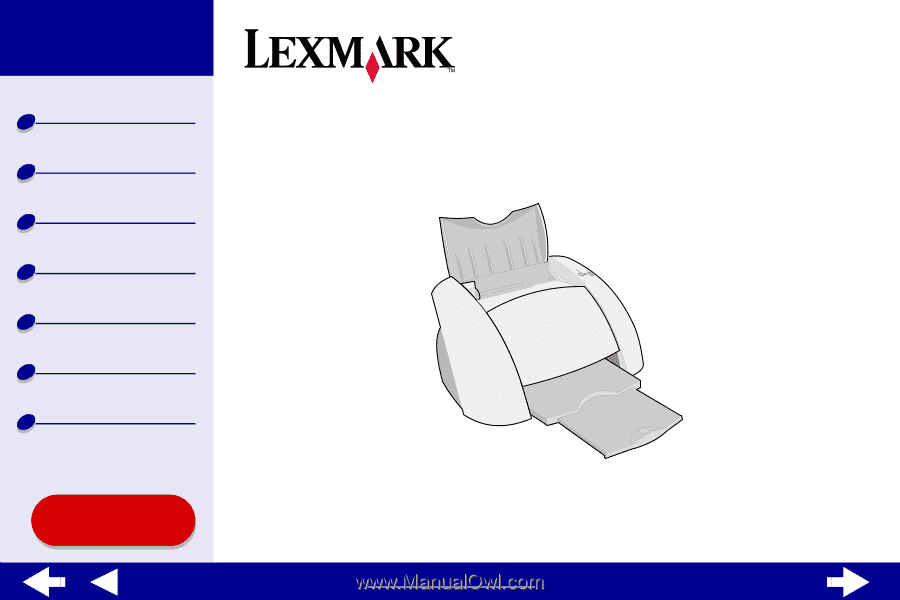
Printer overview
Using this
Guide...
www.lexmark.com
Basic printing
Printing ideas
Maintenance
Troubleshooting
Notices
Index
Z55
Color Jetprinter™
Online
User’s Guide for Mac OS X 10.0.3 to 10.1