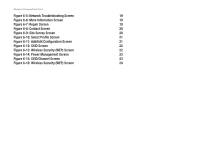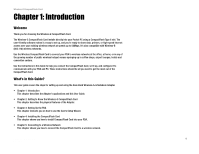Linksys 1017935 User Guide
Linksys 1017935 - Wireless-G CompactFlash Card Manual
 |
UPC - 745883561308
View all Linksys 1017935 manuals
Add to My Manuals
Save this manual to your list of manuals |
Linksys 1017935 manual content summary:
- Linksys 1017935 | User Guide - Page 1
® A Division of Cisco Systems, Inc. 2.4GHz 802.11g Wireless-G CompactFlash Card User Guide WIRELESS Model No. WCF54G - Linksys 1017935 | User Guide - Page 2
Wireless-G CompactFlash Card Copyright and Trademarks Specifications are subject to change without notice. Linksys is a registered trademark or trademark of Cisco Systems, Inc. and/or its affiliates in the U.S. and certain other countries. Copyright © 2004 Cisco Systems, Inc. All rights reserved. - Linksys 1017935 | User Guide - Page 3
in this Guide? 1 Chapter 2: Getting to Know the Wireless-G CompactFlash Card 3 The Front Panel 3 Chapter 3: Setting Up the PDA 5 Overview 5 Setup Wizard 5 Chapter 4: Installing the CompactFlash Card 8 Overview 8 Installing the Card 8 Uninstalling the Card 9 Chapter 5: Connecting - Linksys 1017935 | User Guide - Page 4
Wireless-G CompactFlash Card List of Figures Figure 2-1: Front Panel 3 Figure 3-1: PDA to PC Installation 5 Figure 3-2: Welcome 5 Figure 3-3: License Agreement 5 Figure 3-4: Click Yes 6 Figure 3-5: Application Being Installed 6 Figure 3-6: Mobile Device 7 Figure 3-7: Congratulations - Linksys 1017935 | User Guide - Page 5
Wireless-G CompactFlash Card Figure 6-5: Network Troubleshooting Screen 19 Figure 6-6: More Information Screen 19 22 Figure 6-13: Wireless Security (WEP) Screen 22 Figure 6-14: Power Management Screen 23 Figure 6-15: SSID/Channel Screen 23 Figure 6-16: Wireless Security (WEP) Screen - Linksys 1017935 | User Guide - Page 6
and this User Guide. • Chapter 2: Getting to Know the Wireless-G CompactFlash Card This chapter describes the physical features of the Adapter. • Chapter 3: Setting Up the PDA This chapter instructs you on how to use the Card's Setup Wizard. • Chapter 4: Installing the CompactFlash Card This chapter - Linksys 1017935 | User Guide - Page 7
you how to use the CompactFlash Card's Wireless Network Monitor. • Appendix A: Troubleshooting This appendix describes some potential problems and solutions, as well as frequently asked questions, regarding installation and use of the CompactFlash Card. • Appendix B: Wireless Security This appendix - Linksys 1017935 | User Guide - Page 8
LED lights up when the CompactFlash Card is powered on. Green. If the Link LED is flickering, the CompactFlash Card is actively sending or receiving data to or from one of the devices on the network. Chapter 2: Getting to Know the Wireless-G CompactFlash Card The Front Panel Figure 2-1: Front - Linksys 1017935 | User Guide - Page 9
Wireless-G CompactFlash Card Chapter 2: Getting to Know the Wireless-G CompactFlash Card 4 The Front Panel - Linksys 1017935 | User Guide - Page 10
Wireless-G CompactFlash Card Chapter 3: Setting Up the PDA Overview This Setup Wizard will take you through all the steps necessary to install the Card's software on your PC so it can communicate with the PDA. Connect your PDA to your PC. Make sure you have the Microsoft ActiveSync software - Linksys 1017935 | User Guide - Page 11
you want to install the Linksys Wireless-G CompactFlash Card using the default application install directory, click Yes to continue. . 5. A screen will appear to show that the application is being installed. Do NOT cancel. Figure 3-4: Click Yes Chapter 3: Setting Up the PDA Setup Wizard Figure - Linksys 1017935 | User Guide - Page 12
Wireless-G CompactFlash Card 6. When asked to check your mobile device screen to see if additional steps are necessary to complete this installation, click OK. 7. The Congratulations screen will appear when the installation is complete. Click Exit to exit the Setup Wizard. Figure 3-6: Mobile - Linksys 1017935 | User Guide - Page 13
installing the Setup Wizard software, the Installation has completed successfully screen will appear on your PDA. Click OK. 2. Disconnect the PDA from your PC. Figure 4-1: Successful Installation 3. Insert the Wireless CompactFlash Card into your PDA. Chapter 4: Installing the CompactFlash Card - Linksys 1017935 | User Guide - Page 14
of your PDA. Uninstalling the Card To uninstall the Card, on your PDA, click Start, Settings, then click Remove Programs. Select Linksys Wireless-G CompactFlash Card, and click Remove. Chapter 4: Installing the CompactFlash Card Uninstalling the Card Figure 4-4: Wireless Network Monitor Icon - Linksys 1017935 | User Guide - Page 15
Wireless-G CompactFlash Card Chapter 5: Connecting to a Wireless Network Overview This chapter explains how to connect your PDA to a wireless network. Connect to a Wireless Network 1. On your PDA's desktop, click the Wireless Network Monitor icon at the bottom of the desktop. Figure 5-1: Wireless - Linksys 1017935 | User Guide - Page 16
Wireless-G CompactFlash Card Pocket PC 2003 1. Select your wireless network from the list and click Connect. 2. On the Settings screen, if your wireless network does not have Wireless Security-WEP, click OK, then go to step D. If your wireless network has Wireless Security-WEP, click Authentication - Linksys 1017935 | User Guide - Page 17
next screen will show that the PDA is connected to the wireless network. Click OK. Figure 5-5: Configure Network Authentication The installation of the Wireless-G CompactFlash Card is complete. Chapter 5: Connecting to a Wireless Network Connect to a Wireless Network Figure 5-6: PDA Connected 12 - Linksys 1017935 | User Guide - Page 18
Wireless-G CompactFlash Card Pocket PC 2002 1. When the Configure Wireless Networks screen appears, select the Default profile and click Edit. 2. On the Add/Edit Configuration screen, select Access Point from the drop-down menu for Wireless Mode. Click Next. Figure 5-7: Configure Wireless Networks - Linksys 1017935 | User Guide - Page 19
Wireless-G CompactFlash Card 3. On the next screen, enter the name of your wireless network in the SSID field. You can click Scan to search for an existing wireless network name. Click Next. 4. If your wireless network has Wireless Security-WEP, check Wireless Security (WEP). Then select Use - Linksys 1017935 | User Guide - Page 20
, select Off. Then, click Finish. 6. You will return to the Select Profile screen. Click OK. The installation of the Wireless-G CompactFlash Card is complete. Chapter 5: Connecting to a Wireless Network Connect to a Wireless Network Figure 5-11: Power Management Figure 5-12: Select Profile 15 - Linksys 1017935 | User Guide - Page 21
Wireless-G CompactFlash Card Chapter 5: Connecting to a Wireless Network 16 Connect to a Wireless Network - Linksys 1017935 | User Guide - Page 22
how to configure the CompactFlash Card in this manner. On your PDA's desktop, click the Wireless Network Monitor icon at the bottom of the screen. Wireless Network Monitor The Status screen appears first. It displays the status of your wireless connection. SSID. The network name. Connection. The - Linksys 1017935 | User Guide - Page 23
is the Client, Driver Name, Driver Version, Primary Firmware Version, and Station Firmware Version. Wireless Advanced. The advanced wireless settings are displayed on this screen. Country. This is used to send 802.11d country information when an access Point or IBSS operation is used. 802.11d is - Linksys 1017935 | User Guide - Page 24
Wireless-G CompactFlash Card Advanced These advanced options are offered: Network Troubleshooting and Site Survey. See below for descriptions. Network Troubleshooting. The IP address and Gateway address of the CompactFlash Card is displayed. For information on the connection, click More Info. The - Linksys 1017935 | User Guide - Page 25
network is displayed. Channel. The wireless network transmission channel is displayed. Privacy. The privacy of the wireless network is displayed. Figure 6-8: Contact Screen Chapter 6: Configuring the Wireless-G CompactFlash Card with the Wireless Network Monitor Wireless Network Monitor Figure - Linksys 1017935 | User Guide - Page 26
click Delete. Add/Edit Configuration Profile Name. Enter a name for your profile. Wireless Mode. Select from Access Point, PDA as an Access Point, select Act as BaseStation. Click Next to continue. Chapter 6: Configuring the Wireless-G CompactFlash Card with the Wireless Network Monitor Wireless - Linksys 1017935 | User Guide - Page 27
Wireless-G CompactFlash Card Access Point Enter the name of your wireless network in the SSID field. You can click Scan to search for an existing wireless network name. Click Next. If your wireless network has Wireless Security-WEP, check Wireless Security (WEP). For most wireless networks, select - Linksys 1017935 | User Guide - Page 28
the SSID or network name used by your network. Select the channel used by your network. The choice is 111 in North America. Click Next to continue. Click Back to return to the previous screen. Figure 6-14: Power Management Screen Chapter 6: Configuring the Wireless-G CompactFlash Card with the - Linksys 1017935 | User Guide - Page 29
Wireless-G CompactFlash Card If your wireless network has Wireless Security-WEP, check Wireless Security (WEP). For most wireless networks, select Use Hexadecimal (0-9, A-F) and enter the WEP key. For 64-bit encryption, enter exactly 10 hexadecimal characters, in a Key field. For 128-bit encryption, - Linksys 1017935 | User Guide - Page 30
Wireless CompactFlash Card does not work properly. • Reinsert the Wireless CompactFlash Card into the PDA's CompactFlash port. • Uninstall the utility and driver software from your PC and PDA device. • Restart your PC, and repeat the software and hardware installation as specified in this User Guide - Linksys 1017935 | User Guide - Page 31
Wireless-G CompactFlash Card What 802.11b features are supported? The product supports the following 802.11b functions: • CSMA/CA plus Acknowledge protocol • Multi-Channel Roaming • Automatic Rate Selection • RTS/CTS feature • Fragmentation • Power Management What 802.11g features are supported? The - Linksys 1017935 | User Guide - Page 32
Wireless-G CompactFlash Card Can Wireless products support printer sharing? Wireless products perform the same function as LAN products. Therefore, Wireless products can work with NetWare, Windows 2000, or other LAN operating systems to support printer or file sharing. What is WEP? WEP is Wired - Linksys 1017935 | User Guide - Page 33
Wireless-G CompactFlash Card Appendix B: Wireless Security Linksys wants to make wireless networking as safe and easy for you as possible. The current generation of Linksys products provide several network security features, but they require specific action on your part for implementation. So, keep - Linksys 1017935 | User Guide - Page 34
Wireless-G CompactFlash Card SSID. There are several things to keep in mind about the SSID: 1. Disable Broadcast 2. Make it unique 3. Change it often Most wireless networking devices will give you the option of broadcasting the SSID. While this option may be more convenient, it allows anyone to log - Linksys 1017935 | User Guide - Page 35
Wireless-G CompactFlash Card WPA Pre-Shared Key. If you do not have a RADIUS server, select the type of algorithm, TKIP or AES, enter a password in the Pre-Shared key field of 8-64 characters, and enter a Group Key Renewal period time between 0 and 99,999 seconds, which instructs the Router or other - Linksys 1017935 | User Guide - Page 36
of 2.4GHz. 802.11g - A wireless networking standard that specifies a maximum data transfer rate of 54Mbps, an operating frequency of 2.4GHz, and backward compatibility with 802.11b devices. Access Point - A device that allows wireless-equipped computers and other devices to communicate with - Linksys 1017935 | User Guide - Page 37
Wireless-G CompactFlash Card Buffer - A shared or assigned memory area that is used to support and coordinate different computing and networking activities so one isn't held up by the other. Byte - A unit of data that is usually eight bits long Cable Modem - A device that connects a computer to the - Linksys 1017935 | User Guide - Page 38
the resources of a network from users from other networks. Firmware - The programming code that runs a networking device. Fragmentation -Breaking a packet into smaller units when transmitting over a network medium that cannot support the original size of the packet. FTP (File Transfer Protocol - Linksys 1017935 | User Guide - Page 39
Wireless-G CompactFlash Card Infrastructure - A wireless network that is bridged to a wired network via an access point. IP (Internet Protocol) - A protocol used to send data over a network. IP Address - The address used to identify a computer or device on a network. IPCONFIG - A Windows 2000 and XP - Linksys 1017935 | User Guide - Page 40
Wireless-G CompactFlash Card WEP encryption keys for Linksys products. Ping (Packet Service) - A protocol that uses an authentication server to control network access. RJ-45 (Registered Jack-45) - An Ethernet connector that holds up to eight wires. Roaming - The ability to take a wireless device - Linksys 1017935 | User Guide - Page 41
Wireless-G CompactFlash Card SMTP (Simple Mail Transfer Protocol) - The standard e-mail protocol on the Internet. SNMP (Simple Network Management Protocol) - A widely used network monitoring and control protocol. Software - Instructions for the computer. A series of instructions that performs a - Linksys 1017935 | User Guide - Page 42
not require acknowledgement from the recipient of the data that is sent. Upgrade - To replace existing software or firmware device. WLAN (Wireless Local Area Network) - A group of computers and associated devices that communicate with each other wirelessly. WPA (Wi-Fi Protected Access) - a wireless - Linksys 1017935 | User Guide - Page 43
Wireless-G CompactFlash Card Appendix D: Specifications Standards IEEE 802.11b, IEEE 802.11g, Type II CompactFlash LEDs Link, Power Transmit Power 802.11g: 15dBm Typical @ Normal Temp Range 802.11b: 20dBm Typical @ Normal Temp Range TX Peak 350mA @ 54Mbps RX Peak 270mA @ 54Mbps Security - Linksys 1017935 | User Guide - Page 44
Wireless-G CompactFlash Card Appendix E: Warranty Information LIMITED WARRANTY Linksys warrants to You that, for a period of three years (the "Warranty Period"), your Linksys by Linksys, (b) has not been installed, operated, repaired, or maintained in accordance with instructions supplied by Linksys, - Linksys 1017935 | User Guide - Page 45
-003 du Canada. The use of this device in a system operating either partially or completely outdoors may require the user to obtain a license for the system according to the Canadian regulations. EC DECLARATION OF CONFORMITY (EUROPE) Linksys declares that this product conforms to the specifications - Linksys 1017935 | User Guide - Page 46
Wireless-G CompactFlash Card EN 609 50 Safety EN 300-328-1, EN 300-328-2 Technical requirements for Radio equipment. Caution: This equipment is intended to be used in all EU and EFTA countries. Outdoor use may be restricted to certain frequencies and/or may require ehtojen mukainen. Linksys Group dé - Linksys 1017935 | User Guide - Page 47
support provider for repair and warranty information. If the trouble is causing harm to the telephone network, the telephone company may request you remove the equipment from the network until the problem is resolved. This equipment cannot be used on telephone company provided coin service - Linksys 1017935 | User Guide - Page 48
Wireless-G CompactFlash Card Appendix G: Contact Information Need to contact Linksys? Visit us online for information on the latest products and updates to your existing products at: Can't find information about a product you want to buy on the web? Do you want to know more about networking with

A Division of Cisco Systems, Inc.
®
Model No.
CompactFlash Card
Wireless-
G
WCF54G
User Guide
WIRELESS
GHz
2.4
802.11g