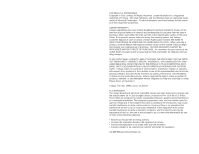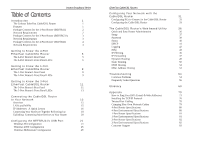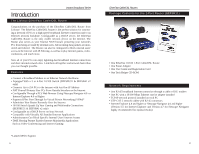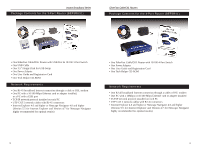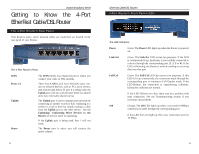Linksys BEFSR41 User Guide
Linksys BEFSR41 - EtherFast Cable/DSL Router Manual
 |
UPC - 745883549344
View all Linksys BEFSR41 manuals
Add to My Manuals
Save this manual to your list of manuals |
Linksys BEFSR41 manual content summary:
- Linksys BEFSR41 | User Guide - Page 1
™ Series EtherFast® Cable/DSL Routers Use this User Guide to install the following Linksys product(s): BEFSRU31 EtherFast Cable/DSL Router with USB Port and 10/100 3-Port Switch BEFSR41 v2 EtherFast Cable/DSL Router with 10/100 4-Port Switch BEFSR11 EtherFast 1-Port Cable/DSL Router User Guide - Linksys BEFSR41 | User Guide - Page 2
the right to revise or update its products, software, or documentation without obligation to notify any individual or entity. Please direct all inquiries to: Linksys P.O. Box 18558, Irvine, CA 92623. FCC STATEMENT The Instant Broadband EtherFast Cable/DSL Router has been tested and complies with the - Linksys BEFSR41 | User Guide - Page 3
The Cable/DSL Router's Web-based Utility 36 Quick and Easy Router Administration 36 Setup 37 Password 39 Status 40 DHCP 41 Logging 42 Help 43 IP Filtering 45 IP Forwarding 47 Dynamic Routing 49 Static Routing 50 DMZ Hosting 52 MAC Address Cloning 53 Troubleshooting 54 - Linksys BEFSR41 | User Guide - Page 4
Modem to an Ethernet Network Backbone • Equipped With a 3 or 4-Port 10/100 Switch (BEFSRU31 & BEFSR41 v2 Gaming *Limited IPSec Support 1 EtherFast Cable/DSL Routers Package Contents for the 1-Port Router (BEFSR11) • One EtherFast 10/100 1-Port Cable/DSL Router • One Power Adapter • One User Guide - Linksys BEFSR41 | User Guide - Page 5
for the 3-Port Router (BEFSRU31) EtherFast Cable/DSL Routers Package Contents for the 4-Port Router (BEFSR41) • One EtherFast Cable/DSL Router with USB Port & 10/100 3-Port Switch • One USB Cable • One 3.5" Floppy Disk for USB Setup • One Power Adapter • One User Guide and Registration Card - Linksys BEFSR41 | User Guide - Page 6
Port EtherFast Cable/DSL Router The 4-Port Router's Rear Panel Your Router's ports, where network cables are connected, are located on the rear panel of your Router. The 4-Port Router's Ports WAN Ports 1-4 Uplink Power The WAN (Wide Area Network) port is where you connect your cable or DSL modem - Linksys BEFSR41 | User Guide - Page 7
defaults and clear all of the Router's settings, including the IP addresses you entered. * The Reset Button is located on the front panel of the 4-Port Router, and the rear panel of the 3Port Router and the 1-Port Router. EtherFast Cable/DSL Routers Getting to Know the 1-Port EtherFast Cable/DSL - Linksys BEFSR41 | User Guide - Page 8
the 4-Port EtherFast Cable/DSL Router section. The Crossover Switch When"uplinking," or connecting two pieces of network hardware together, such as a hub and a switch, a , there may be a problem with your connection. See the Troubleshooting section if you encounter this problem. 10/100 Orange. The - Linksys BEFSR41 | User Guide - Page 9
to Know the 3-Port EtherFast Cable/DSL Router The 3-Port Router's Rear Panel Ports The 3-Port Router's Ports Ports 1-3 Uplink WAN Power USB These three LAN ports connect to your PCs, hubs, switches, print servers, or any other device with an Ethernet port. The Uplink port connects to another hub - Linksys BEFSR41 | User Guide - Page 10
your connection. See the Troubleshooting section if you have problems. Orange. The 100 LED lights up when a successful 100Mbps connection is made through the corresponding port. If this LED does not light up, then your connection speed is 10 Mbps. 13 EtherFast Cable/DSL Routers USB The USB LED - Linksys BEFSR41 | User Guide - Page 11
the following data from your ISP (Internet Service Provider) to install the Cable/DSL Router: • Your broadband-configured PCs' Computer Name and Workgroup Name • Your broadband-configured PCs' fixed Internet IP Address • Your Subnet Mask • Your Default Gateway } Only if applicable • Your Primary - Linksys BEFSR41 | User Guide - Page 12
Troubleshooting Section. 17 EtherFast Cable/DSL Routers Connecting Your Hardware Together and Booting Up 1. Before you begin, make sure that all of your hardware is powered off, including your Router, PCs, hubs, switches, and the cable or DSL modem. 2. A. If you have the 4-Port Cable/DSL Router - Linksys BEFSR41 | User Guide - Page 13
to configure the Router with your PCs. EtherFast Cable/DSL Routers Uplinking: Connecting More Devices to Your Router If your Router's LAN ports are all full and you still have PCs and/or devices to connect, connect a hub or a switch to your Router. To do so, use the Router's Uplink port to connect - Linksys BEFSR41 | User Guide - Page 14
connected to your PC's USB port, start up your PC in Windows 98 and insert the driver diskette. 2. Windows will display a message saying that it has detected new hardware. Click the Next button. EtherFast Cable/DSL Routers 3. Select "Search for the best driver for your device (Recommended)." Click - Linksys BEFSR41 | User Guide - Page 15
A new window will appear, saying that Windows is now ready to install the best driver for this device. Click the Next button to continue. EtherFast Cable/DSL Routers 7. Windows will notify you that it has completed copying the driver files to your PC. Click the Finish button. 6. Windows will begin - Linksys BEFSR41 | User Guide - Page 16
1. With the Router connected to your PC's USB port, start up your PC in Windows 2000 and insert your driver diskette. Windows will start installing the driver files to your PC. Click the Next button. EtherFast Cable/DSL Routers 3. When Windows asks you where to search for driver files, select " - Linksys BEFSR41 | User Guide - Page 17
Click the Yes button. EtherFast Cable/DSL Routers 7. Windows will display a message saying that it has finished installing the driver files on your PC. Protocol (TCP/IP) as shown below, click on the Properties button, and make sure that TCP/IP is set to Obtain an IP Address automatically. 27 - Linksys BEFSR41 | User Guide - Page 18
your PC's USB port, start up your PC in Windows Millennium and insert your driver diskette. 2. Windows will notify you that new hardware has been detected (shown above). Select "Automatic search for a better drive (Recommended)" and click the Next button. EtherFast Cable/DSL Routers 4. Windows will - Linksys BEFSR41 | User Guide - Page 19
titled Configuring Your Cable/DSL Router. Note: Make sure that a network card or adapter has been successfully installed in each PC you plan on configuring before continuing. Note: These instructions apply only to Windows 95, Windows 98, and Windows ME machines. For TCP/IP setup under Windows NT - Linksys BEFSR41 | User Guide - Page 20
's Address field. This number is the Router's default IP address. Press the Enter key. EtherFast Cable/DSL Routers 3. The Cable/DSL Router's Setup page will appear. Note: Your screen may vary slightly from the screen shown here. 2. A username and password prompt will appear. Leave the User Name - Linksys BEFSR41 | User Guide - Page 21
The Cable/DSL Router's Web-based Utility Quick & Easy Router Administration The EtherFast Cable/DSL Router uses a web browser-based administrative Utility that is programmed into a chipset. All administrative tasks for the Router are performed through this Setup Utility. The Utility can be accessed - Linksys BEFSR41 | User Guide - Page 22
at www.linksys.com. • LAN IP Address and Subnet Mask The values for the Router's IP Address and Subnet Mask are shown here. The default value is 192.168.1.1 for the IP address and 255.255.255.0 for the Subnet Mask. 37 EtherFast Cable/DSL Routers • WAN IP Address This is the IP address that your - Linksys BEFSR41 | User Guide - Page 23
Series EtherFast Cable/DSL Routers Status It is strongly recommended that you set a password for the Router. When you first power up the Router, there is no default Password setting assigned. If you leave the password field blank, all users on your network will be able to access the Router simply - Linksys BEFSR41 | User Guide - Page 24
Table This table lists the PCs that were given IP addresses by the Router. DHCP EtherFast Cable/DSL Routers not be greater than 253. In order to determine the DHCP IP Address range, add the starting IP address (e.g. 100) to the number of DHCP users. By default as shown, add 100 to 50, and the range - Linksys BEFSR41 | User Guide - Page 25
Instant Broadband Series EtherFast Cable/DSL Routers To upgrade the Router's firmware: NOTE: By upgrading the Router's firmware, you may lose the Router's 1. Select the Help tab (shown on the configuration settings. previous page). 2. Click on Upgrade Firmware to display a new window (shown below - Linksys BEFSR41 | User Guide - Page 26
be able to access any port number listed there. Editing MAC Filter Setting • This feature filters the network adapter's specific MAC address from going out to the Internet. • To check your network adapter's MAC address, run "winipcfg" or "ipconfig" 45 EtherFast Cable/DSL Routers in the command - Linksys BEFSR41 | User Guide - Page 27
this value at the 1200 to 1500 range. For most DSL users, it is recommended to use 1492. By default, MTU is set at 1500 when disabled. IP Forwarding EtherFast Cable/DSL Routers To add a server using Forwarding: 1. Enter the port number or range of ports used by the server. On the same line, select - Linksys BEFSR41 | User Guide - Page 28
Dynamic Routing Instant Broadband Series EtherFast Cable/DSL Routers Static Routing With Dynamic Routing, you can automatically adjust to physical changes in the network's layout. The Router, using the RIP protocol, calculates the most efficient route for the network's data packets to travel - Linksys BEFSR41 | User Guide - Page 29
your changes. 51 EtherFast Cable/DSL Routers DMZ Hosting The DMZ Hosting feature allows one local user to be exposed to the Internet to use a special-purpose service such as Internet gaming and video-conferencing. Whereas IP Forwarding can only forward a maximum of 10 ranges of ports, DMZ hosting - Linksys BEFSR41 | User Guide - Page 30
. 53 EtherFast Cable/DSL Routers Troubleshooting Common Problems and Solutions This section provides possible solutions to problems regarding the installation and operation of the Cable/DSL Router. Read below description to solve your problems. If you can't find an answer here, check the Linksys - Linksys BEFSR41 | User Guide - Page 31
single address provided by the ISP. Does the Cable/DSL Router support any operating system other than Windows 95, Windows 98, Windows 2000, or Windows NT? Yes, but Linksys does not provide technical support for setup, configuration or troubleshooting of any nonWindows operating systems at this time - Linksys BEFSR41 | User Guide - Page 32
. Does the Cable/DSL Router support IPsec? A new IPsec Pass Through features is now available in firmware versions 1.30 and later, which can be downloaded at www.linksys.com. Does the Router function in a Macintosh environment? Yes, but the Router's setup pages are accessible only through Internet - Linksys BEFSR41 | User Guide - Page 33
supports Ethernet and TCP/IP is compatible with the Router. How many ports can be simultaneously forwarded? Theoretically, the Router can establish 520 sessions at the same time, but you can only forward 10 ranges of ports. Does the Router replace a modem? Is there a cable or DSL modem in the Router - Linksys BEFSR41 | User Guide - Page 34
the same wire pair . 61 EtherFast Cable/DSL Routers CPU (Central Processing Unit) - The computing part of the computer. Also called the "processor," it is made up of the control unit and ALU. CSMA/CD (Carrier Sense Multiple Access/Collision Detection) - The LAN access method used in Ethernet. When - Linksys BEFSR41 | User Guide - Page 35
supports static addresses for computers containing Web servers that need a permanent IP address. DMZ - (Demilitarized Zone) allows one IP address (or computer) to be exposed to the Internet. Some applications require multiple TCP/IP ports path. 63 EtherFast Cable/DSL Routers Ethernet - IEEE - Linksys BEFSR41 | User Guide - Page 36
software. IP address of the Web page requestor or the e-mail sender and can respond by sending another message using the IP address it received. 65 EtherFast Cable/DSL Routers 16 service provider) is a company that provides individuals and companies access to the Internet and other related services - Linksys BEFSR41 | User Guide - Page 37
EtherFast Cable/DSL Routers helps to solve the problem of modems and printers. Port Mirroring - Port mirroring, also known as a roving analysis port, is a method of monitoring network traffic that forwards a copy of each incoming and outgoing packet from one port of a network switch to another port - Linksys BEFSR41 | User Guide - Page 38
, and other services. Software - Instructions for the computer. A series of instructions that performs a particular task is called a "program." The two major categories of software are "system software" and "application software." System software 69 EtherFast Cable/DSL Routers is made up - Linksys BEFSR41 | User Guide - Page 39
IP. TFTP (Trivial File Transfer Protocol) - A version of the TCP/IP FTP protocol that has no directory or password include hubs, switches, routers, and . URLs are typed into the browser to access Web pages, and URLs are embedded within a single cable. 71 EtherFast Cable/DSL Routers VLAN (Virtual - Linksys BEFSR41 | User Guide - Page 40
these steps prior to connecting your Cable/DSL Router to your network. EtherFast Cable/DSL Routers Step One: To Ping an IP Address The first step to determining your ISP's web and e-mail server address is to ping its IP Address. 1. Power on the PC and the cable or DSL modem, and restore the network - Linksys BEFSR41 | User Guide - Page 41
server address with the true server address, your Router should have no problem accessing the Internet through that Internet application. 75 EtherFast Cable/DSL Routers Installing the TCP/IP Protocol Follow these instructions to install the TCP/IP protocol on one of your PCs only after a network - Linksys BEFSR41 | User Guide - Page 42
will ask you to restart the PC. Click the Yes button. The TCP/IP Installation is now complete. 77 EtherFast Cable/DSL Routers Twisted-Pair Cabling There are different grades, or "categories," of twisted-pair cabling. Category 5 is the most reliable and most highly recommended. Category 3 is a good - Linksys BEFSR41 | User Guide - Page 43
• Straight-Through Cabling • Cross-Over Cabling EtherFast Cable/DSL Routers 4-Port Router Specifications Model Number Standards Protocol Ports Speed Cabling Type Topology LED Indicators BEFSR41 v2 IEEE 802.3 (10BaseT), IEEE 802.3u (100BaseTX) CSMA/CD (LAN) Four 10/100 RJ-45 switched ports (WAN - Linksys BEFSR41 | User Guide - Page 44
5% to 90%, Non-condensing EtherFast Cable/DSL Routers 3-Port Router Specifications Model Number Standards Protocol Ports Speed Cabling Type Topology LED Indicators BEFSRU31 IEEE 802.3 (10BaseT), IEEE 802.3u (100BaseTX) CSMA/CD (LAN) Three 10/100 RJ-45 Switched ports (WAN) One 10Base-T Ethernet - Linksys BEFSR41 | User Guide - Page 45
Instant Broadband Series Customer Support For help with the installation or operation of your Instant Broadband EtherFast Cable/DSL Router, contact Linksys Customer Support at one of the phone numbers or Internet addresses below. Sales Information Tech Support RMA Issues Fax Email Web site FTP
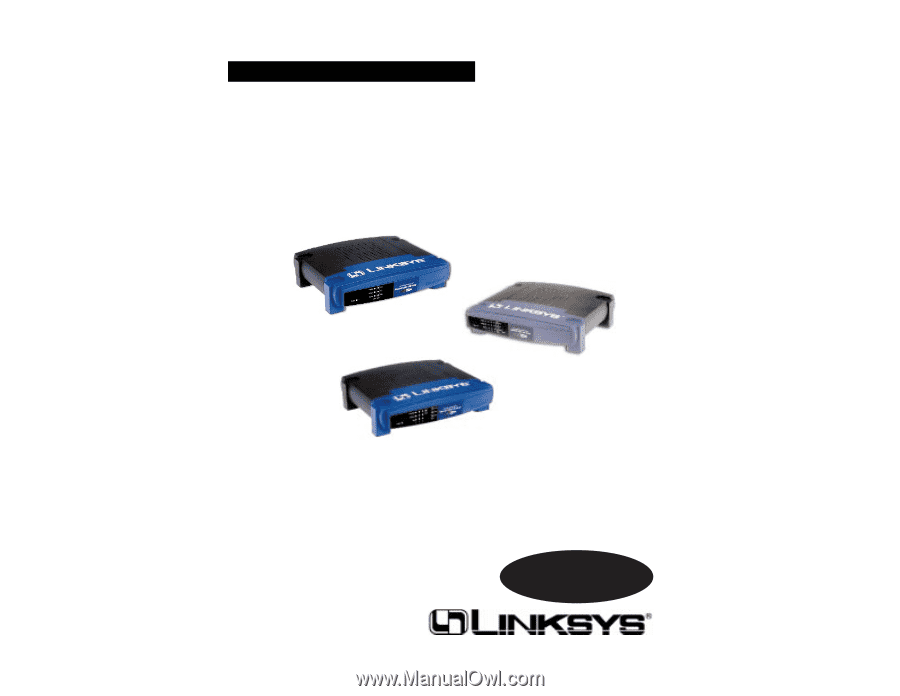
Instant Broadband™
Series
EtherFast
®
Cable/DSL Routers
Use this User Guide to install the following Linksys product(s):
BEFSRU31
EtherFast Cable/DSL Router with USB Port and 10/100 3-Port Switch
BEFSR41 v2
EtherFast Cable/DSL Router with 10/100 4-Port Switch
BEFSR11
EtherFast 1-Port Cable/DSL Router
User Guide