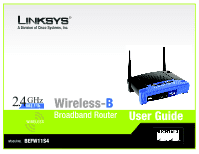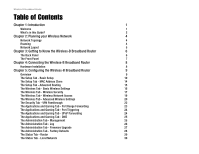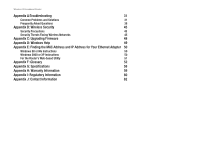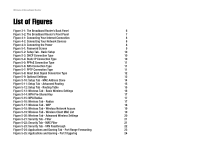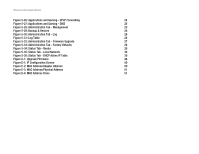Linksys BEFW11S4 User Guide
Linksys BEFW11S4 - Wireless-B Broadband Router Wireless Manual
 |
UPC - 745883549948
View all Linksys BEFW11S4 manuals
Add to My Manuals
Save this manual to your list of manuals |
Linksys BEFW11S4 manual content summary:
- Linksys BEFW11S4 | User Guide - Page 1
® A Division of Cisco Systems, Inc. 2.4GHz 802.11b Wireless-B Broadband Router User Guide WIRELESS Model No. BEFW11S4 - Linksys BEFW11S4 | User Guide - Page 2
Router Copyright and Trademarks Specifications are subject to change without notice. Linksys Guide: This checkmark means there is a note of interest and is something you should pay special attention to while using the Wireless-B Broadband Router. This exclamation point BEFW11S4-v4-UG-41011E KL - Linksys BEFW11S4 | User Guide - Page 3
4: Connecting the Wireless-B Broadband Router 8 Hardware Installation 8 Chapter 5: Configuring the Wireless-B Broadband Router 9 Overview 9 The Setup Tab - Basic Setup 10 The Setup Tab - MAC Address Clone 14 The Setup Tab - Advanced Routing 15 The Wireless Tab - Basic Wireless Settings - Linksys BEFW11S4 | User Guide - Page 4
Facing Wireless Networks 45 Appendix C: Upgrading Firmware 48 Appendix D: Windows Help 49 Appendix E: Finding the MAC Address and IP Address for Your Ethernet Adapter 50 Windows 98 or Me Instructions 50 Windows 2000 or XP Instructions 50 For the Router's Web-based Utility 51 Appendix - Linksys BEFW11S4 | User Guide - Page 5
Connecting Your Internet Connection 8 Figure 4-2: Connecting Your Network Devices 8 Figure 4-3: Connecting the Power 8 Figure 5-1: Password Screen 9 Figure 5-2: Setup Tab - Basic Setup 10 Figure 5-3: DHCP Connection Type 10 Figure 5-4: Static IP Connection Type 10 Figure 5-5: PPPoE - Linksys BEFW11S4 | User Guide - Page 6
Factory Defaults 28 Figure 5-34: Status Tab - Router 29 Figure 5-35: Status Tab - Local Network 30 Figure 5-36: Status Tab - DHCP Active IP Table 30 Figure C-1: Upgrade Firmware 48 Figure E-1: IP Configuration Screen 50 Figure E-2: MAC Address/Adapter Address 50 Figure E-3: MAC Address - Linksys BEFW11S4 | User Guide - Page 7
you think -- the included Setup Wizard takes you through configuring your network, step by step. With the Linksys Wireless-B Broadband Router at the heart of your home network, you don't need to be a networking genius to share printers, files, and your Internet connection -- with or without wires - Linksys BEFW11S4 | User Guide - Page 8
upgrade the firmware on your Router if you should need to do so. • Appendix D: Windows Help This appendix describes how you can use Windows Help for instructions about networking, such as installing the TCP/IP protocol. • Appendix E: Finding the MAC Address and IP Address for your Ethernet Adapter - Linksys BEFW11S4 | User Guide - Page 9
Appendix I: Regulatory Information This appendix supplies the regulatory information regarding the Router.. • Appendix J: Contact Information This appendix provides contact information for a variety of Linksys resources, including Technical Support. Chapter 1: Introduction 3 What's in this Guide? - Linksys BEFW11S4 | User Guide - Page 10
a Wireless-B Broadband Router compose a Basic Service Set (BSS). Each Linksys wireless adapter PC in a BSS can talk to any computer in a wired LAN infrastructure via the Wireless-B Broadband Router. An infrastructure configuration extends the accessibility of a Linksys wireless adapter PC to a wired - Linksys BEFW11S4 | User Guide - Page 11
will also communicate with the wireless PrintServer (WPS11) and bridges (WET11). When you wish to connect your wired network with your wireless network, the Wireless-B Broadband Router's LAN port can be connected to any of Linksys's switches (such as the EZXS55W or EZXS88W). With these, and many - Linksys BEFW11S4 | User Guide - Page 12
Panel Reset Button Internet 1, 2, 3, 4 Power There are two ways to reset the Broadband Router's factory defaults. Either press the Reset Button, for approximately ten seconds, or restore the defaults from the Password tab in the Web-based Utility. The Internet port is where you will connect your - Linksys BEFW11S4 | User Guide - Page 13
Internet Green. The Power LED lights up and will stay on while the Router is powered on. When the Router goes through its self-diagnosis mode during every boot-up, this LED will blink, then stop when the diagnosis is complete. Green. The Wireless-B LED lights up when there is a wireless connection - Linksys BEFW11S4 | User Guide - Page 14
the power adapter supplied with the Broadband Router. Use of a different adapter may result in product damage. Now that the Router is connected, proceed to Chapter 5: Configuring the Wireless-B Broadband Router, for directions on how to set up and configure the Router. Figure 4-1: Connecting Your - Linksys BEFW11S4 | User Guide - Page 15
be available after you click one of the main tabs. To access the web-based utility, launch Internet Explorer or Netscape Navigator, and enter the Router's default IP address, 192.168.1.1, in the Address field. Then press Enter. A password request page will appear. (Users of other versions of Windows - Linksys BEFW11S4 | User Guide - Page 16
default, the Router's Internet Connection Type is set to Obtain an IP automatically, which should be kept only if your ISP supports DHCP or you are connecting through a dynamic IP address. • Static IP. If you are required to use a permanent IP address to connect to the Internet, select Static IP. IP - Linksys BEFW11S4 | User Guide - Page 17
with your ISP for the necessary setup information. • PPTP. Point to Point Tunneling Protocol (PPTP), is a service that applies to connections in Europe only. IP Address. This is the Router's IP address, as seen from the Internet. Your ISP will provide you with the IP Address you need to specify here - Linksys BEFW11S4 | User Guide - Page 18
best MTU for your Internet connection, select Disable. Network Setup The Network Setup section changes the settings on the network connected to the Router's Ethernet ports. Wireless Setup is performed through the Wireless tab. Router IP This presents both the Router's IP Address and Subnet Mask as - Linksys BEFW11S4 | User Guide - Page 19
PC's interaction with the Internet. If you use a WINS server, enter that server's IP Address here. Otherwise, leave this blank. Chapter 5: Configuring the Wireless-B Broadband Router The Setup Tab - Basic Setup IMPORTANT: Restoring the Access Point's factory default settings will erase all of your - Linksys BEFW11S4 | User Guide - Page 20
will require you to register a MAC address in order to access the Internet. If you do not wish to re-register the MAC address with your ISP, you may assign the MAC address you have currently registered with your ISP to the Router with the MAC Address Clone feature. MAC Clone Service. To have the MAC - Linksys BEFW11S4 | User Guide - Page 21
interface tells you whether the Destination IP Address is on the Local (Ethernet and wireless networks) or the Internet. Figure 5-11: Setup Tab - Advanced Routing Figure 5-12: Setup Tab - Routing Table Chapter 5: Configuring the Wireless-B Broadband Router 15 The Setup Tab - Advanced Routing - Linksys BEFW11S4 | User Guide - Page 22
Wireless-B Broadband Router Click the Show Routing Table button to view the Static Routes you've already set up. For each route, the Destination IP address, Subnet Mask, Gateway, and Interface are displayed . Click the Refresh button to update the information. Change these settings as described here - Linksys BEFW11S4 | User Guide - Page 23
connected to the Router.) Enter the RADIUS server's IP Address and port number, along with a key shared between the Router and the server. Then, enter a Group Key Renewal period, which instructs the Router , keep the default setting, No Encryption. • Passphrase. Instead of manually entering WEP keys - Linksys BEFW11S4 | User Guide - Page 24
to communicate with non-Linksys wireless products or Windows XP Zero Configuration, make a note of the WEP key generated in the Key 1 field, and enter it manually in the wireless client.) After you enter the Passphrase, click the Generate button to create WEP keys. • Default Key. Select which WEP - Linksys BEFW11S4 | User Guide - Page 25
this tab, click the Save Settings button to save these changes, or click the Cancel Changes button to undo your changes. Figure 5-18: Wireless Tab - Wireless Network Access Chapter 5: Configuring the Wireless-B Broadband Router The Wireless Tab - Wireless Network Access Figure 5-19: Wireless Tab - Linksys BEFW11S4 | User Guide - Page 26
is not actually one rate of transmission but a series of rates, advertising to the other wireless points in your network at what rates the Router can transmit. At the default setting, the Router will advertise that it will Automatically select the best rate for transmission. Other options of rates - Linksys BEFW11S4 | User Guide - Page 27
IP Address Range. To set up a filter using IP addresses, enter the range of IP addresses you wish to filter in the IP address fields. Users who have filtered IP addresses will not be able to access the Internet at all. If you only want to filter one IP address instead of a range of IP addresses - Linksys BEFW11S4 | User Guide - Page 28
IP layer. To allow IPSec tunnels to pass through the Router, click the radio button beside Enabled. IPSec Passthrough is enabled by default. Click Disabled to disable the function. PPPoE Passthrough. Point-to-Point Protocol over Ethernet allows your PC(s) to use the PPPoE client software provided - Linksys BEFW11S4 | User Guide - Page 29
Tab - Port Range Forwarding The Applications and Gaming Tab allows you to set up public services on your network, such as web servers, ftp servers, e-mail servers, or other specialized Internet applications. (Specialized Internet applications are any applications that use Internet access to perform - Linksys BEFW11S4 | User Guide - Page 30
. Enter the IP Address in the field. Click Enabled to enable UPnP Forwarding for the chosen application. When finished making your changes on this tab, click the Save Settings button to save these changes, or click the Cancel Changes button to undo your changes. Chapter 5: Configuring the Wireless - Linksys BEFW11S4 | User Guide - Page 31
allows anyone with access to your password to configure the Router from somewhere else on the Internet. Remote Router Access. This feature allows you to access the Router from a remote location, via the Internet. Remote Upgrade allows you to upgrade your firmware from a remote location - Linksys BEFW11S4 | User Guide - Page 32
Log, depending on which you wish to view. Logviewer IP Address. Logviewer IP Address uses a logviewer program installed in a PC. Enter the IP Address of the PC running the logviewer. The logviewer program is included on the Setup CD-ROM. Change these settings as described here and click the Save - Linksys BEFW11S4 | User Guide - Page 33
and replace them with the factory defaults. Linksys recommends that you back up your configuration settings before you upgrade the firmware. Firmware can be upgraded by following these instructions. Do not upgrade your firmware unless you are experiencing problems with the Router. You can lose your - Linksys BEFW11S4 | User Guide - Page 34
Router's factory default settings will erase all of your settings (WEP Encryption, Wireless and LAN settings, etc.), and replace them with the factory defaults. Do not reset the Router if you want to retain these settings. Figure 5-33: Administration Tab - Factory Defaults Chapter 5: Configuring - Linksys BEFW11S4 | User Guide - Page 35
current IP address- of the device connected to the Router's Internet port-with a new IP address. Change these settings as described here and click the Save Settings button to apply your changes or Cancel Changes to cancel your changes. Figure 5-34: Status Tab - Router Chapter 5: Configuring the - Linksys BEFW11S4 | User Guide - Page 36
Network The Local Network screen on the Status Tab displays the status of your network. Local MAC Address. This is the Router's MAC Address, as seen on your local, Ethernet network. IP Address. This shows the Router's IP Address, as it appears on your local, Ethernet network. Subnet Mask. When the - Linksys BEFW11S4 | User Guide - Page 37
following IP address option. 4. Enter a unique IP address that is not used by any other computer on the network connected to the Router. 5. Enter the Subnet Mask, 255.255.255.0. 6. Enter the Default Gateway, 192.168.1.1 (Router's default IP address). Appendix A: Troubleshooting 31 Common Problems - Linksys BEFW11S4 | User Guide - Page 38
. • If you get a reply, the computer is communicating with the Router. • If you do NOT get a reply, please check the cable, and make sure Obtain an IP address automatically is selected in the TCP/IP settings for your Ethernet adapter. Appendix A: Troubleshooting 32 Common Problems and Solutions - Linksys BEFW11S4 | User Guide - Page 39
not able to access the Setup page of the Router's web-based utility. • Refer to "Problem #2, I want to test my Internet connection" to verify that your computer is properly connected to the Router. 1. Refer to "Appendix E: Finding the MAC Address and IP address for Your Ethernet Adapter" to verify - Linksys BEFW11S4 | User Guide - Page 40
Internet application: 1. Access the Router's web interface by going to http://192.168.1.1 or the IP address of the Router. Go to the Applications & Gaming => Port Forwarding tab. 2. Enter any name you want to use for the Customized Application. Appendix A: Troubleshooting 34 Common Problems - Linksys BEFW11S4 | User Guide - Page 41
the MAC Address and IP Address for Your Ethernet Adapter" for details on getting an IP address. • Once completed with the configuration, click the Apply button. 10. I forgot my password, or the password prompt always appears when I am saving settings to the Router. Appendix A: Troubleshooting 35 - Linksys BEFW11S4 | User Guide - Page 42
settings on the Router to the factory default settings. In other words, the Router will revert to its original factory configuration. 13. I need to upgrade the firmware. In order to upgrade the firmware with the latest features, you need to go to the Linksys website and download the latest firmware - Linksys BEFW11S4 | User Guide - Page 43
Broadband Router • If the firmware upgrade failed, use the TFTP program (it was downloaded along with the firmware). Open the pdf that was downloaded along with the firmware and TFTP program, and follow the pdf's instructions. • Set a static IP address on the PC; refer to "Problem #1, I need to set - Linksys BEFW11S4 | User Guide - Page 44
the LAN and power connections.) • If the Router is configured correctly, check your Internet connection (DSL/cable modem, etc.) to see if it is working correctly. You can remove the Router to verify a direct connection. • Manually configure the TCP/IP settings with a DNS address provided by your - Linksys BEFW11S4 | User Guide - Page 45
private addresses behind this single address provided by the ISP. Does the Router support any operating system other than Windows 98, Windows Millennium, Windows 2000, or Windows XP? Yes, but Linksys does not, at this time, provide technical support for setup, configuration or troubleshooting of - Linksys BEFW11S4 | User Guide - Page 46
notified of new Router firmware upgrades? All Linksys firmware upgrades are posted on the Linksys website at www.linksys.com, where they can be downloaded for free. To upgrade the Router's firmware, use the System tab of the Router's web-based utility. If the Router's Internet connection is working - Linksys BEFW11S4 | User Guide - Page 47
be exposed to the Internet. Some applications require multiple TCP/IP ports to be open. It is recommended that you set your computer with a static IP if you want to use DMZ Hosting. To get the LAN IP address, see "Appendix E: Finding the MAC Address and IP Address for Your Ethernet Adapter." If DMZ - Linksys BEFW11S4 | User Guide - Page 48
will not communicate with any wired network. What is infrastructure mode? When a wireless network is set to infrastructure mode, the wireless network is configured to communicate with a wired network through a wireless access point. What is roaming? Roaming is the ability of a portable computer - Linksys BEFW11S4 | User Guide - Page 49
the network, the MAC address of a device stays the same, making it a valuable identifier for the network. How do I reset the Router? Press the Reset button on the back panel for about ten seconds. This will reset the Router to its default settings. Appendix A: Troubleshooting 43 Frequently Asked - Linksys BEFW11S4 | User Guide - Page 50
Router? There are eleven available channels, ranging from 1 to 11 (in North and South America). Most of Europe supports thirteen channels (1 - 13). Refer to Appendix I: Regulatory Information for more information. If your questions are not addressed here, refer to the Linksys website, www.linksys - Linksys BEFW11S4 | User Guide - Page 51
settings. So, make it harder for a hacker to get that information. Change the administrator's password regularly. Appendix B: Wireless Security Security Precautions Note: Some of these security features are available only through the network router or access point. Refer to the router or access - Linksys BEFW11S4 | User Guide - Page 52
default SSID set by the factory. (The Linksys default SSID is "linksys".) Hackers know these defaults -Fi Protected Access (WPA) is the newest and best available standard in Wi-Fi security. Two modes are often (Remote Authentication Dial-In User Service) utilizes a RADIUS server for authentication - Linksys BEFW11S4 | User Guide - Page 53
when a RADIUS server is connected to the Router.) First, select the type of WPA algorithm. Enter the RADIUS server's IP Address and port number, along with a key shared between the Router and the server. Last, enter a Group Key Renewal period, which instructs the Router how often it should change - Linksys BEFW11S4 | User Guide - Page 54
Upgrading Firmware The Access Point's firmware is upgraded through the Web-Utility's Help tab. Follow these instructions: 1. Open Linksys's website at www.linksys.com/international. 2. Select your region, if necessary, and country. 3. Select the Router from the Products tab. 4. Download the firmware - Linksys BEFW11S4 | User Guide - Page 55
that help make networking easier. These features can be accessed through Windows Help and are described in this appendix. TCP/IP Before a computer can communicate with the Router, TCP/IP must be enabled. TCP/IP is a set of instructions, or protocol, all PCs follow to communicate over a network - Linksys BEFW11S4 | User Guide - Page 56
adapter's MAC or IP address in Windows 98, Me, 2000, or XP. Windows 98 or Me Instructions 1. Click Start and Run. In the Open field, enter winipcfg. Then press the Enter key or the OK button. 2. When the IP Configuration screen appears, select the Ethernet adapter you have connected to the Router - Linksys BEFW11S4 | User Guide - Page 57
in Figure E-3 shows the Ethernet adapter's IP address as 192.168.1.100. Your computer may show something different. Figure E-3: MAC Address/Physical Address For the Router's Web-based Utility The MAC Address Clone screen is located on the Setup tab. MAC Clone Service. To enable the function so - Linksys BEFW11S4 | User Guide - Page 58
to expand the range of a wireless network. Adapter - This is a device that adds network functionality to your PC. Ad-hoc - A group of wireless devices communicating directly with each other (peer-to-peer) without the use of an access point. Backbone - The part of a network that connects most of the - Linksys BEFW11S4 | User Guide - Page 59
be accessed, managed, and updated. DDNS (Dynamic Domain Name System) - The capability of having a website, FTP, or e-mail server-with a dynamic IP address-use a fixed domain name. Default Gateway - A device that forwards Internet traffic from your local area network. DHCP (Dynamic Host Configuration - Linksys BEFW11S4 | User Guide - Page 60
. Infrastructure - Currently installed computing and networking equipment. Infrastructure Mode - Configuration in which a wireless network is bridged to a wired network via an access point. IP (Internet Protocol) - A protocol used to send data over a network. IP Address - The address used to - Linksys BEFW11S4 | User Guide - Page 61
encryption keys for Linksys products. Ping (Packet INternet Groper) - An Internet utility used to determine whether a particular IP address is online. POP3 (Post Office Protocol 3) - A standard protocol used to retrieve e-mail stored on a mail server. Port - 1. The connection point on a computer - Linksys BEFW11S4 | User Guide - Page 62
wires. Roaming - The ability to take a wireless device from one access point's range to another without losing the connection. Router - A networking device that connects multiple networks together, such as a local network and the Internet. RTS (Request To Send) - A packet sent when a computer has - Linksys BEFW11S4 | User Guide - Page 63
the recipient of the data that is sent. Upgrade - To replace existing software or firmware with a newer version. Upload - To transmit a file over a network. URL (Uniform Resource Locator) - The address of a file located on the Internet. VPN (Virtual Private Network) - A security measure to protect - Linksys BEFW11S4 | User Guide - Page 64
(Japan) Ports One 10/100 RJ-45 port for Cable/DSL Modem Connection Four 10/100 RJ-45 Switched ports Speed 10/100Mbps (Half Duplex) 20/200 (Full Duplex) Cabling Type UTP Category 5 or better LEDs Power, Internet, Ethernet, Wireless-B Warranty 1-Year Limited Dimensions 186 mm x 154 mm x 48 - Linksys BEFW11S4 | User Guide - Page 65
the Warranty Period call Linksys Technical Support in order to obtain Linksys, (b) has not been installed, operated, repaired, or maintained in accordance with instructions supplied by Linksys SOFTWARE), EVEN IF LINKSYS HAS BEEN ADVISED OF THE POSSIBILITY OF SUCH DAMAGES. IN NO EVENT WILL LINKSYS - Linksys BEFW11S4 | User Guide - Page 66
installation. This equipment generates, uses, and can radiate radio frequency energy and, if not installed and used according to the instructions • Connect the equipment set forth for an uncontrolled environment. This equipment should be installed Linksys declares that the Wireless-B Broadband Router - Linksys BEFW11S4 | User Guide - Page 67
the European R&TTE directive 1999/5/EC. For more details on legal combinations of power levels and antennas, contact Linksys Corporate Compliance. • Linksys vakuuttaa täten että Wireless-B Broadband Router tyyppinen laite on direktiivin 1999/5/EY oleellisten vaatimusten ja sitä koskevien näiden - Linksys BEFW11S4 | User Guide - Page 68
problems with any Linksys product, you can e-mail us at: In Europe Austria Belgium Denmark France Germany Italy Netherlands Norway Portugal Spain Sweden Switzerland United Kingdom & Ireland E-mail Address [email protected] [email protected] [email protected] support.fr@linksys

A Division of Cisco Systems, Inc.
®
Model No.
Broadband Router
Wireless-
B
BEFW11S4
User Guide
WIRELESS
GHz
2.4
802.11b