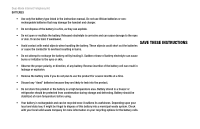Linksys CIT400 User Guide
Linksys CIT400 - iPhone Cordless Phone Manual
 |
UPC - 745883577460
View all Linksys CIT400 manuals
Add to My Manuals
Save this manual to your list of manuals |
Linksys CIT400 manual content summary:
- Linksys CIT400 | User Guide - Page 1
Dual-Mode Internet Telephony Kit with SkypeTM Model No. CIT400 User Guide - Linksys CIT400 | User Guide - Page 2
- Linksys CIT400 | User Guide - Page 3
change without notice. Linksys is a registered trademark or trademark of Cisco Systems, Inc. and/or its affiliates in the U.S. and certain other countries. Copyright © 2006 Cisco Systems special attention to while using the Dual-Mode Internet Telephony Kit. In addition to these symbols, there are - Linksys CIT400 | User Guide - Page 4
Dual-Mode Internet Telephony Kit - Linksys CIT400 | User Guide - Page 5
ELECTRIC SHOCK AND INJURY, INCLUDING THE FOLLOWING. Dual-Mode Internet Telephony Kit • Read and follow all warnings and instructions marked on the product. • Do not use to the radio signals between base station and handset, wearers of hearing aids may experience interference in the form of a humming - Linksys CIT400 | User Guide - Page 6
Dual-Mode Internet Telephony Kit BATTERIES • Use only the battery type listed in the instruction manual. Do not use lithium batteries or nonrechargeable batteries that may damage the handset and charger. • Do not dispose of the battery in a fire, as they can explode. • Do not open or mutilate the - Linksys CIT400 | User Guide - Page 7
in This User Guide? Chapter 2: Getting to Know the Dual-Mode Internet Telephony Kit Overview The Charger The Base Station The Handset's Front Panel The Handset's Side Panel The Handset's Back Panel Chapter 3: Getting Started Before You Begin Getting Started with the Handset Getting Started with the - Linksys CIT400 | User Guide - Page 8
Dual-Mode Internet Telephony Kit Call History 24 Intercom and Conference Calls 26 Skype Voicemail 27 Your Skype Profile 30 Skype Settings 31 The Handset's Display Screen Icons 35 Landline Features 38 Landline Voicemail 42 Using Additional Features 43 Customizing the Handset 44 - Linksys CIT400 | User Guide - Page 9
calls using your broadband connection (through Skype™) and traditional phone service (optional). It also supports SkypeOut™ dialing. For landline service, you must have a service provider and a telephone port to connect to. The Dual-Mode Internet Telephony Kit gives you cordless convenience, so you - Linksys CIT400 | User Guide - Page 10
This appendix supplies the regulatory information regarding the Dual-Mode Internet Telephony Kit. • Appendix E: Contact Information This appendix provides contact information for a variety of Linksys resources, including Technical Support. 2 Chapter 1: Introduction What's in This User Guide? - Linksys CIT400 | User Guide - Page 11
Chapter 2: Getting to Know the Dual-Mode Internet Telephony Kit Overview The Dual-Mode Internet Telephony Kit with Skype includes eight items: • A handset • A charger • A power adapter for the charger • A base station • A power adapter for the base station • 2 AAA batteries • A RJ-11 telephone line - Linksys CIT400 | User Guide - Page 12
use this button if you need to register additional handsets (refer to "Chapter 4: Using the Dual-Mode Internet Telephony Kit" for more information). Figure 2-2: Front Panel of Base Station Back Panel Line Port Use the Line port to connect the base station to your telephone wall jack with a RJ - Linksys CIT400 | User Guide - Page 13
Front Panel The LED and keys of the handset are described here. You can have up to four cordless handsets for a single base station (refer to "Chapter 4: Using the Dual-Mode Internet Telephony Kit" for more information). LED Red. The LED lights up when the handset is in use. It flashes when there - Linksys CIT400 | User Guide - Page 14
Dual-Mode Internet Telephony Kit Icon Name Function Power/End Call Press this key to power on the handset when the handset is off. Press and hold this key to see the Skype menu when the handset is on. Your choices include powering off the phone. Star, Alpha Use for the functions of a * (star) - Linksys CIT400 | User Guide - Page 15
The Handset's Side Panel If you have a headset (optional), open the headset flap. Then plug your headset into the headset port. Dual-Mode Internet Telephony Kit HEADSET Chapter 2: Getting to Know the Dual-Mode Internet Telephony Kit The Handset's Side Panel Figure 2-5: Headset Port 7 - Linksys CIT400 | User Guide - Page 16
Dual-Mode Internet Telephony Kit The Handset's Back Panel The handset's speakerphone and battery compartment are located on the back panel. For directions on how to insert the batteries, refer to "Chapter 3: Getting Started." Speakerphone Battery Compartment Figure 2-6: Back Panel of Handset 8 - Linksys CIT400 | User Guide - Page 17
15 minutes and will emit a warning tone. Place the handset on the charger to recharge. Proceed to the next section, "Getting Started with the Base Station." Chapter 3: Getting Started Before You Begin Dual-Mode Internet Telephony Kit Figure 3-1: Handset's Batteries Figure 3-2: Handset on Charger 9 - Linksys CIT400 | User Guide - Page 18
use. In standby mode your phone displays signal strength, handset number (in parenthesis), battery charge status, Skype status, user i.d. and time. Figure 3-4: Connect to the Ethernet Port Figure 3-5: Connect to the Power Port 10 Chapter 3: Getting Started Getting Started with the Base Station - Linksys CIT400 | User Guide - Page 19
zero) to add a space. Press and hold 0 (zero) to add a + (plus). • To erase a character, press and release Clear; it works as a backspace. To delete all characters, press and hold Clear. Dual-Mode Internet Telephony Kit Chapter 3: Getting Started 11 Entering Names, Numbers and Special Characters - Linksys CIT400 | User Guide - Page 20
Dual-Mode Internet Telephony Kit Phone Features Adjusting the Call Volume During a call, press up or down on the navigation pad to change the volume level. Making Handsfree Calls You can use a headset with a 2.5 mm plug or speakerphone for handsfree calls. To use a headset, follow these instructions - Linksys CIT400 | User Guide - Page 21
needs to be at least 4 characters. This password is different from the system PIN of the phone. Each phone user can have their own Skype account. Dual-Mode Internet Telephony Kit Figure 3-7: Agreement Figure 3-8: Country Code Chapter 3: Getting Started First Time Phone Use Figure 3-9: Password 13 - Linksys CIT400 | User Guide - Page 22
Dual-Mode Internet Telephony Kit Setting the clock It is necessary to set the clock to the correct time zone of the location where your Skype phone is being used before initial phone use. The time zone is based time and date setting will be entered. To manually set the time, or to edit the Time - Linksys CIT400 | User Guide - Page 23
station. Move the handset closer to the base station. If you are on a call and losing signal strength, you will hear warning tones, which gives you time to move the handset and base station closer together. Chapter 3: Getting Started First Time Phone Use Dual-Mode Internet Telephony Kit Figure 3-11 - Linksys CIT400 | User Guide - Page 24
if you do not move back within range. Congratulations! The installation of the Dual-Mode Internet Telephony Kit is complete. For more information on how to use the Telephony Kit, refer to "Chapter 4: Using the Dual-Mode Internet Telephony Kit." 16 Chapter 3: Getting Started First Time Phone Use - Linksys CIT400 | User Guide - Page 25
Chapter 4: Using the Dual-Mode Internet Telephony Kit Overview This chapter explains how to • Use the handset • Use Skype features • Use landline features • Manage the handset Soft Key Navigation Pad Call Star, Alpha Intercom IMPORTANT: Emergency calls cannot be placed through a Skype line. If - Linksys CIT400 | User Guide - Page 26
Dual-Mode Internet Telephony Kit Skype Basics Setting up a Skype Contact List 1. Press Menu. 2. Scroll to Add Contact. Press Select. 3. Scroll to Skype or SkypeOut type of contact and press OK. 4. For a Skype Contact, enter the Name or Skype Name, using the handset keys. When you are finished, press - Linksys CIT400 | User Guide - Page 27
the name you want, or use the handset key to find the name. Pres.s Call. Finding a Skype User You can search for a Skype user that is not on your contact list to change the name. Chapter 4: Using the Dual-Mode Internet Telephony Kit Setting up a Skype Contact List Dual-Mode Internet Telephony Kit - Linksys CIT400 | User Guide - Page 28
Dual-Mode Internet Telephony Kit Viewing and Calling a SkypeOut Contact SkypeOut Credit You can call a traditional landline or mobile phone using SkypeOut. SkypeOut calls require SkypeOut credit. While your phone is in standby, your Skype credit is displayed. To purchase additional Ask (default). 1. - Linksys CIT400 | User Guide - Page 29
, find the name you want to change. Press Options. 2. Scroll to Rename. Press Select. 3. Edit the name using the handset keys. Use Clear to make a Chapter 4: Using the Dual-Mode Internet Telephony Kit Viewing and Calling a SkypeOut Contact Dual-Mode Internet Telephony Kit Figure 4-6: Selecting a - Linksys CIT400 | User Guide - Page 30
Dual-Mode Internet Telephony Kit Unblocking a Contact 1. Press Menu. 2. Scroll to Settings. Press Select. 3. Scroll to Privacy. This is the contact list of the user who is currently logged into Skype. 22 Chapter 4: Using the Dual-Mode Internet Telephony Kit Viewing and Calling a SkypeOut Contact - Linksys CIT400 | User Guide - Page 31
the phone is ringing. The handset returns to standby. Ending a Skype Call Press the Power/End Call key, or place the handset on the charger. Call Timer When you are on a call, the on-screen call timer shows the duration of your current call. Chapter 4: Using the Dual-Mode Internet Telephony Kit - Linksys CIT400 | User Guide - Page 32
Dual-Mode Internet Telephony Kit Call History The handset keeps track of the calls you make, miss or receive (answered or not). The history includes caller name, number call time and date. You can also review received Skype Voicemail, Skype New Contact requests and landline voicemail. Checking the - Linksys CIT400 | User Guide - Page 33
. Press Yes to confirm. All records are deleted. Chapter 4: Using the Dual-Mode Internet Telephony Kit Call History Dual-Mode Internet Telephony Kit NOTE: Your phone stores your call history only as long as you are signed in to Skype. When you sign out, the current call history is cleared. A new - Linksys CIT400 | User Guide - Page 34
Skype contact or landline user through SkypeOut. 2. Press the INT key. 3. Scroll to find the handset you want to include in the call. 4. Press CALL. 5. When the caller on the second handset answers, press CONF. You are now on a 3-way call. 26 Chapter 4: Using the Dual-Mode Internet Telephony Kit - Linksys CIT400 | User Guide - Page 35
Default. Press Select. Press Yes to confirm. When you have new Skype Voicemail, the LED on the handset will flash, and the Skype Voicemail icon will appear on the display screen. Chapter 4: Using the Dual-Mode Internet Telephony Kit Skype Voicemail Dual-Mode Internet Telephony Kit NOTE: The Skype - Linksys CIT400 | User Guide - Page 36
to the Skype Voicemail sender. 1. Select Menu. 2. Scroll to History. Press Select. 3. Scroll to Voicemails. Press Select. 4. Scroll to Skype VM. Press Options. 5. Select the Skype Voicemail you want to return. 6. Press Call. 28 Chapter 4: Using the Dual-Mode Internet Telephony Kit Skype Voicemail - Linksys CIT400 | User Guide - Page 37
to Skype VM. Press Options. 5. Select the message you want to delete. 6. Select Delete. Press Select. A confirmation request will display. 7. Select OK to confirm. The Skype Voicemail is deleted. Dual-Mode Internet Telephony Kit Chapter 4: Using the Dual-Mode Internet Telephony Kit 29 Skype - Linksys CIT400 | User Guide - Page 38
Skype user can find you on the network if they know your E-mail address and it is stored in Private Details. To Add, Edit or Delete an E-mail Address: 1. Press Menu. Figure 4-8: Public Detail Profile Figure 4-9: Public Details 30 Chapter 4: Using the Dual-Mode Internet Telephony Kit Your Skype - Linksys CIT400 | User Guide - Page 39
7. For a new entry, use the keypad to enter your mail address (press the # key to view @ and. ). Press OK when complete. For Edit (if changing the call forward number). Press Select. Chapter 4: Using the Dual-Mode Internet Telephony Kit Skype Settings Dual-Mode Internet Telephony Kit Figure 4- - Linksys CIT400 | User Guide - Page 40
your handset will not ring when it receives incoming Skype calls. 1. Press up on the Navigation pad. The Skype Status menu will display. 2. Scroll to DND. Press Select. This choice will stay active until you select a different Skype Status. 32 Chapter 4: Using the Dual-Mode Internet Telephony Kit - Linksys CIT400 | User Guide - Page 41
base unit powers up. 1. Press Menu. 2. Scroll to Settings. Press Select. 3. Scroll to General. Press Select. 4. Scroll to Auto Sign In. Press Select. 5. Select the setting you want. Press OK. The new setting is saved. Chapter 4: Using the Dual-Mode Internet Telephony Kit Skype Settings Dual-Mode - Linksys CIT400 | User Guide - Page 42
Dual-Mode Internet Telephony Kit Changing your Skype Status In standby mode you will see an icon that displays your handset's current status. You can quickly change your Skype Status by pressing up on the Navigation key. Scroll to the status you want and press Select to set your phone. You can also - Linksys CIT400 | User Guide - Page 43
in Battery low Call in progress Call missed Call out Calls blocked Contact Error Calls forwarded Contact missed Handset lost link Headset in use Home phone/landline Chapter 4: Using the Dual-Mode Internet Telephony Kit The Handset's Display Screen Icons Dual-Mode Internet Telephony Kit 35 - Linksys CIT400 | User Guide - Page 44
Dual-Mode Internet Telephony Kit Icon Description Keypad lock Login Mobile phone New Skype Voicemail Office phone Signal strength SkypeOut Skype Voicemail Status pending 36 Icon Description Line on hold Missed Event Mute New voicemail (Standby mode) Ringer off Skype Alert (low credit or - Linksys CIT400 | User Guide - Page 45
Change Passwd. Press Select. 5. Enter the new password. Press Enter. Enter the new password again and press Enter. 6. Press Enter to verify the password. The setting will be saved. Chapter 4: Using the Dual-Mode Internet Telephony Kit The Handset's Display Screen Icons Dual-Mode Internet Telephony - Linksys CIT400 | User Guide - Page 46
Dual-Mode Internet Telephony Kit Landline Features Answering an Incoming Landline Call When you receive a call, the handset will ring, and the Home Phone Second Landline Call This applies only if you have subscribed to this service from your telephone provider. Press the Call key. Dial the number - Linksys CIT400 | User Guide - Page 47
call. Temporary Tone Mode If your phone is set to pulse dialing, press the * key during a call for a temporary tone mode. The letter 'd' handset will return to standby mode.) 5. Select OK. Chapter 4: Using the Dual-Mode Internet Telephony Kit Landline Features Dual-Mode Internet Telephony Kit - Linksys CIT400 | User Guide - Page 48
your traditional phone service provider for more information. 1. Select Menu. 2. Scroll to Settings. Press Select. 3. Scroll to Advanced. Press Select. 4. Scroll to Landline. Press Select. Figure 4-13: Landline Dial Mode 40 Chapter 4: Using the Dual-Mode Internet Telephony Kit Landline Features - Linksys CIT400 | User Guide - Page 49
be required for PABX or operator services call. The pause duration can be changed. Consult your telephone service provider regarding this feature. 1. Press place the handset on the charger. Chapter 4: Using the Dual-Mode Internet Telephony Kit Landline Features Dual-Mode Internet Telephony Kit 41 - Linksys CIT400 | User Guide - Page 50
to the service provider you want. Press Options. 5. To edit, scroll to Edit. Enter the new number. Press Enter. The number is saved. 6. To delete, scroll to Delete. A confirmation request displays. Press Yes. The number is deleted. 42 Chapter 4: Using the Dual-Mode Internet Telephony Kit Landline - Linksys CIT400 | User Guide - Page 51
handset, and it will stop paging. The other handsets will keep playing the paging melody. If nothing is pressed, then the paging melody will automatically stop after 30 seconds. Dual-Mode Internet Telephony Kit Chapter 4: Using the Dual-Mode Internet Telephony Kit 43 Using Additional Features - Linksys CIT400 | User Guide - Page 52
Dual-Mode Internet Telephony Kit Customizing the Handset You can customize the look and sound of the handset. Setting the Language on the Handset This feature is available only for models with multiple language support. 1. Press Menu. 2. Scroll to Settings. Press Select. 3. Scroll to General. Press - Linksys CIT400 | User Guide - Page 53
is saved. Changing the Contrast Adjust the contrast to change the difference between dark and light areas of change the contrast. 6. Press OK when finished. The new setting is saved. Dual-Mode Internet Telephony Kit Chapter 4: Using the Dual-Mode Internet Telephony Kit 45 Customizing the Handset - Linksys CIT400 | User Guide - Page 54
You can select different ring tones for each call category (Skype, SkypeIn, Landline and Intercom). 1. Select Menu. 2. change. Press Select. Figure 4-14: Screen, Brightness Option Figure 4-15: Tones, Ring Type Option 46 Chapter 4: Using the Dual-Mode Internet Telephony Kit Customizing the Handset - Linksys CIT400 | User Guide - Page 55
Handset Ringer Style The handset has 5 ringer styles. Ringing, Ascending, Ring Once, Beep Once, Off. 1. Press Menu. 2. Scroll to Settings. Press Select. 3. Scroll to Tones. Press Select. Chapter 4: Using the Dual-Mode Internet Telephony Kit Customizing the Handset Dual-Mode Internet Telephony Kit - Linksys CIT400 | User Guide - Page 56
have the tone on or off. Press Select. Setting the Keypad Tones You can choose to hear a keypad tone when you press a key on your handset. 1. Press Menu. 2. Scroll to Settings. Press Select. 3. Scroll to Tones. Press Select. 48 Chapter 4: Using the Dual-Mode Internet Telephony Kit Customizing the - Linksys CIT400 | User Guide - Page 57
the handset frIom the charger when you enable this feature. 1. Press Menu. 2. Scroll to Settings. Press Select. 3. Scroll to General. Press Select. 4. Scroll to Auto Answer. Press Select. Chapter 4: Using the Dual-Mode Internet Telephony Kit Customizing the Handset Dual-Mode Internet Telephony Kit - Linksys CIT400 | User Guide - Page 58
new setting is saved. Your phone will notify you when there is a new Skype software update. You can choose to install immediately or later. Figure 4-16: Advanced, Auto Update Figure 4-17: Auto Update Off (default) 50 Chapter 4: Using the Dual-Mode Internet Telephony Kit Customizing the Handset - Linksys CIT400 | User Guide - Page 59
local numbers using SkypeOut. Activating the Area Code You can send an area code with your phone number when you place a Skype call. 1. Press Menu. 2. Scroll to Settings. Press Select. Chapter 4: Using the Dual-Mode Internet Telephony Kit Customizing the Handset Dual-Mode Internet Telephony Kit 51 - Linksys CIT400 | User Guide - Page 60
Dual-Mode Internet Telephony Kit 3. Scroll to Call Settings. Press Select. 4. Scroll to Area Code. Press Select. 5. Enter the area code (up to 5 digits). Press OK. Deactivating the Area Code Use to delete an area code from the Skype Using the Dual-Mode Internet Telephony Kit Customizing the Handset - Linksys CIT400 | User Guide - Page 61
. De-Register a Handset You can de register (delete) a handset from any base station. After you have deleted a handset, it will no longer be linked to that base station. 1. Press Menu. Chapter 4: Using the Dual-Mode Internet Telephony Kit Managing the Handset(s) Dual-Mode Internet Telephony Kit 53 - Linksys CIT400 | User Guide - Page 62
Dual-Mode Internet Telephony Kit 2. Scroll to Settings.Press Select. 3. Scroll to Handset. Press Select. 4. Scroll to De-register. Press Select. 5. Scroll to the handset number you want to de-register. Press OK. 6. Enter the system PIN. Use Clear to make a correction. 7. Press ENTER. The handset is - Linksys CIT400 | User Guide - Page 63
Date, Date Format, Date Separator. Press Select when you have made your choice. For time, use the handset number keys to enter the hour, minute and AM or PM. Press OK when finished. The Chapter 4: Using the Dual-Mode Internet Telephony Kit Managing the Handset(s) Dual-Mode Internet Telephony Kit 55 - Linksys CIT400 | User Guide - Page 64
Select. 3. Scroll to Advanced. Press Select. 4. Scroll to Reset Device. Press Select. NOTE: After reset, your handset's power will switch off. It will automatically turn back on in a few seconds after updating the settings. 56 Chapter 4: Using the Dual-Mode Internet Telephony Kit Managing the - Linksys CIT400 | User Guide - Page 65
Contact Search Change status Skype Enter Name My profile SkypeOut number Sign out Services Settings Skype credit General SkypeIn Call Settings Voicemail Privacy Tones Screen Chapter 4: Using the Dual-Mode Internet Telephony Kit Managing the Handset(s) Dual-Mode Internet Telephony Kit 57 - Linksys CIT400 | User Guide - Page 66
Dual-Mode Internet Telephony Kit Contacts* History Status Remove Block Request Detail New Contact Add Contact Search *These choices are also available when you press the right Contact key. Services Settings Time & Date Network Handset Information Advanced 58 Chapter 4: Using the Dual-Mode - Linksys CIT400 | User Guide - Page 67
Scroll to Network. Press Select. Chapter 5: Network Settings The Network Dual-Mode Internet Telephony Kit NOTE: Incorrect settings will affect Skype usage on this phone. We recommend that you consult your network administrator or service provider before making any changes to the network setting. 59 - Linksys CIT400 | User Guide - Page 68
Dual-Mode Internet Telephony Kit 4. Scroll to DHCP. Press Select. An activation request is displayed 5. Press Yes to confirm. Your IP address is displayed. The new setting is saved. PPPoE Activating PPPoE 1. Press Menu. 2. Scroll to Settings. Press Select. 3. Scroll to Network. Press Select. 4. - Linksys CIT400 | User Guide - Page 69
. Press Select. 3. Scroll to Network. Press Select. 4. Scroll to the item you want to change. Press Select. 5. Edit the information. 6. Press Enter when finished. The new setting is saved. confirm. The new setting is reset. Chapter 5: Network Settings The Network Dual-Mode Internet Telephony Kit 61 - Linksys CIT400 | User Guide - Page 70
Dual-Mode Internet Telephony Kit Web Page Configuration You can configure some of the network settings, Skype settings, system upgrade and administrative settings from the web pages. For most users, it is not necessary to configure these settings after setting up the phone. This section is - Linksys CIT400 | User Guide - Page 71
Make sure your phone is properly connected and set up sharing the same network with your router as shown below. Dual-Mode Internet Telephony Kit 1. Open a web browser. 2. Enter your phone's IP address in the address bar. An authentication window will appear. Chapter 5: Network Settings 63 The - Linksys CIT400 | User Guide - Page 72
Dual-Mode Internet Telephony Kit 3h.e Enter the user name and password. Admin is the default user name and password. After verifying your user name and password, you will see the configuration Home page. The Home page shows your current system and network settings. 64 Chapter 5: Network Settings - Linksys CIT400 | User Guide - Page 73
page shows your current internet connection type and Ethernet speed. You can make changes to these settings on this page. Dual-Mode Internet Telephony Kit The Skype page shows your current Skype status. You can create a new Skype account or sign in to Skype from this page. Chapter 5: Network - Linksys CIT400 | User Guide - Page 74
Dual-Mode Internet Telephony Kit The System page is where you can upgrade your phone's operating system. You will need to have the latest software image download, which is available from www.linksys.com. The Administration page is where you change the web page access password. You can also reset - Linksys CIT400 | User Guide - Page 75
B. Move the handset closer to the base station. C. Check to see if the base station is powered on. Make sure the power adapter is properly connected to the power port of the base station and an electrical outlet. Dual-Mode Internet Telephony Kit Appendix A: Troubleshooting 67 Common Problems and - Linksys CIT400 | User Guide - Page 76
Dual-Mode Internet Telephony Kit 3. When the handset is placed on the charger, I do not hear a beep. If you have turned off the handset tone (refer to "Chapter 4: Using the Dual-Mode Internet Telephony Kit) or if the handset was previously powered off, then this is normal, and you were not supposed - Linksys CIT400 | User Guide - Page 77
. A. Second call service may not be activated.Check with your Landline service provider. B. Check that the recall selection is correct (refer to "Chapter 4: Using the Dual-Mode Internet Telephony Kit). Appendix A: Troubleshooting Common Problems and Solutions Dual-Mode Internet Telephony Kit 69 - Linksys CIT400 | User Guide - Page 78
(the landline), you have to end the current Skype call. However, if you want to put the current call on hold and make another outgoing call on the same line, press the Call key and follow the instructions in "Chapter 4: Using the Dual-Mode Internet Telephony Kit." How can I add a contact or SkypeOut - Linksys CIT400 | User Guide - Page 79
English Setting Last Call Timer LCD Contrast Level* Message Waiting Indicator PABX Pause Duration PIN Code Recall Duration Receiver Volume Time Format Default Reset 0 Off Off Pause 1 0000 Recall 1 Medium 12 Hours Dual-Mode Internet Telephony Kit Appendix A: Troubleshooting 71 Default Settings - Linksys CIT400 | User Guide - Page 80
Dual-Mode Internet Telephony Kit Country Codes Country Country Name Iso Code AF Afghanistan AL Albania DZ Algeria AS American Samoa AD Andorra AO Angola AI Anguilla Country Code 93 355 213 1684 376 244 1264 1268 54 374 297 61 43 994 1242 973 880 1246 375 Appendix A: Troubleshooting Country Codes - Linksys CIT400 | User Guide - Page 81
Cambodia CM Cameroon CA Canada CV Cape Verde KY Cayman Islands CF Central African Republic TD Chad CL Chile CN China CO Colombia Appendix A: Troubleshooting Country Codes 32 501 229 1441 975 591 387 267 55 1284 673 359 226 257 855 237 1 238 1345 236 235 56 86 57 Dual-Mode Internet Telephony Kit 73 - Linksys CIT400 | User Guide - Page 82
Dual-Mode Internet Telephony Kit KM Comoros CG Congo, Republic of CD Congo, Democratic Republic of (was Zaire) CK Cook Islands CR Costa Rica CI Coe D'Ivoire (Ivory Coast) 243 682 506 225 385 53 357 420 45 246 253 1767 1829 593 20 503 240 291 372 251 500 298 Appendix A: Troubleshooting Country Codes - Linksys CIT400 | User Guide - Page 83
Guam GT Guatemala GN Guinea GW Guinea-Bissau GY Guyana HT Haiti HN Honduras HK Hong Kong HU Hungary IS Iceland Appendix A: Troubleshooting Country Codes 679 358 33 594 689 241 220 995 49 233 350 30 299 1473 1671 502 224 245 592 509 504 852 36 354 Dual-Mode Internet Telephony Kit 75 - Linksys CIT400 | User Guide - Page 84
Dual-Mode Internet Telephony Kit IN India ID Indonesia IR Iran IQ Iraq IE Ireland IL Israel IT Italy JM Jamaica JP Japan JO Jordan RU Russian Federation KZ Kazakhstan KE Kenya KI Kiribati KP Korea (North) KR Korea (South) KW Kuwait KG Kyrgyzstan LA Laos LV Latvia LB Lebanon LS Lesotho LR Liberia LY - Linksys CIT400 | User Guide - Page 85
MU Mauritius YT Mayotte MX Mexico FM Micronesia MD Moldova MC Monaco MN Mongolia MS Montserrat MA Morocco MZ Mozambique Appendix A: Troubleshooting Country Codes 423 370 352 853 389 261 265 60 960 223 356 692 596 222 230 269 52 691 373 377 976 1664 212 258 Dual-Mode Internet Telephony Kit 77 - Linksys CIT400 | User Guide - Page 86
Dual-Mode Internet Telephony Kit MM Myanmar NA Namibia NR Nauru NP Nepal NL Netherlands AN Netherlands Antilles NC New Caledonia NZ New Zealand (Aotearoa) NI Nicaragua NE 674 977 31 599 687 64 505 227 234 683 1670 47 968 92 680 507 675 595 51 63 48 351 Appendix A: Troubleshooting Country Codes - Linksys CIT400 | User Guide - Page 87
Somalia ZA South Africa ES Spain LK Sri Lanka SH St. Helena PM St. Pierre and Miquelon SD Sudan SR Suriname Appendix A: Troubleshooting Country Codes 1939 974 262 40 250 378 239 966 221 381 248 232 65 421 386 677 252 27 34 94 290 508 249 597 Dual-Mode Internet Telephony Kit 79 - Linksys CIT400 | User Guide - Page 88
Dual-Mode Internet Telephony Kit SZ Swaziland SE Sweden CH Switzerland SY Syria TW Taiwan TJ Tajikistan TZ Tanzania TH Thailand TG Togo TK Tokelau TO Tonga TT Trinidad 80 268 46 41 963 886 7 255 66 228 690 676 1868 216 90 993 688 256 380 971 44 598 1 7 678 Appendix A: Troubleshooting Country Codes - Linksys CIT400 | User Guide - Page 89
VA Vatican City State (Holy See) VE Venezuela VN Viet Nam VI Virgin Islands (U.S.) WF Wallis and Futuna Islands YE Yemen ZM Zambia ZW Zimbabwe 39 58 84 1340 681 967 260 263 Dual-Mode Internet Telephony Kit Appendix A: Troubleshooting 81 Country Codes - Linksys CIT400 | User Guide - Page 90
Dual-Mode Internet Telephony Kit 82 Appendix A: Troubleshooting Country Codes - Linksys CIT400 | User Guide - Page 91
Appendix B: Specifications Dual-Mode Internet Telephony Kit Model Number Handset Frequency Bands Standards Speech Coding Distance Range Number of Channels Standby/Talk Time Base Station Power Button LEDs Ports CIT400 Europe:1880-1900MHz, North America:1920-1930MHz, South America:1910-1930MHz, - Linksys CIT400 | User Guide - Page 92
Dual-Mode Internet Telephony Kit Environmental Base Station Dimensions Weight 5.79" x 4.96" x 1.40" (147 mm x 126 mm x 35.5 mm) W x H x D 0.79 lbs (0.36 kg) Handset Dimensions Weight 1.77" x 5.63" x 1" (45 mm x 143 mm x 25.5 mm) 0.22 lbs (0.099 kg) Charger Dimensions Weight Certification - Linksys CIT400 | User Guide - Page 93
. You can also power down this product by unplugging the USB base station from the host PC. CAUTION: The Dual-Mode Internet Telephony Kit will not operate during a power outage. Appendix C: Regulatory Information 85 IMPORTANT SAFETY INSTRUCTIONS. READ CAREFULLY AND KEEP FOR FUTURE REFERENCE. - Linksys CIT400 | User Guide - Page 94
, exhausted batteries and old phone and, where possible, always recycle. Because the phone works by sending radio signals between the base station and the handset, wearers of hearing aids may experience interference in the form of a humming noise. The Cordless Dual-Mode Internet Telephony Kit should - Linksys CIT400 | User Guide - Page 95
Dual-Mode Internet Telephony Kit US and Canada Compliance Information This equipment has been tested and found to comply with the limits for a Class B device, pursuant to Part 15 of the FCC rules and ICES-003 of Industry Canada certified in accordance with Industry Canada RSP-100 per the technical - Linksys CIT400 | User Guide - Page 96
Dual-Mode Internet Telephony Kit If this equipment causes harm to the telephone network, the telephone company may discontinue your service temporarily. If advance notice is not practical, the telephone company will notify the customer as soon as possible. Also, you will be advised of your - Linksys CIT400 | User Guide - Page 97
electrical ground connections of the power utility, telephone lines and internal metallic water pipe system, if present, are connected together. This work should be performed by a licensed electrician or licensed cabler. Repairs to the Telephony Kit, including the handset, the charger, and the base - Linksys CIT400 | User Guide - Page 98
Dual-Mode Internet Telephony Kit The base station and handset have been evaluated and found compliant in accordance with Industry Canada RSS-102 with respect to Canada's Health Code 6 for Exposure of Humans to RF Fields. The highest SAR level measured for this phone is as follows: Max. Head SAR - 0. - Linksys CIT400 | User Guide - Page 99
can be obtained from the following documentation: Dual-Mode Internet Telephony Kit • Cisco white paper on RF exposure • FCC Bulletin 56: Questions and Answers about Biological Effects and Potential Hazards of Radio Frequency Electromagnetic Fields Additional information can also be obtained from - Linksys CIT400 | User Guide - Page 100
Dual-Mode Internet Telephony Kit European Union Declaration of Conformity with Regard to the EU Directive 1999/5/EC (R&TTE Directive) 92 Appendix C: Regulatory Information European Union - Linksys CIT400 | User Guide - Page 101
Dual-Mode Internet Telephony Kit Appendix C: Regulatory Information 93 European Union - Linksys CIT400 | User Guide - Page 102
Dual-Mode Internet Telephony Kit Note: The full Declaration of Conformity can be found either on the CD or a separate document included with this product. If you need to see - Linksys CIT400 | User Guide - Page 103
D: Warranty Information Dual-Mode Internet Telephony Kit Linksys warrants to You that, for a period of two years (the "Warranty Period"), your Linksys Product will be substantially free of defects in materials and workmanship under normal use. Your exclusive remedy and Linksys' entire liability - Linksys CIT400 | User Guide - Page 104
Dual-Mode Internet Telephony Kit 96 Appendix D: Warranty Information - Linksys CIT400 | User Guide - Page 105
Information Dual-Mode Internet Telephony Kit Need to contact Linksys? Visit us online for information on the latest products and updates to your existing products at: Can't find information about a product you want to buy on the web? Do you want to know more about networking with Linksys products - Linksys CIT400 | User Guide - Page 106
Dual-Mode Internet Telephony Kit In Europe France Germany Italy Netherlands Norway Portugal Spain Sweden Switzerland Turkey United Kingdom & Ireland E-mail Address [email protected] [email protected] [email protected] [email protected] [email protected] support.pt@linksys.

User Guide
Model No.
CIT400
Dual-Mode
Internet Telephony Kit
with Skype
TM