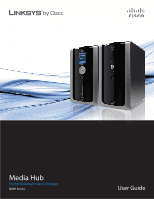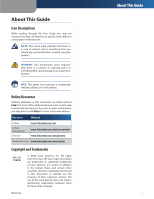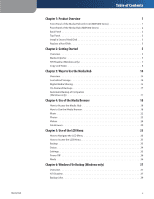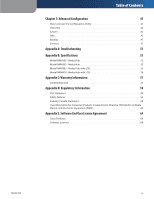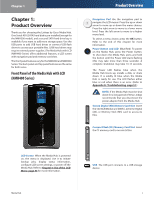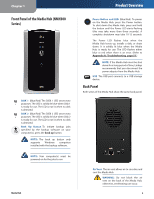Linksys NMH405 User Guide
Linksys NMH405 - Media Hub Home Entertainment Storage Manual
 |
UPC - 745883585946
View all Linksys NMH405 manuals
Add to My Manuals
Save this manual to your list of manuals |
Linksys NMH405 manual content summary:
- Linksys NMH405 | User Guide - Page 1
Media Hub Home Entertainment Storage NMH Series User Guide - Linksys NMH405 | User Guide - Page 2
through the User Guide you Network Security www.linksysbycisco.com/security Copyright and Trademarks © 2009 Cisco Systems, Inc. All rights reserved. Cisco, the Cisco logo, and Linksys are trademarks or registered trademarks of Cisco Systems Cisco and any other company. Media Hub About This Guide i - Linksys NMH405 | User Guide - Page 3
only 17 Chapter 4: Use of the Media Browser 18 How to Access the Media Hub 18 How to Use the Media Browser 18 Music 22 Photos 25 Videos 28 File Browser 29 Chapter 5: Use of the LCD Menu 33 How to Navigate the LCD Menu 33 How to Access the LCD Menu 33 Backup 33 Status 34 Settings - Linksys NMH405 | User Guide - Page 4
How to Access the Configuration Utility 41 Overview 42 System 42 Disk 45 Backup 47 Services 47 Appendix A: Troubleshooting 51 Appendix B: Specifications 55 Model NMH300 - Media Hub 55 Model NMH305 - Media Hub 55 Model NMH405 - Media Hub with LCD 55 Model NMH410 - Media Hub with LCD 56 - Linksys NMH405 | User Guide - Page 5
storage space. Use the USB ports to add USB hard drives or connect USB flash drives to access your portable files. (USB hard drives may require external power supplies.) The Media Hub with LCD (NMH400 Series) offers additional features, a LCD screen with navigation pad and memory card slots. The - Linksys NMH405 | User Guide - Page 6
either blue or red when there is an error. (Refer to Appendix A: Troubleshooting, page 51.) NOTE: If the Media Hub must be shut down for a long period of time, Linksys recommends that you disconnect the power adapter from the Media Hub. USB The USB port connects to a USB storage device. Back Panel - Linksys NMH405 | User Guide - Page 7
flashes when there is network activity. Reset To restore the factory default settings, press and hold the Reset button for three seconds. (User data on the hard disk(s) will not be affected.) Power The Power port connects to the included power adapter. NOTE: If the Media Hub must be shut down - Linksys NMH405 | User Guide - Page 8
a hard disk, follow these instructions: 1. To shut down the Media Hub, press and hold the Power button until the Power LED starts flashing. If this step does not shut down the Media Hub, then proceed to step 2. 2. Disconnect the power adapter from the Power port. 3. Disconnect the Ethernet network - Linksys NMH405 | User Guide - Page 9
Mac Media Importer, page 6. Access To access the Media Importer, double-click the system tray icon. Importer System Tray Icon (Active) Importer System Tray Icon (Offline or Disconnected) If you do not see the icon, go to Start > All Programs > Cisco Media Hub > Linksys Media Importer > Linksys Media - Linksys NMH405 | User Guide - Page 10
your Mac, then download the Mac Setup Wizard from www.linksysbycisco.com. Run the Mac Setup Wizard to install the Mac Media Importer. Access To access the Media Importer, double-click the icon on the menu bar in the upper right corner. Importer System Tray Icon (Active) Media Hub Importer System - Linksys NMH405 | User Guide - Page 11
your documents to the Media Hub for safekeeping. If you chose not to install the backup software, then NTI Shadow will not be available. To install NTI Shadow, run the Setup Wizard on the enclosed CD-ROM and click Connect Computers. Access Go to Start > All Programs > Cisco Media Hub > NTI Shadow. 7 - Linksys NMH405 | User Guide - Page 12
copy files to the Media Hub. Paste music to the music folder, photos to the photos folder, and videos to the videos folder. NOTE: File transfers may take minutes or hours, depending on file transfer speeds and the number and size of your files. File transfer speeds will vary, depending on network - Linksys NMH405 | User Guide - Page 13
Media Hub. •• Copy photo files to the media\photos folder of the Media Hub. •• Copy video files to the media\videos folder of the Media Hub. NOTE: The files you copy to the Media Hub can be accessed by all users of the Media Hub. Windows Access NOTE: For Mac-specific information, refer to Mac Access - Linksys NMH405 | User Guide - Page 14
3. Select Map Network Drive. 4. From the Drive drop-down menu, select an available drive letter. 5. In the Folder field, enter the following: \\\. (Example: \\mediahub\backup.) 6. Click Finish. USB Storage Device Accessed Through Drive Letter Media Hub 10 - Linksys NMH405 | User Guide - Page 15
and size of your files. File transfer speeds will vary, depending on network conditions, including use of wireless. NOTE: Additional information about Windows Explorer is available in Windows Help. WEB: For more information about the Media Hub, refer to the rest of the User Guide. You can also visit - Linksys NMH405 | User Guide - Page 16
the Media Hub. In the Shared section, the Media Hub is listed as its Friendly Name. (Example: MediaHub) Double-click the Media Hub. Friendly Name File Directory Open the folders of the Media Hub. Use the Finder to add, copy, move, or delete files. Getting Started USB Storage Device Accessed Through - Linksys NMH405 | User Guide - Page 17
of your files. File transfer speeds will vary, depending on network conditions, including use of wireless. WEB: For more information about the Media Hub, refer to the rest of the User Guide. You can also visit www.linksysbycisco.com/support, and select the Media Hub. Getting Started Media Hub 13 - Linksys NMH405 | User Guide - Page 18
Centralized Storage The Media Hub is designed to store and share files for your network. Most people use Windows Explorer or the Finder to manage the files of the Media Hub. If the Remote Access service† is enabled, then use the File Browser for remote access of the Media Hub. (FTP is another - Linksys NMH405 | User Guide - Page 19
locate the Media Hub using the UPnP AV standard. Media content on the Media Hub can then be accessed and played by the digital media adapter. By default, the Media Hub automatically indexes the digital media files it stores. You have the option of indexing media files on your local network. If you - Linksys NMH405 | User Guide - Page 20
playback support over remote access depends on the broadband speeds of both your home connection and remote connection. Video playback should be limited to smaller video files, as larger video files may take a long time to load and play. Ways to Use the Media Hub NOTE: The Media Hub plays video - Linksys NMH405 | User Guide - Page 21
use it to access the memory card. Then you can copy files to the Media Hub. Refer to Copy-and-Paste, page 8. Automatic Backup of Computers (Windows only) NTI Shadow is the backup software you installed during the Setup Wizard. During installation, the Setup Wizard creates a default backup job, which - Linksys NMH405 | User Guide - Page 22
. (If you enable and set up the Remote Access service, you can use the Media Hub over the Internet. Refer to Remote Access Instructions, page 48.) Use of the Media Browser NOTE: For the Media Hub with LCD (NMH400 Series), look up its IP address through the LCD menu. Refer to Status, page 34. For - Linksys NMH405 | User Guide - Page 23
button . NOTE: The Media Hub's built-in music player only supports the mp3, wma, and m4a audio format. Other files will open in the default player for the files' specific file extension(s). Media Browser > Recent Music, Photos, Videos NOTE: The Media Hub uses an online service to retrieve metadata - Linksys NMH405 | User Guide - Page 24
video formats. (Make sure you download the latest version.) Some suggested players include QuickTime, VLC, and Windows Media Player. For more information about video support, visit http://www.linksysbycisco.com/support. Disk Space The amounts of used, available, and total disk space of the Media Hub - Linksys NMH405 | User Guide - Page 25
icon. Videos To view your video files, click the Videos icon. File Browser To access the Media Hub's folder directory and manage your media files, click the File Browser icon. Message Center The Media Hub uses the Message Center to notify you of new firmware and other changes. # new messages - Linksys NMH405 | User Guide - Page 26
button. Play To play the music, click the Play button. NOTE: The Media Hub's built-in music player only supports the mp3, wma, and m4a audio format. Other files will open in the default player for the files' specific file extension(s). A new screen opens with the name of the song displayed. Music - Linksys NMH405 | User Guide - Page 27
(The external player is the default music player application on your computer.) Play To play the music using the Media Hub's built-in player, click the name of the artist is displayed. Recent The files with the most recent dates are displayed. The Media Hub draws the year of the song from the ID3 - Linksys NMH405 | User Guide - Page 28
music using an external player, click the Play in External Application button. (The external player is the default music player application on your computer.) Play To play the music using the Media Hub's built-in player, click the Play button. Song The title of the song is displayed. Album The - Linksys NMH405 | User Guide - Page 29
) When you are viewing any photo category, select the album or photo file you want. NOTE: The Media Hub's built-in viewer supports the jpeg format. Other files will open in the default viewer for the files' specific file extension(s). For most selections, you have two options, View Photo and Play - Linksys NMH405 | User Guide - Page 30
options reappear. To return to the Media Browser screen at any time, click the Home icon. To switch to music, click the Music icon. To switch to videos, click the Videos icon. To access the Media Hub's folder directory and manage your media files, click the File Browser icon. Album The alphabet is - Linksys NMH405 | User Guide - Page 31
draws the date from the exif information (metadata) embedded within the photo. If there is no exif information available, then the Media Hub uses the file date of the photo. Photos > Name (List View) Thumbnail View Each photo displays its date, name, and album name. View Photo To view the photo - Linksys NMH405 | User Guide - Page 32
button. NOTE: The Media Hub plays video content through a browser plug-in. Download and install your favorite media player to enable video playback within the Media Browser. Please note that media players have varying levels of support for different video formats. If the video format you want to - Linksys NMH405 | User Guide - Page 33
the video was last saved is displayed. Size The size of the file is displayed. Duration The duration of the video is displayed. Media Hub Password Screen Enter the password you created during the Setup Wizard (the default is admin). Click Submit. To open the appropriate folder, use the Directory - Linksys NMH405 | User Guide - Page 34
connected to the Media Hub, use the Eject option on the Devices screen before physically removing the storage device; otherwise, the storage device may seem to be present after it has been physically removed (also known as a ghosting issue). For instructions, refer to USB, page 20. File and Folder - Linksys NMH405 | User Guide - Page 35
location for the move, and then click Move Folder. Media Hub Rename File or Folder Download to PC Select a file, and then click this option. On the Download File screen, click Download File. Download File NOTE: The Download File screen may appear differently, depending on your web browser. Upload - Linksys NMH405 | User Guide - Page 36
Chapter 4 The upload list displays File name, File Type, and File Size for all files. •• Upload To upload files to the Media Hub, click this option. Use of the Media Browser Upload to Media Hub Page Options To display a different page of files, use one of the following options: First Page Click - Linksys NMH405 | User Guide - Page 37
the Media Hub, go to Status > Network. •• configure LCD screen settings •• power off the Media Hub Use of the LCD Menu •• While the Media Hub is booting up, press the OK button to boot backup firmware from the hard drive. •• To display the main menu, press the OK button. How to Access the LCD Menu - Linksys NMH405 | User Guide - Page 38
computer must be powered on for the jobs to run.) NOTE: The PC Backup option only supports Windows computers installed with the backup software. Use of the LCD Menu Copying Data PC Backup After the Media Hub sends the backup message to your computer, click OK to return to the Backup menu. NOTE - Linksys NMH405 | User Guide - Page 39
Media Hub to access its browser-based utility. Refer to Chapter 7: Advanced Configuration, page 41 for more information. Press the left arrow to return to the Status menu. Settings The Settings screen allows you to configure the LCD screen settings. You can also upgrade the firmware of the Media Hub - Linksys NMH405 | User Guide - Page 40
current and latest firmware. You can also upgrade the firmware of the Media Hub. Use of the LCD Menu Firmware •• Current version The version number of the current firmware is displayed. •• Latest version The version number of the latest available firmware is displayed. •• Update Click Update to - Linksys NMH405 | User Guide - Page 41
Windows computers installed with the backup software. NTI Shadow Access Go to Start > All Programs > Cisco Media Hub > NTI Shadow. After you have accessed NTI Shadow for the first time, the system tray icon appears. Double-click the icon to access NTI Shadow. File Backup NTI Shadow Main Menu Create - Linksys NMH405 | User Guide - Page 42
options: •• On Demand (Only) Select this option to start a backup job manually, either through NTI Shadow or the Backup feature on the Media Hub (refer to OnDemand Backup, page 40 for more information). •• Save your folder/file changes to the backup destination every time you save changes to your - Linksys NMH405 | User Guide - Page 43
Modify Backup Job section. Media Hub NTI Shadow Main Menu File Backup Modify Backup Job Backup jobs are listed in this section. Default Backup Job The Setup Wizard creates a default backup job that backs up specific files in the Documents folder. (This folder is named "Users" in Windows Vista or - Linksys NMH405 | User Guide - Page 44
the options of your backup job through the backup software, make sure the "On Demand" option is selected. Follow the instructions for the method you want to use. Backup Using LCD Menu The LCD menu is available on the Media Hub with LCD (NMH400 Series). 1. If the screensaver is displayed, press the - Linksys NMH405 | User Guide - Page 45
and set up the Remote Access service, you can use the Media Hub over the Internet. Refer to Remote Access Instructions, page 48.) NOTE: If the Configuration utility of your Media Hub displays different options, please upgrade its firmware. For more information, refer to System, page 42. How to - Linksys NMH405 | User Guide - Page 46
The Media Hub supports Remote Access, Windows File Sharing, Media Server, iTunes Server, and FTP Server. Configure Services Click this option to access service settings. Refer to Services, page 47. System Configure the system and network settings. You can also upgrade the Media Hub's firmware or - Linksys NMH405 | User Guide - Page 47
Submit to save your changes, or click Cancel to cancel your changes. Password The Password protects administrative access to the Media Hub, including full access to the Configuration utility and the File Browser. The Password must have between 1 to 32 characters and use only letters, numbers, or - Linksys NMH405 | User Guide - Page 48
system. NOTE: This option only applies to the Media Hub with LCD (NMH400 Series). Change Click this option to switch the LCD of the Media Hub to a different language. Advanced Configuration Update Firmware The Media Hub will search for the latest version. Click Update to begin the firmware update - Linksys NMH405 | User Guide - Page 49
configuration. •• Add/Replace Drive Follow the instructions to add or replace a disk. •• Configuration View information about the available disk configuration options. •• Recovery Follow the instructions if a disk fails. NOTE: Linksys does not support data recovery after hard disk failure. 45 - Linksys NMH405 | User Guide - Page 50
this option. All data on your hard disk will be deleted, and all configuration settings will be reset to their factory defaults. For more information, click the ? icon. Before you click this option, review the following: •• If the Media Hub has two disks, Linksys recommends that you remove one of - Linksys NMH405 | User Guide - Page 51
software on your computer(s). NOTE: Your computer(s) must be powered on for the jobs to run. Services Configure the Remote Access, Windows File Sharing, Media Server, iTunes Server, and FTP Server settings. Media Hub Services Remote Access Configure this feature to enable access of the Media Hub - Linksys NMH405 | User Guide - Page 52
playback support over remote access depends on the broadband speeds of both your home connection and remote connection. Windows File Sharing The Media Hub uses the Windows File Sharing feature to share files with other computers, either locally on your network or remotely through the File Browser - Linksys NMH405 | User Guide - Page 53
can locate the Media Hub using the UPnP AV standard. Media content on the Media Hub can then be accessed and played by the digital media adapter. Configure By default, the Media Hub indexes media files stored on itself. To expand the Media Hub's reach to your local network, click this option - Linksys NMH405 | User Guide - Page 54
use File Transfer Protocol (FTP). By default, the FTP Server service is disabled. Configure Click this option to configure this feature. Advanced Configuration WEB: For more information about the Media Hub, refer to the rest of the User Guide. You can also visit www.linksysbycisco.com/support, and - Linksys NMH405 | User Guide - Page 55
sure you download the latest version.) Some suggested players include QuickTime, VLC, and Windows Media Player. For more information about video support, visit http://www.linksysbycisco.com/support. The power LED of the Media Hub continuously flashes blue or red. Follow these instructions: 1. To - Linksys NMH405 | User Guide - Page 56
, so you may need to do a firmware upgrade when the recovery procedure is complete. The Media Hub is using Increase Space: Linear 2 mode. One of the hard disks has failed. NOTE: Linksys does not support data recovery after hard disk failure. Media Hub Troubleshooting Before You Begin Check which - Linksys NMH405 | User Guide - Page 57
side of the Media Hub, slide the drive bay back into its slot. 8. Push down on the hard disk to make sure the connectors are securely seated. 9. Lower the cover, and push it down to secure it. 10. Connect the power adapter to the Power port. Media Hub Troubleshooting 11. Access the browser-based - Linksys NMH405 | User Guide - Page 58
page 37. NOTE: The backup options of the Media Hub only support Windows computers installed with the backup software. You ran a backup job using the Media Hub and backup software, but you cannot find the backup files on the Media Hub. •• Open your backup software. For the options of your backup job - Linksys NMH405 | User Guide - Page 59
Password for System Administration, FTP, and Remote Access One 500 GB SATA 7.80" x 4.37" x 6.61" (198 x 111 x 168 mm) 4.50 lb (2.04 kg) External 12V/5A FCC, CE, UL 32 to 95ºF (0 to 35ºC) -13 to 158ºF (-25 to 70ºC) 10 to 90%, Noncondensing 5 to 95%, Noncondensing Model NMH405 - Media Hub with LCD - Linksys NMH405 | User Guide - Page 60
10 to 90%, Noncondensing 5 to 95%, Noncondensing Model NMH410 - Media Hub with LCD Standards Ports Memory Cards Supported Buttons LCD LED Drive Bays Certification Cabling Type UPnP able/cert Security Features Hard Disk Included Environmental Dimensions Weight Power Certification Operating Temp - Linksys NMH405 | User Guide - Page 61
for beta, evaluation, testing or demonstration purposes for which Linksys does not charge a purchase price or license fee. EXCEPT FOR THE LIMITED WARRANTY ON MEDIA SET FORTH ABOVE ANDTOTHE MAXIMUM EXTENT PERMITTED BY APPLICABLE LAW, ALL SOFTWARE AND SERVICES PROVIDED BY LINKSYS WITH THE PRODUCT - Linksys NMH405 | User Guide - Page 62
a service nor a support contract. Information about Linksys' current technical support offerings and policies (including any fees for support services) can be found at www.linksysbycisco.com/support. Please direct all inquiries to: Linksys, P.O. Box 18558, Irvine, CA 92623. Media Hub Warranty - Linksys NMH405 | User Guide - Page 63
has been tested and complies the instructions, and on, the user is encouraged to try remote risk of electric shock from lightning. WARNING: This product contains lead, known to the State of California to cause cancer, and birth defects or other reproductive harm. Wash hands after handling. Media Hub - Linksys NMH405 | User Guide - Page 64
EU Directive 2002/96/EC on Waste Electric and Electronic Equipment (WEEE) This document contains important information for users with regards to the proper disposal and recycling of Linksys please contact your local authorities, waste disposal service, or the shop where you purchased the Media Hub 60 - Linksys NMH405 | User Guide - Page 65
d'élimination de votre ancien équipement, veuillez prendre contact avec les pouvoirs publics locaux, le service de traitement des déchets, ou l'endroit où vous avez acheté le produit. Italiano ( valdībā, atkritumu savākšanas dienestā, kā arī veikalā, kur iegādājāties šo izstrādājumu. Media Hub 61 - Linksys NMH405 | User Guide - Page 66
winkel waar u het product hebt aangeschaft. Norsk (Norwegian) - Miljøinformasjon for kunder i EU EU-direktiv 2002/96/EF krever at utstyr med følgende symbol avbildet på produktet og/eller się do lokalnych władz, służb oczyszczania miasta lub sklepu, w którym produkt został nabyty. Media Hub 62 - Linksys NMH405 | User Guide - Page 67
ţii din Uniunea Europeană Directiva europeană 2002/96/CE impune ca echipamentele care prezintă acest simbol pe produs şi/sau pe ambalajul acestuia Suomi (Finnish) - Ympäristöä koskevia tietoja EUalueen asiakkaille EU-direktiivi 2002/96/EY edellyttää, että jos laitteistossa on .com Media Hub 63 - Linksys NMH405 | User Guide - Page 68
NEXT" BUTTON AND DO NOT DOWNLOAD, INSTALL OR USE THE SOFTWARE. YOU MAY RETURN UNUSED SOFTWARE (OR, IF THE SOFTWARE IS SUPPLIED AS PART OF ANOTHER PRODUCT, THE UNUSED PRODUCT) FOR A FULL REFUND UP TO 30 DAYS AFTER ORIGINAL PURCHASE, SUBJECT TO Media Hub Software End User License Agreement THE RETURN - Linksys NMH405 | User Guide - Page 69
the Software links to websites or third party software products. In addition, third party services may be provided with the Software which may be subject to terms and conditions from the provider of the service. Cisco makes no representations as to the quality, Media Hub Software End User License - Linksys NMH405 | User Guide - Page 70
in your Internet browser software, including the default settings for search provider and source of DNS error pages and may direct erroneous URLs to an error landing page hosted by Cisco. You may opt out of these settings by not accepting them as Media Hub Software End User License Agreement part - Linksys NMH405 | User Guide - Page 71
parties with respect to the Software and Media Hub Software End User License Agreement supersedes any conflicting or additional terms contained in any purchase order or elsewhere. Linksys, Cisco and the Cisco Logo and other trademarks contained in the Software and Documentation are trademarks or - Linksys NMH405 | User Guide - Page 72
Service related email messages, you may cancel the Service by providing written notice via www. networkmagic.com/support to Cisco of such cancellation and uninstalling the Software and discontinuing your use of the Service of the software, or if you modify it. Media Hub Software End User License - Linksys NMH405 | User Guide - Page 73
charge a fee for the physical act of transferring a copy, and you may at your control the Media Hub Software End User License Agreement associated interface definition files, plus the scripts of the operating system on which the access to copy from a designated place, then offering equivalent access - Linksys NMH405 | User Guide - Page 74
range of software distributed through that system in reliance Media Hub Software End User License Agreement on consistent application of that system; it to the present version, but may differ in detail to address new problems or concerns. Each version is given a distinguishing version number. If the - Linksys NMH405 | User Guide - Page 75
Media Hub Software End User License Agreement When we speak of free software, we are referring to freedom of use, not price. Our General Public Licenses are designed to make sure that you have the freedom to distribute copies of free software (and charge for this service complete object files to the - Linksys NMH405 | User Guide - Page 76
system, as well as its variant, the GNU/Linux operating system. Although the Lesser General Public License is Less protective of the users' freedom, it does ensure that the user Media Hub Software End User definition files, plus fee for the physical act of transferring a copy, and you may at - Linksys NMH405 | User Guide - Page 77
software interchange. Media Hub Software End User License Agreement If distribution of object code is made by offering access to copy from a designated place, then offering equivalent access precisely defined by law. If such an object file uses only numerical parameters, data structure layouts and - Linksys NMH405 | User Guide - Page 78
modified Library. (It is understood that the user who changes the contents of definitions files in the Library will not necessarily be able system. Such a contradiction means you cannot use both them and the Library together in an executable that you distribute. Software End User . Media Hub 74 - Linksys NMH405 | User Guide - Page 79
the free software distribution system which is implemented may differ in detail to address new problems or concerns. Each version is given a Software Foundation. If the Library does not specify a Media Hub Software End User YOU ASSUME THE COST OF ALL NECESSARY SERVICING, REPAIR OR CORRECTION. 16. IN NO - Linksys NMH405 | User Guide - Page 80
Media Hub Software End User License Agreement 6. Redistributions of any form whatsoever must retain the following acknowledgment:"This product includes software (INCLUDING, BUT NOT LIMITED TO, PROCUREMENT OF SUBSTITUTE GOODS OR SERVICES; LOSS OF USE, DATA, OR PROFITS; OR BUSINESS INTERRUPTION) - Linksys NMH405 | User Guide - Page 81
OR CONSEQUENTIAL DAMAGES (INCLUDING, BUT NOT LIMITED TO, PROCUREMENT OF SUBSTITUTE GOODS OR SERVICES; LOSS OF USE, DATA, OR PROFITS; OR BUSINESS INTERRUPTION) HOWEVER CAUSED AND ON [including the GNU Public License.] END OF SCHEDULE 3-C Software End User License Agreement Media Hub 9072010D-JL 77

Media Hub
Home Entertainment Storage
NMH Series
User Guide