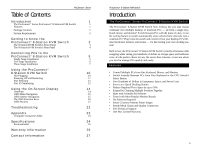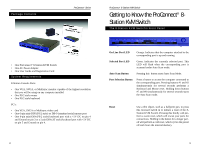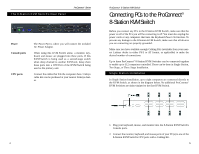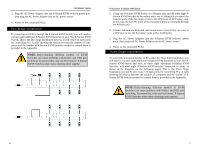Linksys SVIEW08 User Guide
Linksys SVIEW08 - ProConnect CPU Switch KVM Manual
 |
UPC - 745883548361
View all Linksys SVIEW08 manuals
Add to My Manuals
Save this manual to your list of manuals |
Linksys SVIEW08 manual content summary:
- Linksys SVIEW08 | User Guide - Page 1
ProConnect® Series ProConnect® 8-Station KVM Switch Use this Guide to install: SVIEW08 v2 User Guide - Linksys SVIEW08 | User Guide - Page 2
ProConnect® Series ProConnect 8-Staiton KVM Switch is free from physical defects in material and workmanship under normal use for one year from the date of purchase. If these products prove defective during this warranty period, call Linksys Customer Support the instructions, may SVIEW08 v2-10320NC KL - Linksys SVIEW08 | User Guide - Page 3
the ProConnect® 8-Station KVM Switch 10 Hot Plugging 10 Powering Off and Restarting 11 Port Selection 11 Port ID Numbering 12 Using the On-Screen Display 14 Overview 14 OSD Menu Navigation 15 OSD HotKey Navigation 15 The OSD Function Keys 16 OSD Security 21 Troubleshooting 22 - Linksys SVIEW08 | User Guide - Page 4
Contents ProConnect® Series ProConnect® 8-Station KVM Switch Getting to Know the ProConnect® 8Station KVM Switch The 8-Station KVM Switch's Front Panel • One ProConnect® 8-Station KVM Switch • One AC Power Adapter • One User Guide and Registration Card System Requirements 8-Station Console Ports - Linksys SVIEW08 | User Guide - Page 5
-chain these ports into a CPU Port of the KVM Switch being used as the primary unit. Connect the cables that link the computers here. Linksys cable kits can be puchased at your nearest Linksys dealer. ProConnect® 8-Station KVM Switch Connecting PCs to the ProConnect® 8-Station KVM Switch Before you - Linksys SVIEW08 | User Guide - Page 6
. NOTE: Daisy-chaining different models of KVM Switches can cause problems with Hotkey and OSD port switching. To prevent this, only use ProConnect® 8-Station KVM Switches when daisy-chaining them together. ProConnect® 8-Station KVM Switch 1. Using one 8-Station KVM Switch as a Primary unit and - Linksys SVIEW08 | User Guide - Page 7
up to 64, to a CPU port in one the Secondary units with a Cabling Kit. ProConnect® Series ProConnect® 8-Station KVM Switch 4. Plug the AC Power Adapters into the 8-Station KVM Switches' power ports, then plug each AC Power Adapter into an AC power source. 5. Power on the connected PC(s). 8 9 - Linksys SVIEW08 | User Guide - Page 8
ProConnect® 8-Station KVM Switch Hot Plugging The 8-Station KVM Switch supports hot plugging - cables can be connected or unplugged without turning off the switches power. In order for hot plugging to work properly, however, these procedures must be followed: • Hot Plugging CPU Ports CPU port cables - Linksys SVIEW08 | User Guide - Page 9
ProConnect® Series Port ID Numbering • Overview Each CPU port on an 8-Station KVM Switch is assigned a unique Port ID. You can directly access any PC on any level of the installation by specifying the Port ID of the CPU Port that the PC is connected to - either with HotKey navigation or from the OSD - Linksys SVIEW08 | User Guide - Page 10
same position it was in the last time it was closed. 14 ProConnect® 8-Station KVM Switch OSD Menu Navigation To cancel the current selection on the menu screen, click the Up or Down arrows on the menu screen. To activate a port, move the Highlight Bar to it and press the Enter key. After executing - Linksys SVIEW08 | User Guide - Page 11
then press the Enter key. To return to the OSD Main Menu without making a choice, press the Escape key. 16 ProConnect® 8-Station KVM Switch • F2 (Scan) Pressing the F2 key initiates Quick View Scanning, in which the OSD cycles through all of the ports that are currently selected in the List view - Linksys SVIEW08 | User Guide - Page 12
in the table on the following pages. ProConnect® 8-Station KVM Switch SETTING FUNCTION Channel Display Mode Channel Display Duration Channel Display Position Scan Duration OSD Activating HotKey Set Password Selects how the Port ID is displayed: The Port Number plus the Name (PN + NAME); the - Linksys SVIEW08 | User Guide - Page 13
a password has been set, you must supply the password to access these functions. FACTORY DEFAULT SETTINGS SETTING DEFAULT Display Duration Always On. Display Mode Scan Duration The Port Number plus the Port Name. 3 Seconds. 20 ProConnect® 8-Station KVM Switch OSD Security In order to prevent - Linksys SVIEW08 | User Guide - Page 14
Troubleshooting ProConnect® Series This section provides possible solutions to problems regarding the installation and operation of the 8-Station KVM Switch. If you can't find an answer here, check the Linksys website at www.linksys.com. 1. Pressing the HotKeys gets no response. • The connection - Linksys SVIEW08 | User Guide - Page 15
, 40, and 60 seconds Monitors Supported VGA, SVGA, and MultiSync with DDC, DDC2, and DDC2B Maximum Resolution 1920 x 1440 SVGA LEDs Eight Orange On-line Port Eight Green Selected Port ProConnect® 8-Station KVM Switch Environmental Dimensions: Unit Weight: Power: Certifications: Operating Temp - Linksys SVIEW08 | User Guide - Page 16
BE HELD RESPONSIBLE FOR SHIPPING AND HANDLING CHARGES. PLEASE CALL LINKSYS FOR MORE DETAILS. ProConnect® 8-Station KVM Switch Contact Information For help with the installation or operation of this product, contact Linksys Customer Support at one of the phone numbers or Internet addresses below - Linksys SVIEW08 | User Guide - Page 17
http://www.linksys.com © Copyright 2001 Linksys, All Rights Reserved.

ProConnect
®
Series
ProConnect
®
8-Station KVM
Switch
User Guide
Use this Guide to install:
SVIEW08 v2