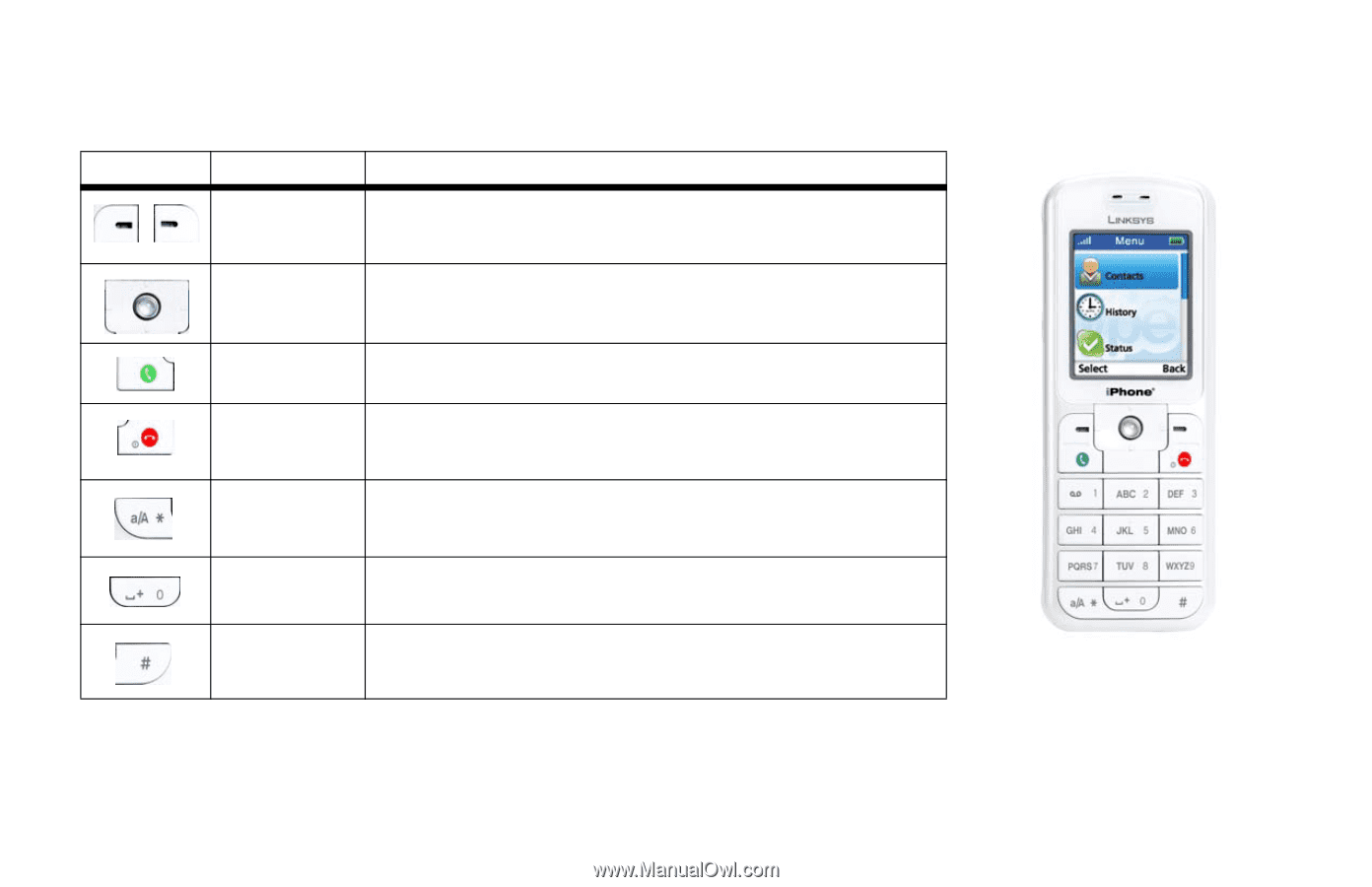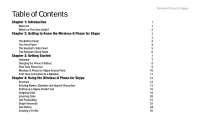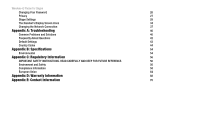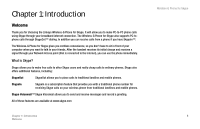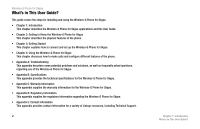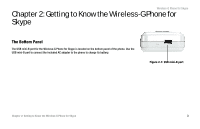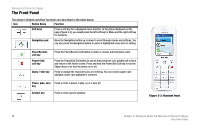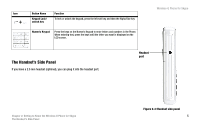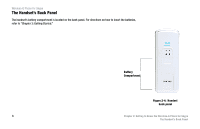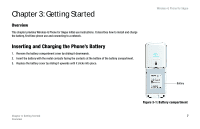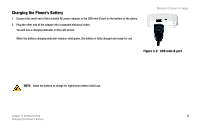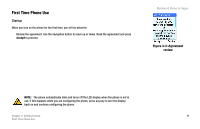Linksys WIP320 User Guide - Page 11
The Front Panel - wireless g phone skype
 |
UPC - 745883577330
View all Linksys WIP320 manuals
Add to My Manuals
Save this manual to your list of manuals |
Page 11 highlights
Wireless-G Phone for Skype The Front Panel The phone's buttons and their functions are described in the table below. Icon Button Name Function Soft keys Press a soft key for a displayed menu function. In the phone displayed on this page (Figure 2-2), you would press the left soft key for Menu and the right soft key for Contacts. Navigation pad Move the Navigation button up or down to scroll through menus and settings. You can also press the Navigation button to select a highlighted menu item or setting. Place/Receive call key Power/ End call key Alpha / Star key Press the Place/Receive Call button to make or receive Internet phone calls. Press the Power/End Call button to end an Internet phone call, quickly exit a menu and return to the Home screen. Press and hold the Power/End Call key to see the Skype menu or to turn the phone on or off. Press to change the characters you are entering. You can choose upper case alphabet, lower case alphabet or numbers. Pause, plus, zero Press to enter a pause, a plus (+) or a zero (0) key Symbol key Press to enter special symbols. Figure 2-2: Handset front 4 Chapter 2: Getting to Know the Wireless-G Phone for Skype The Front Panel