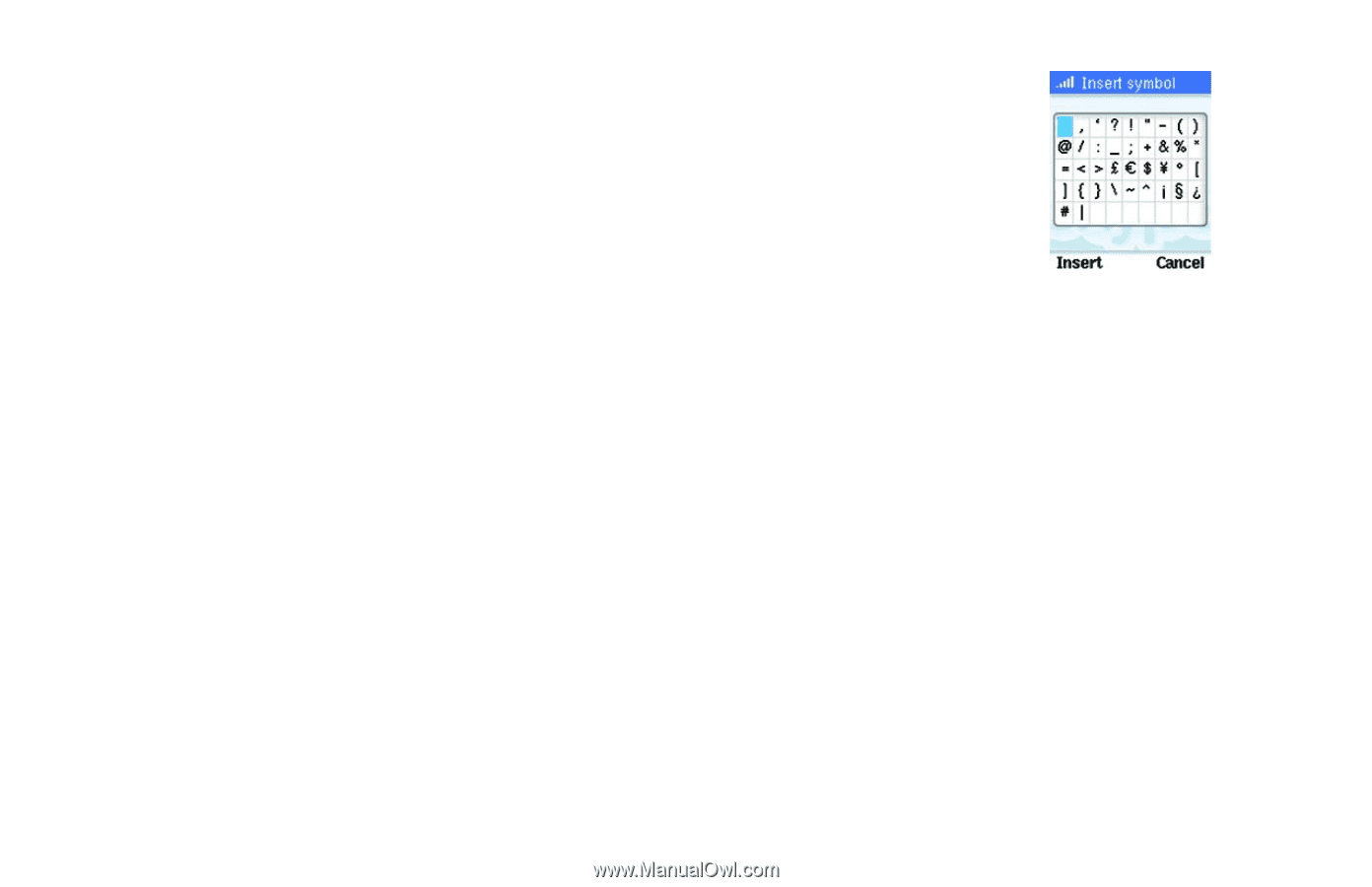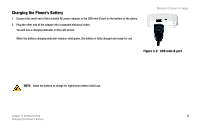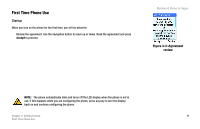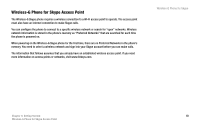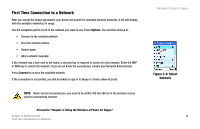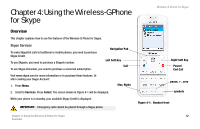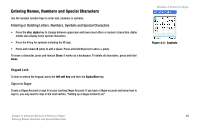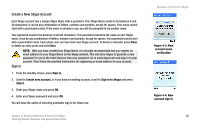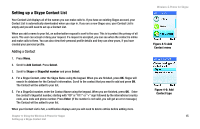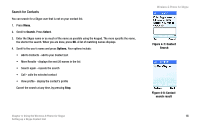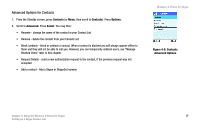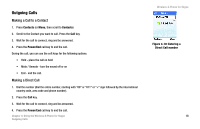Linksys WIP320 User Guide - Page 20
Entering Names, Numbers and Special Characters, Entering or Deleting Letters, Numbers, Keypad Lock
 |
UPC - 745883577330
View all Linksys WIP320 manuals
Add to My Manuals
Save this manual to your list of manuals |
Page 20 highlights
Entering Names, Numbers and Special Characters Use the handset number keys to enter text, numbers or symbols. Entering or Deleting Letters, Numbers, Symbols and Special Characters • Press the star, alpha key to change between uppercase and lowercase letters or numeric characters. Alpha modes also display some special characters. • Press the # key for symbols including the @ sign. • Press and release 0 (zero) to add a space. Press and hold 0 (zero) to add a + (plus). To erase a character, press and release Clear; it works as a backspace. To delete all characters, press and hold Clear. Keypad Lock To lock or unlock the keypad, press the left soft key and then the Alpha/Star key. Sign in to Skype Create a Skype Account or sign in to your existing Skype Account. If you have a Skype account and know how to sign in, you may want to skip to the next section, "Setting up a Skype Contact List." Wireless-G Phone for Skype Figure 4-2: Symbols Chapter 4: Using the Wireless-G Phone for Skype 13 Entering Names, Numbers and Special Characters