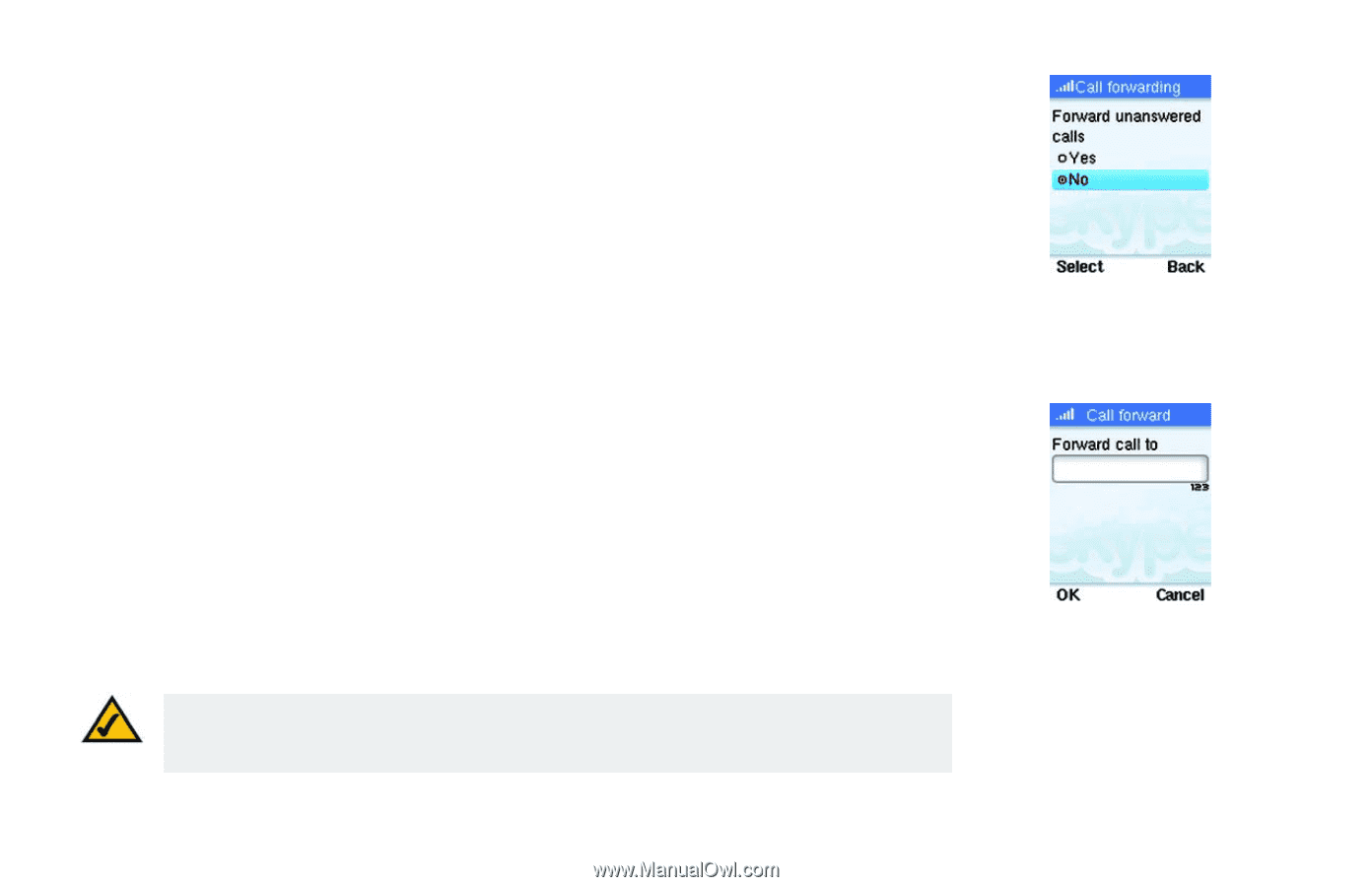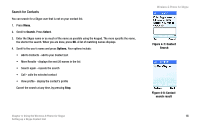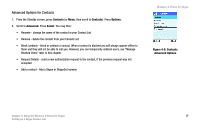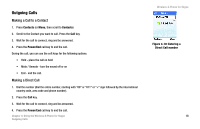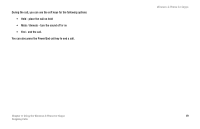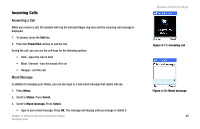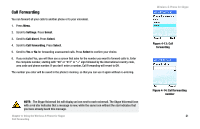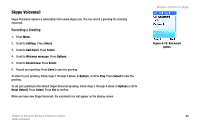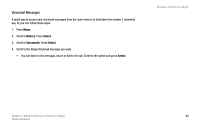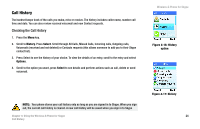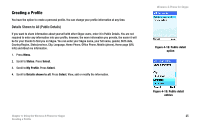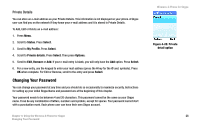Linksys WIP320 User Guide - Page 28
Call Forwarding, Settings, Select, Call divert, Call, forwarding
 |
UPC - 745883577330
View all Linksys WIP320 manuals
Add to My Manuals
Save this manual to your list of manuals |
Page 28 highlights
Call Forwarding You can forward all your calls to another phone or to your voicemail. 1. Press Menu. 2. Scroll to Settings. Press Select. 3. Scroll to Call divert. Press Select. 4. Scroll to Call forwarding. Press Select. 5. Scroll to Yes or No for forwarding unanswered calls. Press Select to confirm your choice. 6. If you selected Yes, you will then see a screen that asks for the number you want to forward calls to. Enter the complete number, starting with "00" or "011" or "+" sign followed by the international country code, area code and phone number. If you don't enter a number, Call Forwarding will revert to Off. The number you enter will be saved in the phone's memory, so that you can use it again without re-entering. Wireless-G Phone for Skype Figure 4-13: Call forwarding NOTE: The Skype Voicemail list will display an icon next to each voicemail. The Skype Voicemail icon with a red star indicates that a message is new, while the same icon without the star indicates that you have already heard this message. Chapter 4: Using the Wireless-G Phone for Skype Call Forwarding Figure 4-14: Call forwarding number 21