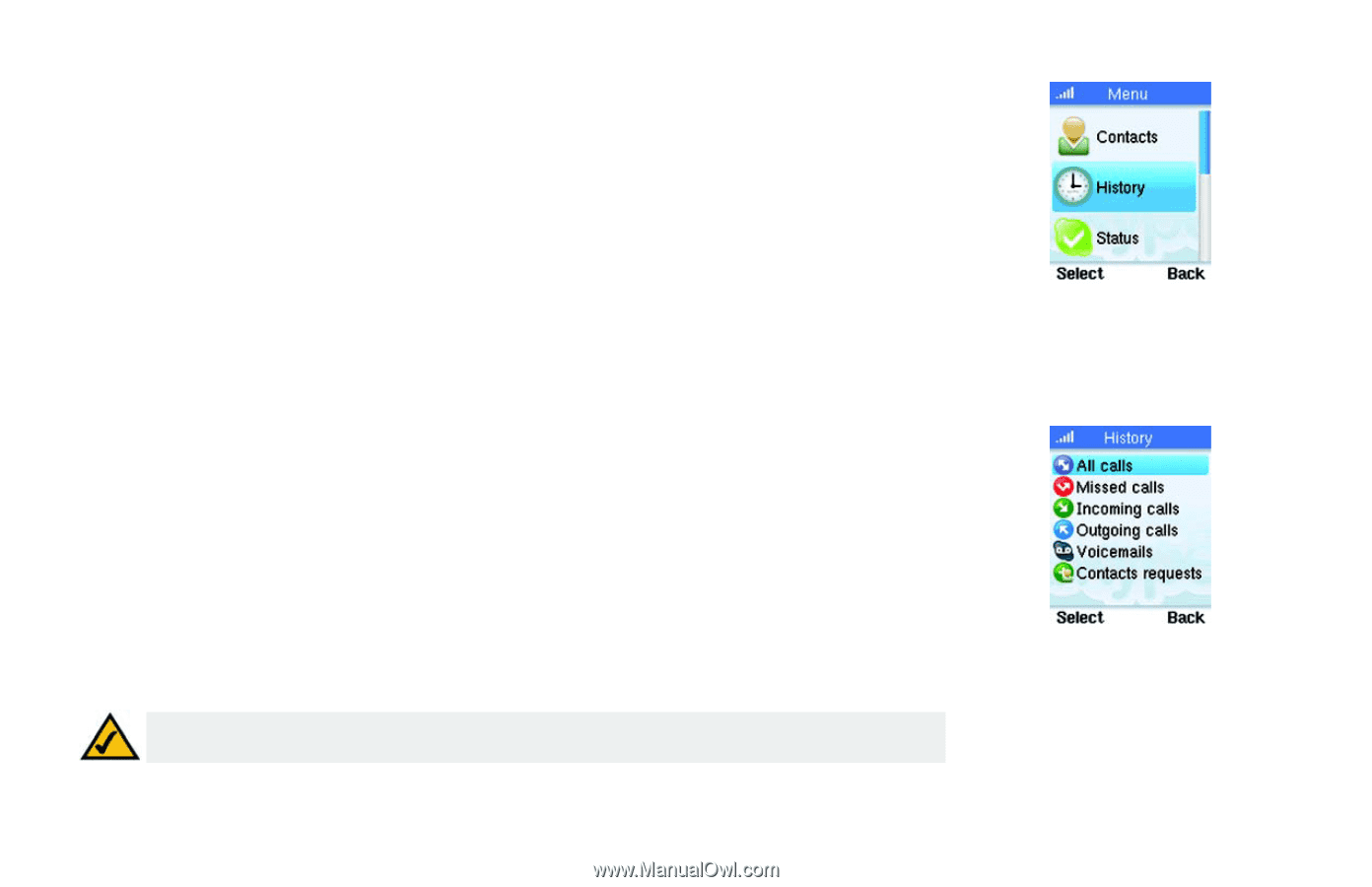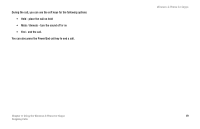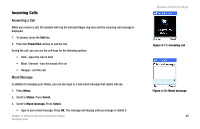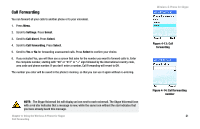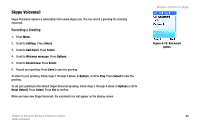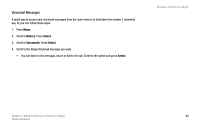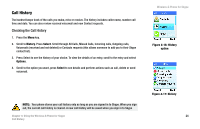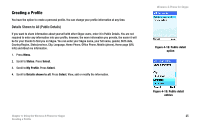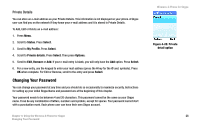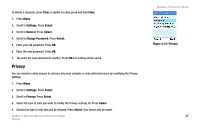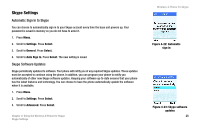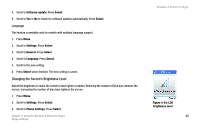Linksys WIP320 User Guide - Page 31
Call History, Checking the Call History - reviews
 |
UPC - 745883577330
View all Linksys WIP320 manuals
Add to My Manuals
Save this manual to your list of manuals |
Page 31 highlights
Call History The handset keeps track of the calls you make, miss or receive. The history includes caller name, number call time and date. You can also review received voicemail and new Contact requests. Checking the Call History 1. Press the Menu key. 2. Scroll to History. Press Select. Scroll through All Calls, Missed Calls, Incoming calls, Outgoing calls, Voicemails (received and not deleted) or Contacts requests (this allows someone to add you to their Skype contact list). 3. Press Select to see the history of your choice. To view the details of an entry, scroll to the entry and select Options. 4. Scroll to the option you want, press Select to see details and perform actions such as call, delete or send voicemail. Wireless-G Phone for Skype Figure 4-16: History option NOTE: Your phone stores your call history only as long as you are signed in to Skype. When you sign out, the current call history is cleared. A new call history will be saved when you sign in to Skype Chapter 4: Using the Wireless-G Phone for Skype Call History Figure 4-17: History 24